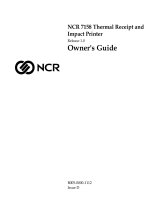Page is loading ...

TH210-3 for MF
Thermal Printer
User Guide

We would like to know your
opinion on this publication.
Please send us a copy of this page
if you have any constructive
criticism.
We would like to thank you in
advance for your comments.
With kind regards,
Wincor Nixdorf International GmbH
RD HWD 01
Rohrdamm 7; Haus 16
D-13629 Berlin
Fax: +49 30 5017 3075
_____________________________________________________________________________
Your opinion:

Published by
Wincor Nixdorf International GmbH
D-33094 Paderborn

TH210-3
Thermal Printer
User Guide
Edition March 2010
for MF

All brand and product names mentioned in this document are trademarks of their
respective owners.
The reproduction, transmission or use of this document or its contents is not permitted
without express authority. Offenders will be liable for damages. All rights, including
rights created by patent grant or registration of a utility model or design, are reserved.
Delivery subject to availability; technical modifications possible.
Copyright © Wincor Nixdorf International GmbH, 2010

Contents
Manufacturer Certification 1
Warranty 1
General Safety Information 2
Safety instructions 2
Description of Printer 4
Features 5
Unpack the Printer 6
Remove the Starter Paper Roll Supports 6
Choose a location 7
Connect the Cables 8
Communication Cable 8
Cash Drawer Cables 9
Power Supply Cable 9
Printer Controls 10
Loading Receipt Paper 12
To Load the Paper: 13
Configuring the Printer 16
Troubleshooting the Printer 18
Printer Tone and Green LED 18
Printing Problems 19
Printer Does Not Function 21
Characters 22
Print Modes 22
Size 22
Standard 22
Compressed 23

Paper Specifications 23
Print Zones 24
Print Zones for 80 mm Paper 24
List of Commands 25

TH210-3 for MF
_____________________________________________________________________
_________________________________________________________
1
Manufacturer Certification
This device fulfills the requirements of EU Regulations 2004/108/EC
"Electromagnetic Compatibility" and 2006/95/EC "Low Voltage
Directive".
The device carries the CE logo on its rear side or the logo is located on
the packaging.
Warranty
Wincor Nixdorf (WN) guarantees generally a warranty engagement for
12 months beginning with the date of delivery. This warranty
engagement covers all those damages which occur despite a normal
use of the product.
Damages because of
- improper or insufficient maintenance,
- improper use of the product or unauthorized modifications of the
product,
- inadequate location or surroundings
will not be covered by the warranty.
For further information of the stipulation look at your contract.
All parts of the product which are subject to wear and tear are not
included in the warranty engagement.
Please order spare parts at the Wincor Nixdorf customer service.

TH210-3 for MF
_____________________________________________________________________
_________________________________________________________
2
General Safety Information
Before installing and using the printer, please read the following items
carefully.
Safety instructions
Do not touch the cutter and tear bar of the printer.
The print head is a thermal element and it is at high temperature during
printing or just after operation, therefore please do not touch it and its
peripherals for safety reasons.
The thermal head is an ESD-sensitive device. To prevent damage, do
not touch either its printing part or connecting parts.
Caution:
Install the printer on a flat and stable place.
Reserve adequate space around the printer so that convenient
operation and maintenance can be performed.
Keep the printer away from water source.
Do not use or store the printer in a place exposed to heat of
fire, moisture, serious pollution and direct sunlight.
Do not place the printer on a place exposed to vibration or
impact.
No dew condensation is allowed to the printer. In case of such
condensation, do not turn on the power until it has completely
gone away.
Connect the DC adapter to an appropriate grounding outlet.
Avoid sharing a single electrical with large power motors and
other devices that may cause the fluctuation in voltage.
Disconnect the DC adapter when the printer is not used for a
long time.
Don’t spill water or other materials on the printer. If this
happens, turn off the power immediately.

TH210-3 for MF
_____________________________________________________________________
_________________________________________________________
3
Do not allow the printer to start printing when there is no
recording paper installed, otherwise the print head and platen
roller will be damaged.
To ensure quality print and normal lifetime, use recommended
or good quality paper.
Shut down the printer when connecting or disconnecting
interfaces connectors to avoid damage to the control board.
Set the print darkness to a lower grade as long as the print
quality is acceptable. This will help to keep the print head
durable.
The printer should only be disassembled or repaired by a
technician, who is certified by Wincor Nixdorf. At any work on
the device and plugging/unplugging cables disconnect the
device from the power supply completely. Switch off the device
and pull the mains plug.
Operate the printer only with power supplies and cables
approved by Wincor Nixdorf
Keep this manual safe and at hand for ready reference.

TH210-3 for MF
_____________________________________________________________________
_________________________________________________________
4
Description of Printer
The TH210 thermal receipt printer is extremely fast, quiet, and very
reliable. With thermal printing technology, there is no ribbon cassette to
change, and paper loading is extremely simple. The printer is small
enough to fit almost anywhere and is easy to use with the receipt exiting
from the top. There is no journal as it is kept electronically by the host
system.
P
a
p
e
r
F
e
e
d
B
u
t
t
o
n
L
E
D
(
G
r
e
e
n
)
R
e
s
e
t
B
u
t
t
o
n
B
a
c
k
o
f
P
r
i
n
t
e
r
C
o
m
m
u
n
i
c
a
t
i
o
n
C
o
n
n
e
c
t
o
r
(
R
S
-
2
3
2
C
9
-
p
i
n
D
B
-
9
C
o
n
n
e
c
t
o
r
s
h
o
w
n
)
P
o
w
e
r
C
o
n
n
e
c
t
o
r
D
I
P
S
w
i
t
c
h
e
s
6
-
p
i
n
C
a
s
h
D
r
a
w
e
r
C
o
n
n
e
c
t
o
r
B
a
s
e
T
o
p
C
o
v
e
r
A
s
s
e
m
b
l
y
R
e
a
r
C
o
v
e
r
C
o
n
n
e
c
t
o
r
C
o
v
e
r
B
a
c
k
o
f
P
r
i
n
t
e
r
C
o
m
m
u
n
i
c
a
t
i
o
n
C
o
n
n
e
c
t
o
r
(
R
S
-
2
3
2
C
25
-
p
i
n
C
o
n
n
e
c
t
o
r
s
h
o
w
n
)
P
o
w
e
r
C
o
n
n
e
c
t
o
r
6
-
p
i
n
C
a
s
h
D
r
a
w
e
r
C
o
n
n
e
c
t
o
r
C
o
n
n
e
c
t
o
r
C
o
v
e
r

TH210-3 for MF
_____________________________________________________________________
_________________________________________________________
5
Features
Interfaces RS-232, 25pin Serial, only for fiscal countries
Russia, Greece, Turkey and Hungary
Memory/Firm
ware
512K Flash Memory, History EEROM, 4K Buffer
Resident
Character
Sets
PC Code Page 437 (US), PC Code Page 850
(Multilingual), PC Code Page 852; Code Pages
737, 865, 858, 860, 863, 866, 874 and 1252.
Integrated Bar
Codes
Code 39, UPC-A, UPC-E, JAN8 (EAN), JAN13
(EAN), Interleaved 2 of 5, Codabar, Code 128, EAN
128, PDF-417 (two-dimensional).
Print Columns Host-selectable 44 or 56 columns of print on 80 mm
wide thermal paper.
Print
Resolution
8 dots/mm
Speed Up to 150 mm/second throughput.
Human
Interface
Speaker for software-generated tone. Drop-in paper
loading. Configuration Menu for easy configuration.
Cash Drawer
Driver
Connector for one or two cash drawers (use a “Y”
cord for two drawers.)
Cutter Partial and full cut

TH210-3 for MF
_____________________________________________________________________
_________________________________________________________
6
Unpack the Printer
Save all packing materials for use if printer needs to be repacked.
Check that all items listed were shipped
Printer enclosed in a plastic bag with packing material
Thermal starter paper roll (inside receipt bucket of printer)
Test printout protecting the printhead (inside receipt bucket of printer)
TH210 Thermal Receipt Printer: Setup Guide
To report any missing items, or to report a printer that was damaged
during shipping, call your supplier or call a WN representative.
Remove the Starter Paper Roll Supports
Starter Roll
Thermal Paper
Paper Roll
Supports
Test
Printout

TH210-3 for MF
_____________________________________________________________________
_________________________________________________________
7
1) Open the Rear Cover by pushing up on each side of the cover until it
unsnaps. Remove the Test Printout.
2) Lift the Starter Paper Roll out of the paper bucket and slide the two
Paper Roll Supports off.
3) Remove all tape on the leading edge of the roll.
4) Place the Starter Paper Roll back into the bucket so that it unrolls
from the bottom.
5) Close the Rear Cover.
Choose a location
Position your printer in a location that allows access to the cables, room
to open the cover and away from traffic areas to limit the chance of
being knocked or damaged. Observe the safety instructions on pages 2
and 3.

TH210-3 for MF
_____________________________________________________________________
_________________________________________________________
8
Connect the Cables
Caution: Connect the cables to the printer before plugging in the
power supply. If power is received from the host computer, turn it off
before connecting any cables.
Note: Depending on your printer configuration, the connector panel
may vary from the above illustration.
Communication Cable
The communication cable connects the printer to the host computer. To
install the communication cable:
1) Turn off the host computer.
2) Open the Connector Cover at the rear of the printer.
3) Attach the Communication Cable to the connector shown on the
back of the printer above. Tighten the screws to secure the cable.
4) Connect the cable to the host computer.
B
a
c
k
o
f
P
r
i
n
t
e
r
C
o
m
m
u
n
i
c
a
t
i
o
n
C
o
n
n
e
c
t
o
r
(
R
S
-
2
3
2
C
25
-
p
i
n
C
o
n
n
e
c
t
o
r
s
h
o
w
n
)
P
o
w
e
r
C
o
n
n
e
c
t
o
r
6
-
p
i
n
C
a
s
h
D
r
a
w
e
r
C
o
n
n
e
c
t
o
r
C
o
n
n
e
c
t
o
r
C
o
v
e
r

TH210-3 for MF
_____________________________________________________________________
_________________________________________________________
9
Cash Drawer Cables
The Cash Drawer Cable connects the printer to one or two cash
drawers.
1) Open Connector Cover at rear of printer if not previously open.
2) Plug the cable into the Cash Drawer Connector (standard phone
jack) located at the rear of the printer (see illustration on previous
page.)
Note: Leave some slack in the cord to route through the Strain Relief at
a later time.
Power Supply Cable
Connect the Power Supply Cable last.
1) Plug the Power Cord into the 3pin HOSIDEN socket located at the
rear of printer
2) Snap the Connector Cover closed, ensuring that the Communication,
Cash Drawer and Power Supply Cables are aligned with the slots
provided for each in the Connector Cover. Verify that the strain relief
on the Connector Cover aligns with Power Supply Cable.
3) Plug the Power Supply Cable into the 3pin HOSIDEN socket of the
POS system. The Green LED on the top cover will light up.

TH210-3 for MF
_____________________________________________________________________
_________________________________________________________
10
Printer Controls
Reset Button
Should a paper jam or fault condition occur, press the Reset Button to
reset the printer. The printer performs a startup routine, as if having
been turned off, then on again.
Paper Feed Button
Press the Paper Feed Button to advance the paper.
Used in conjunction with the Reset Button to print the Diagnostic Mode
or allow access to the Configuration Menu.
Paper Feed
Button
LED (Green)
Reset
Button

TH210-3 for MF
_____________________________________________________________________
_________________________________________________________
11
LED
The green LED shows the printer status by shining or flashing. A
continuous green (non-flashing) LED represents an “ON”, no-fault
condition.
Status LED
Paper Is Low Flashes Slowly
Paper Is Out Flashes Quickly
Knife Jam Flashes Quickly then Slowly
Tone
A single beep indicates the printer has successfully completed its
startup routine (after having been reset or the power supply turned on).
If the printer beeps twice, a problem may be indicated.
For more information
about
See these “sections”
Paper Feed Button “Testing the Printer”
“Configuring the Printer”
Reset Button “Troubleshooting the Printer”
“Testing the Printer”
“Configuring the Printer”
LED “Troubleshooting the Printer”
Tone “Troubleshooting the Printer”

TH210-3 for MF
_____________________________________________________________________
_________________________________________________________
12
Loading Receipt Paper
Change the paper when any of the following conditions occurs:
Colored stripe appears on the receipt paper indicating the paper is low.
Change the paper as soon as possible to avoid running out of paper
part way through a transaction.
Green LED flashes (quick flash) indicating the paper is out.
Change the paper immediately or data may be lost.
Caution:
Do not operate the printer or host computer if the printer runs out of
paper.
The printer will not operate without paper, but it may continue to
accept data from the host computer. Because the printer cannot print
that additional data, it may be lost.

TH210-3 for MF
_____________________________________________________________________
_________________________________________________________
13
To Load the Paper:
Open the Rear Cover by lifting up on each side of the cover until it
unsnaps.
Remove the used paper roll.
Tear off the end of the new roll so that the edge is loose.
/