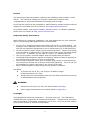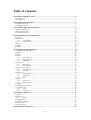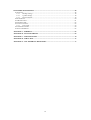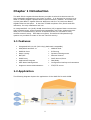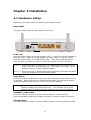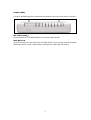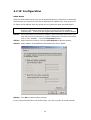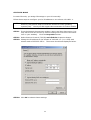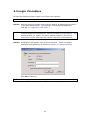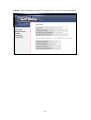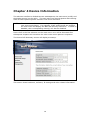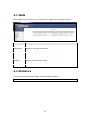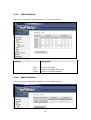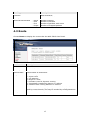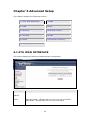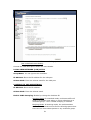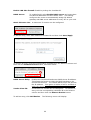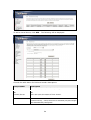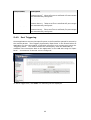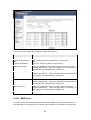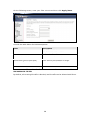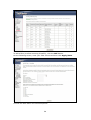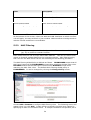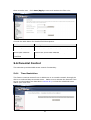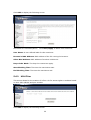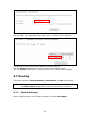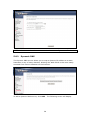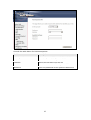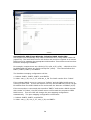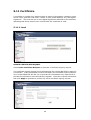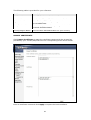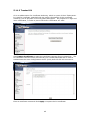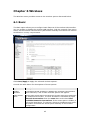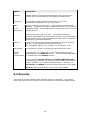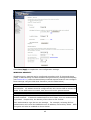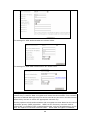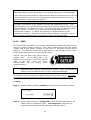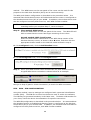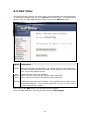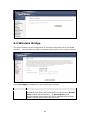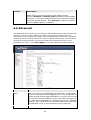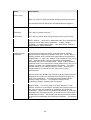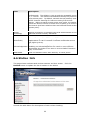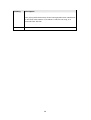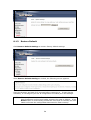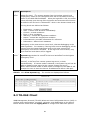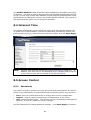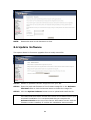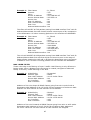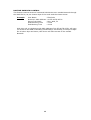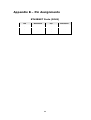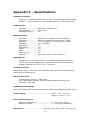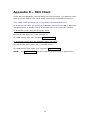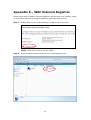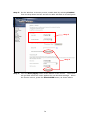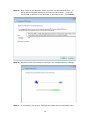WAP-5813n
Gigabit Wireless Router
User Manual
Version C1.0, May 20, 2009
260097-001

1
Preface
This manual provides information related to the installation and operation of this
device. The individual reading this manual is presumed to have a basic
understanding of telecommunications terminology and concepts.
If you find the product to be inoperable or malfunctioning, please contact technical
support for immediate service by email at INT[email protected]
For product update, new product release, manual revision, or software upgrades,
please visit our website at http://www.comtrend.com
Important Safety Instructions
With reference to unpacking, installation, use, and maintenance of your electronic
device, the following basic guidelines are recommended:
• Do not use or install this product near water, to avoid fire or shock hazard. For
example, near a bathtub, kitchen sink or laundry tub, or near a swimming pool.
Also, do not expose the equipment to rain or damp areas (e.g. a wet basement).
• Do not connect the power supply cord on elevated surfaces. Allow it to lie freely.
There should be no obstructions in its path and no heavy items should be placed
on the cord. In addition, do not walk on, step on, or mistreat the cord.
• Use only the power cord and adapter that are shipped with this device.
• To safeguard the equipment against overheating, make sure that all openings in
the unit that offer exposure to air are not blocked.
• Avoid using a telephone (other than a cordless type) during an electrical storm.
There may be a remote risk of electric shock from lightening. Also, do not use
the telephone to report a gas leak in the vicinity of the leak.
• Never install telephone wiring during stormy weather conditions.
CAUTION:
To reduce the risk of fire, use only No. 26 AWG or larger
telecommunication line cord.
Always disconnect all telephone lines from the wall outlet before servicing
or disassembling this equipment.
WARNING
Disconnect the power line from the device before servicing.
Power supply specifications are clearly stated in Appendix C.
Copyright
Copyright©2009 Comtrend Corporation. All rights reserved. The information
contained herein is proprietary to Comtrend Corporation. No part of this document
may be translated, transcribed, reproduced, in any form, or by any means without
prior written consent of Comtrend Corporation.
NOTE: This document is subject to change without notice.

2
Protect Our Environment
This symbol indicates that when the equipment has reached the end of
its useful life, it must be taken to a recycling centre and processed
separate from domestic waste.
The cardboard box, the plastic contained in the packaging, and the parts that make
up this router can be recycled in accordance with regionally established regulations.
Never dispose of this electronic equipment along with your household waste; you
may be subject to penalties or sanctions under the law. Instead, please be
responsible and ask for disposal instructions from your local government.

3
Table of Contents
CHAPTER 1 INTRODUCTION........................................................................................................... 5
1.1 FEATURES ........................................................................................................................................ 5
1.2 APPLICATION ................................................................................................................................... 5
CHAPTER 2 INSTALLATION............................................................................................................. 6
2.1 HARDWARE SETUP........................................................................................................................... 6
2.2 LED INDICATORS ............................................................................................................................8
CHAPTER 3 WEB USER INTERFACE..............................................................................................9
3.1 DEFAULT SETTINGS ......................................................................................................................... 9
3.2 IP CONFIGURATION........................................................................................................................10
3.3 LOGIN PROCEDURE........................................................................................................................ 12
CHAPTER 4 DEVICE INFORMATION........................................................................................... 14
4.1 WAN .............................................................................................................................................15
4.2 STATI S T I C S ..................................................................................................................................... 15
4.2.1 LAN Statistics..................................................................................................................16
4.2.2 WAN Statistics.................................................................................................................16
4.3 ROUTE ........................................................................................................................................... 17
4.4 ARP...............................................................................................................................................18
4.5 DHCP ........................................................................................................................................... 18
CHAPTER 5 ADVANCED SETUP..................................................................................................... 19
5.1 ETH WA N INTERFACE .............................................................................................................. 19
5.2 WAN ............................................................................................................................................. 20
5.3 LAN.............................................................................................................................................. 20
5.4 NAT ..............................................................................................................................................23
5.4.1 Virtual Servers ................................................................................................................23
5.4.2 Port Triggering ...............................................................................................................25
5.4.3 DMZ Host .......................................................................................................................26
5.5 SECURITY ......................................................................................................................................27
5.5.1 IP Filtering .....................................................................................................................27
5.5.2 MAC Filtering.................................................................................................................30
5.6 PARENTAL CONTROL ..................................................................................................................... 31
5.6.1 Time Restriction..............................................................................................................31
5.6.2 URL Filter.......................................................................................................................32
5.7 ROUTING .......................................................................................................................................33
5.7.1 Default Gateway .............................................................................................................33
5.7.2 Static Route.....................................................................................................................34
5.7.3 RIP..................................................................................................................................35
5.8 DNS .............................................................................................................................................. 35
5.8.1 DNS Server .....................................................................................................................35
5.8.2 Dynamic DNS .................................................................................................................36
5.9 UPNP ............................................................................................................................................38
5.10 INTERFACE GROUPING .................................................................................................................38
5.11 CERTIFICATE ................................................................................................................................40
5.11.1 Local...............................................................................................................................40
5.11.2 Trusted CA ......................................................................................................................42
CHAPTER 6 WIRELESS....................................................................................................................43
6.1 BASIC ............................................................................................................................................ 43
6.2 SECURITY ......................................................................................................................................44
6.2.1 WPS ................................................................................................................................47
6.3 MAC FILTER .................................................................................................................................51
6.4 WIRELESS BRIDGE.........................................................................................................................52
6.5 ADVANCED ....................................................................................................................................53
6.6 STATION INFO ................................................................................................................................55
CHAPTER 7 DIAGNOSTICS............................................................................................................. 57

4
CHAPTER 8 MANAGEMENT ..........................................................................................................58
8.1 SETTINGS....................................................................................................................................... 58
8.1.1 Backup Settings...............................................................................................................58
8.1.2 Update Settings...............................................................................................................58
8.1.3 Restore Default ...............................................................................................................59
8.2 SYSTEM LOG .................................................................................................................................60
8.3 TR-069 CLIENT .............................................................................................................................61
8.4 INTERNET TIME ............................................................................................................................. 63
8.5 ACCESS CONTROL ......................................................................................................................... 63
8.5.1 Passwords.......................................................................................................................63
8.6 UPDATE SOFTWARE .......................................................................................................................64
8.7 SAVE AND REBOOT ........................................................................................................................65
APPENDIX A – FIREWALL...............................................................................................................66
APPENDIX B – PIN ASSIGNMENTS ............................................................................................... 69
APPENDIX C – SPECIFICATIONS ..................................................................................................70
APPENDIX D – SSH CLIENT............................................................................................................72
APPENDIX E – WSC EXTERNAL REGISTRAR ...........................................................................73

5
Chapter 1 Introduction
The WAP-5813n Gigabit Wireless Router provides wired and wireless access for
high-bandwidth applications in the home or office. It is designed to connect to an
ADSL or GPON (Gigabit-Capable Passive Optical Network) modem. It includes one
10/100/1000 Base-T Gigabit Ethernet WAN port and four 10/100/1000 Base-T
Gigabit Ethernet LAN ports. It also has TR-068 compliant color panels and LED
indicators, for easy installation and use.
An integrated 802.11n (draft) WLAN Access Point (AP) supports faster connections
and increased range, without sacrificing compatibility with older wireless devices.
WPS (Wi-Fi Protected Setup) and Wi-Fi On/Off buttons are included for easy
wireless network setup. WPA data encryption, Firewall and VPN passthrough
options are provided for state-of-the-art network security.
1.1 Features
• Integrated 802.11n AP (802.11b/g backward-compatible)
• WPA/WPA2 and 802.1x • WMM & UPnP
• RADIUS client • IP filtering
• Static routing • Dynamic IP assignment
• NAT/PAT • Parental Control
• IGMP Proxy • DHCP Server/Client
• Applications Diagram • DNS Relay
• Web-based management • Configuration backup and restoration
• Supports remote administration • FTP/TFTP server
1.2 Application
The following diagram depicts the application of the WAP-5813n with GPON.

6
Chapter 2 Installation
2.1 Hardware Setup
Follow the instructions below to complete the hardware setup.
BACK PANEL
The figure below shows the back panel of the device.
Power ON
Press the power button to the OFF position (OUT). Connect the power adapter to
the power port. Attach the power adapter to a wall outlet or other AC source.
Press the power button to the ON position (IN). If the Power LED displays as
expected then the device is ready for setup (see section 2.2 LED Indicators).
Caution 1: If the device fails to power up, or it malfunctions, first verify that the
power cords are connected securely. Then power it on again. If the
problem persists, contact technical support.
Caution 2: Before servicing or disassembling this equipment, disconnect all power
cords and telephone lines from their outlets.
Reset Button
Restore the default parameters of the device by pressing the Reset button for 5 to
10 seconds. After the device has rebooted successfully, the front panel should
display as expected (see section 2.2 LED Indicators for details).
NOTE: If pressed down for more than 20 seconds, the WAP-5813n will go into a
firmware update state (CFE boot mode). The firmware can then be
updated using an Internet browser pointed to the default IP address.
ETHERNET (LAN) PORTS
Use RJ-45 cable to connect up to four network devices. These ports are
auto-sensing MDI/X and either straight-through or crossover cable can be used.
ETH WAN PORT
Use RJ45 straight through or crossover MDI/X cable to connect to Ethernet WAN.
Power Button
Reset Button
Power Port
Ethernet (LAN) Ports
Eth Wan Port

7
FRONT PANEL
The Wi-Fi & WPS buttons are located on the bottom-left of the front panel, as shown.
WI-FI BUTTON
Press this button to enable/disable the wireless LAN (WLAN).
WPS BUTTON
Press this button to begin searching for WPS clients. These clients must also enable
WPS push button mode. When WPS is available the WPS LED will be ON.

8
2.2 LED Indicators
The front panel LED indicators are shown below and explained in the following table.
This information can be used to check the status of the device and its connections.
LED Color Mode Function
On The wireless module is ready.
(i.e. installed and enabled).
Off
The wireless module is not ready.
(i.e. either not installed or disabled).
WLAN Green
Blink Data transmitting or receiving over WLAN.
On An Ethernet Link is established.
Off An Ethernet Link is not established.
LAN 1X-4X Green
Blink Data transmitting or receiving over LAN.
On WPS enabled.
Off WPS disenabled.
WPS Green
Blink The router is searching for WPS clients.
On An Ethernet WAN Link is established.
Off An Ethernet WAN Link is not established.
WAN Green
Blink Data transmitting or receiving over Ethernet WAN.
On IP connected and no traffic detected. If an IP or
PPPoE session is dropped due to an idle timeout, the
light will remain green if an ADSL connection is still
present.
Off Modem power off, modem in bridged mode or ADSL
connection not present. In addition, if an IP or
PPPoE session is dropped for any reason, other than
an idle timeout, the light is turned off.
Green
Blink IP connected and IP Traffic is passing thru the device
(either direction)
INTERNET
Red On
Device attempted to become IP connected and failed
(no DHCP response, no PPPoE response, PPPoE
authentication failed, no IP address from IPCP, etc.)
On The device is powered up.
Green
Off The device is powered down.
POWER
(logo)
Red On
POST (Power On Self Test) failure or other
malfunction. A malfunction is any error of internal
sequence or state that will prevent the device from
connecting to the DSLAM or passing customer data.

9
Chapter 3 Web User Interface
This section describes how to access the device via the web user interface (WUI)
using an Internet browser such as Internet Explorer (version 5.0 and later).
3.1 Default Settings
The factory default settings of this device are summarized below.
• LAN IP address: 192.168.1.1
• LAN subnet mask: 255.255.255.0
• Administrative access (username: 1234 , password: 1234)
• User access (username: user, password: user)
• WAN IP address: none
• Remote WAN access: disabled
• Remote (WAN) access (username: support, password: support)
• WLAN access: disabled
• Service Set Identifier (SSID): WLAN_67E1
This device supports the following connection types.
• PPP over Ethernet (PPPoE)
• IP over Ethernet (IPoW)
• Bridging
The following connections are configured by default.
Interface Type
Vlan
Tag
Vlan
Mux IGMP NAT FIREWALL
eth0.3 IPoW 4 3 N Y N
ppp0.6 PPPoE 1 6 N Y Y
Technical Note
During power on, the device initializes all settings to default values. It will then
read the configuration profile from the permanent storage section of flash memory.
The default attributes are overwritten when identical attributes with different values
are configured. The configuration profile in permanent storage can be created via
the web user interface or telnet user interface, or other management protocols.
The factory default configuration can be restored either by pushing the reset button
for more than five seconds until the power indicates LED blinking or by clicking the
Restore Default Configuration option in the Restore Settings screen.

10
3.2 IP Configuration
DHCP MODE
When the WAP-5813n powers up, the onboard DHCP server will switch on. Basically,
the DHCP server issues and reserves IP addresses for LAN devices, such as your PC.
To obtain an IP address from the DCHP server, follow the steps provided below.
NOTE: The following procedure assumes you are running Windows XP.
However, the general steps involved are similar for most operating
systems (OS). Check your OS support documentation for further details.
STEP 1: From the Network Connections window, open Local Area Connection (You
may also access this screen by double-clicking the Local Area Connection
icon on your taskbar). Click the Properties button.
STEP 2: Select Internet Protocol (TCP/IP) and click the Properties button.
STEP 3: Select Obtain an IP address automatically as shown below.
STEP 4: Click OK to submit these settings.
If you experience difficulty with DHCP mode, you can try static IP mode instead.

11
STATIC IP MODE
In static IP mode, you assign IP settings to your PC manually.
Follow these steps to configure your PC IP address to use subnet 192.168.1.x.
NOTE: The following procedure assumes you are running Windows XP.
However, the general steps involved are similar for most operating
systems (OS). Check your OS support documentation for further details.
STEP 1: From the Network Connections window, open Local Area Connection (You
may also access this screen by double-clicking the Local Area Connection
icon on your taskbar). Click the Properties button.
STEP 2: Select Internet Protocol (TCP/IP) and click the Properties button.
STEP 3: Change the IP address to the domain of 192.168.1.x (1<x<255) with
subnet mask of 255.255.255.0. The screen should now display as below.
STEP 4: Click OK to submit these settings.

12
3.3 Login Procedure
Perform the following steps to login to the web user interface.
NOTE: The default settings can be found in section 3.1.
STEP 1: Start the Internet browser and enter the default IP address for the device
in the Web address field. For example, if the default IP address is
192.168.1.1, type http://192.168.1.1.
NOTE: For local administration (i.e. LAN access), the PC running the browser
must be attached to the Ethernet, and not necessarily to the device. For
remote access (i.e. WAN), use the IP address shown on the Device
Information screen and login with remote username and password.
STEP 2: A dialog box will appear, such as the one below. Enter the default
username and password, as defined in section 3.1 Default Settings.
Click OK to continue.
NOTE: The login password can be changed later (see section 8.5.1)

13
STEP 3: After successfully logging in for the first time, you will reach this screen.

14
Chapter 4 Device Information
The web user interface is divided into two windowpanes, the main menu (at left) and
the display screen (on the right). The main menu has several options and selecting
each of these options opens a submenu with more selections.
NOTE: The menu items shown are based upon the configured connection(s) and
user account privileges. For example, if NAT and Firewall are enabled,
the main menu will display the NAT and Security submenus. If either is
disabled, their corresponding menu(s) will also be disabled.
Device Info is the first selection on the main menu so it will be discussed first.
Subsequent chapters will introduce the other main menu options in sequence.
The Device Info Summary screen will display at startup.
This screen shows hardware, software, IP settings and other related information.

15
4.1 WAN
Select WAN from the Device Info submenu to display the configured PVC(s).
Heading Description
Interface Name of the interface for WAN
Description Name of the WAN connection
Type Shows the connection type
VlanMuxId Shows 802.1Q VLAN ID
IGMP Shows Internet Group Management Protocol (IGMP) status
NAT Shows Network Address Translation (NAT) status
Firewall Shows the status of Firewall
Status Lists the status of DSL link
IPv4 Address Shows WAN IPv4 address
4.2 Statistics
This selection provides LAN, WAN, ATM and ADSL statistics.
NOTE: These screens are updated every 15 seconds.

16
4.2.1 LAN Statistics
This screen shows data traffic statistics for each LAN interface.
Heading Description
Interface LAN interface(s)
Received/Transmitted: - Bytes
- Pkts
- Errs
- Drops
Number of Bytes
Number of Packets
Number of packets with errors
Number of dropped packets
4.2.2 WAN Statistics
This screen shows data traffic statistics for each WAN interface.

17
Heading Description
Interface WAN interfaces
Description WAN service label
Received/Transmitted - Bytes
- Pkts
- Errs
- Drops
Number of Bytes
Number of Packets
Number of packets with errors
Number of dropped packets
4.3 Route
Choose Route to display the routes that the WAP-5813n has found.
Field Description
Destination Destination network or destination host
Gateway Next hub IP address
Subnet Mask Subnet Mask of Destination
Flag U: route is up
!: reject route
G: use gateway
H: target is a host
R: reinstate route for dynamic routing
D: dynamically installed by daemon or redirect
M: modified from routing daemon or redirect
Metric The 'distance' to the target (usually counted in hops). It is not
used by recent kernels, but may be needed by routing daemons.
Service Shows the WAN connection label
Interface Shows connection interfaces

18
4.4 ARP
Click ARP to display the ARP information.
Field Description
IP address Shows IP address of host pc
Flags Complete, Incomplete, Permanent, or Publish
HW Address Shows the MAC address of host pc
Device Shows the connection interface
4.5 DHCP
Click DHCP to display all DHCP Leases.
Field Description
Hostname Shows the device/host/PC network name
MAC Address Shows the Ethernet MAC address of the device/host/PC
IP Address Shows IP address of device/host/PC
Expires In Shows how much time is left for each DHCP Lease

19
Chapter 5 Advanced Setup
This chapter explains the following screens:
5.1 ETH WAN INTERFACE 5.2 WAN
5.3 LAN 5.4 NAT
5.5 Security 5.6 Parental Control
5.7 Routing 5.8 DNS
5.9 UPnP 5.10 Interface Grouping
5.11 Certificate
5.1 ETH WAN INTERFACE
This screen displays the Ethernet WAN Interface configuration.
Heading Description
Interface/
(Name)
ETH WAN Interface
Connection
Mode
Default Mode – Single service over one connection
Vlan Mux Mode – Multiple Vlan service over one connection
MSC Mode – Multiple Service over one Connection
Remove Select the checkbox and click Remove to remove the connection.
Page is loading ...
Page is loading ...
Page is loading ...
Page is loading ...
Page is loading ...
Page is loading ...
Page is loading ...
Page is loading ...
Page is loading ...
Page is loading ...
Page is loading ...
Page is loading ...
Page is loading ...
Page is loading ...
Page is loading ...
Page is loading ...
Page is loading ...
Page is loading ...
Page is loading ...
Page is loading ...
Page is loading ...
Page is loading ...
Page is loading ...
Page is loading ...
Page is loading ...
Page is loading ...
Page is loading ...
Page is loading ...
Page is loading ...
Page is loading ...
Page is loading ...
Page is loading ...
Page is loading ...
Page is loading ...
Page is loading ...
Page is loading ...
Page is loading ...
Page is loading ...
Page is loading ...
Page is loading ...
Page is loading ...
Page is loading ...
Page is loading ...
Page is loading ...
Page is loading ...
Page is loading ...
Page is loading ...
Page is loading ...
Page is loading ...
Page is loading ...
Page is loading ...
Page is loading ...
Page is loading ...
Page is loading ...
Page is loading ...
Page is loading ...
-
 1
1
-
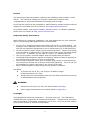 2
2
-
 3
3
-
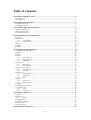 4
4
-
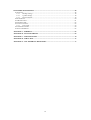 5
5
-
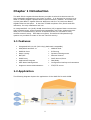 6
6
-
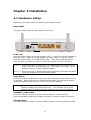 7
7
-
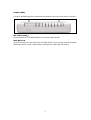 8
8
-
 9
9
-
 10
10
-
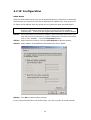 11
11
-
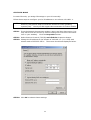 12
12
-
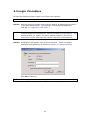 13
13
-
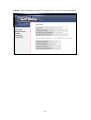 14
14
-
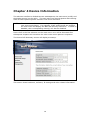 15
15
-
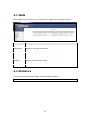 16
16
-
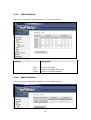 17
17
-
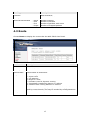 18
18
-
 19
19
-
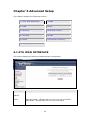 20
20
-
 21
21
-
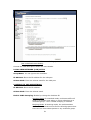 22
22
-
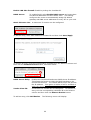 23
23
-
 24
24
-
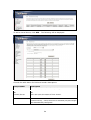 25
25
-
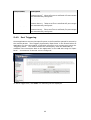 26
26
-
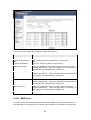 27
27
-
 28
28
-
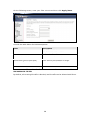 29
29
-
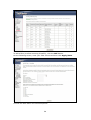 30
30
-
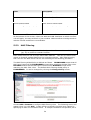 31
31
-
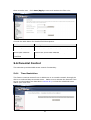 32
32
-
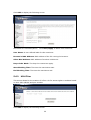 33
33
-
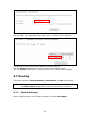 34
34
-
 35
35
-
 36
36
-
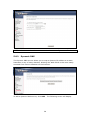 37
37
-
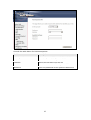 38
38
-
 39
39
-
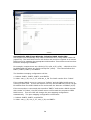 40
40
-
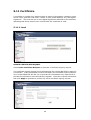 41
41
-
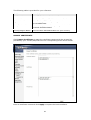 42
42
-
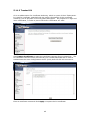 43
43
-
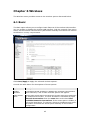 44
44
-
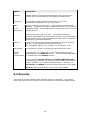 45
45
-
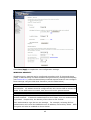 46
46
-
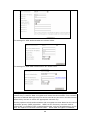 47
47
-
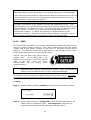 48
48
-
 49
49
-
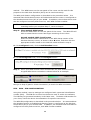 50
50
-
 51
51
-
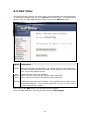 52
52
-
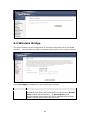 53
53
-
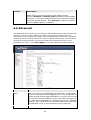 54
54
-
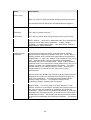 55
55
-
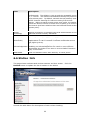 56
56
-
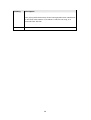 57
57
-
 58
58
-
 59
59
-
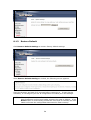 60
60
-
 61
61
-
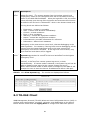 62
62
-
 63
63
-
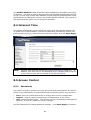 64
64
-
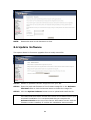 65
65
-
 66
66
-
 67
67
-
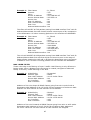 68
68
-
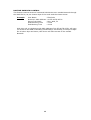 69
69
-
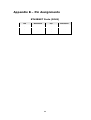 70
70
-
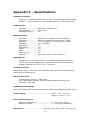 71
71
-
 72
72
-
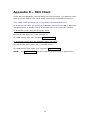 73
73
-
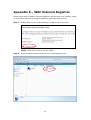 74
74
-
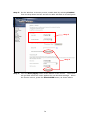 75
75
-
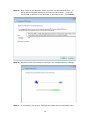 76
76
Ask a question and I''ll find the answer in the document
Finding information in a document is now easier with AI
Related papers
-
Comtrend Corporation VR-3031u User manual
-
Comtrend Corporation CT-5071T User manual
-
Comtrend Corporation NexusLink 5631 User manual
-
Comtrend Corporation CT-5372 Owner's manual
-
Comtrend WAP-5940 User guide
-
Comtrend GS-7260 User guide
-
Comtrend WAP-60AX Installation guide
-
Comtrend WAP-5836 User manual
-
Comtrend WAP-5836 User guide
-
Comtrend Corporation WAP-5903 User manual
Other documents
-
Allnet ALL0258 Owner's manual
-
UPC Connect Box Owner's manual
-
Billion BiPAC 8900X R3 User manual
-
Comtrend Corporation CT-5624S User manual
-
BEC 8920NE User manual
-
Billion BiPAC 7700N R5 User manual
-
Billion BiPAC 8900AX-2400 User manual
-
BEC 8920AC User manual
-
BEC 7700N User manual
-
Billion BiPAC 8920NZ User manual