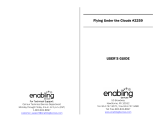Page is loading ...

© Disney
Visit the Disney website
at www.disney.com
User’s Manual
© 2013 Vtech
Printed in China
91-009643-000
US CA
Learning Laptop


3
INTRODUCTION
Thank you for purchasing the VTech
®
Learning Laptop. Your child will love to
learn letters, words, numbers, logic and lots more. With vivid graphics, fun
sound effects, a realistic keyboard, your child will experience excitement
and independent play while learning with the Learning Laptop. Let’s join the
adventure with Dusty, Chug, Franz, Sparky and many other friends in 20
activities that will help your child fly high with learning!
INTRODUCTION
On/Off Button
Number
Buttons
Dusty Mode Selector
Letter Buttons Help Button
Music On/Off Button
4 Cursor
Buttons
Enter Button
Left Button
Settings Button

4
INCLUDED IN THIS PACKAGE
• OneVTech
®
Learning Laptop
• Oneinstructionmanual
WARNING:
All packing materials, such as tape, plastic sheets, packaging locks and tags
are not part of this toy, and should be discarded for your child’s safety.
ATTENTION
Pour la sécurité de votre enfant, débarrassez-vous de tous les produits
d’emballage tels que rubans adhésifs, feuilles de plastique, attaches et
étiquettes. Ils ne font pas partie du jouet.
NOTE: Please keep user’s manual as it contains important information.
Unlock the packaging locks:
Rotate the packaging locks 90 degrees anti-clockwise.
Pull out the packaging lock.
GETTING STARTED
BATTERY INSTALLATION
1. Make sure the unit is OFF.
2. Locate the battery cover on the bottom of the unit.
3. Open the battery cover.
4. Install 3 new “AA” (AM-3/LR6) batteries into the
compartment as illustrated. (The use of new,
alkaline batteries is recommended for maximum
performance.)
5. Replace the battery cover.
BATTERY NOTICE
• Usenewalkalinebatteriesformaximumperformance.
GETTING STARTED

5
• Useonlybatteriesofthesameorequivalenttypeasrecommended.
• Donotmixdifferenttypesofbatteries:alkaline,standard(carbon-zinc)or
rechargeable (Ni-Cd, Ni-MH), or new and used batteries.
• Donotusedamagedbatteries.
• Insertbatterieswiththecorrectpolarity.
• Donotshort-circuitthebatteryterminals.
• Removeexhaustedbatteriesfromthetoy.
• Removebatteriesduringlongperiodsofnon-use.
• Donotdisposeofbatteriesinfire.
• Donotchargenon-rechargeablebatteries.
• Removerechargeablebatteriesfromthetoybeforecharging(ifremovable).
• Rechargeablebatteriesareonlytobechargedunderadultsupervision.
PRODUCT FEATURES
1. ON/OFF BUTTON
To turn the unit ON, press the ON/OFF Button. Press the ON/OFF Button again
to turn the unit OFF.
2. DUSTY MODE SELECTOR
Turn the Dusty Mode Selector to choose one of the five
categories: Explore & Learn, Language, Math, Logic and
Competition. There are several activities in each of the
categories.
3. LETTER BUTTONS
Press the letter buttons to learn letters or to answer letter-related questions.
PRODUCT FEATURES

6
4. NUMBER BUTTONS
Press the number buttons to learn numbers or to answer number-related
questions.
5. SETTINGS BUTTON
Pressthisbuttontoadjustscreencontrastandvolume.Usetheleftcursor
button to change to a lower volume or lighter contrast. Or, use the right
cursor button to change to a higher volume or darker contrast. Press the
Enter Button to confirm.
6. ESCAPE BUTTON
Press this button to return to the activity menu for the selected category.
7. CURSOR BUTTONS
Press these buttons to select and press the Enter Button to
confirm your choice.
8. ENTER BUTTON
Press this button to confirm a selection.
9. HELP BUTTON
Press this button to repeat the current question or instruction, or get help
in some activities.
10. MUSIC ON/OFF BUTTON
Press this button to turn the background music on or off.
11. AUTOMATIC SHUT-OFF
To preserve battery life, the Learning Laptop will automatically turn off after
several minutes of inactivity. The unit can be turned on again by pressing the
On/Off button. The unit will also automatically turn off when the batteries are
very low. A warning will be displayed on screen as a reminder to change the
batteries.
PRODUCT FEATURES

7
TO BEGIN PLAY
1. Press the On/Off Button.
2. Turn the Dusty Mode Selector to choose one of the five categories.
3. Once a category is selected, you will enter the activity menu of that
category.UsetheCursorButtonstoselectanactivitytoplay.Pressthe
Enter Button to confirm your selection.
ACTIVITIES
The VTech
®
Learning Laptop offers a total of 20 activities.
Category 1: Explore & Learn
01. Letters & Words
Welcome to Propwash Junction! Press any letter button
to learn about letters, objects, and Dusty’s friends.
02. Pick a Propeller
Press any letter button to learn the capital and
lowercase letters.
03. Number Fun
Dottie fixes Dusty up with brand new parts that make
him faster than ever before. Press a number button
and the corresponding number of parts will be shown
one by one.
04. Shapes
Dusty will create a shaped clouds of different shapes
when flying through the sky. The screen will change
automatically to show different shapes.
05. Dusty’s Photo Album
Enter this game to see an album of Dusty and his
friends.Usethecursorbuttonstoselectafriendand
press the Enter Button to confirm.
TO BEGIN PLAY

8
Category 2: Language
06: Fuel Pump Letters
Dusty needs to fill up his fuel tank so he can continue
with the race. Choose the fuel pump with the correct
capital letter or lowercase letter to improve his
performance.Usethecursorbuttonsorletterbuttons
to answer then press the Enter Button to confirm.
07. Word Garage
Dottie wants to upgrade Dusty’s part to help him fly
faster. 3 parts with letters on them will be shown on
the screen. Pick a suitable part for Dusty. Use the
cursor buttons or letter buttons to select, then press
the Enter Button to confirm.
08. Ned & Zed Attack
Ned & Zed are trying to knock Dusty down during the
race. Type the letters as fast as you can to help Dusty
escape from Ned & Zed.
09. Through the Storm
Dusty is stuck in a storm and needs help identifying
some objects to help him find his way back to the race.
Listentotheclueandchoosethecorrectobject.Use
the cursor buttons to select and then press the Enter
Button to confirm. You can press Help Button to repeat the question.
10. Which Tool?
Help Dusty choose the right tool. A word is shown
with the beginning letter missing. The player needs to
choose a wrench with the correct beginning letter from
the three options provided. Use the cursor buttons
or letter buttons to answer and then press the Enter
Button to confirm. You can press Help Button to show the word again.
Category 3: Math
11. Pick a Part
Dusty goes to the maintenance area to get checked
out before racing. Choose the bigger or smaller part
ACTIVITIES

9
accordingtotheinstruction.Usethecursorbuttonstoanswerthenpressthe
Enter Button to confirm.
12. Spare Parts
Dusty is going to join the race and Dottie fixes him up
with brand new parts that make him faster than ever
before. A number of parts are given. Count them and
press the number to answer, or use the cursor buttons
to choose and then press the Enter Button to confirm.
13. Shape Tunnels
To improve his flight skills, Dusty is training by flying
through tunnels. There are 2 shapes on the screen.
Help Dusty choose the correct shape to pass the test.
UsethecursorbuttonstoanswerthenpresstheEnter
Button to confirm.
14. Add Them Up
Dottie needs to collect some tools for Dusty. Two sets
of objects are shown on the screen. Finish the addition
problem and select the correct answer. Press the
number to answer, or use the cursor buttons to choose
and then press the Enter Button to confirm.
15. Take Them Away
Dottie needs to collect some tools for Dusty. Two
sets of objects are shown on the screen. Finish the
subtraction problem and select the correct answer.
Press the number to answer, or use the cursor buttons
to choose and then press the Enter Button to confirm.
Category 4: Logic
16. Airplane Spotter
An airplane will pass through a scene. Remember the
airplaneandselectitfrom3differentchoices.Usethe
cursor buttons to choose and then press the Enter
Button to confirm.
ACTIVITIES

10
17. Top Tricks
A trick is separated into 4 puzzle pieces. Rearrange the
puzzle pieces into the correct order to complete the
trick successfully. Choose one of the pieces and press
the Enter Button to confirm it, then choose another
piece to switch with the first one by pressing the Enter
Button again. Repeat this process until the trick is completed successfully.
You can press Help Button to show the trick again.
18. Perfect Passing
There are some tires blocking the runway. Sparky
has to push the obstructions away so that El Chu can
continue his flight lesson. Usethe cursor buttons to
move each tire away from the runway.
19. Big Dream
Help Dusty in the Wings Around the Globe Rally! Guide
Dusty to the finishing line by using the cursor buttons
to avoid the other racers.
Category 5: Competition
20. The Wings Around the Globe Rally
Let’s get into the competition and complete all 7
stages in 7 countries! Within each stage, some random
questions will be given. You have to answer 3 questions
correctly in order to complete a stage and proceed to
the next stage. Help Dusty complete all 7 stages in the
Wings Around the Globe Rally competition.
CARE & MAINTENANCE
1. Keep the unit clean by wiping it with a slightly damp cloth.
2. Keep the unit out of direct sunlight and away from any direct heat sources.
3. Remove the batteries when the unit is not in use for an extended period of
time.
4. Do not drop the unit on a hard surface and do not expose the unit to excess
moisture.
ACTIVITIES

11
TROUBLESHOOTING
If for some reason the program/activity stops working, then please follow
thesesteps:
1. Turn the unit OFF.
2. Interrupt the power supply by removing the batteries.
3. Let the unit stand for a few minutes, then replace the batteries.
4. Turn the unit back ON. The unit will now be ready to play again.
5. If the unit still does not work, replace with an entire set of new batteries.
If the problem persists, please call our Consumer Services Department on
1-800-521-2010intheU.S.or1-877-352-8697inCanada,andaservice
representative will be happy to help you.
TECHNICAL SUPPORT:
If you have a problem that cannot be solved by using this manual, we encourage
you to visit us online or contact our Consumer Services Department with any
problems and/or suggestions that you might have. A support representative
will be happy to assist you.
Before requesting support, please be ready to provide or include the
informationbelow:
• Thenameofyourproductormodelnumber(themodelnumberistypically
located on the back or bottom of your product).
• Theactualproblemyouareexperiencing.
• Theactionsyoutookrightbeforetheproblemstarted.
Internet:www.vtechkids.com
Phone:1-800-521-2010intheU.S.or1-877-352-8697inCanada
IMPORTANT NOTE:
Creating and developing VTech
®
Preschool Learning products is accompanied
by a responsibility that we at VTech
®
take very seriously. We make every
effort to ensure the accuracy of the information, which forms the value of our
products. However, errors sometimes can occur.
It is important for you to know that we stand behind our products and
encourage you to call our Consumer Services Department at
TROUBLESHOOTING

12
1-800-521-2010 in the U.S. or 1-877-352-8697 in Canada with any
problems and/or suggestions that you might have. A service representative
will be happy to help you.
NOTE:
This equipment has been tested and found to comply with the limits for a
Class B digital device, pursuant to Part 15 of the FCC Rules. These limits
are designed to provide reasonable protection against harmful interference
in a residential installation. This equipment generates, uses and can radiate
radio frequency energy and, if not installed and used in accordance with
the instructions, may cause harmful interference to radio communications.
However, there is no guarantee that interference will not occur in a particular
installation.
If this equipment does cause harmful interference to radio or television
reception, which can be determined by turning the equipment off and on, the
user is encouraged to try to correct the interference by one or more of the
followingmeasures:
• Reorientorrelocatethereceivingantenna.
• Increasetheseparationbetweentheequipmentandreceiver.
• Connectthe equipment into an outlet on acircuit different from that to
which the receiver is connected.
• Consultthedealeroranexperiencedradio/TVtechnicianforhelp.
Caution : changes or modifications not expressly approved by the party
responsible for compliance could void the user’s authority to operate the
equipment.
COPYRIGHT NOTICES
Copyright ©2013 VTech
®
Electronics North America, L.L.C. All Rights
Reserved. VTech
®
and the VTech
®
logo are registered trademarks of VTech
®
Electronics North America, L.L.C. All other trademarks are property of their
respective owners.
COPYRIGHT NOTICES
/