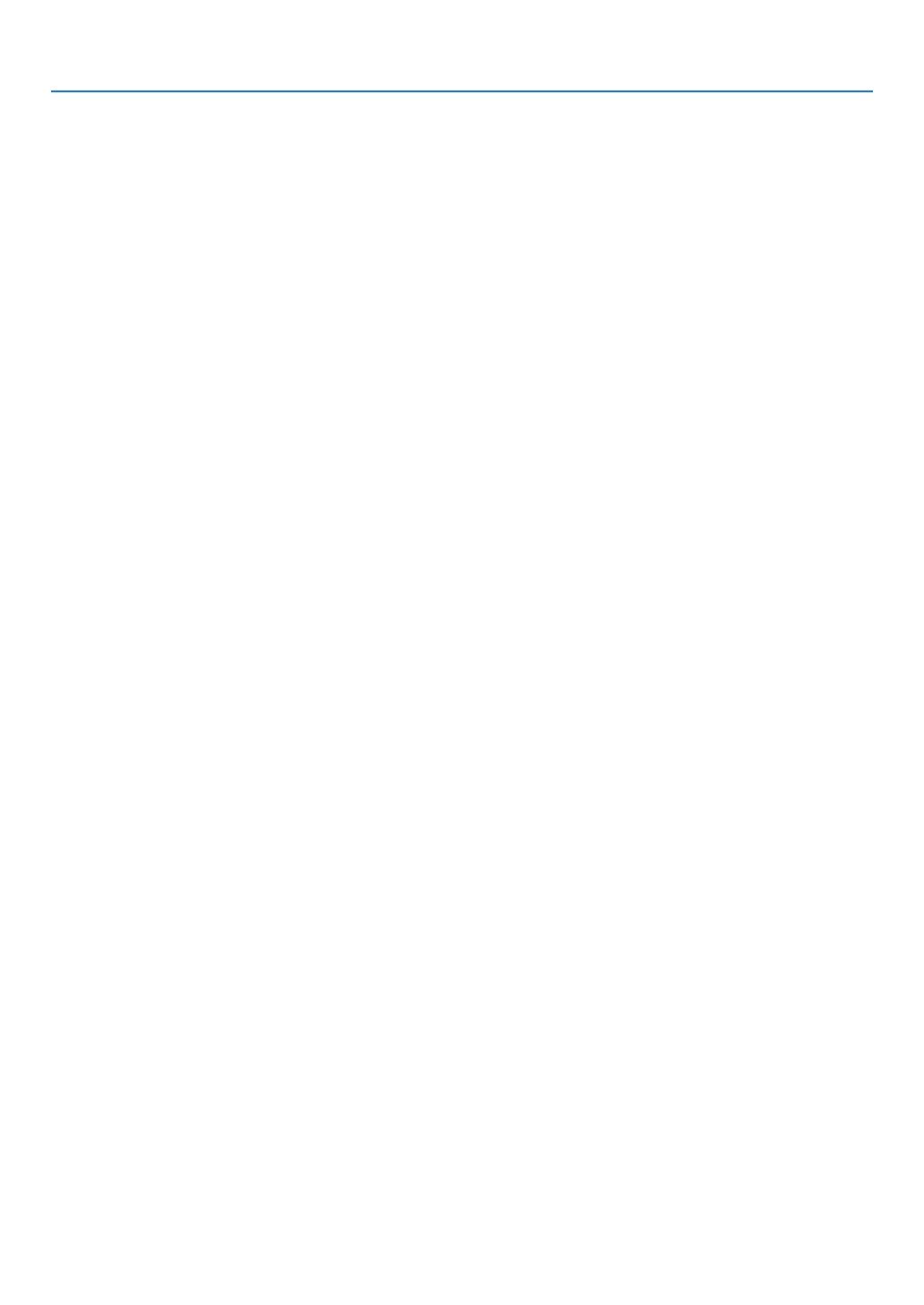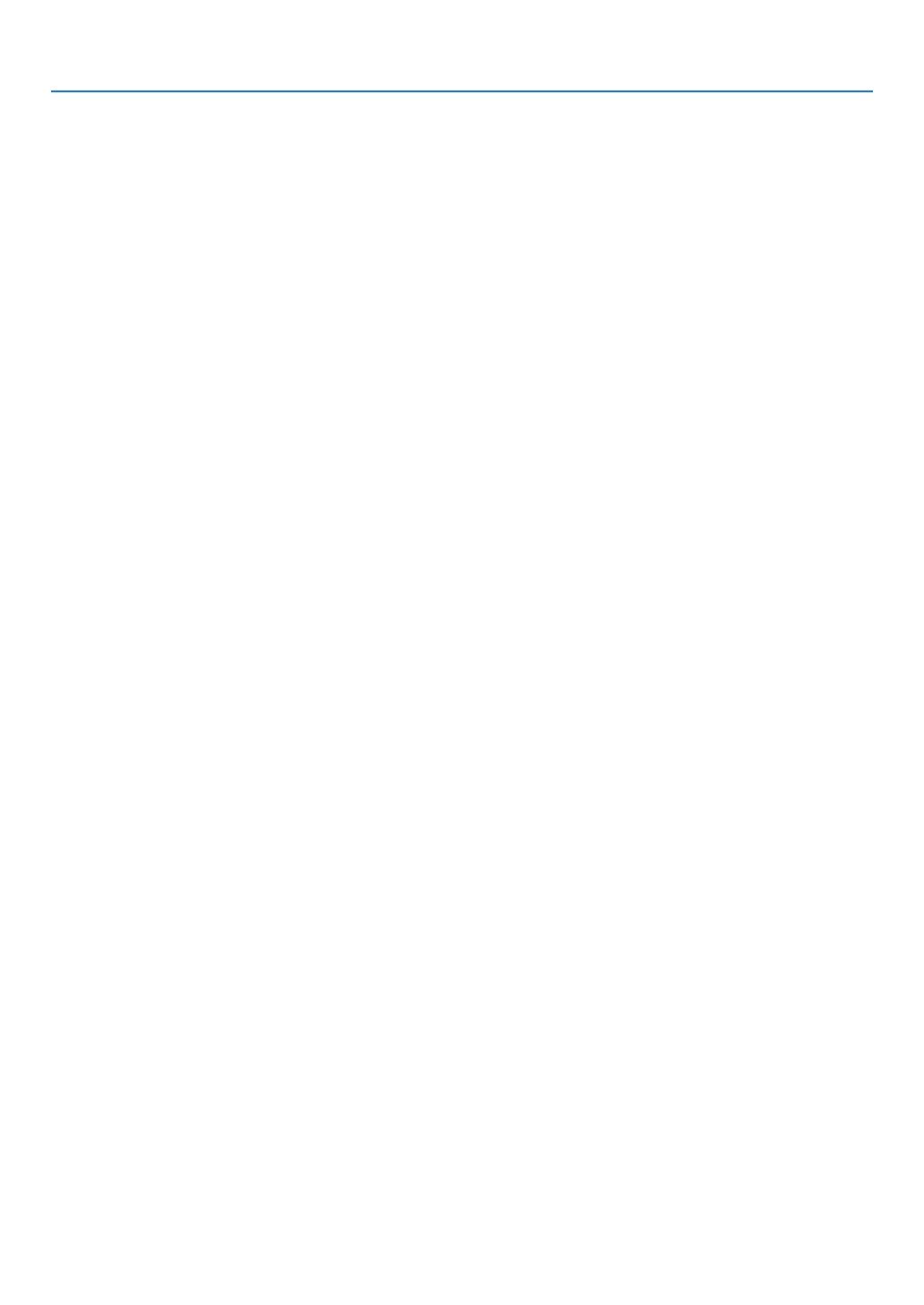
x
Table of Contents
❶UsingtheMenus .........................................................................................................104
❷MenuElements ...........................................................................................................105
❸ListofMenuItems ......................................................................................................106
❹MenuDescriptions&Functions[SOURCE] ...............................................................109
COMPUTER1,2,and3 .......................................................................................109
HDMI .....................................................................................................................109
DisplayPort ............................................................................................................109
VIDEO ...................................................................................................................109
S-VIDEO ...............................................................................................................109
VIEWER ................................................................................................................109
NETWORK ............................................................................................................109
SLOT(foroptionalboard) .....................................................................................109
ENTRYLIST .........................................................................................................109
TESTPATTERN ....................................................................................................109
❺MenuDescriptions&Functions[ADJUST] .................................................................113
[PICTURE] ............................................................................................................113
[IMAGEOPTIONS] ...............................................................................................116
[VIDEO] .................................................................................................................120
UsingtheLensMemoryFunction[LENSMEMORY] ............................................121
❻MenuDescriptions&Functions[SETUP] ...................................................................122
[BASIC] .................................................................................................................122
[MENU] .................................................................................................................126
[INSTALLATION(1)] ...............................................................................................127
[INSTALLATION(2)] ...............................................................................................131
[OPTIONS(1)] .......................................................................................................133
[OPTIONS(2)] .......................................................................................................135
[EDGEBLENDING] ..............................................................................................137
❼MenuDescriptions&Functions[INFO.] .....................................................................138
[USAGETIME] ......................................................................................................138
[SOURCE(1)] ........................................................................................................139
[SOURCE(2)] ........................................................................................................139
[WIREDLAN] ........................................................................................................139
[WIRELESSLAN(1)] .............................................................................................140
[WIRELESSLAN(2)] .............................................................................................140
[VERSION(1)] .......................................................................................................140
[VERSION(2)] .......................................................................................................141
[OTHERS] .............................................................................................................141
❽MenuDescriptions&Functions[RESET] ...................................................................142
ReturningtoFactoryDefault[RESET] ..................................................................142
❾ApplicationMenu ........................................................................................................144
IMAGEEXPRESSUTILITY ..................................................................................144
NETWORKPROJECTOR .....................................................................................144
REMOTEDESKTOPCONNECTION ...................................................................145
NETWORKSETTINGS .........................................................................................146
TOOLS ..................................................................................................................162
6. Connecting to Other Equipment ...........................................................167
❶MountingtheOptionalLens........................................................................................167
Beforemountingthelens: .....................................................................................167
Mountingthelens..................................................................................................167