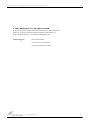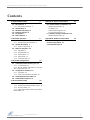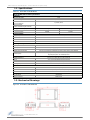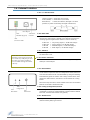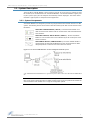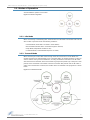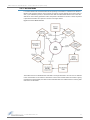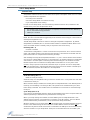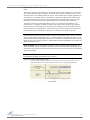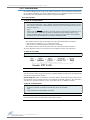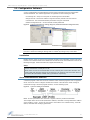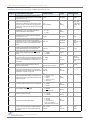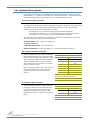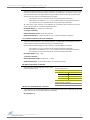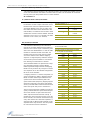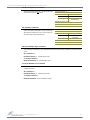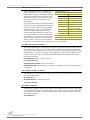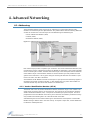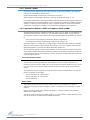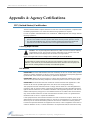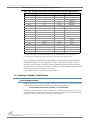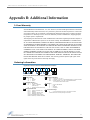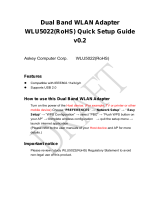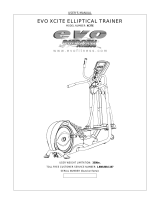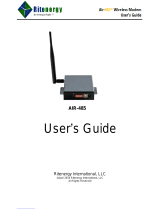MaxStream
355 South 520 West, Suite 180
Lindon, UT 84042
Phone: (801) 765-9885
Fax: (801) 765-9895
rf-xperts@maxstream.net
www.MaxStream.net (live chat support)
9XCite-PKG-U™ USB RF Modem
9XCite USB RF Modem
RF Modem Operation
RF Modem Configuration
Advanced Networking
Appendices
Product Manual v2.1
For RF Modem Part Numbers: XC09-009PK…-U…
XC09-038PK…-U…
Low Power, Low Cost Boxed RF Modems by MaxStream, Inc.
M100180
2007.01.04

9XCite‐PKG‐U™USBRFModem‐ProductManualv2.1[2007.01.04]
©2007MaxStream,Inc. ii
© 2007 MaxStream, Inc. All rights reserved
Nopartofthecontentsofthismanualmaybetransmittedorreproducedinany
formorbyanymeanswithoutthewrittenpermissionofMaxStream,Inc.
XCite™andXCite‐PKG‐U™aretrademarksofMaxStream,Inc.
TechnicalSupport: Phone:(801)765‐9885
LiveChat:www.maxstream.net

Contents
9XCite‐PKG‐U™USBRFModem–ProductManualv2.1[2007.01.04]
©2007MaxStream,Inc. iii
1. 9XCite USB RF Modem 4
1.1. Key Features 4
1.1.1. Worldwide Acceptance 4
1.2. Specifications 5
1.3. Mechanical Drawings 5
1.4. External Interface 6
1.5. Pin Signals 7
1.6. Power Options 7
2. RF Modem Operation 8
2.1. Driver Installations 8
2.1.1. USB Background Information 8
2.2. System Description 9
2.2.1. System Components 9
2.3. Modes of Operation 10
2.3.1. Idle Mode 10
2.3.2. Transmit Mode 10
2.3.3. Receive Mode 11
2.3.4. Sleep Modes 12
2.3.5. Command Mode 14
3. RF Modem Configuration 15
3.1. Command and Parameter Types 15
3.1.1. AT Commands 15
3.1.2. Non-AT Settable Parameters (X-CTU Soft-
ware configurable only) 15
3.2. Configuration Software 16
3.2.1. Installation 16
3.2.2. Serial Communications Software 16
3.3. Command Reference Tables 17
3.4. Command Descriptions 19
4. Advanced Networking 28
4.1. Addressing 28
4.1.1. Vendor Identification Number (ATID) 28
4.1.2. Channel (ATHP) 29
4.1.3. Destination Address (ATDT) and Address
Mask (ATMK) 29
Appendix A: Agency Certifications 31
FCC (United States) Certification 31
Labeling Requirements 31
FCC Notices 31
Limited Modular Approval 32
FCC-approved Antennas 32
IC (Industry Canada) Certification 33
Labeling Requirements 33
Appendix B: Additional Information 34
1-Year Warranty 34
Ordering Information 34
Contact MaxStream 35

9XCite‐PKG‐U™USBRFModem–ProductManualv2.1[2007.01.04]
©2007MaxStream,Inc.
1.9XCiteUSBRFModem
The XCite-PKG-U USB RF Modem provides
OEMs and system integrators with a low power
wireless solution that is easy-to-use.
No configuration is necessary for out-of-box RF
operation. Simply feed data into one modem;
then the data is sent out the other end of the
wireless link. If more advanced functionality is
needed, the modem support an extensive set of
commands.
The RF modem operates within the ISM 900
MHz frequency band.
1.1. Key Features
Long Range Data Integrity
4 mW Power Output (0 dBm)
• Indoor/Urban: up to 300' (90 m)
• Outdoor RF line-of-sight:
up to 1000' (300 m) w/ 2.1 dB dipole antenna
Receiver Sensitivity
• -108 dBm (@ 9600 baud),
• -104 dBm (@ 38400 baud)
Advanced Networking & Security
True Peer-to-Peer (no "master" required),
Point-to-Point & Point-to-Multipoint networking
Hopping (Frequency Hopping Spread Spectrum)
or Single Frequency Modes
7 hopping channels: each with over 65,000
network addresses available
Up to 9 non-overlapping simultaneous networks
Low Power
Power-down current as low as 1 mA
105 mA transmit / 55 mA receive current
consumption
Easy-to-Use
No configuration required
Advanced configurations available through
A
commands
5 to 12V power supply external or
USB bus power
Continuous RF data stream of
up to 38.4 kbps
XII™ Interference Immunity
X-CTU Software included
Plug-and-Play USB interface
Cover more ground with fewer radio
modems due to market-leading range
Free & Unlimited Technical Support
1.1.1. Worldwide Acceptance
FCC Certified (USA) [Refer to Appendix A for FCC Requirements]
Systems that contain XCite Modems inherit MaxStream's FCC Certification
IC (Industry Canada) Certified
ISM (Industrial, Scientific & Medical) license-free 902-928 MHz frequency band
Manufactured under ISO 9001:2000 registered standards

9XCite‐PKG‐U™USBRFModem–ProductManualv2.1[2007.01.04]
©2007MaxStream,Inc.
1.2. Specifications
1.3. Mechanical Drawings
Figure1‐01. XCite‐PKG‐U(USB)RFModem
Table1‐01. 9XCite‐PKG‐UUSBRFModem
9XCite 900 MHz USB RF Modem Specifications
Performance
Transmit Power Output 4mW
Indoor/Urban Range Up to 300’ (90 m)
Outdoor
RF line-of-sight Range
Up to 1000’ (300 m)
Interface Data Rate
(software selectable using BD command)
1200 –57600 bps
Throughput Data Rate (baud) 9600 bps 38400 bps
RF Data Rate (baud) 10,000 bps 41,666 bps
Receiver Sensitivity -108 dBm -104 dBm
Power Requirements
Supply Voltage 5 - 12 VDC external or USB bus power
Transmit Current 105 mA
Receive Current 55 mA
Power-down Current < 1 mA
Networking & Security
Frequency 902-928 MHz
Spread Spectrum Frequency Hopping, Wide band FM modulator
Modulation FSK (Frequency Shift Keying)
Network Topologies Supported Peer-to-Peer (“Master/Slave” relationship not required), Point-to-Point & Point-to-Multipoint
Channel Capacity
Hopping Mode - 7 hop sequences share 25 frequencies
Single Frequency Mode - 25 available frequencies
Physical Properties
RF Modem Board Size 2.75" x 5.50" x 1.124" (7.90 cm x 13.90 cm x3.80 cm)
Weight 7.1 oz. (200 g), Extruded aluminum, black anodized
Serial Connector USB, Type B; 2.1 mm barrel (for Self-powered mode)
Operating Temperature 0 to 70º C (commercial)
Antenna
Connector RPSMA (Reverse-polarity SMA)
Type Half-wave dipole whip, 6.75” (17.15cm), 2.1 dBi gain
Impedance 50 ohms unbalanced
Certifications (partial list)
FCC Part 15.247 OUR-9XCITE
Industry Canada (IC) 4214A-9XCITE

9XCite‐PKG‐U™USBRFModem–ProductManualv2.1[2007.01.04]
©2007MaxStream,Inc.
1.4. External Interface
1-02a. I/O & Power LEDs
Figure1‐02. FrontView
LEDs indicate modem activity as follows:
Yellow (top LED) = Serial Data Out (to host)
Green (middle) = Serial Data In (from host)
Red (bottom) = Power/TX Indicator (Red light is on when
powered; it pulses on/off briefly during RF transmission.)
1-02b. RSSI LEDs
RSSI LEDs indicate the amount of fade margin present in an active
wireless link. Fade margin is defined as the difference between the
incoming signal strength and the modem's receiver sensitivity.
3 LEDs ON = Very Strong Signal (> 30 dB fade margin)
2 LEDs ON = Strong Signal (> 20 dB fade margin)
1 LED ON = Moderate Signal (> 10 dB fade margin)
0 LED ON = Weak Signal (< 10 dB fade margin)
1-02c. USB Port
Standard Type-B USB connector - This port can also be used to power
the XCite-PKG-U unit.
1-02d. Power Connector*
5-12 VDC Power Connector - Power can also be supplied through the
VBUS pin of the USB port.
1-03a. Reset Switch
Figure1‐03. BackView Pressing the Reset Switch forces the modem into reset (or re-boot). It
can be used in conjunction with the Configuration Switch [below] to
enter the RF modem into AT Command Mode by doing the following:
Simultaneously press the "Reset" and "Config" switches down, then
release the "Reset" button, then after 1 second release the "Config
button.
After these steps are taken, the RF modem enters into AT Command
Mode at the modem's default baud rate.
1-03b. Config (Configuration) Switch
The Configuration Switch provides an alternate way to enter AT Com-
mand Mode. To enter AT Command Mode at the RF modem's default
baud rate, read the Reset Switch entry [above].
1-03c. Antenna Port
This port is a 50 Ohm RF signal connector for connecting to an RPSMA
(Reverse Polarity SMA) type antenna.
1‐02d.Power
Connector
1‐02a.
I/O&Po werLEDs
1‐02b.
RSSILEDs(allgreen)
1‐02c.US Bport
*NOTE:DisconnecttheUSBcablebefore
connectingorremovingpowerfromthe
PowerCon nector[1‐02d].Thisportdoes
notrequirepowerunlessinsufficient
powerisavailablethroughtheUSBPort
(>500mA).
1‐02b.
Co nfigSwitch
1‐02c.
AntennaPort
1‐02a.
ResetSwitch

9XCite‐PKG‐U™USBRFModem–ProductManualv2.1[2007.01.04]
©2007MaxStream,Inc.
1.5. Pin Signals
Figure1‐04. FrontView
1.6. Power Options
Two power options are available to the XCite-PKG-U RF Modem:
• Bus-powered Mode - The RF modem powers itself directly from the USB host through the
USB cable.
• Self-powered Mode - The RF modems is powered using an external power supply.
The external power must supply a DC voltage between 5 and 12 V. The power supply currently
shipped with MaxStream Development Kits is a suitable power supply for this option.
XCite-PKG-U RF Modem automatically selects "self-powered mode" if power is available on the
power connector when the RF modem is connected to USB. Do not disconnect the external power
source without first disconnecting the XCite-PKG-U RF Modem from the USB connector.
Table1‐02. USBSignalsandtheirimplementationsontheXCite‐PKG‐URFModem
USB Pin USB Name Description Implementation
1 VBUS Power Power RF Modem
2 D- Transmitted & Received Data Transmit data to and from the RF Modem
3 D+ Transmitted & Received Data Transmit data to and from the RF Modem
4 GND Ground Signal Ground

9XCite‐PKG‐U™USBRFModem–ProductManualv2.1[2007.01.04]
©2007MaxStream,Inc. 8
2.RFModemOperation
2.1. Driver Installations
To interface through the USB port of a PC, OS-specific drivers must be installed. The PKG-U RF
Modem is a "plug-and-play" device that should automatically be detected by the PC. Once the
modem is detected, the PC will display an installation wizard that facilitates driver installations.
Drivers for Windows, Macintosh & LINUX operating systems are included on the MaxStream CD.
Two drivers, 'Hardware USB Bus' and 'Virtual Com Port', must be installed.
To Install Drivers (Using the Microsoft Windows OS):
2.1.1. USB Background Information
USB has two types of devices: Those that supply drivers (a host, such as a PC); and those that
require a driver (a client, such as a MaxStream USB RF Modem). When a USB client is plugged into
a host, the host prompts for a driver. Once a driver is located, the host loads the driver on the first
use of the USB client; then reloads the installed driver on all subsequent uses.
A USB client should not be plugged into another client. If another USB client (such as a USB video
camera) is plugged into a MaxStream USB RF modem (also a client), the devices will not commu-
nicate. It would be incorrect to attach a USB modem to a host on one end and attach a USB
modem to a USB client at the other end. Virtually all USB peripherals (video cameras, PDA cradles,
printers, etc.) are USB clients.
Some client devices can act as a host. This is known as "USB on-the-go". An appropriate USB on-
the-go enabled device (such as a PDA with USB on-the-go support) may connect to and utilize a
MaxStream USB RF Modem. Contact MaxStream for information about device drivers.
The following example outlines the installation steps taken when using the Microsoft Windows
XP operating system:
1. Connect the XCite-PKG-U RF Modem to a PC using a USB cable.
--> ["Found New Hardware Wizard" dialog box appears.]
2. Verify the MaxStream CD is inserted into the drive.
3. Select "Install from a specific list or location (Advanced)" option;
then select the 'Next' button.
4. a. Select the 'Search for the best driver in these locations' option.
b. Check 'Search removable media (CD-ROM...)' box; then select the 'Next' button.
--> [Hardware Installation "Windows Logo Testing" alert box appears.]
5. Select the 'Continue Anyway' button.
6. Select the 'Finish' button.
7. Repeat steps 2 through 6 to install the next driver.
8. Reboot computer if prompted to do so.

9XCite‐PKG‐U™USBRFModem–ProductManualv2.1[2007.01.04]
©2007MaxStream,Inc. 9
2.2. System Description
The XCite-PKG-U USB RF Modem is most commonly used as an access point in a network of serial
RF modems (such as MaxStream's RS-232/485 RF Modems). The XCite RF Modems support point-
to-point, peer-to-peer, point-to-multipoint and multidrop network topologies. The section below
illustrates a typical point-to-multipoint network application.
2.2.1. System Components
XCite Radio Modems are designed to provide long range wireless links between devices in a data
system. The following devices will be used to describe a data system that includes the XCite USB
RF Modem:
XCite-PKG-U USB RF Modem ("PKG-U"): The Ethernet RF Modem is an
USB-connected serial modem used for communication with other MaxStream
serial modems.
XCite-PKG-R RS-232/485 RF Modem ("PKG-R"): The RS-232/485 RF
Modem is a serial modem that can be identified by its DB-9 serial port and 6-
switch DIP Switch.
XCite OEM RF Module ("OEM RF Module"): The XCite OEM RF Module is
mounted inside all XCite-PKG RF Modems and may be integrated into OEM-
designed products to transmit and receive data over-the-air.
Figure2‐01. TheXCiteUSBRFModeminaPoint‐to‐MultipointDataRadioSystem
*TheʺOEMRFModuleEmbeddedDeviceʺrepresentsanydevicethatcontainsinitaMaxStreamOEMRFMod‐
ule.
NOTE: XCite and XStream Radio Modems can seamlessly communicate data between each other. The
PKG-R units shown can therefore be from either product family. The primary differences between the
XCite and XStream radio modems are in range and configuration options.

9XCite‐PKG‐U™USBRFModem–ProductManualv2.1[2007.01.04]
©2007MaxStream,Inc. 10
2.3. Modes of Operation
XCite RF Modems operate in five modes.
Figure2‐02. ModesofOperation
2.3.1. Idle Mode
When not receiving or transmitting data, the RF modem is in Idle Mode. The modem shifts into the
other modes of operation under the following conditions:
• Transmit Mode (Serial data is received in the DI Buffer)
• Receive Mode (Valid RF data is received through the antenna)
• Sleep Mode (Sleep Mode condition is met)
• Command Mode (Command Mode Sequence is issued)
2.3.2. Transmit Mode
When the first byte of serial data comes through the DI Pin and arrives in the DI Buffer, the
modem transitions into Transmit Mode. Once in Transmit Mode, the modem initializes a communi-
cations channel. During channel initialization, incoming serial data accumulates in the DI buffer.
After the channel is initialized, data in the DI buffer is grouped into packets (up to 64 bytes in each
packet) and is transmitted. The modem continues to transmit data packets until the DI buffer is
empty. Once transmission is finished, the modem returns to Idle Mode. This progression is shown
below:
Figure2‐03. Transmissionofdata

9XCite‐PKG‐U™USBRFModem–ProductManualv2.1[2007.01.04]
©2007MaxStream,Inc. 11
2.3.3. Receive Mode
If a modem detects RF transmitted data while operating in Idle Mode, it transitions into Receive
Mode to start receiving packets. Once a packet is received, it goes through the receiving-end of a
CRC (cyclic redundancy check) to ensure that the data was transmitted without error. If the CRC
data bits on the incoming packet are invalid, the packet is discarded. If the CRC is valid, the packet
is placed the DO Buffer. This process is shown in the figure below:
Figure2‐04. ReceiveModeDataFlow
The modem returns to Idle Mode after valid data is no longer detected or once an error is detected
in the received data. If serial data-to-transmit is stored in the DI buffer while the modem is giving
precedence to Receive Mode, the data will be transmitted after the modem finishes receiving data
and returns to Idle Mode.

9XCite‐PKG‐U™USBRFModem–ProductManualv2.1[2007.01.04]
©2007MaxStream,Inc. 12
2.3.4. Sleep Modes
Software Sleep
Sleep Modes enable the modem to enter states of low-power consumption when not in use. Three
software Sleep Modes are supported:
• Pin Sleep (Host Controlled)
• Serial Port Sleep (Wake on Serial Port activity)
• Cyclic Sleep (Wake on RF activity)
In order to enter Sleep Mode, one of the following conditions must be met (in addition to the
modem having a non-zero SM parameter value):
Once in Sleep Mode, the radio modem does not transmit or receive data until it first returns to Idle
Mode. The return into Idle Mode is triggered by the de-assertion of the Sleep pin or the arrival of a
serial byte through Data In pin.
The SM (Sleep Mode) command is central to setting all Sleep Mode configurations. By default,
Sleep Modes are disabled (SM = 0) and the modem remains in Idle/Receive Mode. When in this
state, the modem remains constantly ready to respond to serial or RF activity.
Pin Sleep (SM = 1)
• Pin/Host-controlled
<Lowest Power Configuration> In order to achieve this low-power state, Pin 2 must be asserted
(high). The modem remains in Pin Sleep until the Sleep pin is de-asserted. The modem will com-
plete a transmission or reception before activating Pin Sleep.
After enabling Pin Sleep (SM (Sleep Mode) Parameter = 1), Pin 2 controls whether the XCite Mod-
ule is active or in Sleep Mode. When Pin 2 is asserted (high), the modem transitions to Sleep Mode
and remains in its lowest power-consuming state until the Sleep pin is de-asserted. The XCite
Module requires 40ms to transition from Sleep Mode to Idle Mode. Pin 2 is only active if the
modem is setup to operate in this mode; otherwise the pin is ignored. Once in Pin Sleep Mode,
CTS
is de-asserted (high), indicating that data should not be sent to the modem. The PWR pin is
also de-asserted (low) when the modem is in Pin Sleep Mode
Note: The modem will complete a transmission or reception before activating Pin Sleep.
Serial Port Sleep (SM = 2)
• Wake on serial port activity
Serial Port Sleep is a Sleep Mode setting in which the modem runs in a low power state until data
is detected on the DI pin.
When Serial Port Sleep is enabled, the modem goes into Sleep Mode after a user-defined period of
inactivity (no transmitting or receiving of data). This period of time is determined by ST (Time
before Sleep) Command. The modem returns to Idle Mode once a character is received through
the DI pin.
Cyclic Sleep (SM = 3-8)
Cyclic Sleep is the Sleep Mode setting in which the XCite Module enters into a low power state and
awakens periodically to determine if any transmissions are being sent.
When Cyclic Sleep settings are enabled, the XCite Module goes into Sleep Mode after a user-
defined period of inactivity (no transmission or reception on the RF channel). The user-defined
period is determined by ST Parameter. [See ST (Time before Sleep) Parameter]
While the modem is in a low-power state, CTS
de-asserted (high) to indicate that data should not
be sent to the modem during this time. When the modem awakens to listen for data, CTS
is
asserted and any data received on the DI Pin is transmitted. The PWR pin is also de-asserted (low)
when the modem is in Cyclic Sleep Mode. These pins are asserted each time the modem cycles
1. The modem is idle (no data transmission or reception) for the amount of time defined by
the ST (Time before Sleep) parameter.
2. SLEEP pin is asserted.

9XCite‐PKG‐U™USBRFModem–ProductManualv2.1[2007.01.04]
©2007MaxStream,Inc. 13
into Idle Mode to listen for valid data packets and de-asserts when the modem returns to Sleep
Mode.
The modem remains in Sleep Mode for a user-defined period of time ranging from 0.5 seconds to
16 seconds (SM Parameters 3 through 8). After this interval of time, the modem returns to Idle
Mode and listens for a valid data packet for 100 ms. If the modem does not detect valid data (on
any frequency), the modem returns to Sleep Mode. If valid data is detected, the modem transi-
tions into Receive Mode and receives the incoming packets. The modem then returns to Sleep
Mode after a Period of inactivity that is determined by ST "Time before Sleep" Parameter.
The modem can also be configured to Wake-up from cyclic sleep when the SLEEP pin is de-
asserted (low). To configure a modem to operate in this manner, PW (Pin Wake-up) Command
must be issued. Once the Sleep pin is de-asserted, the modem is forced into Idle Mode and can
begin transmitting or receiving data. It remains active until no data is detected for the period of
time specified by the ST parameter, at which point it resumes its low-power cyclic state.
Note: The cyclic interval time defined by SM (Sleep Mode) Command must be shorter than the interval
time defined by LH ("Wake-up Initializer Timer") Command. For example: If SM=4 (Cyclic 1.0 second
sleep), the LH Parameter should equal 0xB ("1.1" seconds). With these parameters set, there is no risk
of the receiving modem being asleep for the duration of the wake-up initializer transmission. The fol-
lowing section "Cyclic Scanning" explains in further detail the relationship between "Cyclic Sleep" and
"Wake-up Initializer Timer"
Cyclic Scanning. Each RF transmission consists of a wake-up initializer and payload data. The
wake-up initializer contains initialization information and all receiving modems must Wake-up dur-
ing the wake-up initializer portion of data transmission in order to synchronize with the transmitter
and receive the data.
The cyclic interval time defined by the SM (Sleep Mode) command must be shorter than the interval
time defined by LH (Wake-up Initializer Timer) command.
Figure2‐05. CorrectConfiguration(LH>SM):
Thelengthofthewake‐upinitializerexceedsthetimeintervalofCyclicSleep.Thereceiveris
guaranteedtodetectthewake‐upinitializerandreceivetheaccompanyingpayloaddata.

9XCite‐PKG‐U™USBRFModem–ProductManualv2.1[2007.01.04]
©2007MaxStream,Inc. 14
2.3.5. Command Mode
AT Command Mode provides access to AT-Settable parameters. These parameters extend flexibil-
ity in configuring modems to fit specific design criteria such as networking modems. Not all of the
parameters in the XCite Module can be adjusted using AT Commands.
AT Command Mode
To Enter AT Command Mode:
Default AT Command Mode Sequence (for transition to Command Mode):
• No characters sent for one second [refer to the BT (Guard Time Before) Command]
• Input three plus characters (“+++”) within one second
[refer to the CC (Command Sequence Character) Command.]
• No characters sent for one second [refer to the AT (Guard Time After) Command.]
All of the parameter values in the sequence can be modified to reflect user preferences.
To Send AT Commands:
Figure2‐06.SyntaxforsendingAT Commands
To read a parameter value stored in the modem register, leave the parameter field blank.
The preceding example would change the modem’s Destination Address to "0x1F". To store the
new value to non-volatile (long term) memory, the Write (ATWR) command must subsequently be
sent before powering off the modem.
System Response. When a command is sent to the modem, the modem will parse and execute
the command. Upon successful execution of a command, the modem returns an “OK” message. If
execution of a command results in an error, the modem returns an “ERROR” message.
To Exit AT Command Mode:
For an example of programming the RF modem using AT Commands and descriptions of each config-
urable parameter, refer to the "RF Modem Configuration" chapter.
1. Send the 3-character command sequence "+++" and observe guard times before and after
the command characters. [refer to ‘Default AT Command Mode Sequence’ below.] The ‘Ter-
minal’ tab (or other serial communications software) of the X-CTU Software can be used to
enter the sequence.
[OR]
2. Assert (low) the CONFIG
pin and turn the power going to the RF modem off and back on. To
achieve this result, simultaneously press the Reset and Config switches [Figure 1-02];
release the Reset Switch; then after 1 second, release the Config Switch. The RF Modem
then enters AT Command Mode at the modem's default baud rate
Send AT commands and parameters using the syntax shown below.
1. If no valid AT Commands are received within the time specified by CT (Command Mode
Timeout) Command, the modem automatically returns to Idle Mode.
[OR]
2. Send ATCN (Exit Command Mode) Command.

9XCite‐PKG‐U™USBRFModem–ProductManualv2.1[2007.01.04]
©2007MaxStream,Inc. 15
3.RFModemConfiguration
The following versions of the XCite RF Modem are available:
• 900 MHz, 9600 Baud (RF data rate), Hopping Channel Mode
• 900 MHz, 9600 Baud, Single Channel mode
• 900 MHz, 38400 Baud, Hopping Channel mode
• 900 MHz, 38400 Baud, Single Channel mode
XCite Modems can operate in both Single Channel and Hopping modes. Mode is selectable using
the "Function Set" dropdown list of the "XCite Configuration" tab of the MaxStream-provided X-
CTU Software.
The XCite Module is shipped with a unique parameter set in its memory. Parameters within the set
are organized under the following categories: AT Commands & Non-AT Settable Parameters.
3.1. Command and Parameter Types
3.1.1. AT Commands
AT Commands can be changed at any time by entering AT Command Mode and sending commands
to the modem.
AT Commands can be modified using the any of the following means:
• X-CTU Software "Modem Configuration" tab
• X-CTU Software "Terminal" tab
• Terminal software program (such as "HyperTerminal")
• Microcontroller
3.1.2. Non-AT Settable Parameters (X-CTU Software configurable only)
Non-AT Settable Parameters can only be adjusted using the MaxStream-provided X-CTU Software.
To modify Non-AT Settable Parameter, connect the module to the serial com port of a PC (interface
board is necessary for RS-232 connection) and modify parameter values through the X-CTU Soft-
ware interface. These parameters enable features that need to be set before the module is used in
the field.
Non-AT Settable Parameters can only be modified using the following means:
• X-CTU Software "Modem Configuration" tab

9XCite‐PKG‐U™USBRFModem–ProductManualv2.1[2007.01.04]
©2007MaxStream,Inc. 16
3.2. Configuration Software
X-CTU is a MaxStream-provided software program used to interface with and configure Max-
Stream RF Modems. The software application is organized into the following four tabs:
• PC Settings tab - Setup PC serial ports for interfacing with an RF modem
• Range Test tab - Test the RF modem's range and monitor packets sent and received
• Terminal tab - Set and read RF modem parameters using AT Commands
• Modem Configuration tab - Set and read RF modem parameters
FigureB‐1. X‐CTUUserInterface(PCSettings,RangeTest, TerminalandModemConfigurationtabs)
NOTE: PC Setting values are visible at the bottom of the Range Test, Terminal and Modem Configura-
tion tabs. A shortcut for editing PC Setting values is available by clicking on any of the values.
Installation
Double-click the "setup_X-CTU.exe" file and follow prompts of the installation screens. This file is
located in the 'software' folder of the MaxStream CD and also under the 'Downloads' section of the
following web page: www.maxstream.net/support/downloads.php
Setup
Serial Communications Software
A terminal program is built into the X-CTU Software. Other terminal programs such as "HyperTer-
minal" can also be used to configure modems and monitor communications. When issuing AT
Commands through a terminal program interface, use the following syntax:
FigureB‐2. SyntaxforsendingATCommands
NOTE: To read a parameter value stored in a register, leave the parameter field blank.
The example above issues the DT (Destination Address) command to change destination address
of the modem to "0x1F". To save the new value to the modem’s non-volatile memory, issue WR
(Write) command after modifying parameters.
To use the X-CTU software, a module assembly (An RF modem mounted to an interface Board)
must be connected to a serial port of a PC.
NOTE: Failure to enter AT Command Mode is most commonly due to baud rate mismatch. The
interface data rate and parity settings of the serial port ("PC Settings" tab) must match those of
the module (BD (Baud Rate) and NB (Parity) parameters respectively).

9XCite‐PKG‐U™USBRFModem–ProductManualv2.1[2007.01.04]
©2007MaxStream,Inc. 17
3.3. Command Reference Tables
XCite AT Commands [below] and Non-AT Settable Parameters [next page] are organized under the
following
command categories:
• AT Command Mode Options
•Diagnostic
•Networking
• Serial Interfacing
• Sleep Mode (Low Power)
Table3‐01. ATCommands
(Settable/ReadableusingX‐CTUSoftware,serialcommunicationssoftwareormicrocontroller)
AT
Designator
Command Name & Description Parameter Range
Command
Category
# Bytes
Returned
Factory
Default
CD
DI3 Configuration. Redefines the RX LED I/O line
(RX LED signal).
0 – 2
0 = RX LED
1 = high
2 = low
Serial
Interfacing
10
CN
Exit AT Command Mode. Explicitly exit radio modem from AT
Command Mode and return it to Idle Mode.
--
AT Command
Mode Options
-- --
CS
DO2 Configuration. Select behavior of DI2 (Digital Output 2)
between CTS and RS-485 options.
0 – 4
0 = normal CTS
1 = RS-485 enable low
2 = high
3 = RS-485 enable high
4 = low
Serial
Interfacing
10
DB
Receive Signal Strength. Returns the signal strength (in
decibels) of the last received packet.
0x25 – 0x6A
[Read-only]
Diagnostic 1 --
DT
Destination Address. Set the address that identifies the
destination of the RF packet. Only radio modems having
matching addresses can communicate with each other.
0 – 0xFFFF Networking 2 0
FH
Force Wake-up Initializer. Force a Wake-up Initializer to be
sent on the next transmission. WR (Write) Command does not
need to be issued with FH Command.
Use only with cyclic sleep modes (SM = 3-8) active on remote
modems.
--
Sleep
(Low Power)
-- --
HP
Channel *. Select “Hopping” or “Single Frequency” channel on
which the radio modem is to communicate. Channels are not
noninterfering.
Hopping:
0 – 6
Single Frequency):
0 – 0x18
Networking 1 0
HV Hardware Version. Read the hardware version of the modem.
Range: 0 – 0xFFFF
[Read-only]
Diagnostic 2 --
MK
Address Mask. Set address mask to configure local and
global address space.
0 – 0xFFFF Networking 2
0xFFFF
(65535d)
RE
Restore Defaults. Restore AT-settable parameters to the
factory default configuration.
-- (Special) -- --
SH
Serial Number High. Read High 16 bits of unique serial
number of radio modem.
0 – 0xFFFF
[Read-only]
Diagnostic 2 --
SL
Serial Number Low. Read Low 16 bits of unique serial number
of radio modem.
0 – 0xFFFF
[Read-only]
Diagnostic 2 --
VR
Firmware Version. Read firmware version currently loaded on
radio modem.
0 – 0xFFFF
[Read-only]
Diagnostic 2 --
WR
Write. Write parameters to radio modem’s non-volatile
memory in order for changes to persist through next power-up
or reset.
-- (Special) -- --

9XCite‐PKG‐U™USBRFModem–ProductManualv2.1[2007.01.04]
©2007MaxStream,Inc. 18
Table3‐02. Non‐ATSettableParameters
(Settable/ReadableusingtheX‐CTUSoftware“ModemConfiguration”tabonly)
AT
Designator
Command Name & Description Parameter Range
Command
Category
# Bytes
Returned
Factory
Default
AT
Guard Time After. Set required DI pin silent time after the
Command Sequence Characters of the AT Command Mode
Sequence (BT+ CC + AT).
0x02 – 0xFFFF
[x 1 ms]
AT Command
Mode Options
2
0x1F4
(500d)
BD
Interface Data Rate. Set serial data rate (baud rate at which
radio modem interfaces with host).
Serial data rate is different than RF data rate which is fixed
and factory-set. If the serial data rate is set higher than RF
data rate, flow control may need to be observed to prevent DI
buffer overrun.
0 – 6
(1200 - 57600 bps)
Serial
Interfacing
1
Set to equal
radio modem’s
fixed RF data
rate.
BI
Number of Bits. (7 or 8) – Sets number of data bits per
character (bits between start and stop bits).
0 – 1
0 = 7 bits
1 = 8 bits
Serial
Interfacing
11
BT
Guard Time Before. Set required DI pin silent time before the
Command Sequence Characters of the Command Mode
Sequence (BT+ CC + AT).
0 – 0xFFFF
[x 1 ms]
AT Command
Mode Options
2
0x1F4
(500d)
CC
Command Sequence Character. Set the ASCII character to be
used between Guard Times of the AT Command Mode
Sequence (BT+ CC + AT). The AT Command Mode Sequence
enters the radio modem to AT Command Mode (from Idle
Mode).
0x20 – 0x7F
AT Command
Mode Options
1
0x2B
(plus sign (+) in
ASCII)
CT
Time before Exit AT Command Mode. Set time period of
inactivity (no valid commands received) after which radio
modem automatically exits from AT Command Mode.
0x02 – 0xFFFF
[x 100 ms]
AT Command
Mode Options
2
0xC8
(200d)
FL
Software Flow Control. Enable serial software flow control on
the radio modem. (Hardware flow control (CTS
) is on by
default.)
0 - 1
0 = disable
1 = enabled
Serial
Interfacing
10
HT
Time before Wake-up Initializer. Set time period of inactivity
(no serial or RF data is sent or received) before a Wake-up
Initializer is sent. Base station tracks awake-status of remote
radios. HT of base radio should be set shorter than ST of
remote radios.
0 – 0xFFFF
[x 100 ms]
Sleep
(Low Power)
2
0xFFFF
(no wake-up
Initializer will be
sent)
ID
Modem VID. Read radio modem VID (Vendor Identification
Number). Only radio modems with matching VIDs can
communicate with each other.
0 – 0x7FFF
(above this range is Read-only)
Networking 2 0x3332
LH
Wake-up Initializer Time. Set time of the Wake-up Initializer
used to wake remote radios that are in cyclic sleep mode.
Time of Wake-up Initializer should be longer than that of the
remote radio’s cyclic sleep cycle (SM 3 - 8).
0 – 0xFF
[x 100 ms]
Sleep
(Low Power)
11
NB
Parity. Select parity format. Settings 0-4 transfer only 8 bits
out the antenna port and generate the parity bit on the radio
modem receiving side.
0 – 4
0 = 8-none-1, 7-any-1
1 = 8-even-1
2 = 8-odd-1
3 = 8-mark-1, 8-none-2
4 = 8-space-1
Serial
Interfacing
10
PW Pin Wake-up. Enable pin wake-up from Cyclic Sleep Mode.
0 – 1
0 = disabled
1 = enabled
Sleep
(Low Power)
10
RT DI2 Configuration. Enable RTS
Mode
0 - 1
0 = Disabled
1 = RTS
flow control
Serial
Interfacing
10
SB Stop Bits. Set number of stop bits.
0 – 1
0 = 1 stop bit
1 = 2 stop bits
Serial
Interfacing
10
SM Sleep Mode. Specify Sleep Mode settings.
0 – 8
0 = No sleep
1 = Pin Sleep
2 = Serial Port Sleep
3 to 8 = Cyclic intervals
ranging from 0.5 to16.0 seconds
Sleep
(Low Power)
10
ST
Time before Sleep. Set time period of inactivity (no serial or
RF data is sent or received) before activating Sleep Mode.
Use with Cyclic Sleep and Serial Port Sleep [refer to SM
Command]
0x10 – 0xFFFF
[x 100 ms]
Sleep
(Low Power)
2
0x64
(100d)

9XCite‐PKG‐U™USBRFModem–ProductManualv2.1[2007.01.04]
©2007MaxStream,Inc. 19
3.4. Command Descriptions
Commands and parameters are listed alphabetically. Parameter types and categories are desig-
nated between "< >" symbols. For example: <AT Command: Networking>. "AT Command" is the
command/parameter type and "Networking" is the command/parameter category.
AT (Guard Time After) Parameter
<Non-AT Settable Parameter: AT Command Options> AT Parameter is used to set the DI pin silent
time that follows the command sequence character (CC Parameter). By default, 1 half of a second
(500 milliseconds) must elapse before entering another character. The AT Command Mode
Sequence used to enter AT Command Mode is as follows:
"No characters sent for 1 millisecond [BT (Guard Time Before) Parameter]
"Send three plus characters "+++" [CC (Command Sequence Character) Parameter]
"No characters sent for 1 millisecond [AT (Guard Time After) Parameter]
All of the values in this sequence can be adjusted. AT Parameter is used to adjust the period of
silence that follows the command sequence character.
Parameter Range: 0x02 - 0xFFFF (x 1 millisecond)
# of bytes returned: 2
Default Parameter Value: 0x1F4 (500 decimal)
Related Commands: BT (Guard Time Before), CC (Commands Sequence Character)
BD (Interface Data Rate) Parameter
<Non-AT Settable Parameter: Serial Interfacing>
BD Parameter allows the user to adjust the UART
baud rate and thus modify the rate at which serial
data is sent to the modem. Baud rates range from
1200 to 57600 baud (bps). The new baud rate
does not take effect until CN (Exit AT Command
Mode) Command is issued.
Note: If the serial data baud rate is set to exceed
the fixed RF data baud rate of the XCite radio
modem, flow control may need to be imple-
mented.
BI (Number of Bits) Parameter
<Non-AT Settable Parameter: Serial Interfacing>
BI Parameter allows the user to define the num-
ber of data bits between the start and stop bits.
Setting 7 bits and Mark or Space parity (NB
Parameter) will result in a setting of 7 bits and no
parity.
Parameter Ranges: 0 - 6
Parameter Configuration (bps)
0 1200
1 2400
2 4800
3 9600
4 19200
5 38400
6 57600
Default Parameter Value: Set to equal radio
modem's fixed RF data rate (baud)
Number of bytes returned: 1
Parameter Ranges: 0 - 1
Parameter Configuration
07 bits
18 bits
Default Parameter Value: 1
Number of bytes returned: 1

9XCite‐PKG‐U™USBRFModem–ProductManualv2.1[2007.01.04]
©2007MaxStream,Inc. 20
BT (Guard Time Before) Parameter
<Non-AT Settable Parameter: AT Command Options> BT Parameter is used to set the DI pin silent
time that precedes the command sequence character (CC Parameter). By default, 1 half of a sec-
ond (500 milliseconds) must elapse before entering another character. The AT Command Mode
Sequence used to enter AT Command Mode is as follows:
"No characters sent for 1 millisecond [BT (Guard Time Before) Parameter]
"Send three plus characters "+++" [CC (Command Sequence Character) Parameter]
"No characters sent for 1 millisecond [AT (Guard Time After) Parameter]
All of the values in this sequence can be adjusted. AT Command is used to adjust the period of
silence that precedes the command sequence character.
Parameter Range: 0 - 0xFFFF (x 1 millisecond)
# of bytes returned: 2
Default Parameter Value: 0x1F4 (500 decimal)
Related Commands: AT (Guard Time After), CC (Commands Sequence Character)
CC (Command Sequence Character) Parameter
<Non-AT Settable Parameter: AT Command Options> CC Parameter is used to adjust the com-
mand sequence character used when entering AT Command Mode.
The AT Command Mode Sequence used to enter AT Command Mode is as follows:
"No characters sent for 1 millisecond [BT (Guard Time Before) Parameter]
"Send three plus characters "+++" [CC (Command Sequence Character) Parameter]
"No characters sent for 1 millisecond [AT (Guard Time After) Parameter]
Parameter Range: 0x20 - 0x7F
# of bytes returned: 1
Default Parameter Value: 0x2B (ASCII "+" sign)
Related Parameters: AT (Guard Time After), BT (Guard Time Before)
CD (DO3 Configuration) Command
<AT Command: Serial Interfacing> Used to rede-
fine the RX LED I/O line.
CN (Exit AT Command Mode) Command
<AT Command: AT Command Mode Options> CN Command allows users to explicitly exit AT Com-
mand Mode and return the radio modem into Idle Mode.
AT Command: CN
AT Command: ATCD
Parameter Ranges: 0 - 2
Parameter Configuration
0RX LED
1High
2Low
Default Parameter Value: 0
Number of bytes returned: 1
Page is loading ...
Page is loading ...
Page is loading ...
Page is loading ...
Page is loading ...
Page is loading ...
Page is loading ...
Page is loading ...
Page is loading ...
Page is loading ...
Page is loading ...
Page is loading ...
Page is loading ...
Page is loading ...
Page is loading ...
-
 1
1
-
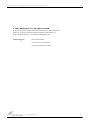 2
2
-
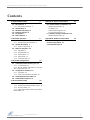 3
3
-
 4
4
-
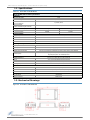 5
5
-
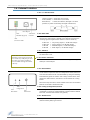 6
6
-
 7
7
-
 8
8
-
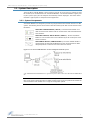 9
9
-
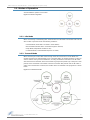 10
10
-
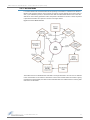 11
11
-
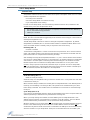 12
12
-
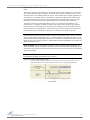 13
13
-
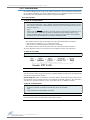 14
14
-
 15
15
-
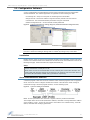 16
16
-
 17
17
-
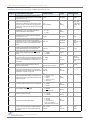 18
18
-
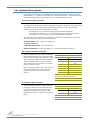 19
19
-
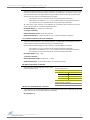 20
20
-
 21
21
-
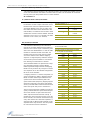 22
22
-
 23
23
-
 24
24
-
 25
25
-
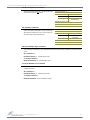 26
26
-
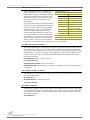 27
27
-
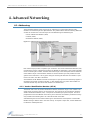 28
28
-
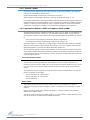 29
29
-
 30
30
-
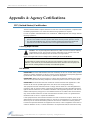 31
31
-
 32
32
-
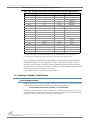 33
33
-
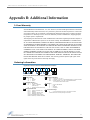 34
34
-
 35
35
Ask a question and I''ll find the answer in the document
Finding information in a document is now easier with AI
Related papers
-
Digi 9XCite User manual
-
Digi 9XCite User manual
-
Digi 9XCite User manual
-
Digi 9XCite Quick start guide
-
Digi 24XStream Ethernet Modem Quick start guide
-
Digi 9XStream User manual
-
Digi 9XCite Quick start guide
-
Digi 9XStream User manual
-
Digi 9XTEND PKG AND MODULE Quick start guide
-
Digi 24XStream-PKG-T User manual
Other documents
-
PKG Universal Shoulder Straps User manual
-
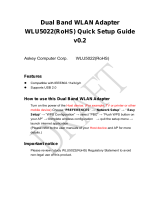 Askey H8N-WLU5022 User manual
Askey H8N-WLU5022 User manual
-
B&B Electronics 9XTend-PKG-E User manual
-
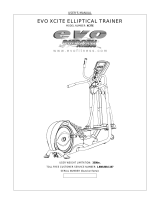 Evo Fitness XCITE User manual
Evo Fitness XCITE User manual
-
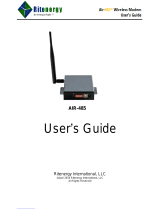 Ritenergy International Air-485 User manual
Ritenergy International Air-485 User manual
-
Haier WCATB005 Operating instructions
-
 Xpress XEB09-C User manual
Xpress XEB09-C User manual
-
 Xpress Network Router XEB09-C User manual
Xpress Network Router XEB09-C User manual
-
Trend XCITE/BBC Installation And Mounting Instructions
-
ICP DAS RFU-400 Owner's manual