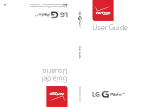2 Turning on your tablet
• Press and hold the (power) button on the side of your tablet.
3 Setting up your tablet
When you turn on your tablet for the rst time, you’ll be prompted
to set up things like Wi-Fi and email. Follow the instructions
displayed on your tablet to complete setup.
Connecting to a Wi-Fi access point
To use the Wi-Fi feature, you need access to a wireless
access point or hotspot.
1 From the home screen, touch the (applications) icon,
then Settings.
2 Touch Wi-Fi.
3 Touch to turn Wi-Fi on. Your tablet
automatically scans for available networks.
4 Touch a Wi-Fi network.
a) If the network is open, your tablet connects
automatically.
b) If the network is secured, enter a password.
To u ch Done, then Connect.
A connection icon appears in the status bar when your
tablet is connected.
Features
In the box
• USB power adapter
• Micro USB cable
• Quick Setup Guide
• Important Information
Before using your new product, please read these instructions to prevent any damage.
1 Charging the battery
Note: Charge your tablet fully (four hours) before using it the rst time.
1 Connect the micro USB cable to your tablet.
2 Connect the other end of the micro USB cable to
the USB power adapter (wall charger), then plug
the adapter into a power outlet. It takes about
four hours to fully charge your tablet.
Caution: Use only the included power adapter or a qualified
5V/2A power adapter to charge your tablet’s battery. An
incompatible adapter may damage your tablet.
FIND YOUR USER GUIDE ONLINE!
We are going green so a copy of your User Guide is not
provided in the box but is available online.
To nd your manual, touch the ? icon on your tablet or
go to www.insigniaproducts.com on your computer,
then click Support & Service. Enter your model number
in the box under Manual, Firmware, Drivers & Product
Information, then click ►.
Quick Setup Guide
I
NS-15AT08
8" Wi-Fi Android™ Tablet
OFF
Power on/o
button
Volume up/down
button
Rear camera
Speakers
Front
camera
Microphone
Earphone jack
Micro USB port
microSD™ card slot
Reset hole
C
M
Y
CM
MY
CY
CMY
K
NS-15AT08_14-1204_QSG_V2_EN.ai 1 12/9/2014 1:31:02 PMNS-15AT08_14-1204_QSG_V2_EN.ai 1 12/9/2014 1:31:02 PM