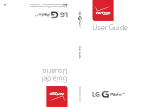Page is loading ...

2 Turning on your tablet
• Press and hold the (power) button on the side of your tablet.
3 Setting up your tablet
When you turn on your tablet for the rst time, you are prompted
to set up things like Wi-Fi and e-mail. Follow the instructions
displayed on your tablet to complete setup.
Connecting to the Internet
Wi-Fi
To use Wi-Fi, you need access to a wireless access point or
hotspot.
1 From the home screen, touch the (applications) icon,
then Settings, then Wi-Fi.
2 Touch to turn Wi-Fi on. Your tablet
automatically scans for available networks.
3 Touch a Wi-Fi network.
a) If the network is open, your tablet connects automatically.
b) If the network is secured, enter a password. Touch Done,
then Connect.
A connection icon appears in the status bar when your
tablet is connected.
LT E
1 Contact Verizon Wireless to activate a data plan on your
tablet.
2 Insert a SIM card into your tablet’s SIM card slot.
3 Turn o Wi-Fi to connect with LTE.
Features
In the box
• 8" LTE Android Tablet
• USB power adapter
• Micro USB cable
• Quick Setup Guide
• Important Information
Before using your new product, please read these instructions to prevent any damage.
1 Charging the battery
Note: Charge your tablet fully (four hours) before using it the rst time.
1 Connect the micro USB cable to your tablet.
2 Connect the other end of the micro USB cable to the
USB power adapter (wall charger), then plug the
adapter into a power outlet. It takes about four hours
to fully charge your tablet.
Caution: Use only the included power adapter or a qualified
5V/2A power adapter to charge your tablet’s battery. An incompatible
adapter may damage your tablet.
FIND YOUR USER GUIDE ONLINE!
We are going green so a copy of your User Guide is not
provided in the box but is available online.
To nd your manual, touch the ? icon on your tablet or
go to www.insigniaproducts.com on your computer,
then click Support & Service. Enter your model number
in the box under Manual, Firmware, Drivers & Product
Information, then click ►.
Quick Setup Guide
I
NS-15T8LTE
8" LTE Android Tablet
OFF
Power on/o buttonVolume up/down button
Front camera lens Ambient light sensor
microSD™ card slot
Microphone
Earphone jack
Micro USB port
SIM card slot
Reset hole
Rear camera lens
Speakers
C
M
Y
CM
MY
CY
CMY
K
NS-15T8LTE_14-0441_QSG_V1_EN.ai 1 8/8/2014 7:26:36 AMNS-15T8LTE_14-0441_QSG_V1_EN.ai 1 8/8/2014 7:26:36 AM
V1
FINAL
FOR PRINT

V1 ENGLISH 14-0441
One-year limited warranty
Visit www.insigniaproducts.com for details.
Need additional help?
Check out our online community forum at www.insigniaproducts.com for helpful
information from other Insignia tablet owners.
We’re here for you
For customer service, call 877-467-4289 (U.S. and Canada) or 01-800-926-3000 (Mexico)
www.insigniaproducts.com
For LTE activation or data plan information, call Verizon Wireless at
1-800-VERIZON (1-800-837-4966)
INSIGNIA is a trademark of Best Buy and its affiliated companies.
Registered in some countries.
Distributed by Best Buy Purchasing, LLC
7601 Penn Ave South, Richfield, MN 55423 U.S.A.
©2014 Best Buy. All rights reserved.
Made in China
Function buttons
Touch
Touch and hold
Drag
Flick
Double-touch
Pinch
Rotate
Touch an application or another item with your finger to open or select it.
Touch an item with your finger and do not release it until your tablet responds.
Touch and hold an item with your finger, then move your finger to the position where you want to place the item.
Quickly slide your finger either vertically or horizontally across the screen.
Quickly touch the screen twice.
Pinch your fingers together or move them apart.
To change the screen orientation from portrait to landscape (or from landscape to portrait) turn your tablet sideways.
When entering text, you can turn the tablet sideways to switch to landscape mode and make the keyboard larger.
X2
Using gestures to navigate
To open an application:
1 Touch the (applications) icon.
2 Touch the application you want to open.
For additional help:
• Touch ? Help to open the Help app.
Gmail
BUTTON
Text search
Voice search
Return
Home
Multi-task
Apps
Option
Close
Drop-down
ICON FUNCTION
Search on Google.
Voice search on Google.
Return to the previous screen.
Return to the Home screen.
Open the list of recently used and running applications.
View all applications installed on the tablet.
Open an options menu.
Close the keyboard.
Open a drop-down menu.
To turn o your tablet:
1 Press and hold (power) until the Power o
screen opens.
2 Touch Power O.
3 Touch OK to turn o your tablet.
C
M
Y
CM
MY
CY
CMY
K
NS-15T8LTE_14-0441_QSG_V1_EN.ai 2 8/8/2014 7:26:45 AMNS-15T8LTE_14-0441_QSG_V1_EN.ai 2 8/8/2014 7:26:45 AM
/