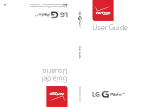Page is loading ...

2 Turning on your tablet
• Press and hold the (power) button on the side of your tablet.
3 Setting up your tablet
When you turn on your tablet for the rst time, you’ll be prompted
to set up things like Wi-Fi and email. Follow the instructions
displayed on your tablet to complete setup.
Connecting to Wi-Fi
To use the Wi-Fi feature, you need access to a wireless
access point or hotspot. If you didn’t do this during the
initial setup, follow these steps.
1 Tap Apps > Settings > Wi-Fi.
2 Tap the slider to turn Wi-Fi On, if needed. Your tablet
automatically scans for available networks.
3 Tap a Wi-Fi network.
• If the network is open, your tablet connects
automatically.
• If the Wi-Fi icon has a (lock), the network is
secured. Enter the password, then tap CONNECT.
When connected, “Connected” appears under the
network name.
Features
In the box
• 8" tablet
• Wall charger
• Micro USB cable
• Quick Setup Guide
• Important Information
Before using your new product, please read these instructions to prevent any damage.
1 Charging the battery
Note: Charge your tablet fully (3.5 hours) before using it the rst time.
1 Connect the micro USB cable to your tablet.
2 Connect the other end of the micro USB cable to the
wall charger, then plug the adapter into a power outlet.
Caution: Use only the included power adapter or a qualified 5V/2A
power adapter to charge your tablet’s battery. An incompatible adapter
may damage your tablet.
Quick Setup Guide
I
NS-P08A7100
8" Wi-Fi Android™ Tablet
FIND YOUR USER GUIDE ONLINE!
Go to www.insigniaproducts.com, then
click Support & Service.
Enter NS-P08A7100 in the box under
Manual, Firmware, Drivers & Product
Information, then click ►.
Front camera
microSD™ card slot
Microphone
Micro USB port Earphone jack
Volume
Power
Speaker
Rear camera

To open an app:
1 Tap the (apps) icon.
2 Tap the app you want to open.
Note: If you don’t see the app you want, swipe left on the screen to see more apps.
For additional help:
• Tap ? Help to open the Help app. An Internet connection may be needed to access
some content.
V1 ENGLISH 16-0059
One-year limited warranty
Visit www.insigniaproducts.com for details.
Need additional help?
Check out our online community forum at www.insigniaproducts.com for helpful
information from other Insignia tablet owners.
We’re here for you
For customer service, call 877-467-4289 (U.S. and Canada) or 01-800-926-3000 (Mexico)
www.insigniaproducts.com
Android, Google, Google Play, and other marks are trademarks of Google, Inc.
INSIGNIA is a trademark of Best Buy and its affiliated companies.
Distributed by Best Buy Purchasing, LLC
©2016 Best Buy. All rights reserved.
Made in China
Function buttons
Using gestures to navigate
To turn o your tablet:
1 Press and hold (power) until the Power o
screen opens.
2 Tap Power o.
Tap
Touch and hold
Drag
Swipe
Pinch
Rotate
Tap an app or another item with your finger to open or select it.
Touch an item with your finger and do not release it until your tablet responds.
Touch and hold an item with your finger, then move your finger to the position where you want to place the item.
Slide your nger across the screen.
Pinch your fingers together or move them apart.
Turn your tablet sideways to switch between landscape and portrait.
Note: If the orientation does not change, swipe down from the top of your screen with two ngers, then touch Landscape or
Portrait to turn o the rotation lock.
BUTTON
Text search
Voice search
Return
Home
Multi-task
Apps
Option
Close
Menu
ICON FUNCTION
Search on Google™.
Voice search on Google.
Return to the previous screen.
Return to the Home screen.
Open the list of recently used and running applications.
View all applications installed on the tablet.
Open an options menu.
Close the keyboard.
Open the side menu.
NS-P08A7100
Power off
/