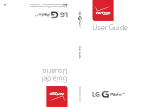Page is loading ...

WE ARE GOING GREEN!
A copy of your User Guide is not provided in the box but is
available online. You can go to www.insigniaproducts.com,
click Support & Service, enter your model
number in the box under Manual,
Firmware, Drivers & Product
Information, then click .
Before using your new product, please read these
instructions to prevent any damage.
Charging the battery
Before using your tablet for the first time, you need to charge the
battery for a minimum of eight hours.
1 Insert the 30-Pin connector into your tablet’s charger port.
2 Insert the USB connector into the USB power adapter (wall charger), then
plug the USB power adapter into a power outlet to start charging the
battery. When fully charged the tablet provides approximately 6-8 hours
of battery life (or 7 hours video playback) depending on usage type.
Turning on your tablet
Press the (power) button on the top, right side of your tablet. When you turn on the tablet
for the first time, you will be prompted to sign in to your Google account. Follow the
instructions displayed on your tablet.
Turning on Wi-Fi and connecting to a Wi-Fi access point
To use the Wi-Fi feature, you need access
to a wireless access point or hotspot.
1 Touch the (applications) icon.
2 Touch the (settings) icon.
3 Touch Wi-Fi to access the list of
available networks.
4 Select the Wi-Fi network you want to
connect to. If you are prompted to
enter a password, touch the password
field.
5 When the on-screen keyboard opens,
touch the keys to enter the password,
then touch Enter .
6 Touch Connect to connect to the
wireless access point. If the
connection is successful, the
connected icon appears.
9.7" Flex™ Android Tablet
|
NS-13T001
QUICK SETUP GUIDE
In the box
• USB power adapter
• 30-pin to USB cable
• Important Information
• Quick Setup Guide
Features
Speakers
Reset
Microphone
microSD™
card slot
30-pin connector
Headphone jack
Volume up/
down button
Screen rotation lock
Power on/
o button
Camera
Ambient
light sensor

One-year limited warranty
Visit www.insigniaproducts.com for details.
Need additional help?
See your Online User Guide! This comprehensive
guide includes everything from basic how-to steps to
more advanced features. A copy of your User Guide is
not provided in the box but is available online. To find
your manual, touch the ? icon on your tablet. You can
also go to www.insigniaproducts.com, click Support
& Service, enter your model number in the Product
Search field, then click Search.
Check out our online community forum at
www.insigniaproducts.com for helpful information
from other Insignia Tablet owners.
We’re here for you
www.insigniaproducts.com
For customer support, call:
1-877-467-4289 (U.S. and Canada) or
01-800-926-3000 (Mexico)
INSIGNIA is a registered trademark of BBY Solutions, Inc. Registered
in some countries. Distributed by Best Buy Purchasing, LLC, 7601
Penn Ave South, Richfield, MN 55423 U.S.A. ©2013 BBY Solutions,
Inc. All Rights Reserved.
Touch
Touch and hold
Drag
Flick
Double-touch
Pinch
Rotate
Touch application or other item with your finger to open or
select it.
Touch an item with your finger and do not release it until your
tablet responds.
Touch and hold an item with your finger, then move your
finger to the position where you want the item.
Quickly slide your finger either vertically or horizontally
across the screen.
Quickly touch the screen twice.
Pinch your fingers together or move them apart.
To change the screen orientation from portrait to landscape
(or from landscape to portrait) turn your tablet sideways.
When entering text, you can turn the tablet sideways to
switch to landscape mode and make the keyboard bigger.
Function buttons
Text search
Voice search
Return
Home
MulƟ-task
APPS
OpƟon
Close
Drop – down
Key Icon
FuncƟon
Search on Google.
Voice search on Google.
Return to the previous screen.
Return to the Home screen.
Open the list of recently used applications and running
applications.
View all applications installed on the tablet.
Open an options menu.
Close the keyboard.
Open a drop-down menu.
V2 ENGLISH 13-0919
X2
Using gestures to navigateTo open an application:
1 Touch the icon.
2 Touch the application you
want to open.
For additional help,
see your User Guide:
• Touch the Help icon. Your
User Guide opens.
To turn o your tablet:
1 Press and hold the (power) button until the options menu opens.
2 Touch OK to turn o your tablet.
Caution: Use only the included power adapter to charge your tablet’s
battery. Even if a dierent brand of power adapter has the same type USB
port, using it may damage your tablet.
Note: If the battery does not charge
using the included power adapter,
use a small tool (like a straightened
paperclip) to press the RESET button
on the back of your tablet.
RESET
/