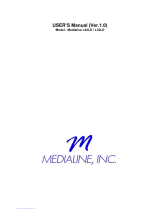Page is loading ...

www.lg.com
OWNER’S MANUAL
LCD TV / LED LCD TV /
PLASMA TV
Please read this manual carefully before operating the
set and retain it for future reference.

2
ENG
ENGLISH
LICENSES
ENG
ENGLISH
LICENSES
Supported licenses may differ by model. For more information of the licenses, visit www.lg.com.
<Digital TV>
Manufactured under license from Dolby Laboratories. “Dolby” and the double-D
symbol are trademarks of Dolby Laboratories.
HDMI, the HDMI logo and High-Definition Multimedia Interface are trademarks or
registered trademarks of HDMI Licensing LLC.
ABOUT DIVX VIDEO: DivX® is a digital video format created by DivX, Inc. This
is an official DivX Certified® device that plays DivX video. Visit www.divx.com for
more information and software tools to convert your files into DivX video.
ABOUT DIVX VIDEO-ON-DEMAND: This DivX Certified® device must be regis-
tered in order to play purchased DivX Video-on-Demand (VOD) movies. To obtain
your registration code, locate the DivX VOD section in your device setup menu. Go
to vod.divx.com for more information on how to complete your registration.
“DivX Certified® to play DivX® and DivX Plus ™ HD (H.264/MKV) video up to
1080p HD including premium content.”
“DivX®, DivX Certified® and associated logos are trademarks of DivX, Inc. and are
used under license.”
“Covered by one or more of the following U.S. patents :
7,295,673; 7,460,668; 7,515,710; 7,519,274”
<Analogue TV>
Manufactured under license from Dolby Laboratories. “Dolby” and the double-D
symbol are trademarks of Dolby Laboratories.

3
ENGENGLISH
LICENSES

4
ENG
ENGLISH
TABLE OF CONTENTS
TABLE OF CONTENTS
2 LICENSES
6 ASSEMBLING AND PREPAR-
ING
6 Unpacking
11 Separate purchase
12 Parts and buttons
18 Lifting and moving the TV
18 Setting up the TV
18 - Attaching the stand
20 - Mounting on a table
22 - Mounting on a wall
23 - Tidying cables
25 - Not using the Dest-Type Stand
26 REMOTE CONTROL
29 Magic Motion Remote Control Functions
30 - Registrating Magic Motion Remote
Control
30 - How to use Magic Motion Remote Con-
trol
30 - Precautions to Take when Using the
Magic Motion Remote Control
31 WATCHING TV
31 Connecting to an antenna
31 - Connecting an antenna
31 - Connecting with a satellite dish
32 Turning the TV on for the first time
33 Watching TV
33 Accessing Home menu
34 Managing programmes
34 - Automatically setting up programme
35 - Satellite DTV Setting
35 - Manually setting up programme (In
digital mode)
36 - Manually setting up programme (In
analogue mode)
38 - Editing your programme list
39 - Using favourite programmes
40 Using additional options
40 - Adjusting aspect ratio
41 - Changing AV modes
42 - Using the input list
43 Using the quick menu
44 ENTERTAINMENT
44 Connecting the TV to a network
44 - Connecting the wired network
45 - Connecting the wireless network
46 - To set up the network settings,
47 - When a security code is already set
50 - Network Status
51 Premium card function
53 TV Apps. card function
53 - Registration TV Apps.
54 - Sign in with your TV Apps. account
55 - Using TV Apps.
55 - Using My Apps.
56 My Media Card Function
56 - Connecting USB storage devices
57 - DLNA DMP (Digital Living Network Alli-
ance, Digital Media Player)
61 - DLNA DMR (Digital Living Network Alli-
ance, Digital Media Renderer)
62 - Browsing files
63 - Viewing videos
66 - DivX registration code
67 - Viewing photos
69 - Listening to music
71 Timeshift Card Function
71 - Precautions when using the USB De-
vice
72 - TIMESHIFT (PAUSE & REPLAY OF
LIVE TV)
75 - RECORDING
77 - SCHEDULE
79 - RECORDED TV
82 EPG (Electronic Programme Guide) Card
Function (In digital mode)
82 - Switch on/off EPG
82 - Select a programme
83 - NOW/NEXT Guide Mode
83 - 8 Day Guide Mode
83 - Date Change Mode
83 - Extended Description Box
84 MHEG (Multimedia and Hypermedia In-
formation coding Expert Group) (In digital
mode)
84 - Teletext Within Digital Service
84 - Teletext in Digital Service
85 - Switch on/off MHEG
85 - Select a programme
85 - Programme Listing Mode
85 - NOW/NEXT Guide Mode

5
ENGENGLISH
TABLE OF CONTENTS
86 3D IMAGING
86 3D TECHNOLOGY
87 - When using 3D Glasses
87 - 3D Imaging viewing range
88 Viewing 3D Imaging
88 - Setting 3D Imaging
90 CUSTOMIZING TV SETTINGS
90 Accessing SETUP Menu
91 Customizing settings
91 - SETUP settings
92 - PICTURE settings
99 - AUDIO settings
103 - TIME settings
104 - LOCK settings
105 - OPTION settings
109 - NETWORK settings
110 - SUPPORT settings
111 MAKING CONNECTIONS
112 Connection overview
113 Connecting to a HD receiver, DVD, or
VCR player
113 - HDMI connection
113 - DVI to HDMI connection
114 - Component connection
114 - Composite connection
115 Connecting to a PC
115 - HDMI connection
116 - DVI to HDMI connection
116 - RGB Connection
118 Connecting to an audio system
118 - Digital optical audio connection
118 - Headphone connection
119 Connecting to a USB
120 Connecting to an External Equipment
Wireless
120 SIMPLINK connection
121 - Activating and Using the SIMPLINK
menus
122TELETEXT
122 Switch On/Off
122 Simple Text
122 - Page selection
122 Top Text
122 - Block / Group / Page Selection
122 - Direct Page Selection
123 Fastext
123 - Page selection
123 Special Teletext Function
124MAINTENANCE
124 Updating the TV firmware
125 Cleaning your TV
125 - Screen and frame
125 - Cabinet and stand
125 - Power cord
125 Preventing “Image burn” or “Burn-in” on
your TV screen
126TROUBLESHOOTING
128SPECIFICATIONS
140IR CODES
141EXTERNAL CONTROL DEVICE
SETUP
141 RS-232C Setup
141 Type of connector;
D-Sub 9-Pin Male
142 RS-232C Configurations
143 Communication Parameters
143 Command reference list
144 Transmission / Receiving Protocol
149OPEN SOURCE SOFTWARE
NOTICE
151OPEN SOURCE LICENSE

6
ENG
ENGLISH
ASSEMBLING AND PREPARING
Remote control and batteries (AAA)
(See p. SS)
Nero MediaHome 4 Essentials CD
Owner’s manual
Polishing cloth
1
(This item is not included for all
models.)
Cleansing Cloths (Mitt)
2
(This item is not included for all
models.)
Ferrite core
(This item is not included for all
models.)
ASSEMBLING AND PREPARING
Unpacking
Check your product box for the following items. If there are any missing accessories, contact the local
dealer where you purchased your product.
The illustrations in this manual may differ from the actual product and item.
1 Gently wipe the spots on the cabinet with the polishing cloth.
2 Wipe spots on the exterior only with the cleasing cloths.
Do not wipe roughly when removing stains. Excessive pressure
may cause scratches or discolouration.
For cleaning front frame, please slowly wipe in one direction after
spraying water 1-2 times on cleansing cloths. Please remove ex-
cessive moisture after cleaning. Excessive moisture may cause
water stains on the frame.
Water

7
ENGENGLISH
ASSEMBLING AND PREPARING
Only 32/37/42/47/55LV55
**
, 42/47LW57
**
, 42/47/55LW65
**
, 47/55LW77
**
, 47/55LW95
**
Screw for assembly Screw for fixing
(Only 32LV55
**
)
Cable holder
Component gender cable Composite gender cable 3D Glasses (AG-P110)
(Only 42/47LW57
**
,
42/47/55LW65
**
)
3D Glasses (AG-S250)
(Only 47/55LW77
**
,
47/55LW95
**
)
Motion Remote Control,
Strap,
Batteries (AA)
(Only 47/55LW77
**
,
47/55LW95
**
)
Only 32/42/47LV37
**
Screw for assembly Screw for fixing
(Only 32LV37
**
)
Cable holder
M4 x 12
x 8
x 8
M4 x 16
(Only
42/47/55LW65
**
,
47/55LW95
**
)
x 8
M4 x 12
(Except for
42/47/55LW65
**
,
47/55LW95
**
)
FREEZE
RATIO
L/R SELECT
ENTER
BACK
EXIT
Q.MENU
INFO
MENU
CHVOL
P
A
G
E
FAV
3D
MUTE
1 2 3
4 5 6
7 8
0
9
MARK
LIST
FLASHBK
ENERGY
SAVING
TV
AV MODE
INPUT
x 2

8
ENG
ENGLISH
ASSEMBLING AND PREPARING
Only 47/55LZ96
**
Screw for assembly Motion Remote Control,
Strap,
Batteries (AA)
3D Glasses (AG-S250)
Power Cord
Component gender cable Composite gender cable Cable holder
M4 x 12
x 8
FREEZE
RATIO
L/R SELECT
ENTER
BACK
EXIT
Q.MENU
INFO
MENU
CHVOL
P
A
G
E
FAV
3D
MUTE
1 2 3
4 5 6
7 8
0
9
MARK
LIST
FLASHBK
ENERGY
SAVING
TV
AV MODE
INPUT
x 2

9
ENGENGLISH
ASSEMBLING AND PREPARING
Only 50/60PZ57
**
Screw for assembly Cable holder Protection cover Power Cord
3D Glasses
(AG-S250)
Power Cord holder
M4 x 12
x 8
Only 50/60PZ95
**
x 4
x 3
M4 x 26 M5 x 14
x 4
x 4
M4 x 28
M5 x 14
(Only 50PZ95
**
) (Only 60PZ95
**
) Cable holder Protection cover
Screw for assembly
Power Cord Wireless LAN for Broad-
band
/DLNA Adaptor
(AN-WF100)
3D Glasses
(AG-S250)
Motion Remote 3
(AN-MR200)
Power Cord holder

10
ENG
ENGLISH
ASSEMBLING AND PREPARING
CAUTION
y Do not use any pirated items to ensure the safety and product life span.
y Any damages or injuries by using pirated items are not covered by the warranty.
y
The items supplied with your product may vary depending on the model.
y
Product specifications or contents of this manual may be changed without prior notice due to
upgrade of product functions.
y
How to use the ferrite core
- White (Only Plasma TV)
Use the ferrite core to reduce the electromagnetic interference in the LAN cable.
Wind the LAN cable on the ferrite core once. Place the ferrite core far from the TV.
[to an External device]
[to the TV]
NOTE
y For an optimal connection, HDMI cables and USB devices should have bezels less than 10 mm
thick and 18 mm width.
B
A
A
B
*A 10 mm
*B 18 mm
- Black (Only LED LCD TV / LCD TV)
Use the ferrite core to reduce the electromagnetic waves that interfere with the TV. Place the
ferrite core on the power cable close to the wall plug.

11
ENGENGLISH
ASSEMBLING AND PREPARING
Separate purchase
Separate purchase items can be changed or modified for quality improvement without any notification.
Contact your dealer for buying these items.
This device only works with compatible LG LED LCD TV, LCD TV or Plasma TV.
Wireless Media Box
(AN-WL100W)
(Except for 32/42/47LV37
**
)
3D Glasses
(AG-S230, AG-S250, AG-S270)
(Except for 32/42/47LV37
**
,
32/37/42/47/55LV55
**
)
Wireless LAN for Broadband
/DLNA Adaptor
(AN-WF100)
(Except for 47/55LW95
**
)
Motion Remote 3
(AN-MR200)
(Except for 47/55LW77
**
,
47/55LW95
**
, 47/55LZ96
**
)
Multi Mode Remote (MMR)
(TBD)

12
ENG
ENGLISH
ASSEMBLING AND PREPARING
Parts and buttons
y
Image shown may differ from your TV.
y
TV can be placed in standby mode in order to reduce the power consumption. And TV should be
switched off using the power switch on the TV if it will not be watched for some time, as this will
reduce energy consumption.
y
The energy consumed during use can be significantly reduced if the level of brightness of the
picture is reduced, and this will reduce the overall running cost.
NOTE
CAUTION
y Do not step on the glass stand or subject it to any impact. It may break, causing possible injury from
fragments of glass, or the TV may fall.
y Do not drag the TV. The floor or the product may be damaged.

13
ENGENGLISH
ASSEMBLING AND PREPARING
Only 47/55LW77
**
, 47/55LW95
**
NOTE
y You can set the Power indicator to on or off by selecting OPTION in the Home menus - SETUP.
1 Intelligent sensor - Adjusts the image quality corresponding to the surrounding environment.
2 All of the buttons are touch sensitive and can be operated through simple touch with your finger.
3 It is the part equipped with the emitter exchanging signal with 3D glasses. Please be careful not to block
the screen with objects or people while watching a 3D Video.
INPUT
MENU
P
OK
RS-232C IN (CONTROL&SERVICE)
IN 1 IN 2 IN 3 IN 4
USB IN 1
USB IN 2
LAN
RGB IN (PC)
OPTICAL DIGITAL
AUDIO OUT
AUDIO IN
(RGB/DVI)
ANTENNA/
CABLE IN
AV IN 2
AUDIO / VIDEO
COMPONENT IN 2
AUDIO / Y P
B
P
R
H/P
WIRELESS
CONTROL
AUDIO
VIDEO
L/MONO
R
AV IN 1
COMPONENT
IN 1
AUDIO
RL
Y
P
B
P
R
VIDEO
/DVI /DVI /DVI /DVI
Speakers
Remote control and
intelligent
1
sensors
Power indicator
Screen
Touch buttons
2
Emitter
3
Rear Connection panel
(See p.111)
Touch button
2
Description
/
I
Turns the power on or off.
INPUT Changes the input source.
HOME Accesses the Home menu, or saves your input and exits the menus.
OK
Selects the highlighted menu option or confirms an input.
Adjusts the volume level.
P Scrolls through the saved programmes.

14
ENG
ENGLISH
ASSEMBLING AND PREPARING
Only 42/47/55LW65
**
NOTE
y You can set the Power indicator to on or off by selecting OPTION in the Home menus - SETUP.
1 Intelligent sensor - Adjusts the image quality corresponding to the surrounding environment.
2 All of the buttons are touch sensitive and can be operated through simple touch with your finger.
3 It is the part equipped with the emitter exchanging signal with 3D glasses. Please be careful not to block
the screen with objects or people while watching a 3D Video.
INPUT
MENU
P
OK
RS-232C IN (CONTROL&SERVICE)
IN 1 IN 2 IN 3 IN 4
USB IN 1
USB IN 2
LAN
RGB IN (PC)
OPTICAL DIGITAL
AUDIO OUT
AUDIO IN
(RGB/DVI)
ANTENNA/
CABLE IN
AV IN 2
AUDIO / VIDEO
COMPONENT IN 2
AUDIO / Y P
B
P
R
H/P
WIRELESS
CONTROL
AUDIO
VIDEO
L/MONO
R
AV IN 1
COMPONENT
IN 1
AUDIO
RL
Y
P
B
P
R
VIDEO
/DVI /DVI /DVI /DVI
Speakers
Remote control and
intelligent
1
sensors
Power indicator
Screen
Touch buttons
2
Emitter
3
Rear Connection panel
(See p.111)
Touch button
2
Description
/
I
Turns the power on or off.
INPUT Changes the input source.
HOME Accesses the Home menu, or saves your input and exits the menus.
OK
Selects the highlighted menu option or confirms an input.
Adjusts the volume level.
P Scrolls through the saved programmes.

15
ENGENGLISH
ASSEMBLING AND PREPARING
Only 32/37/42/4755LV55
**
, 42/47LW57
**,
32/42/47LV37
**
NOTE
y You can set the Power indicator to on or off by selecting OPTION in the Home menus - SETUP.
1 Intelligent sensor - Adjusts the image quality corresponding to the surrounding environment.
2 All of the buttons are touch sensitive and can be operated through simple touch with your finger.
3 It is the part equipped with the emitter exchanging signal with 3D glasses. Please be careful not to block
the screen with objects or people while watching a 3D Video.
INPUT
MENU
P
OK
RS-232C IN (CONTROL&SERVICE)
IN 1 IN 2 IN 3 IN 4
USB IN 1
USB IN 2
LAN
RGB IN (PC)
OPTICAL DIGITAL
AUDIO OUT
AUDIO IN
(RGB/DVI)
ANTENNA/
CABLE IN
AV IN 2
AUDIO / VIDEO
COMPONENT IN 2
AUDIO / Y P
B
P
R
H/P
WIRELESS
CONTROL
AUDIO
VIDEO
L/MONO
R
AV IN 1
COMPONENT
IN 1
AUDIO
RL
Y
P
B
P
R
VIDEO
/DVI /DVI /DVI /DVI
Speakers
Remote control and
intelligent
1
sensors
Power indicator
Screen
Touch buttons
2
Emitter
3
Rear Connection panel
(See p.111)
Touch button
2
Description
/
I
Turns the power on or off.
INPUT Changes the input source.
HOME Accesses the Home menu, or saves your input and exits the menus.
OK
Selects the highlighted menu option or confirms an input.
Adjusts the volume level.
P Scrolls through the saved programmes.

16
ENG
ENGLISH
ASSEMBLING AND PREPARING
Only 47/55LZ96
**
NOTE
y You can set the Power indicator to on or off by selecting OPTION in the Home menus - SETUP.
1 Intelligent sensor - Adjusts the image quality corresponding to the surrounding environment.
2 All of the buttons are touch sensitive and can be operated through simple touch with your finger.
3 It is the part equipped with the emitter exchanging signal with 3D glasses. Please be careful not to block
the screen with objects or people while watching a 3D Video.
INPUT
MENU
P
OK
RS-232C IN (CONTROL&SERVICE)
IN 1 IN 2 IN 3 IN 4
USB IN 1
USB IN 2
LAN
RGB IN (PC)
OPTICAL DIGITAL
AUDIO OUT
AUDIO IN
(RGB/DVI)
ANTENNA/
CABLE IN
AV IN 2
AUDIO / VIDEO
COMPONENT IN 2
AUDIO / Y P
B
P
R
H/P
WIRELESS
CONTROL
AUDIO
VIDEO
L/MONO
R
AV IN 1
COMPONENT
IN 1
AUDIO
RL
Y
P
B
P
R
VIDEO
/DVI /DVI /DVI /DVI
Speakers
Remote control and
intelligent
1
sensors
Power indicator
Screen
Touch buttons
2
Emitter
3
Rear Connection panel
(See p.111)
Touch button
2
Description
/
I
Turns the power on or off.
INPUT Changes the input source.
HOME Accesses the Home menu, or saves your input and exits the menus.
OK
Selects the highlighted menu option or confirms an input.
Adjusts the volume level.
P Scrolls through the saved programmes.

17
ENGENGLISH
ASSEMBLING AND PREPARING
INPUT
MENU OK
P
AV IN 2
L/MONO
R
AUDIO
VIDEO
USB IN
IN 2
1
HDMI/DVI IN
OPTICAL
DIGITAL
AUDIO OUT
AUDIO IN
(RGB/DVI)
RGB IN (PC)
RS-232C IN
(CONTROL & SERVICE)
ANTENNA
IN
COMPONENT IN
AUDIO
R
L
Y
P
B
P
R
VIDEO
AV IN 1
VIDEO
1
2
L/MONO
R
AUDIO
AV (Audio and
Video) IN
HDMI IN
Screen
Remote
control and
intelligent
1
sensors
Rear Connection
panel
(See p.111)
Speakers
Power indicator
USB input
Touch buttons
2
Emitter
3
Only 50/60PZ57
**
, 50/60PZ95
**
NOTE
y You can set the Power indicator to on or off by selecting OPTION in the Home menus - SETUP.
1 Intelligent sensor - Adjusts the image quality corresponding to the surrounding environment.
2 All of the buttons are touch sensitive and can be operated through simple touch with your finger.
3 It is the part equipped with the emitter exchanging signal with 3D glasses. Please be careful not to block
the screen with objects or people while watching a 3D Video.
Touch button
2
Description
/
I
Turns the power on or off.
INPUT Changes the input source.
HOME Accesses the Home menu, or saves your input and exits the menus.
OK
Selects the highlighted menu option or confirms an input.
Adjusts the volume level.
P Scrolls through the saved programmes.

18
ENG
ENGLISH
ASSEMBLING AND PREPARING
Lifting and moving the TV
When moving or lifting the TV, read the following to
prevent the TV from being scratched or damaged
and for save transportation regardless of its type
and size.
Setting up the TV
Put your TV on a pedestal stand and mount the TV
on a table or wall.
Attaching the stand
y
It is recommended to move the TV in the box
or packing material that the TV originally came
in.
y
Before moving or lifting the TV, disconnect the
power cord and all cables.
y
When holding the TV, the screen should face
away from you to damage.
y
Hold the top and bottom of the TV frame firmly.
Make sure not to hold the transparent part,
speaker, or speaker grill area.
y
When transporting a large TV, there should be
at least 2 people.
y
When transporting the TV by hand, hold the
TV as shown in the following illustration.
y
When transporting the TV, do not expose the
TV to jolts or excessive vibration.
y
When transporting the TV, keep the TV
upright, never turn the TV on its side or tilt
towards the left or right.
y
Avoid touching the screen at all times, as
this may result in damage on the screen.
CAUTION
Only 47/55LW77
**
, 47/55LW95
**
1
Lay the TV with the screen side down on a flat
surface.
y
Lay a foam mat or soft protective cloth
on the surface to protect the screen from
damage. Make sure not objects press
against the screen.
CAUTION
2
Assemble the parts of the Stand Body with the
Stand Base of the TV.
Stand Body
Stand Base
4 Secure the TV and the stand with the 4 screws.
3
Assemble the parts of the Stand Rear Cover
with the TV.
Stand Rear
Cover
Model Screw for
assembly
Number of
screws
47/55LW77
**
47/55LW95
**
M4 x 16 4
Model Screw for
assembly
Number of
screws
47/55LW77
**
47/55LW95
**
M4 x 16 4

19
ENGENGLISH
ASSEMBLING AND PREPARING
Only 32/42/47LV37
**
, 32/37/42/47/55LV55
**
,
42/47LW57
**
, 42/47/55LW65
**
1
Lay the TV with the screen side down on a flat
surface.
y Tighten the screws firmly to prevent
the TV from tilting forward. Do not over
tighten.
CAUTION
2
Assemble the parts of the Stand Body with the
Stand Base of the TV.
3 Secure the TV and the stand with the 4 screws.
Stand Body
Stand Base
1
Lay the TV with the screen side down on a flat
surface.
Only 50/60PZ57
**
, 50/60PZ95
**
Model Screw for
assembly
Number of
screws
32/42/47LV37
**
M4 x 12 4
32/37/42/47/55LV55
**
,
42/47LW57
**
42/47/55LW65
**
M4 x 12 4
Model Screw for
assembly
Number of
screws
32/42/47LV37
**
M4 x 12 4
32/37/42/47/55LV55
**
,
42/47LW57
**
42/47/55LW65
**
M4 x 12 4
2
Assemble the parts of the Stand Body with the
Stand Base of the TV.
Model Screw for
assembly
Number of
screws
50PZ95
**
M5 x 14 3
60PZ95
**
M5 x 14 4
3 Secure the TV and the stand with the 4 screws.
Model Screw for
assembly
Number of
screws
50PZ95
**
M4 x 26 4
60PZ95
**
M4 x 28 4
Stand Base
Stand Body
Stand Base
Stand Body

20
ENG
ENGLISH
ASSEMBLING AND PREPARING
Mounting on a table
1
Lift and tilt the TV into its upright position on a
table.
- Leave a 10 cm (minimum) space from the
wall for proper ventilation.
y Do not place the TV near or on sources
of heat, as this may result in fire or other
damage.
CAUTION
y Swivel 20 degrees to the left or right and
adjust the angle of the TV to suit your
view.
NOTE
2
Connect the power cord to a wall outlet.
Securing the TV to a table
(Only 32LV55
**
, 32LV37
**
)
Fix the TV to a table to prevent from tilting forward,
damage, and potential injury.
Mount the TV on a table, and then insert and
tighten the supplied screw on the rear of the stand.
2020
y To prevent TV from falling over, the TV
should be securely attached to the floor/
wall per installation instructions. Tipping,
shaking, or rocking the TV may cause
injury.
WARNING
10 cm
10 cm
10 cm
10 cm
/