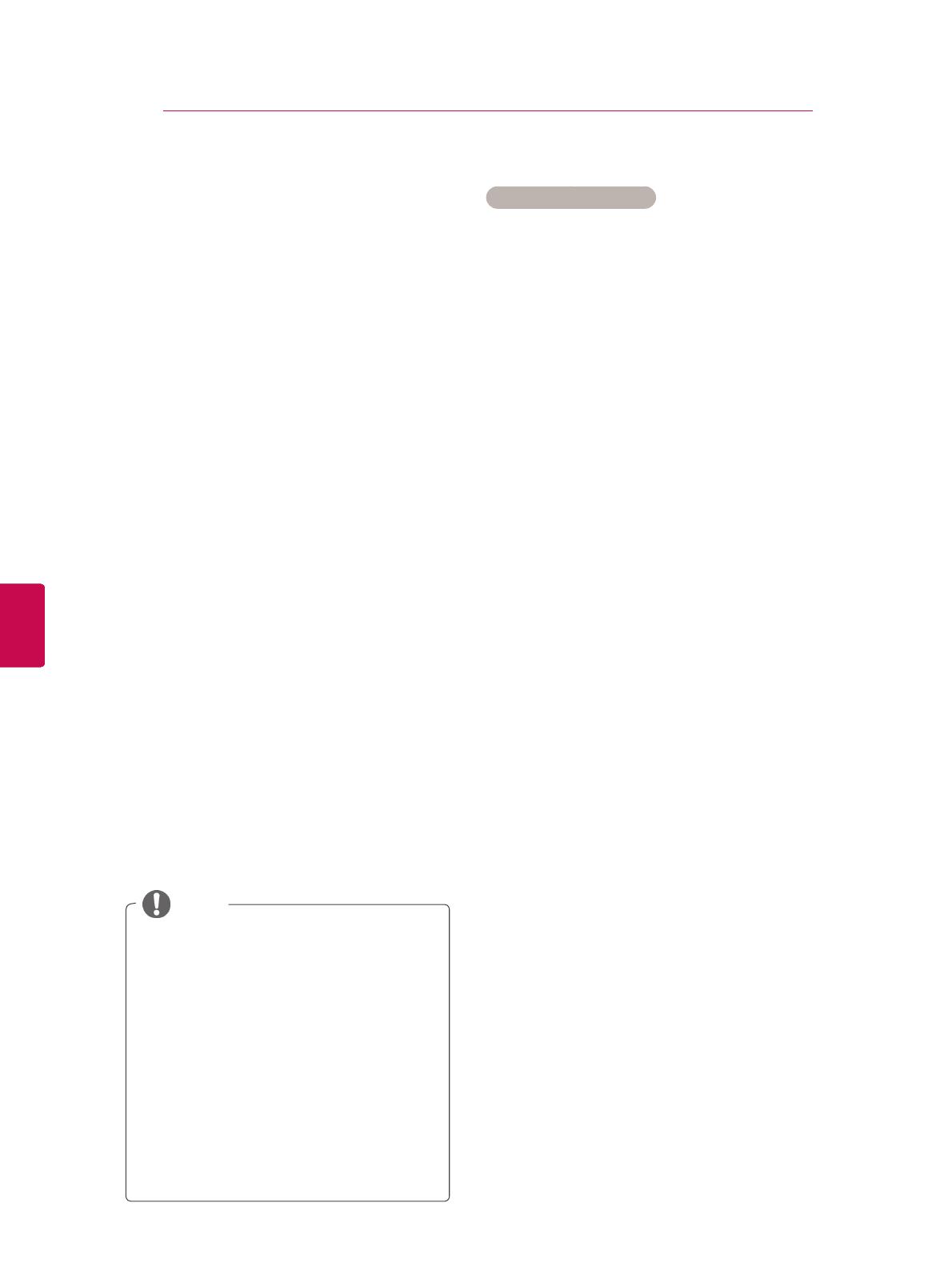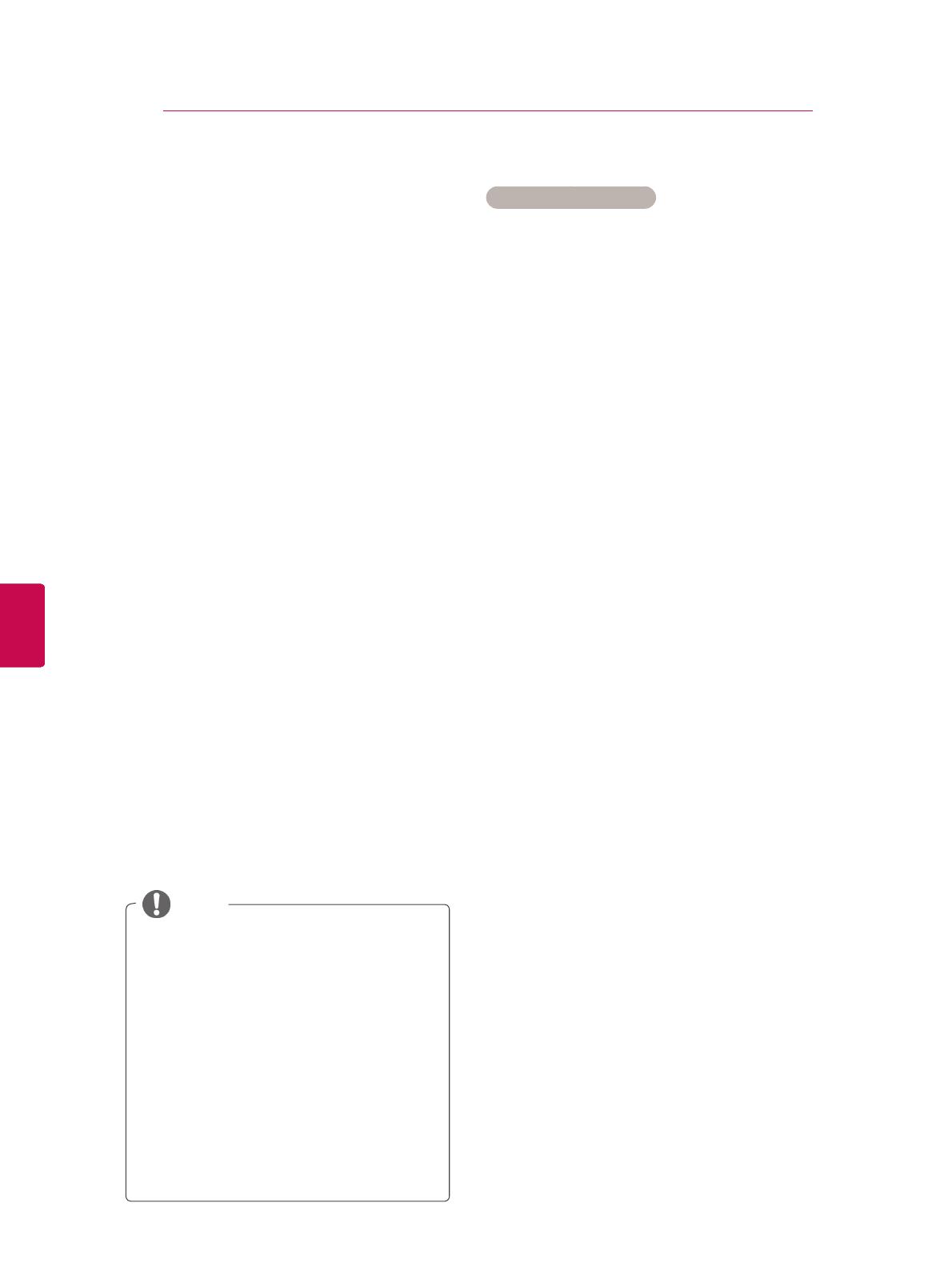
ENG
ENGLISH
ENG
ENGLISH
15
NOTE
If the TV scans a blocked programme, you
will be prompted to enter your password to
keep the programme scanned.
L : SECAM L/L’ (France)
BG : PAL B/G, SECAM B/G (Europe / East
Europe / Asia / New Zealand / M.East /
Africa)
I : PAL I (U.K. / Ireland / Hong Kong / South
Africa)
DK : PAL D/K, SECAM D/K (East Europe /
China / Africa / CIS)
ot 5 spets taeper ,lennahc rehtona erots oT
10.
Manually setting up programme (In
analogue mode)
Manual Tuning lets you manually tune and arrange
the stations in whatever order you desire.
1 Press Home to access the main menus.
2 Press the Navigation buttons to scroll to
SETUP and press OK.
3 Press the Navigation buttons to scroll to
Manual Tuning and press OK.
4 Press the Navigation buttons to scroll to
TV or Cable TV and press OK.
5 Scroll through the programme types, and then
add or delete programmes.
6 Press the Navigation buttons to scroll to
TV System.
7 Press the Navigation buttons to scroll to
V/UHF or Cable.
8 Press the Navigation buttons or Number but-
tons to scroll to the desired channel number.
9 Press the Navigation buttons to scroll to
commence searching.
10 Press the Navigation buttons to scroll to
Store and press OK.
11 When you are finished, press EXIT.
When you return to the previous menu, press
BACK.
NTSC M:USA/Korea/Philippines
Assigning a station name
You can assign a station name with five characters
to each programme number.
1 Press Home to access the main menus.
2 Press the Navigation buttons to scroll to
SETUP and press OK.
3 Press the Navigation buttons to scroll to
Manual Tuning and press OK.
4 Press the Navigation buttons to scroll to
TV or Cable TV.
5 Press the Navigation buttons to scroll to
Name and press OK.
6 Press the Navigation buttons to scroll Select
the position and make your choice of the sec-
ond character, and so on. You can use an the
alphabet A to Z, the number 0 to 9, +/ -, and
blank and press OK.
7 Press the Navigation buttons to scroll to
Close and press OK.
8 Press the Navigation buttons to scroll to
Store and press OK
9 When you are finished, press EXIT.
When you return to the previous menu, press
BACK.