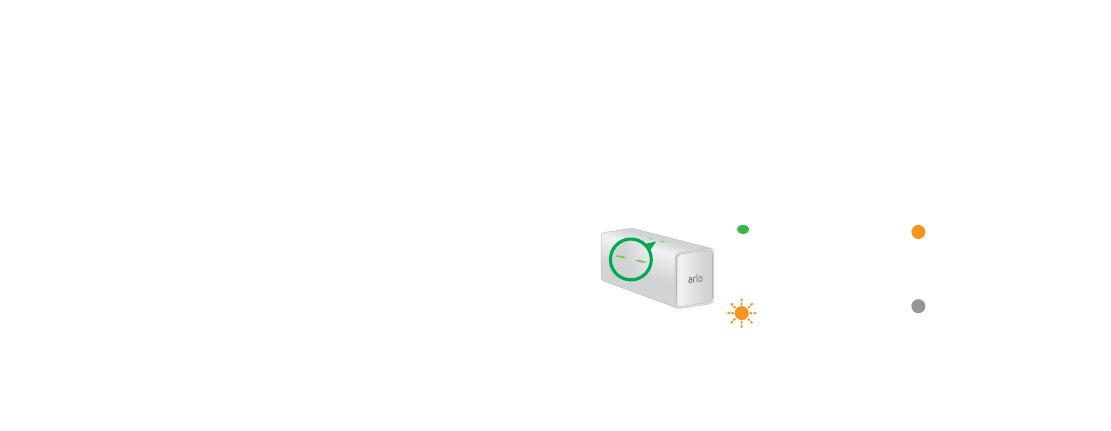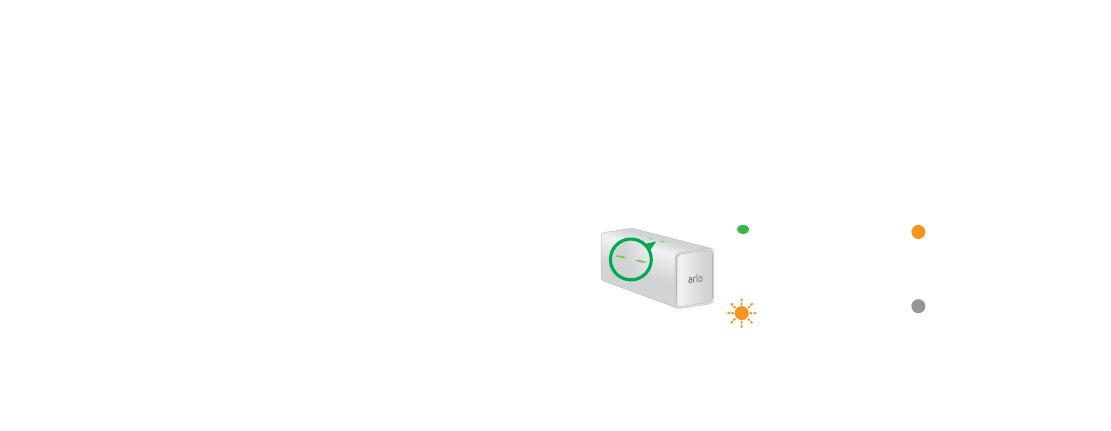
76
4. Press the battery into the charging bay until
you hear a click.
The LED lights solid amber to indicate that
the battery is fully inserted and is charging.
5. To charge a second battery, insert another
battery into the other charging station bay.
When the batteries are fully charged, the
LED lights solid green.
6. To remove a battery from a charging bay,
press the battery and release it.
A click sound indicates that the battery is
disengaged and can be removed.
You’re Done!
To view useful tutorial videos, find troubleshooting
tips, or get support, visit support.arlo.com.
Charging Station LED Guide
O
The charging station
is powered o or no
batteries are inserted.
Solid green
A battery is inserted
and is fully charged.
Fast blinking amber
A battery is inserted
and the charge failed.
Solid amber
A battery is inserted
and is charging.