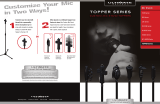Crestron RoomView Support.............................................................................................................. 68
Setting Up Crestron RoomView Support ....................................................................................... 69
Controlling a Networked Projector Using Crestron RoomView...................................................... 70
Using Basic Projector Features ............................................................................................................... 72
Turning On the Projector.................................................................................................................... 72
Turning Off the Projector.................................................................................................................... 74
Selecting the Language for the Projector Menus................................................................................ 76
Adjusting the Image Height ................................................................................................................ 76
Image Shape...................................................................................................................................... 77
Correcting Image Shape with the Horizontal Keystone Slider ....................................................... 78
Correcting Image Shape with the Keystone Buttons...................................................................... 79
Correcting Image Shape with Quick Corner .................................................................................. 81
Resizing the Image............................................................................................................................. 82
Focusing the Image Using the Focus Ring......................................................................................... 83
Remote Control Operation ................................................................................................................. 84
Using the Remote Control as a Wireless Mouse ........................................................................... 85
Using the Remote Control as a Pointer.......................................................................................... 86
Selecting an Image Source ................................................................................................................ 87
Projection Modes ............................................................................................................................... 89
Changing the Projection Mode Using the Remote Control ............................................................ 89
Changing the Projection Mode Using the Menus........................................................................... 90
Image Aspect Ratio............................................................................................................................ 91
Changing the Image Aspect Ratio................................................................................................. 91
Available Image Aspect Ratios...................................................................................................... 92
Color Mode......................................................................................................................................... 93
Changing the Color Mode.............................................................................................................. 93
Available Color Modes................................................................................................................... 94
Turning On Auto Iris....................................................................................................................... 94
Controlling the Volume with the Volume Buttons................................................................................ 95
Projecting a PC Free Presentation..................................................................................................... 96
Supported PC Free File Types ...................................................................................................... 96
Starting a PC Free Slide Show...................................................................................................... 97
Starting a PC Free Movie Presentation ......................................................................................... 99
5