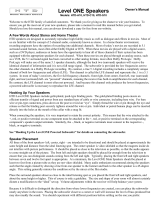masterpage:Left
lename[D:\Sony SEM
5\Revision_HTR210SS\J9050956_2599618112HTR210SS_GB\2599618112\GB04BSC_HTR-
10SS-CEL.fm]
20
GB
model name1[HTR-210SS]
[2-599-618-11(2)]
This receiver also allows you to use RDS (Radio
Data System), which enables radio stations to
send additional information along with the
regular program signal. You can also display
RDS information.
Notes
• RDS is operable only for FM stations.
• Not all FM stations provide RDS service, nor do they
provide the same types of services. If you are not
familiar with the RDS services in your area, check
with your local radio stations for details.
Receiving RDS broadcasts
Simply select a station on the FM band
using Automatic tuning (page 17), Direct
tuning (page 18), or preset tuning
(page 19).
When you tune in a station that provides RDS
services, the RDS indicator lights up and the
program service name appears in the display.
Note
RDS may not work properly if the station you tuned to
is not transmitting the RDS signal properly or if the
signal strength is weak.
Displaying RDS information
While receiving an RDS station, press
DISPLAY repeatedly.
Each time you press the button, RDS
information on the display changes cyclically as
follows:
Program Service name t Frequency t
Program Type indication
a)
t Radio Text
indication
b)
t Current Time indication (in 24-
hour system) t Sound field currently applied
t Volume level
a)
Type of program being broadcast (see page 20).
b)
Text messages sent by the RDS station.
Notes
• If there is an emergency announcement by government
authorities, “ALARM” flashes in the display.
• When the message consists of 9 characters or more,
the message scrolls across the display.
• If a station does not provide a particular RDS service,
“NO XXXX” (such as “NO TEXT”) appears in the
display.
Description of program types
Using the Radio Data
System (RDS)
Program type
indication
Description
NEWS News programs
AFFAIRS Topical programs that expand on
current news
INFO Programs offering information on
a wide spectrum of subjects,
including consumer affairs and
medical advice
SPORT Sports programs
EDUCATE Educational programs, such as
“how-to” and advice programs
DRAMA Radio plays and serials
CULTURE Programs about national or
regional culture, such as language
and social concerns
SCIENCE Programs about the natural
sciences and technology
VARIED Other types of programs such as
celebrity interviews, panel games,
and comedy
POP M Popular music programs
ROCK M Rock music programs
EASY M Easy Listening
LIGHT M Instrumental, vocal, and choral
music
CLASSICS Performances of major orchestras,
chamber music, opera, etc.
OTHER M Music that does not fit into any
categories above, such as Rhythm
& Blues and Reggae
WEATHER Weather information
FINANCE Stock market reports and trading,
etc.
CHILDREN Programs for children
SOCIAL Programs about people and the
things that affect them
RELIGION Programs of religious content
GB01COV_HTR-210SS-CEL.book Page 20 Wednesday, May 18, 2005 10:15 AM