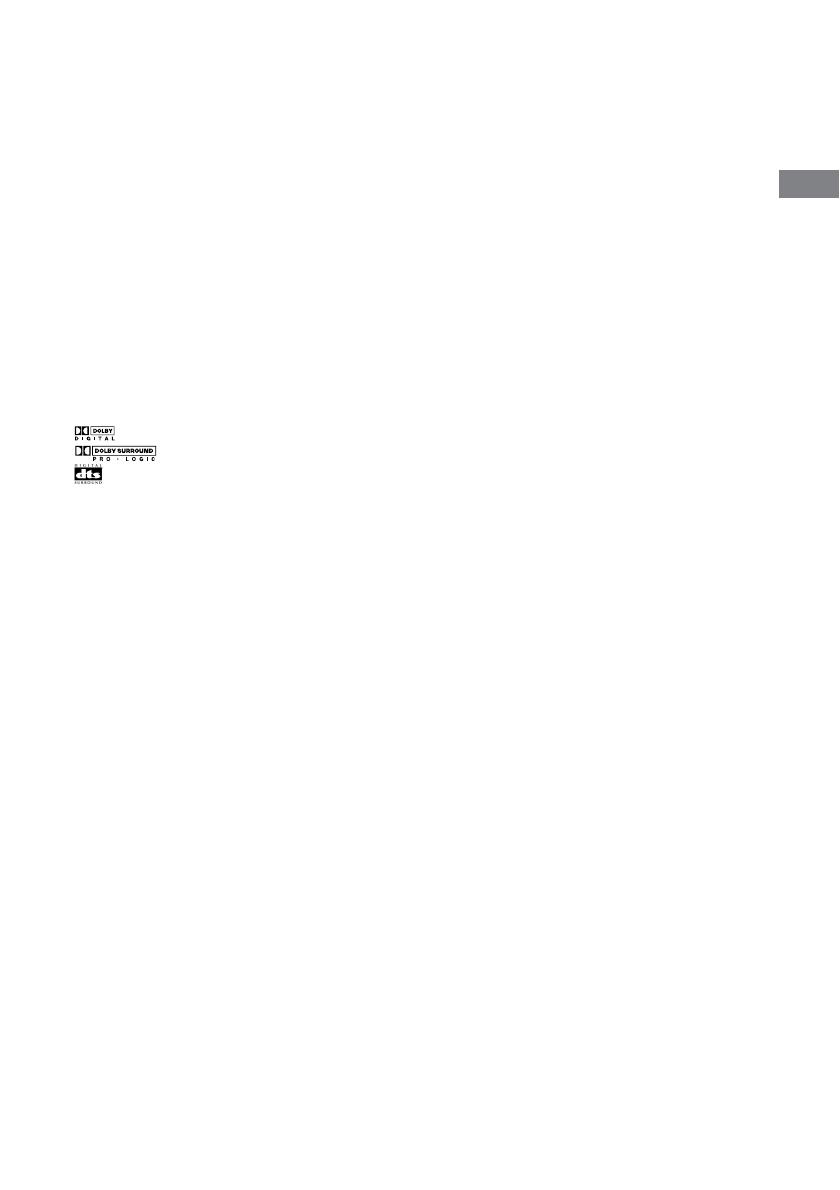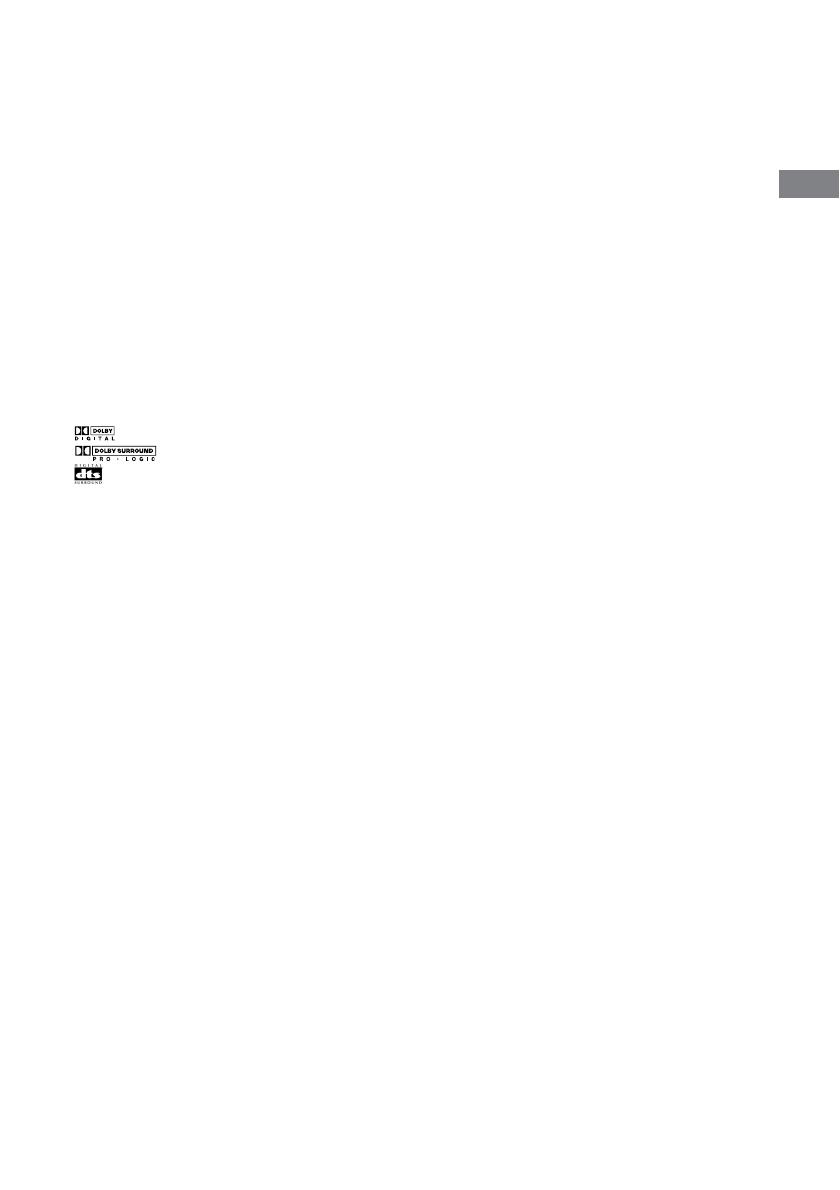
Enjoying Surround Sound
19
GB
About CINEMA STUDIO EX modes
The CINEMA STUDIO EX modes consist of
the following three elements.
• Virtual Multi Dimension
Creates 5 sets of virtual speakers from a single
pair of actual surround speakers.
• Screen Depth Matching
Creates the sensation that the sound is coming
from inside the screen like in theaters.
• Cinema Studio Reverberation
Reproduces the type of reverberation found in
theaters.
The CINEMA STUDIO EX modes integrate
these three elements simultaneously.
Tip
You can identify the encoding format of DVD
software, etc. by looking at the logo on the package.
– : Dolby Digital discs
– : Dolby Surround encoded programs
– : DTS Digital Surround encoded programs
Notes
• The effects provided by the virtual speakers may
cause increased noise in the playback signal.
• When listening with sound fields that employ the
virtual speakers, you will not be able to hear any
sound coming directly from the surround speakers.
Selecting other sound fields
Press SOUND FIELD +/– repeatedly to
select the sound field you want.
The selected sound field appears in the display.
x AUTO DECODING
Automatically detects the type of audio signal
being input (Dolby Digital, DTS, or standard 2
channel stereo) and performs the proper
decoding if necessary. This mode presents the
sound as it was recorded/encoded, without
adding any effects (ex. reverberation).
x NORMAL SURROUND
Software with multi channel surround audio
signals is played back according to the way it
was recorded. This sound field reproduces the
acoustics of a small rectangular concert hall.
For software with 2 channel audio signals, you
can select from a variety of decoding modes
according to the 2 channel decoding mode
setting.
x LARGE HALL
Reproduces the acoustics of a large rectangular
concert hall.
x SMALL HALL
Reproduces the acoustics of a small rectangular
concert hall.
x JAZZ CLUB
Reproduces the acoustics of a jazz club.
x LIVE CONCERT
Reproduces the acoustics of a 300-seat live
house.
x GAME
Obtains maximum audio impact from TV game
software.