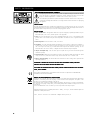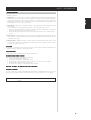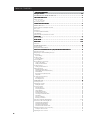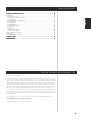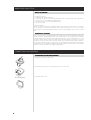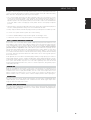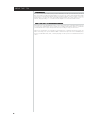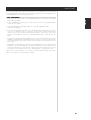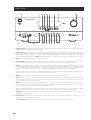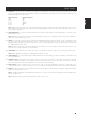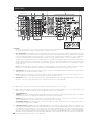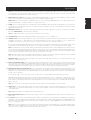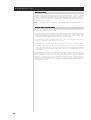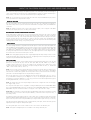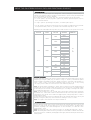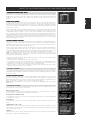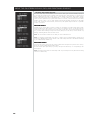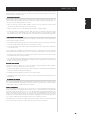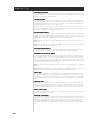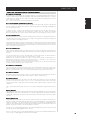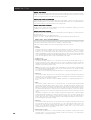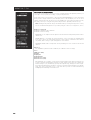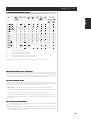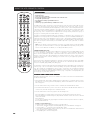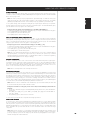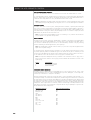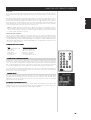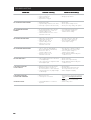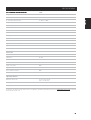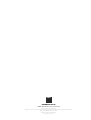T 754
Surround Sound Receiver
Owner’s Manual
Manuel d’Installation
Bedienungsanleitung
Gebruikershandleiding
ENGLISHFRANÇAISDEUTSCHNEDERLANDS

22
22
2
SAFETY INFORMATION
EXPLANAEXPLANA
EXPLANAEXPLANA
EXPLANA
TION OF GRAPHICAL SYMBOLSTION OF GRAPHICAL SYMBOLS
TION OF GRAPHICAL SYMBOLSTION OF GRAPHICAL SYMBOLS
TION OF GRAPHICAL SYMBOLS
The lightning flash with arrowhead symbol, within an equilateral triangle, is intended to alert the
user to the presence of uninsulated “dangerous voltage” within the product’s enclosure that
may be of sufficient magnitude to constitute a risk of electric shock to persons.
The exclamation point within an equilateral triangle is intended to alert the user to the presence
of important operating and maintenance (servicing) instructions in the literature accompanying
the appliance.
PRECAUTIONSPRECAUTIONS
PRECAUTIONSPRECAUTIONS
PRECAUTIONS
Read the Operating Instructions carefully and completely before operating the unit. Be sure to keep the
Operating Instructions for future reference. All warnings and cautions in the Operating Instructions and on
the unit should be strictly followed, as well as the safety suggestions below.
INSTINST
INSTINST
INST
ALLAALLA
ALLAALLA
ALLA
TIONTION
TIONTION
TION
1 Water and Moisture - The apparatus shall not be exposed to dripping or splashing and that no objects
filled with liquids, such as vases, shall be placed on the apparatus.
2 Heat - Do not use this unit near sources of heat, including heating vents, stoves, or other appliances that
generate heat. It also should not be placed in temperatures less than 5°C (41°F) or greater than 35°C
(95°F).
3 Mounting surface - Place the unit on a flat, even surface.
4 Ventilation - The unit should be situated with adequate space around it so that proper ventilation is
assured. allow 10 cm (4 in.) clearance from the rear and the top of the unit, and 5 cm (2 in.) from each
side. - Do not place on a bed, rug, or similar surface that may block the ventilation openings. - Do not
install the unit in a bookcase cabinet, or airtight rack where ventilation may be impeded.
5 Objects and liquid entry - Take care that objects or liquids do not get inside the unit through the
ventilation openings.
6 Carts and stands - When placed or mounted on a stand or cart, the unit should be moved with care. Quick
stops, excessive force, and uneven surfaces may cause the unit and cart to overturn or fall.
7 Wall or ceiling mounting - The unit should not be mounted on a wall or ceiling, unless specified in the
Operating Instructions.
WARNING! TO REDUCE THE RISK OF FIRE OR ELECTRONIC SHOCK, DO NOTWARNING! TO REDUCE THE RISK OF FIRE OR ELECTRONIC SHOCK, DO NOT
WARNING! TO REDUCE THE RISK OF FIRE OR ELECTRONIC SHOCK, DO NOTWARNING! TO REDUCE THE RISK OF FIRE OR ELECTRONIC SHOCK, DO NOT
WARNING! TO REDUCE THE RISK OF FIRE OR ELECTRONIC SHOCK, DO NOT
EXPOSE THIS APPLIANCE TO RAIN OR MOISTUREEXPOSE THIS APPLIANCE TO RAIN OR MOISTURE
EXPOSE THIS APPLIANCE TO RAIN OR MOISTUREEXPOSE THIS APPLIANCE TO RAIN OR MOISTURE
EXPOSE THIS APPLIANCE TO RAIN OR MOISTURE
CAUTION: TO PREVENT ELECTRIC SHOCK, MACAUTION: TO PREVENT ELECTRIC SHOCK, MA
CAUTION: TO PREVENT ELECTRIC SHOCK, MACAUTION: TO PREVENT ELECTRIC SHOCK, MA
CAUTION: TO PREVENT ELECTRIC SHOCK, MA
TCH WIDE BLADE OF PLUG TO WIDETCH WIDE BLADE OF PLUG TO WIDE
TCH WIDE BLADE OF PLUG TO WIDETCH WIDE BLADE OF PLUG TO WIDE
TCH WIDE BLADE OF PLUG TO WIDE
SLOTSLOT
SLOTSLOT
SLOT
, FULL, FULL
, FULL, FULL
, FULL
Y INSERY INSER
Y INSERY INSER
Y INSER
TT
TT
T
..
..
.
This product is manufactured to comply with the radio interference requirements of EEC DIRECTIVE
89/366/EEC, 92/31/EC and 93/68/EEC
NOTES ON ENVIRONMENTNOTES ON ENVIRONMENT
NOTES ON ENVIRONMENTNOTES ON ENVIRONMENT
NOTES ON ENVIRONMENT
AL PROTECTIONAL PROTECTION
AL PROTECTIONAL PROTECTION
AL PROTECTION
At the end of its useful life, this product must not be disposed of with regular household waste but must be
returned to a collection point for the recycling of electrical and electronic equipment. The symbol on the
product, user's manual and packaging, point this out.
The materials can be reused in accordance with their markings. Through re-use, recycling of raw materials,
or other forms of recycling of old products, you are making an important contribution to the protection of our
environment.
Your local administrative office can advise you of the responsible waste disposal point.
Manufactured under license from Dolby Laboratories. “Dolby”, “Pro Logic”, and the double-D symbol are
trademarks of Dolby Laboratories.
”DTS“, ”DTS-ES“ and ”Neo:6“ are trademarks of Digital Theater Systems, Inc.

33
33
3
ENGLISH
SAFETY INFORMATION
ELECTRIC POWERELECTRIC POWER
ELECTRIC POWERELECTRIC POWER
ELECTRIC POWER
1 Power Sources - Connect this unit only to power sources specified in the Operating Instructions, and as
marked on the unit.
2 Polarization - As a safety feature, some units are equipped with polarized AC power plugs which can
only be inserted one way into a power outlet. If it is difficult or impossible to insert the AC power plug into
an outlet, turn the plug over and try again. If it still does not easily insert into the outlet, please call a
qualified service technician to service or replace the outlet. To avoid defeating the safety feature of the
polarized plug, do not force it into a power outlet.
3 AC power cord - When disconnecting the AC power cord, pull it out by the AC power plug. Do not pull
the cord itself.
• Never handle the AC power plug with wet hands, as this could result in fire or shock.
• Power cords should be routed to avoid being severely bent, pinched, or walked upon. Pay particular
attention to the cord from the unit to the power socket.
• Avoid overloading AC outlets and extension cords beyond their capacity, as this could result in fire
or shock.
4 Extension cord - To help prevent electric shock, do not use a polarized AC power plug with an extension
cord, receptacle, or other outlet unless the polarized plug can be completely inserted to prevent exposure
of the blades of the plug.
5 When not in use - Unplug the AC power cord from the AC outlet if the unit will not be used for several
months or more. When the cord is plugged in, a small amount of current continues to flow to the unit,
even when the power is turned off.
CAUTIONCAUTION
CAUTIONCAUTION
CAUTION
Modifications or adjustments to this product, which are not expressly approved by the manufacturer, may
void the user’s right or authority to operate this product.
MAINTENANCEMAINTENANCE
MAINTENANCEMAINTENANCE
MAINTENANCE
Clean the unit only as recommended in the Operating Instructions.
DAMAGE REQUIRING SERVICEDAMAGE REQUIRING SERVICE
DAMAGE REQUIRING SERVICEDAMAGE REQUIRING SERVICE
DAMAGE REQUIRING SERVICE
Have the unit serviced by a qualified service technician if
• The AC power plug has been damaged.
• Foreign objects or liquid have gotten inside the unit.
• The unit has been exposed to rain or water - The unit does not seem to operate normally.
• The unit exhibits a marked change in performance.
• The unit has been dropped, or the cabinet has been damaged
DO NOT ADO NOT A
DO NOT ADO NOT A
DO NOT A
TTEMPT TO SERTTEMPT TO SER
TTEMPT TO SERTTEMPT TO SER
TTEMPT TO SER
VICE THE UNIT YOURSELFVICE THE UNIT YOURSELF
VICE THE UNIT YOURSELFVICE THE UNIT YOURSELF
VICE THE UNIT YOURSELF
OWNER’S RECORDOWNER’S RECORD
OWNER’S RECORDOWNER’S RECORD
OWNER’S RECORD
For your convenience, record the model number and serial number (you will find them on the rear of your set)
in the space provided below. Please refer to them when you contact your dealer in case of difficulty.
Model No. :
Serial No. :

44
44
4
TABLE OF CONTENTS
TT
TT
T
ABLE OF CONTENTSABLE OF CONTENTS
ABLE OF CONTENTSABLE OF CONTENTS
ABLE OF CONTENTS
Safety InformationSafety Information
Safety InformationSafety Information
Safety Information
. . . . . . . . . . . . . . . . . . . . . . . . . . . . . . . . . . . . . . . . . . . . . . . . . . . . . . . . . . . . . . . . . . . . . . . . . . . . . . . . . . . . . . . . . . . . . . . . . . . . . . . . . . . . . . . .
. . . . . . . . . . . . . . . . . . . . . . . . . . . . . . . . . . . . . . . . . . . . . . . . . . . . . . . . . . . . . . . . . . . . . . . . . . . . . . . . . . . . . . . . . . . . . . . . . . . . . . . . . . . . . . . .
. . . . . . . . . . . . . . . . . . . . . . . . . . . . . . . . . . . . . . . . . . . . . . . . . . . . . . . .
2-32-3
2-32-3
2-3
GETTING THE MOST FROM THE NAD T 754 . . . . . . . . . . . . . . . . . . . . . . . . . . . . . . . . . . . . . . . . . . . . . . . . . . . . . . . . . . . . . . . . . . . . . . . . . . . . . . . .
. . . . . . . . . . . . . . . . . . . . . . . . . . . . . . . . . . . . . . . . . . . . . . . . . . . . . . . . . . . . . . . . . . . . . . . . . . . . . . . .
. . . . . . . . . . . . . . . . . . . . . . . . . . . . . . . . . . . . . . . .
55
55
5
UNPACKING AND SETUPUNPACKING AND SETUP
UNPACKING AND SETUPUNPACKING AND SETUP
UNPACKING AND SETUP
. . . . . . . . . . . . . . . . . . . . . . . . . . . . . . . . . . . . . . . . . . . . . . . . . . . . . . . . . . . . . . . . . . . . . . . . . . . . . . . . . . . . . . . . . . . . . . . . . . . . . . . . . . . .
. . . . . . . . . . . . . . . . . . . . . . . . . . . . . . . . . . . . . . . . . . . . . . . . . . . . . . . . . . . . . . . . . . . . . . . . . . . . . . . . . . . . . . . . . . . . . . . . . . . . . . . . . . . .
. . . . . . . . . . . . . . . . . . . . . . . . . . . . . . . . . . . . . . . . . . . . . . . . . . . . . .
66
66
6
What’s in the Box . . . . . . . . . . . . . . . . . . . . . . . . . . . . . . . . . . . . . . . . . . . . . . . . . . . . . . . . . . . . . . . . . 6
Save the packaging . . . . . . . . . . . . . . . . . . . . . . . . . . . . . . . . . . . . . . . . . . . . . . . . . . . . . . . . . . . . . . 6
Choosing a Location . . . . . . . . . . . . . . . . . . . . . . . . . . . . . . . . . . . . . . . . . . . . . . . . . . . . . . . . . . . . . . . . 6
CONNECTING AM ANTENNACONNECTING AM ANTENNA
CONNECTING AM ANTENNACONNECTING AM ANTENNA
CONNECTING AM ANTENNA
. . . . . . . . . . . . . . . . . . . . . . . . . . . . . . . . . . . . . . . . . . . . . . . . . . . . . . . . . . . . . . . . . . . . . . . . . . . . . . . . . . . . . . . . . . . . . . . . . . . . . .
. . . . . . . . . . . . . . . . . . . . . . . . . . . . . . . . . . . . . . . . . . . . . . . . . . . . . . . . . . . . . . . . . . . . . . . . . . . . . . . . . . . . . . . . . . . . . . . . . . . . . .
. . . . . . . . . . . . . . . . . . . . . . . . . . . . . . . . . . . . . . . . . . . . . . . . . . .
66
66
6
ABOUT THE T 754 . . . . . . . . . . . . . . . . . . . . . . . . . . . . . . . . . . . . . . . . . . . . . . . . . . . . . . . . . . . . . . . . . . . . . . . . . . . . . . . . . . . . . . . . . . . . . . . . . . . . . . . . . . . . . . . . . . . . . .
. . . . . . . . . . . . . . . . . . . . . . . . . . . . . . . . . . . . . . . . . . . . . . . . . . . . . . . . . . . . . . . . . . . . . . . . . . . . . . . . . . . . . . . . . . . . . . . . . . . . . . . . . . . . . . . . . . . . . .
. . . . . . . . . . . . . . . . . . . . . . . . . . . . . . . . . . . . . . . . . . . . . . . . . . . . . . . . . . .
77
77
7
E.A.R.S., Matrix, and Digital Surround . . . . . . . . . . . . . . . . . . . . . . . . . . . . . . . . . . . . . . . . . . . . . . . . 7
Ease of Use . . . . . . . . . . . . . . . . . . . . . . . . . . . . . . . . . . . . . . . . . . . . . . . . . . . . . . . . . . . . . . . . . . . . . . . 7
Integration . . . . . . . . . . . . . . . . . . . . . . . . . . . . . . . . . . . . . . . . . . . . . . . . . . . . . . . . . . . . . . . . . . . . . . . 7
Second Zone (MULTISOURCE) . . . . . . . . . . . . . . . . . . . . . . . . . . . . . . . . . . . . . . . . . . . . . . . . . . . . . . . . 7
Upgradability . . . . . . . . . . . . . . . . . . . . . . . . . . . . . . . . . . . . . . . . . . . . . . . . . . . . . . . . . . . . . . . . . . . . . 8
About the HTR 2 System Remote Control . . . . . . . . . . . . . . . . . . . . . . . . . . . . . . . . . . . . . . . . . . . . . . 8
QUICKSTARTQUICKSTART
QUICKSTARTQUICKSTART
QUICKSTART
. . . . . . . . . . . . . . . . . . . . . . . . . . . . . . . . . . . . . . . . . . . . . . . . . . . . . . . . . . . . . . . . . . . . . . . . . . . . . . . . . . . . . . . . . . . . . . . . . . . . . . . . . . . . . . . . . . . . . . . . . . . . . .
. . . . . . . . . . . . . . . . . . . . . . . . . . . . . . . . . . . . . . . . . . . . . . . . . . . . . . . . . . . . . . . . . . . . . . . . . . . . . . . . . . . . . . . . . . . . . . . . . . . . . . . . . . . . . . . . . . . . . . . . . . . . . .
. . . . . . . . . . . . . . . . . . . . . . . . . . . . . . . . . . . . . . . . . . . . . . . . . . . . . . . . . . . . . . .
99
99
9
Play a DVD Movie . . . . . . . . . . . . . . . . . . . . . . . . . . . . . . . . . . . . . . . . . . . . . . . . . . . . . . . . . . . . . . . . . 9
FRONT PANELFRONT PANEL
FRONT PANELFRONT PANEL
FRONT PANEL
. . . . . . . . . . . . . . . . . . . . . . . . . . . . . . . . . . . . . . . . . . . . . . . . . . . . . . . . . . . . . . . . . . . . . . . . . . . . . . . . . . . . . . . . . . . . . . . . . . . . . . . . . . . . . . . . . . . .
. . . . . . . . . . . . . . . . . . . . . . . . . . . . . . . . . . . . . . . . . . . . . . . . . . . . . . . . . . . . . . . . . . . . . . . . . . . . . . . . . . . . . . . . . . . . . . . . . . . . . . . . . . . . . . . . . . . .
. . . . . . . . . . . . . . . . . . . . . . . . . . . . . . . . . . . . . . . . . . . . . . . . . . . . . . . . . .
10-1110-11
10-1110-11
10-11
REAR PANELREAR PANEL
REAR PANELREAR PANEL
REAR PANEL
. . . . . . . . . . . . . . . . . . . . . . . . . . . . . . . . . . . . . . . . . . . . . . . . . . . . . . . . . . . . . . . . . . . . . . . . . . . . . . . . . . . . . . . . . . . . . . . . . . . . . . . . . . . . . . . . . . . . . .
. . . . . . . . . . . . . . . . . . . . . . . . . . . . . . . . . . . . . . . . . . . . . . . . . . . . . . . . . . . . . . . . . . . . . . . . . . . . . . . . . . . . . . . . . . . . . . . . . . . . . . . . . . . . . . . . . . . . . .
. . . . . . . . . . . . . . . . . . . . . . . . . . . . . . . . . . . . . . . . . . . . . . . . . . . . . . . . . . .
12-1312-13
12-1312-13
12-13
Attention! . . . . . . . . . . . . . . . . . . . . . . . . . . . . . . . . . . . . . . . . . . . . . . . . . . . . . . . . . . . . . . . . . . . . . . 12
SETTING UP THE T 754 . . . . . . . . . . . . . . . . . . . . . . . . . . . . . . . . . . . . . . . . . . . . . . . . . . . . . . . . . . . . . . . . . . . . . . . . . . . . . . . . . . . . . . . . . . . . . . . . . . . . . . . . . . . . . .
. . . . . . . . . . . . . . . . . . . . . . . . . . . . . . . . . . . . . . . . . . . . . . . . . . . . . . . . . . . . . . . . . . . . . . . . . . . . . . . . . . . . . . . . . . . . . . . . . . . . . . . . . . . . . .
. . . . . . . . . . . . . . . . . . . . . . . . . . . . . . . . . . . . . . . . . . . . . . . . . . . . . . .
1414
1414
14
Getting Started . . . . . . . . . . . . . . . . . . . . . . . . . . . . . . . . . . . . . . . . . . . . . . . . . . . . . . . . . . . . . . . . . . 14
Dealing With Hum and Noise . . . . . . . . . . . . . . . . . . . . . . . . . . . . . . . . . . . . . . . . . . . . . . . . . . . . . . . 14
ABOUT THE ON-SCREEN DISPLAABOUT THE ON-SCREEN DISPLA
ABOUT THE ON-SCREEN DISPLAABOUT THE ON-SCREEN DISPLA
ABOUT THE ON-SCREEN DISPLA
YS (OSD) AND FRONTYS (OSD) AND FRONT
YS (OSD) AND FRONTYS (OSD) AND FRONT
YS (OSD) AND FRONT
-PANEL READOUT-PANEL READOUT
-PANEL READOUT-PANEL READOUT
-PANEL READOUT
. . . . . . . . . . . . . . . . . . . . . . . . . . . . . . . .
. . . . . . . . . . . . . . . . . . . . . . . . . . . . . . . .
. . . . . . . . . . . . . . . .
1515
1515
15
Displaying the OSD . . . . . . . . . . . . . . . . . . . . . . . . . . . . . . . . . . . . . . . . . . . . . . . . . . . . . . . . . . . . . . . 15
Navigating the OSD and Making Changes . . . . . . . . . . . . . . . . . . . . . . . . . . . . . . . . . . . . . . . . . . . . . 15
Input Setup . . . . . . . . . . . . . . . . . . . . . . . . . . . . . . . . . . . . . . . . . . . . . . . . . . . . . . . . . . . . . . . . . . . . . . 15
Input Settings . . . . . . . . . . . . . . . . . . . . . . . . . . . . . . . . . . . . . . . . . . . . . . . . . . . . . . . . . . . . . . . . . . 15
Speaker Setup . . . . . . . . . . . . . . . . . . . . . . . . . . . . . . . . . . . . . . . . . . . . . . . . . . . . . . . . . . . . . . . . . . . 16
Speaker Settings . . . . . . . . . . . . . . . . . . . . . . . . . . . . . . . . . . . . . . . . . . . . . . . . . . . . . . . . . . . . . . . 16
Listening Mode . . . . . . . . . . . . . . . . . . . . . . . . . . . . . . . . . . . . . . . . . . . . . . . . . . . . . . . . . . . . . . . . . . 16
Channel-Balance (Test) Setup . . . . . . . . . . . . . . . . . . . . . . . . . . . . . . . . . . . . . . . . . . . . . . . . . . . . . . . 17
Using an SPL Meter . . . . . . . . . . . . . . . . . . . . . . . . . . . . . . . . . . . . . . . . . . . . . . . . . . . . . . . . . . . . . 17
Setting Channel Balance . . . . . . . . . . . . . . . . . . . . . . . . . . . . . . . . . . . . . . . . . . . . . . . . . . . . . . . . . 17
Speaker Distance . . . . . . . . . . . . . . . . . . . . . . . . . . . . . . . . . . . . . . . . . . . . . . . . . . . . . . . . . . . . . . . . . 17
Setting Speaker Distance . . . . . . . . . . . . . . . . . . . . . . . . . . . . . . . . . . . . . . . . . . . . . . . . . . . . . . . . . 17
Advanced Options . . . . . . . . . . . . . . . . . . . . . . . . . . . . . . . . . . . . . . . . . . . . . . . . . . . . . . . . . . . . . . . . 17
Main/Zone DSP Decoding . . . . . . . . . . . . . . . . . . . . . . . . . . . . . . . . . . . . . . . . . . . . . . . . . . . . . . . . . 17
Dolby Digital Surround EX Decoding. . . . . . . . . . . . . . . . . . . . . . . . . . . . . . . . . . . . . . . . . . . . . . . . . 17
DTS-ES Matrix . . . . . . . . . . . . . . . . . . . . . . . . . . . . . . . . . . . . . . . . . . . . . . . . . . . . . . . . . . . . . . . . . . 17
Background to OSD ON or OFF . . . . . . . . . . . . . . . . . . . . . . . . . . . . . . . . . . . . . . . . . . . . . . . . . . . . 17
Temp OSD . . . . . . . . . . . . . . . . . . . . . . . . . . . . . . . . . . . . . . . . . . . . . . . . . . . . . . . . . . . . . . . . . . . . . 17
Creating and Using Presets . . . . . . . . . . . . . . . . . . . . . . . . . . . . . . . . . . . . . . . . . . . . . . . . . . . . . . . . . 18
Creating Presets. . . . . . . . . . . . . . . . . . . . . . . . . . . . . . . . . . . . . . . . . . . . . . . . . . . . . . . . . . . . . . . . 18
Recalling Presets . . . . . . . . . . . . . . . . . . . . . . . . . . . . . . . . . . . . . . . . . . . . . . . . . . . . . . . . . . . . . . . 18
USING THE T 754 . . . . . . . . . . . . . . . . . . . . . . . . . . . . . . . . . . . . . . . . . . . . . . . . . . . . . . . . . . . . . . . . . . . . . . . . . . . . . . . . . . . . . . . . . . . . . . . . . . . . . . . . . . . . . . . . . . . . . .
. . . . . . . . . . . . . . . . . . . . . . . . . . . . . . . . . . . . . . . . . . . . . . . . . . . . . . . . . . . . . . . . . . . . . . . . . . . . . . . . . . . . . . . . . . . . . . . . . . . . . . . . . . . . . . . . . . . . . .
. . . . . . . . . . . . . . . . . . . . . . . . . . . . . . . . . . . . . . . . . . . . . . . . . . . . . . . . . . .
1919
1919
19
Selecting Sources . . . . . . . . . . . . . . . . . . . . . . . . . . . . . . . . . . . . . . . . . . . . . . . . . . . . . . . . . . . . . . . . . 19
Adjusting the Volume . . . . . . . . . . . . . . . . . . . . . . . . . . . . . . . . . . . . . . . . . . . . . . . . . . . . . . . . . . . . . 19
Muting the Sound . . . . . . . . . . . . . . . . . . . . . . . . . . . . . . . . . . . . . . . . . . . . . . . . . . . . . . . . . . . . . . . 19
Listening to Radio . . . . . . . . . . . . . . . . . . . . . . . . . . . . . . . . . . . . . . . . . . . . . . . . . . . . . . . . . . . . . . . . 19
About Antennas . . . . . . . . . . . . . . . . . . . . . . . . . . . . . . . . . . . . . . . . . . . . . . . . . . . . . . . . . . . . . . . . 19
Selecting the Radio . . . . . . . . . . . . . . . . . . . . . . . . . . . . . . . . . . . . . . . . . . . . . . . . . . . . . . . . . . . . . 20
Tuning Stations . . . . . . . . . . . . . . . . . . . . . . . . . . . . . . . . . . . . . . . . . . . . . . . . . . . . . . . . . . . . . . . . . 20
Setting Radio Presets . . . . . . . . . . . . . . . . . . . . . . . . . . . . . . . . . . . . . . . . . . . . . . . . . . . . . . . . . . . . 20
Selecting Radio Presets . . . . . . . . . . . . . . . . . . . . . . . . . . . . . . . . . . . . . . . . . . . . . . . . . . . . . . . . . . 20
Choosing the FM Mute/ Mode . . . . . . . . . . . . . . . . . . . . . . . . . . . . . . . . . . . . . . . . . . . . . . . . . . . . . 20
About RDS . . . . . . . . . . . . . . . . . . . . . . . . . . . . . . . . . . . . . . . . . . . . . . . . . . . . . . . . . . . . . . . . . . . . 20
About User Names . . . . . . . . . . . . . . . . . . . . . . . . . . . . . . . . . . . . . . . . . . . . . . . . . . . . . . . . . . . . . . 20
Entering User Names . . . . . . . . . . . . . . . . . . . . . . . . . . . . . . . . . . . . . . . . . . . . . . . . . . . . . . . . . . . . 20
About DTS and Dolby Digital Modes . . . . . . . . . . . . . . . . . . . . . . . . . . . . . . . . . . . . . . . . . . . . . . . 21-22
About the T 754’s Listening Modes . . . . . . . . . . . . . . . . . . . . . . . . . . . . . . . . . . . . . . . . . . . . . . . . . . 22
Displaying the Signal Mode . . . . . . . . . . . . . . . . . . . . . . . . . . . . . . . . . . . . . . . . . . . . . . . . . . . . . . . 23
Selecting Listening Modes . . . . . . . . . . . . . . . . . . . . . . . . . . . . . . . . . . . . . . . . . . . . . . . . . . . . . . . . 23
Adjusting Listening Modes . . . . . . . . . . . . . . . . . . . . . . . . . . . . . . . . . . . . . . . . . . . . . . . . . . . . . . . . 24
Surround Sound Channel chart . . . . . . . . . . . . . . . . . . . . . . . . . . . . . . . . . . . . . . . . . . . . . . . . . . . . . 25
Adjusting Channel Levels “On the Fly” . . . . . . . . . . . . . . . . . . . . . . . . . . . . . . . . . . . . . . . . . . . . . . . 25
To Adjust Channel Levels . . . . . . . . . . . . . . . . . . . . . . . . . . . . . . . . . . . . . . . . . . . . . . . . . . . . . . . . 25
Adjusting the Tone Controls . . . . . . . . . . . . . . . . . . . . . . . . . . . . . . . . . . . . . . . . . . . . . . . . . . . . . . . . 25

55
55
5
ENGLISH
TABLE OF CONTENTS
GETTING THE MOST FROM THE NAD T 754
Thank you for choosing NAD.
The T 754 A/V Surround Sound Receiver is a technologically advanced and highly capable product — yet we
have invested great effort in making it simple and easy to use. The T 754 delivers a range of genuinely
useful options for surround sound and stereo listening alike, using powerful digital signal processing and
superbly accurate digital-audio circuitry. However, we have also been careful to ensure that the receiver is
as musically transparent and spatially accurate as possible, incorporating much of what we’ve learned from
a quarter-century’s experience designing audio and home-theater components. As with all our products,
NAD’s “Music First” design philosophy guided the T 754’s design, such that it can confidently promise you
both state-of-the-art surround home-theater and audiophile-quality music listening for years to come.
We encourage you to take a few minutes now to read right through this manual. Investing a little time here
at the outset might save you a good deal of time later, and is by far the best way to ensure that you make
the most of your investment in the NAD T 754, and get the most from this powerful and flexible home-
theater component.
One more thing: We urge you to register your T 754 ownership on the NAD Worldwide Web site:
< http://NADelectronics.com/w/Registration.html >
For warranty information contact your local distributor.
Using the HTR 2 Remote ControlUsing the HTR 2 Remote Control
Using the HTR 2 Remote ControlUsing the HTR 2 Remote Control
Using the HTR 2 Remote Control
. . . . . . . . . . . . . . . . . . . . . . . . . . . . . . . . . . . . . . . . . . . . . . . . . . . . . . . . . . . . . . . . . . . . . . . . . . . . . . . . . . . . . . . . . . . .
. . . . . . . . . . . . . . . . . . . . . . . . . . . . . . . . . . . . . . . . . . . . . . . . . . . . . . . . . . . . . . . . . . . . . . . . . . . . . . . . . . . . . . . . . . . .
. . . . . . . . . . . . . . . . . . . . . . . . . . . . . . . . . . . . . . . . . . . . . .
2626
2626
26
Specifications . . . . . . . . . . . . . . . . . . . . . . . . . . . . . . . . . . . . . . . . . . . . . . . . . . . . . . . . . . . . . . . . . . . . 26
Controlling the T 754 . . . . . . . . . . . . . . . . . . . . . . . . . . . . . . . . . . . . . . . . . . . . . . . . . . . . . . . . . . . . 26
Learning Codes From Other Remotes . . . . . . . . . . . . . . . . . . . . . . . . . . . . . . . . . . . . . . . . . . . . . . . 26
Punch-Through . . . . . . . . . . . . . . . . . . . . . . . . . . . . . . . . . . . . . . . . . . . . . . . . . . . . . . . . . . . . . . . . . 27
Copy a Command From Another Key . . . . . . . . . . . . . . . . . . . . . . . . . . . . . . . . . . . . . . . . . . . . . . . . 27
Macro Commands. . . . . . . . . . . . . . . . . . . . . . . . . . . . . . . . . . . . . . . . . . . . . . . . . . . . . . . . . . . . . . . 27
Recording Macros . . . . . . . . . . . . . . . . . . . . . . . . . . . . . . . . . . . . . . . . . . . . . . . . . . . . . . . . . . . . . . 27
Executing Macros . . . . . . . . . . . . . . . . . . . . . . . . . . . . . . . . . . . . . . . . . . . . . . . . . . . . . . . . . . . . . . . 27
Key-Illumination Timeout . . . . . . . . . . . . . . . . . . . . . . . . . . . . . . . . . . . . . . . . . . . . . . . . . . . . . . . . . 28
Factory Reset . . . . . . . . . . . . . . . . . . . . . . . . . . . . . . . . . . . . . . . . . . . . . . . . . . . . . . . . . . . . . . . . . . 28
Delete Mode . . . . . . . . . . . . . . . . . . . . . . . . . . . . . . . . . . . . . . . . . . . . . . . . . . . . . . . . . . . . . . . . . . . 28
Loading Code-Libraries . . . . . . . . . . . . . . . . . . . . . . . . . . . . . . . . . . . . . . . . . . . . . . . . . . . . . . . . . . . 28
Summary of HTR 2 Modes . . . . . . . . . . . . . . . . . . . . . . . . . . . . . . . . . . . . . . . . . . . . . . . . . . . . . . . . 29
Using the ZR 2 Remote Control . . . . . . . . . . . . . . . . . . . . . . . . . . . . . . . . . . . . . . . . . . . . . . . . . . . . . . 29
Trigger Setup . . . . . . . . . . . . . . . . . . . . . . . . . . . . . . . . . . . . . . . . . . . . . . . . . . . . . . . . . . . . . . . . . . . . 29
Assigning the Trigger Output . . . . . . . . . . . . . . . . . . . . . . . . . . . . . . . . . . . . . . . . . . . . . . . . . . . . . . 29
TT
TT
T
roubleshootingroubleshooting
roubleshootingroubleshooting
roubleshooting
. . . . . . . . . . . . . . . . . . . . . . . . . . . . . . . . . . . . . . . . . . . . . . . . . . . . . . . . . . . . . . . . . . . . . . . . . . . . . . . . . . . . . . . . . . . . . . . . . . . . . . . . . . . . . . . . . . . . . .
. . . . . . . . . . . . . . . . . . . . . . . . . . . . . . . . . . . . . . . . . . . . . . . . . . . . . . . . . . . . . . . . . . . . . . . . . . . . . . . . . . . . . . . . . . . . . . . . . . . . . . . . . . . . . . . . . . . . . .
. . . . . . . . . . . . . . . . . . . . . . . . . . . . . . . . . . . . . . . . . . . . . . . . . . . . . . . . . . .
3030
3030
30
SPECIFICASPECIFICA
SPECIFICASPECIFICA
SPECIFICA
TIONSTIONS
TIONSTIONS
TIONS
. . . . . . . . . . . . . . . . . . . . . . . . . . . . . . . . . . . . . . . . . . . . . . . . . . . . . . . . . . . . . . . . . . . . . . . . . . . . . . . . . . . . . . . . . . . . . . . . . . . . . . . . . . . . . . . . . . . . . . . .
. . . . . . . . . . . . . . . . . . . . . . . . . . . . . . . . . . . . . . . . . . . . . . . . . . . . . . . . . . . . . . . . . . . . . . . . . . . . . . . . . . . . . . . . . . . . . . . . . . . . . . . . . . . . . . . . . . . . . . . .
. . . . . . . . . . . . . . . . . . . . . . . . . . . . . . . . . . . . . . . . . . . . . . . . . . . . . . . . . . . .
3131
3131
31

66
66
6
UNPACKING AND SETUP
Packed with your T 754 receiver you will find:
• An AM loop antenna
• A FM ribbon-wire antenna with balun
• A removable AC cable (if you wish, any IEC-standard AC cable of suitable wattage may be substituted).
• The HTR 2 remote control with 4 (four) AAA batteries.
• The ZR 2 zone remote control with 3V CR2025 battery.
• This owner’s manual.
Save the packaging
Please save the box and all of the packaging in which your T 754 arrived. Should you move or otherwise
need to transport your receiver, this is by far the safest container in which to do so. We’ve seen too many
otherwise perfect components damaged in transit for lack of a proper shipping carton, so please: Save that
box!
Choose a location that is well ventilated (with at least several inches to both sides and behind), and that will
provide a clear line of sight, within 25 feet/8 meters, between the receiver’s front panel and your primary
listening/viewing position—this will ensure reliable infrared remote control communications. The T 754
generates a modest amount of heat, but nothing that should trouble adjacent components. It is perfectly
possible to stack the T 754 atop other components, but the reverse usually should be avoided. Nonetheless,
it is generally preferable that the T 754 stand alone. It is especially important that sufficient ventilation be
provided; if you are contemplating locating the T 754 within a cabinet or other furniture, consult your NAD
audio/video specialist for advice on providing adequate airflow.
CHOOSING A LOCACHOOSING A LOCA
CHOOSING A LOCACHOOSING A LOCA
CHOOSING A LOCA
TIONTION
TIONTION
TION
WHAWHA
WHAWHA
WHA
T’S IN THE BOXT’S IN THE BOX
T’S IN THE BOXT’S IN THE BOX
T’S IN THE BOX
1 Rotate the outer frame of the antenna.
2 Insert the bottom edge of the outer frame into the groove on the stand.
3 Extend the antenna cord.
ASSEMBLING THE AM LOOP ANTENNAASSEMBLING THE AM LOOP ANTENNA
ASSEMBLING THE AM LOOP ANTENNAASSEMBLING THE AM LOOP ANTENNA
ASSEMBLING THE AM LOOP ANTENNA
CONNECTING AM ANTENNA
Insert into the groove

77
77
7
ENGLISH
ABOUT THE T 754
Though the T 754 is among the most technically sophisticated A/V receivers, we worked hard to make it one
of the most musically transparent home-theater components available as well; this is what we mean by
NAD’s “Music First” design philosophy. Here are just a few examples:
• The T 754 uses NAD’s proprietary Power Drive™ amplifier technology for all channels to preserve
accurate, linear reproduction regardless of the loudspeaker. This uniquely efficient power-supply topol-
ogy provides the real-world benefits of high dynamic power that remains uncompromised by low-
impedance speakers. The result is dynamic, detailed, “un-receiver-like” sound in stereo and multichannel
modes alike. NAD’s exclusive Soft Clipping™ circuitry further enhances sound quality and dynamic
potential.
• High-performance components used throughout the receiver’s analog audio circuits maximize quality from
all sources, including multichannel analog sources such as DVD-Audio and SACD.
• Preamp output (all channels) and main-amp input jacks make potential expansion as flexible as possible.
• A Second set of Speaker terminals (Speakers B) for remote listening.
• Second Zone (MULTISOURCE) pre-amp feed with assignable 12 V DC trigger control.
• Gold-surfaced connectors are employed throughout to ensure maximum signal integrity.
A key element of the T 754’s unique musical aptitude is NAD’s proprietary Enhanced Ambience Recovery
System (EARS). In sharp contrast to many “ambience-synthesis” music-surround modes, EARS exploits the
T 754’s substantial DSP power to route the ambient content that is “encrypted” in virtually all natural-
acoustic recordings to the appropriate main, center and surround speakers, without resorting to artificially
generated reflections or regeneration. EARS’ natural ambience yields a subtle but exceptionally effective
surround mode that naturally enhances the spatial presentation in a fashion suitable for serious music
listening. The T 754 also incorporates a second proprietary surround mode, Matrix 7.1. This creates a full
6.1/7.1-channel environment from stereo and surround-encoded recordings, oftentimes with extraordinarily
good results. Dolby ProLogic II Music and DTS Neo:6 Music modes can also create enjoyable experience
from 2-channel sources.
On the digital side, the T 754 combines extraordinarily high-speed DSP processing employing one of the most
advanced high-speed DSP “engines” available, with fully 24-bit, 96 kHz-sampling-capable D/A converters
for all channels. A single, high-precision master clock synchronizes all digital circuits to eliminate the timing
errors (“jitter”) that otherwise compromise sonics. The result is legitimately state-of-the-art surround
decoding from Dolby Digital and DTS sources, and 6.1/7.1-channel reproduction, with genuinely superior
sound quality in all modes.
Despite the effort NAD has invested in the T 754 receiver’s sonic performance, we expended no less in
making it powerfully easy to use. Its design is uniquely simple for so sophisticated a component, and the HTR
2 universal remote control is equally understandable, as are the T 754’s own front-panel and on-screen
displays. Its simple yet powerful system of “presets” permits you to fine-tune your listening setup for
different conditions, sources, or listeners, and to recall these multiple parameters with a single keypress.
The T 754 receiver offers extensive, flexible system-integration options through its configurable DC trigger
outputs and input, and its standard-protocol IR communications links. The DC trigger outputs can be
assigned to either Local and/or Zone locations.
The T 754 receiver is equipped with a second Zone control of the Pre-amp level audio outputs from the
second Zone remote control ZR 2. Completes access to volume, On/Off, and all audio analog/digital inputs,
including the local input is available.
E.A.R.S., MAE.A.R.S., MA
E.A.R.S., MAE.A.R.S., MA
E.A.R.S., MA
TRIX AND DIGITTRIX AND DIGIT
TRIX AND DIGITTRIX AND DIGIT
TRIX AND DIGIT
AL SURROUNDAL SURROUND
AL SURROUNDAL SURROUND
AL SURROUND
EASE OF USEEASE OF USE
EASE OF USEEASE OF USE
EASE OF USE
INTEGRAINTEGRA
INTEGRAINTEGRA
INTEGRA
TIONTION
TIONTION
TION
SECOND ZONE (MULSECOND ZONE (MUL
SECOND ZONE (MULSECOND ZONE (MUL
SECOND ZONE (MUL
TISOURCE)TISOURCE)
TISOURCE)TISOURCE)
TISOURCE)

88
88
8
ABOUT THE T 754
UPGRADABILITYUPGRADABILITY
UPGRADABILITYUPGRADABILITY
UPGRADABILITY
The T 754 receiver permits flexible system growth via individually accessible pre-out and main-in jacks for all
three front channels, enabling external amplifiers to be used for any of these while still maintaining utility
of the receiver’s on-board power-amplifier channels for additional channels, remote-room links, or any other
suitable purpose. Of course, the T 754’s Surround Back channel outputs let a system grow from 6.1 to 7.1
channels, simply by adding a 1- or 2-channel external amplifier. See “Rear Panel (Audio Pre-Out)”.
Packed with your T 754 is the NAD HTR 2 remote control, a full-system remote especially designed to be easy
to use and easy to understand. Be sure to read the section “Using the HTR 2 Remote Control”, to familiarize
yourself with the remote’s layout and operations before proceeding to setup your A/V receiver.
Chances are, you will want to use your HTR 2 as your primary way to command your entire A-V system. The
HTR 2 can be employed to operate additional NAD or other-brand components such as a DVD/CD player,
television, satellite/HDTV tuner, VCR, or virtually anything else that operates via standard infrared remote
control.
ABOUT THE HTR 2 SYSTEM REMOTE CONTROLABOUT THE HTR 2 SYSTEM REMOTE CONTROL
ABOUT THE HTR 2 SYSTEM REMOTE CONTROLABOUT THE HTR 2 SYSTEM REMOTE CONTROL
ABOUT THE HTR 2 SYSTEM REMOTE CONTROL

99
99
9
ENGLISH
In case you simply cannot wait to experience the performance of your new NAD T 754 receiver, we provide
the following “Quickstart” instructions to get you underway. The steps below connect your DVD player to the
T 754’s DVD input; be sure to read “Input Setup”, below.
• Connect the T 754’s composite video or S-Video MONITOR OUT jack to your TV/monitor’s corresponding
input. (Cables not supplied)
• Connect your DVD player’s composite video or S-Video output to the T 754’s corresponding DVD input.
(S-Video cable not supplied)
• Connect the DVD player’s optical digital output to the T 754’s optical DIGITAL IN 1 input.
(Optical cable not supplied).
• Connect your left and right front speakers to the T 754’s FRONT L and R outputs, being sure to connect
red to red (“+”) and black to black (“-”), with care to avoid stray wires or strands crossing between
terminals. (Connect center, surround, and surround-back speakers as well, if you like). If your system
includes a powered subwoofer, connect the T 754’s AUDIO PRE-OUT SW1, 2 or both jacks to its line
inputs.
• Press in the main power switch (black pushbutton) on the T 754’s rear panel (this puts the T 754 into
STANDBY mode and illuminates an amber LED to indicate it is ready to receive remote commands), then
use the HTR 2’s [ON] key to power up the receiver. Be sure the TV/monitor is powered up, with the correct
input selected.
• Start playback of the DVD player. Press the HTR 2 remote’s [Amp] Device Selector key, and then its (red)
DVD/numeric 1 key to select the DVD input. You should hear multichannel or stereo sound, and see an
image on the TV/monitor. (If one or the other fails to appear, you may need to use the receiver’s on-screen
menu system to check assignment of audio, video, and digital inputs; see “Setting Up the T 754”.)
Enjoy the movie or music, but be sure to set aside time to read this manual thoroughly, and to set up,
calibrate, and configure your T 754 carefully and completely.
PLAPLA
PLAPLA
PLA
Y A DVD MOVIEY A DVD MOVIE
Y A DVD MOVIEY A DVD MOVIE
Y A DVD MOVIE
QUICKSTART

1010
1010
10
1 STANDBY SWITCH: Pressing this key, or the HTR 2 remote’s [ON] button, will switch the receiver on, making it operational, changing the amber
Standby indicator to green and illuminating the VFL display.
2 STANDBY LED: Illuminates amber when the T 754 is in Standby mode; green when it is powered on; and flashes momentarily to indicate infrared
commands received from the HTR 2 remote. Protection Mode is indicated by a red illumination, and indicates that there is a problem with your set-
up or the unit itself. When the fault is removed, normal operation can be resumed (this may require turning the unit off and on again). This indicator
will be steadily dark only when the main POWER switch (REAR PANEL No.9) is switched off (or the receiver is unplugged from the AC supply).
3 AM/FM: Press to toggle between the tuner’s AM and FM bands.
4 FM MUTE/MODE: In the normal Mute position, only the stations with a strong signal can be listened to, and the noise between stations is muted.
Pressing the [FM Mute/Mode] button allows distant (and potentially noisy) stations to be received. (See “Listening to Radio”)
5 DISPLAY: Press to display the channel mode of the currently selected source (other than the internal AM/FM tuner), in the format “front/rear/LFE.”
For example, a Dolby Digital or DTS 5.1-channel source will display 3/2.1. Note that the display shows signal channels, not speakers; for example,
a 2-channel analog or digital source (whether stereo or surround-encoded) will show 2/0.0, even though the receiver’s <Speaker Settings> may
indeed be set up to use the subwoofer with all sources, and the current Listening Mode may employ center and surround speakers.
When the AM/FM tuner is the selected input, sequentially pressing DISPLAY shows the currently tuned station’s RDS data, toggling between the
current station’s Radio Text and Station Name displays (see Listening to Radio, below).
6 MEMORY: Use to store tuned stations to the T 754’s 40 preset-memory locations. (see Listening to Radio, below)
7 PRESET
: Press to step up or down between radio presets; 30 FM and 10 AM station presets are available. Note that this function “wraps”:
Pressing
will step from Preset 30 to Preset 1, or vice versa using thekey. “Unused” presets are skipped over. (Note that Presets must previously
have been stored; see “Listening to Radio,” below.)
8 SEARCH
: Press momentarily to step up or down between FM or AM frequencies. Press and hold SEARCHfor more than 2 seconds to
search up or down; the T 754’s tuner will stop at the next sufficiently strong signal it encounters. Note that this function, too, “wraps,” and will
continue searching up or down from one end of the AM or FM band to the other.
Note that: SEARCH
tunes the FM band by 0.05 MHz steps (twice the precision of most tuners and receivers). On the AM band, SEARCH
moves by 10 kHz or 9 kHz steps. To change the step amount, hold in the FM MUTE/MODE and AM/FM keys simultaneously.
9 VFL DISPLAY: The Vacuum Fluorescent Display provides visual information on all of the T 754’s important modes, settings, and functions for both
MAIN and second ZONE locations.
10 VOLUME (SETUP): Turn clockwise to increase the master-volume setting; counterclockwise to lower it. The VFL and on-screen displays show the
setting, displayed in decibels between –74 and +18.
The VOLUME (SETUP) knob is also used to increment/decrement individual channel levels and other adjustable parameters.
FRONT PANEL

1111
1111
11
ENGLISH
FRONT PANEL
11 SOURCE: Use to select one of six inputs. Press repeatedly to step through the T 754’s audio/video inputs. The digital inputs are default
assigned to the video input (DVD, SAT, VCR, VIDEO 4-5, CD) but can be arranged in any order using the T754’s SETUP OSD. The chart below shows
the default assignments; see “Input Setup.”
Digital Input Jack Default Assignment
OPT 1 DVD
OPT 2 SAT
Coax 3 VCR
Coax 4 VIDEO 4
Coax 5 VIDEO 5
Coax 6 CD
NOTE: Digital inputs take precedence: The T 754 will automatically play any active signal present at the selected digital input; if none is present,
it will “fall back” to the analog audio input assigned to that Video input. Digital inputs can be selected OFF to listen to the analog input of a source
with an assigned digital input.
12 SURROUND MODE: Use to select the T 754’s Listening Mode. Press repeatedly to step through the T 754’s Listening Modes. See “About the T 754’s
Listening Modes,” below.
NOTE: Depending on the format of the currently selected input (digital or analog; stereo or multichannel), different modes will be available. See
“About the T 754’s Listening Modes,” below.
13 LEVELS: Press repeatedly to select the channel, and then use the VOLUME(SETUP) knob to adjust the levels of the T 754’s 7 channels /pairs in turn:
front-left, -center, –right; surround; surround back; subwoofer. The selected channel appears on the VFL and on-screen displays; use the
VOLUME(SETUP) knob to adjust its level relative to the others over a range of ±12 dB. Channel levels may also be adjusted via the on-screen menus;
see “Adjusting Channel Levels,” below.
NOTE: The HTR 2 remote’s [Surr.], [Center], and [Sub]
/keys provide direct access to those channels’ relative levels, however in this case the
level changes are only temporary and are not saved in memory.
14 TONE DEFEAT: Press to disable the tone controls; press again to re-enable them for instance, to compare a tone setting to unmodified sound.
NOTE: While TONE DEFEAT is engaged, the TONE CONTROLS key will have no effect.
15 TONE CONTROLS: Press to adjust treble using the VOLUME (SETUP) knob over a ±10 dB range; press again to adjust bass, and a third time to exit
tone-control adjustment.
16 SPEAKERS A & B: Press either speaker A or B or both to select the set of speakers you wish to listen to. The Speakers A are the main set of 6 multi-
channel front and surround speakers. The Speaker B are an auxiliary set for remote locations such as other rooms of your home. For Speaker B
selection all surround sound sources are downmixed to stereo as shown in the florescent display.
17 VIDEO 6 INPUT: Use these convenience jacks for occasional sources, such as a camcorder, portable MP3 or tape player, or a video game console,
or any other analog audio, or composite or S-Video video source. Select the Video 6 input using the HTR 2 remote, or the front-panel VIDEO 6 key.
18 PHONES: Accepts stereo headphone using a standard 1/4-inch stereo phone plug (use a suitable adapter for headphones equipped with a smaller
plug); set the Listening Mode to “Stereo.”
NOTE: For headphone listening the front left/right speakers must be set to “Large” on the OSD’s Speaker Settings page, otherwise headphone bass
response will be restricted.
NOTE: Plugging in headphones will automatically switch the T 754 to “Stereo” mode.

1212
1212
12
REAR PANEL
ATTENTION!
Please make all connections to your T 754 receiver with the unit powered off or unplugged. (It is also advisable to power-down or unplug all
associated components while making or breaking any signal or AC power connections.)
1 FM & AM ANTENNA: The supplied wire “dipole” FM antenna will connect to the FM connector using the supplied “balun” adapter. It will usually
work best when mounted on a vertical surface such as a wall, with arms fully outstretched forming a horizontal “T” perpendicular to the origin point
of the signal. Experiment with placement and orientation of to yield the clearest sound and lowest background noise. In areas of difficult FM
reception an external FM antenna can yield dramatic gains in quality; consult your NAD audio specialist or a professional antenna installer.
The AM loop antenna supplied with the T 754 (or a suitable replacement) is required for AM reception. Open the clip terminal lever, insert the wire
and close, ensuring that the lever locks the wire in place. Testing different positions for the antenna may improve reception; vertical orientation will
usually produce the best results. Antenna proximity to large metal objects (appliances; radiators) may impair reception, as will attempts to lengthen
the wire to the loop.
NOTE: An external AM antenna can improve long-distance reception substantially; consult your NAD audio specialist or a professional antenna
installer. Do not connect anything other than a loop antenna to the AM ANTENNA terminal. Do not remove the AM loop antenna.
2 SOFT CLIPPING: Enables NAD’s proprietary Soft Clipping circuitry on all channels. Soft Clipping gently limits the output of the T 754 to minimize
audible distortion, even should the receiver be over-driven.
NOTE: Soft Clipping may simply be left on at all times to reduce the likelihood of audible distortion from excessive volume settings. However, for
critical listening, to preserve optimum dynamics you may wish to defeat it by setting this switch off.
3 MONITOR OUT: Connect to video input of the monitor/television, using quality dual-RCA and/or S-Video cables designed for video signals. In general,
the S-Video connection is superior and should be used if your TV/monitor provides the corresponding input.
4CD: Connect the analog stereo audio output from a CD player or other line-level audio source to this input.
5IR: These mini-jacks accept and output remote-control codes in electrical format, using industry-standard protocols, for use with “IR-repeater” and
multi-room systems and related technologies. Consult your NAD audio specialist for more information.
6 +12V TRIGGER IN/OUT:
TRIGGER IN connects to the 12-volt trigger outputs of compatible components such as power controllers and home automation devices. The TRIGGER
AUTO/OFF switch selects the 12V Trigger Input and disables the remote and front panel ON function.
TRIGGER OUT connects to 12V Input of compatible devices (such as amplifiers and projector-lifts) to automate turn on/off or activation. See “Trigger
Setup”, your NAD audio specialist also can provide more information on using the T 754’s triggers.
AUTO TRIGGER SWITCH when in the AUTO position, forces the T 754 to turn on only when a trigger signal is present at the trigger input. When in
the OFF position, the trigger inputs are disabled.
7 COMPONENT VIDEO IN 1-2; OUT: Connect the COMPONENT VIDEO IN 1, and 2 inputs to component-video outputs from compatible source
components, typically a DVD player and terrestrial or satellite HDTV tuner. Connect the T 754 COMPONENT VIDEO OUT to the component-video input
of a compatible video monitor/TV. Be sure to observe consistency in connecting the Y/Cr/Cb jacks (some source and TV components label these Y/
Pb/Pr) to the corresponding sources/inputs; do not rely purely on the colour-coding of the jacks, which may not always be consistent among brands.
The routing of the component-video inputs follows the S-Video/composite, but is default as: COMPONENT VIDEO IN 1 is routed to the COMPONENT
VIDEO OUT jacks when the DVD input is selected; COMPONENT VIDEO IN 2 is selected when the SAT input is active; the audio and digital inputs
assigned to DVD, and SAT will be used (see also, "Input Setup”).
T 754 (AH) NORTH AMERICA
MS OUT
POWER
ON OFF
Serial No./No. De Series
T 754 (C) EUROPEAN VERSION
AC OUTLET
230V
~
50HZ 120W 1A MAX
15 1214 13
17
1
752 3 4 8
16
91011
6
+12V TRIGGER

1313
1313
13
ENGLISH
REAR PANEL
NOTE: The T 754’s component-video inputs and outputs are fully wide-band, compatible with all HDTV formats. The T 754 does not display its
on-screen menus on its component-video output. To use on-screen menus, you will need to make an S-Video or composite connection between
the T 754 and the monitor/TV, and select it for menu display.
8 DIGITAL IN OPT 1-2; COAX 3-6: Connect to the coaxial S/PDIF-format digital outputs of sources such as CD or DVD players, HDTV or satellite
tuners, or other components; connect DIGITAL IN OPT1-2 to optical S/PDIF-format digital outputs.
DIGITAL OUT: Connect the optical and/or coaxial DIGITAL OUT ports to the corresponding S/PDIF digital input of a recording component such as
a CD recorder, DAT deck, or computer soundcard. See "Setting Up the T 754".
9 POWER: Press in to switch the A/V Receiver to standby mode. Pressing POWER again turns the unit OFF, recommended if you do not plan to use
your A/V Receiver for an extended period of time. It is usual (and perfectly acceptable) to leave the T 754 in Standby mode in between normal
viewing and listening sessions.
10 SWITCHED AC OUTLET: This convenience jack can supply switched power to another component or accessory. It is powered on and off by the
front panel POWER SWITCH (or the HTR2’s [On] and [Off] keys).
NOTE: The total draw of all devices connected to this jack must not exceed 120 watts.
11 AC POWER INLET: Connect to the supplied IEC-standard removable AC power cord or a compatible cord.
12 SPEAKERS A & B: Connect the left and right front, centre, left and right surround, and surround back speaker outputs to the corresponding
loudspeakers. Each output’s “+” (red) terminal and “-“ (black) terminal must be connected to the corresponding “+” and “-“ terminals of the
loudspeaker. Use extra care to ensure that no stray wires or strands cross between posts or terminals at either end.
Connect Speakers B left and right speaker outputs to the corresponding remote loudspeakers. When speakers B are activated the output is taken
from the front left and right channels and any signal source is converted “downmixed” to stereo as indicated in the florescent display.
NOTE: Use stranded wire of at least 16 gauge (AWG); specialized speaker cable may be valuable (consult your NAD audio specialist). Connections
to the T 754 can be made with banana plugs (US model only), or using bare wire, or pins, by loosening the terminal’s plastic nut, making a clean,
neat connection, and re-tightening carefully (use the transverse hole through the post for bare-wire or pin connections). To minimize the danger
of short-circuits, ensure that only 1/2-inch of exposed wire or pin is employed in connecting.
NOTE: This unit is designed to produce optimum sound quality when connected to speakers with impedances within the receiver’s operating
range. Please check front, center, and surround speakers are rated to be 4Ω min. per speaker.
IMPORTANT NOTE: For optimum surround performance, the T 754 speaker settings and levels must be set correctly via the receiver’s setup
routines; see “Setting Up the T 754”.
13 DVD, SAT, VCR, VIDEO 4, VIDEO 5: These comprise the T 754’s principal inputs. Connect S-Video, composite video, and analog stereo audio from
source components such as DVD players and HDTV/satellite tuners (see "Input Setup," below). VCR and VIDEO 4 may be used with recording
components such as videocassette or DVD-recorders; connect the T 754 S-Video/composite video OUT jacks to these components’ record-inputs.
(Note that VCR/VIDEO 4 may freely be used for play-only components, in which case their OUT jacks would remain unconnected.)
14 MAIN IN/AUDIO PRE-OUTS/SUBWOOFER OUT: The T 754’s six built-in power amplifier channels will deliver excellent quality with even very
demanding, low sensitivity home-theatre speaker systems. However, it is also possible to use the T 754 as a pre-amplifier with external power
amplifiers for some or all channels (remove the supplied jumpers) if necessary. Unlike the six full range channels, there is no power amplifier built-
into the T 754 for a subwoofer.
Connect the SW output 1, 2 or both to powered (“active”) subwoofers (or to power amplifier channels driving a passive system).
SURR-BACK-R jack will supply the same signal from the surround-back Left channel if the T 754 is so configured (see “Speaker Setup,” below).
Either one or both channels are available mono or stereo as per “Speaker Setup”. Connect to one or two channels of an appropriate external
power amplifier or other amplified component to furnish amplification for one or two surround back speakers. Your NAD audio specialist will be
happy to advise you.
NOTE: Never connect the T 754’s speaker outputs and the speaker outputs of an external amplifier to the same speakers.
15 TAPE IN/OUT: Connect the T 754’s TAPE OUT jacks to the stereo analog audio inputs, of an audio recording component such as a cassette deck
or CD recorder, or of an outboard analog audio processor such as a stereo equalizer; connect the receiver’s TAPE IN jacks to the component’s
corresponding outputs.
NOTE: Digital input signals are not available at the analog TAPE OUT jacks.
16 MS OUT (MULTISOURCE OUT): Connect this pre-amp outputs to other zones using high-quality patch cables to reduce noise pickup over long
distance runs.
17 7.1 CH. INPUT: Connect to the corresponding analog audio outputs of a multichannel source component such as a DVD-Audio or multichannel-
SACD player, or external multichannel decoder. Typically, these sources will produce 5.1-channel output, in which case the SURROUND BACK jacks
are left unconnected. The signals present at these jacks may be heard by selecting the front-panel EXT. 7.1 key or the HTR 2’s [Ext 7.1/5.1]
button. See “Selecting Sources".
NOTE: There is no bass-management or other processing (other than master-volume control) available to this 7.1 CH. INPUT. While the multi-
channel audio outputs of a DVD-Video player can be connected to these jacks, using the T 754’s own Dolby Digital and DTS decoding and digital-
analog converters, via a digital connection, will usually produce superior results.

1414
1414
14
SETTING UP THE T 754
Before you make the first connection to your T 754, you should have the arrangement of your listening room/
home theater components and furniture mapped out, at least initially. Unfortunately, a discussion of the vital
questions of loudspeaker placement and listening/viewing positions is beyond our scope here. Suffice it to
say that these two questions will influence your system's ultimate performance every bit as powerfully as
your selection of electronics and speakers. Your NAD audio specialist dealer will be happy to advise you, and
to recommend reference materials.
NOTE: You will need the HTR 2 remote handset to configure your T 754. See “Using the HTR 2 Remote”,
below.
Hum and noise sometimes prove a challenge in complex, multichannel audio systems. Note these consider-
ations to help prevent hum and noise problems:
• Power all your system's audio component from AC outlets originating from the same circuit of your house
wiring. As far as possible, power all audio components from the same outlet, or adjacent outlets on the
same circuit. It may be useful to power video displays (and computers!) from outlets on another circuit,
especially if that circuit is supplied from the other "leg" of the house wiring.
• Do not bundle analog audio cables with AC power cables, or with coaxial digital-audio cables. It is best
if they cross at right angles if they must be in close proximity.
• Employ high-quality, well-shielded audio cable throughout, and ensure that all connections are secure.
• A pencil-eraser can be used to burnish copper- and gold-plated contacts to ensure good, low-resistance
contact; specialized contact-cleaners can also be useful. Avoid unnecessary unplugging and re-plugging,
since the gold (or copper) contact plating of typical cable connectors, even very high-quality ones, is very
thin and easily worn.
Track down hum/noise problems one component at a time, working backwards from the receiver. That is:
Connect the speakers to the receiver only, and check for hum. Then connect one component only (a CD
player, for example) alone, with no other components connected and check for hum. Connect additional
components, one at a time, to the receiver and check for hum. At each stage, if hum/noise appears,
examine the audio cabling and AC-power routing of the new component. In some cases, moving the new
component's AC cord to a different outlet, or installing a ground-lift (3-to-2-prong adapter) on its power
cord, will eliminate the hum.
GETTING STGETTING ST
GETTING STGETTING ST
GETTING ST
ARAR
ARAR
AR
TEDTED
TEDTED
TED
DEALING WITH HUM AND NOISEDEALING WITH HUM AND NOISE
DEALING WITH HUM AND NOISEDEALING WITH HUM AND NOISE
DEALING WITH HUM AND NOISE

1515
1515
15
ENGLISH
The T 754 receiver employs a simple, self-explanatory system of on-screen display "menus" that will appear
on the connected video monitor/TV. These are required during the setup process (and are useful in day-to-
day operation), so be sure to connect the monitor/TV before proceeding with setup.
NOTE: The on-screen displays are carried on both the S-Video and composite MONITOR OUT jacks, but are
not incorporated into the component-video output.
Press any of the HTR 2 remote's central cursor keys ([
], [], [], [], and [Enter]) to display the T
754’s main <Setup> menu on your video monitor/TV. If the OSD does not appear, check your MONITOR OUT
connections.
NOTE: The OSD does not appear on the T 754's component-video output, nor does it appear on the VIDEO
3 and 4 record-outputs; these are for recording, not monitoring.
NANA
NANA
NA
VIGAVIGA
VIGAVIGA
VIGA
TING THE OSD AND MAKING CHANGESTING THE OSD AND MAKING CHANGES
TING THE OSD AND MAKING CHANGESTING THE OSD AND MAKING CHANGES
TING THE OSD AND MAKING CHANGES
Use the HTR 2 remote's [/] keys to move up or down among the Setup menu's list of items; use [Enter]
to select a menu item, and use [
/] to change the parameter-value (setting) of any item. Selecting the
<Save and Exit> returns "up" to the <Setup> menu while saving any parameter-value changes to the T 754’s
memory; selecting <Do Not Save and Exit> also returns to the main <Setup> menu, but abandons any
changes made on the previous menu. Selecting <Exit> from the main Setup menu exits the OSD altogether,
retaining parameter-value changes, if any, made previously.
The T 754 is equipped with nine configurable and nameable inputs: six audio-video inputs labeled DVD, SAT,
VCR, and VIDEO 4-6 (including VIDEO 6 on the front panel), and two audio-only inputs labeled CD and EXT
7.1. These are flexibly configurable and nameable: For each labeled video input-jack position (DVD, SAT,
VCR, VIDEO 4-6) as displayed on the <Video In> line of the <Input Settings> menu, you may freely assign:
an analog audio input selected on the <Audio In> line; and a digital input selected on the <Digital In> line.
These will become active whenever that input is selected.
NOTE: An incoming digital signal present at the assigned digital input will always take precedence over the
assigned analog-audio input, even if both are present. The digital signal can be temporarily selected “OFF”
using the front panel DIGITAL AUDIO SELECTOR button.
INPUT SETTINGSINPUT SETTINGS
INPUT SETTINGSINPUT SETTINGS
INPUT SETTINGS
From the main <Setup> menu, select the <Input settings> menu item using the HTR 2 remote's [/], and
[Enter] keys. Using the [
/] keys select the video input (DVD, SAT, VCR, VIDEO 1-6) you wish to
configure. Use the [
/] keys to move to the <Audio In> line, and then use the [/] keys to select
the analog audio input you wish to be linked to that input (usually, this will be the same, i.e., “DVD” with
“DVD,” “Video 4” with “Video 4,” and so on).
NOTE: It is not necessary to have an analog audio input connected for every video input you employ. In fact,
in some cases—for example for a DVD player—it may be preferable to make only a coaxial or optical digital
audio link to the T 754 for audio playback. This avoids possible confusion, and ensures that the T 754’s high-
performance surround and digital audio circuitry will always be employed.
Now use the [
/] keys to move to the <Digital In> line and select the digital input (“Opt 1-2,” “Coax 1-
4”) you wish linked to that input. If you set <Digital In> to “Off,” no incoming digital signal will be selected
by that input. (Set an input’s <Digital in> to “Off” only if you wish to ensure that that input will not play an
incoming digital bitstream, even if one is present.)
NOTE: The <Trigger Out:> line of the <Input Settings> menu is used to configure the T 754’s 12-volt trigger.
See “Trigger Setup,” below.
The component-video inputs are not configurable. Selecting the DVD input routes the COMPONENT VIDEO
IN 1 to the COMPONENT VIDEO OUT jacks; selecting SAT routes COMPONENT VIDEO IN 2 to the COMPO-
NENT VIDEO OUT jacks. Note that the OSD does not appear on the component-video output.
NOTE THAT: The combination of analog-audio input and digital input assigned above will always be recalled
whenever that input is selected via the front-panel VIDEO key, or the HTR 2 remote’s input-select keys, or
by recalling a Preset;
The digital and analog audio inputs assigned to a video input can be overridden by using the front-panel
AUDIO and DIGITAL AUDIO SELECTOR keys; however, the assigned input will return whenever that video
input is reselected, either via the front panel VIDEO key or using the HTR 2’s input-select keys (or a Preset);
Any audio input and any digital input may be configured with any video input, and the same analog and/or
digital inputs may be assigned to multiple video inputs;
The analog audio input selected on the <Audio In> line is also routed to the TAPE OUT jacks.
NOTE: That signals from digital inputs are not available on the analog TAPE OUT jacks.
ABOUT THE ON-SCREEN DISPLAYS (OSD) AND FRONT-PANEL READOUT
DISPLADISPLA
DISPLADISPLA
DISPLA
Y THE OSDY THE OSD
Y THE OSDY THE OSD
Y THE OSD
INPUT SETUPINPUT SETUP
INPUT SETUPINPUT SETUP
INPUT SETUP

1616
1616
16
SPEAKER SETTINGSSPEAKER SETTINGS
SPEAKER SETTINGSSPEAKER SETTINGS
SPEAKER SETTINGS
From the OSD’s main <Setup> menu select the <Speaker Settings> line using the HTR 2 remote's [/],
and [Enter] keys. Using the [
/] keys, set <Front:> to "Large" or "Small” as your main-front speakers
require according to the guidelines noted above. Similarly, set <Center:>, <Surround:>, and <Surr Back:> to
"Large," "Small," or "None" as your system's loudspeakers require. Set <Sub:> to "On" or “Off,” selecting
“On” only if you have a subwoofer connected to the T 754's SUB analog output jack.
NOTE: The Speaker Settings configuration is “global”; that is, it remains in force with all inputs and in all
listening modes. However, speaker settings are part of the T 754’s Preset system; consequently, multiple
speaker settings can be stored for easy recall as different types of recordings or listening modes require.
See “Creating and Using Presets,” below.
NOTE: You can set Subwoofer to "On" even with "Large" front speakers, in which case bass content from
any channels set to "Small" will be routed to both the subwoofer and to the front speakers; LFE-channel
signal will pass only to the sub. In most subwoofer-equipped systems, setting front speakers to "Small" is
usually the better option.
From the OSD’s main <Setup> menu select <Advanced Options> line using the HTR 2 remote’s [
/], and
[Enter] keys. Using the [
/] keys select main and zone listening for 5.1/2.0 or 7.1/OFF.
NOTE: If 7.1 input is selected then the zone output is switched off.
From the OSD’s main <Setup> menu select the <Listening Mode> line using the HTR 2 remote's [
/], and
[Enter] keys. Using the [
/] and [/] keys you can select mode variations, and adjust various
parameters, depending on the current Listening Mode. For more information, see “About the T 754's
Listening Modes,” below.
NOTE: Listening Mode is part of the T 754’s Preset system. See “Creating and Using Presets,” below;
NOTE: The Listening Mode used the last time a given input was selected will be recalled the next time that
input is selected, unless overridden by a Dolby Digital or DTS signal, which automatically invoke their native
Listening Modes.
ABOUT THE ON-SCREEN DISPLAYS (OSD) AND FRONT-PANEL READOUT
SPEAKER SETUPSPEAKER SETUP
SPEAKER SETUPSPEAKER SETUP
SPEAKER SETUP
LISTENING MODELISTENING MODE
LISTENING MODELISTENING MODE
LISTENING MODE
Every surround-sound system requires "bass-management" to direct low-frequency content from any or all
channels to the speakers best able to reproduce it. For this function to operate correctly, it is important that
you correctly identify your speakers' capabilities.
We use the terms "Small" and "Large" (and "Off"), but note that physical size may be irrelevant.
• A "Small" speaker is any model, regardless of physical size, that lacks significant deep-bass response,
that is, below about 80 Hz.
• A "Large" speaker is any full-range model, that is, one with deep-bass response
• An "Off" speaker is one that is not present in your system. For example, you might not have any surround-
back speakers installed; in that case, you would set the <Surr Back> setup item to "OFF".
Depending on the relationship between speakers, the possible selections for each speaker are as follows:
Surr. Back
LARGE
SMALL
OFF
LARGE
SMALL
OFF
OFF
LARGE
SMALL
OFF
LARGE
SMALL
OFF
OFF
LARGE
SMALL
OFF
LARGE
SMALL
OFF
OFF
SMALL
OFF
OFF
SMALL
OFF
OFF
Front L/R
LARGE
SMALL
Center
LARGE
SMALL
OFF
SMALL
OFF
Surr. L/R
LARGE
SMALL
OFF
LARGE
SMALL
OFF
LARGE
SMALL
OFF
SMALL
OFF
SMALL
OFF
Subwoofer
ON
or
OFF
ON

1717
1717
17
ENGLISH
Adjusting the relative balance of your system's loudspeakers ensures that surround-sound recordings,
whether music or film, will present the balance of effects, music, and dialog that the artists intended.
Additionally, if your system incorporates a subwoofer it establishes a correct relationship between the
volume of the subwoofer and the other speakers, and thus of low-frequencies (bass) to other sonic
elements.
USING AN SPL METERUSING AN SPL METER
USING AN SPL METERUSING AN SPL METER
USING AN SPL METER
It is quite practical to perform the T 754 Level setup routines "by ear," and careful work will produce
acceptably accurate results. However, the use of an inexpensive sound-pressure level (SPL) meter, such as
Radio Shack part number 33-2050, makes this task easier, more accurate and more repeatable. Ownership
of such a meter could prove a valuable audio tool; your NAD audio specialist may be able to help you with
temporary use of a meter.
The SPL meter should be placed at the primary listening position, at approximately the height of the seated
listener's head. A tripod is helpful, but with a little duct tape almost anything — a pole lamp, music-stand,
or ladder-backed chair, for example — can do as well. Just be sure that no large acoustically reflective
surfaces obstruct or are near the microphone element. Orient the meter with its microphone (usually at one
end) pointing straight up toward the ceiling (not forward toward the speakers) and ensure that its "C"
weighting scale is selected. Set the meter to display 75 dB SPL. (On Radio Shack meters this necessitates
either setting the meter to its 80 dB range and taking your readings at the -5 point, or selecting the 70 dB
range and reading at the +5 point.)
SETTING CHANNEL BALANCESETTING CHANNEL BALANCE
SETTING CHANNEL BALANCESETTING CHANNEL BALANCE
SETTING CHANNEL BALANCE
Press the HTR 2 remote’s [Test] key, activating the T 754’s channel-balancing test signal and displaying the
<Channel Levels> menu on the OSD. You will hear a "surf" sound that cycles through your speakers,
beginning with the left-front. (If you do not hear the test signal, check your speaker connections (above),
and your <Speaker settings> OSD menu settings, (above.)
As the test signal cycles around the speakers, the OSD (and the VFL front panel display) will highlight the
currently playing channel. Now use the remote's [
/] keys to adjust the loudness of the noise output
from the currently playing channel to the required level (it’s usually simplest to begin with the left-front). The
"level offset" reading on the right will change by 1 dB increments; ±12 dB adjustment is available.
NOTE: If you are balancing levels "by ear", choose one speaker—usually the center—as a reference and
adjust each of the others in turn to "sound as loud" as the reference. Be sure that you remain in the primary
listening position while balancing all channels.
Using the remote's [
/] and [/] keys adjust each speaker to produce the same SPL meter reading
(or subjective loudness). Note that:
• All speakers must be in their final locations before level-setting.
• Your subwoofer (if any) should be set with its integral crossover defeated, or if undefeatable, set to its
highest-possible frequency if you are using the T 754's SUBWOOFER output. Final subwoofer-level
adjustment “by-ear,” using music and film sound material, is frequently useful.
• Due to the effects of room acoustics, matched-pair speakers (front; surround; back) will not always
calibrate to exactly the same level offset readings.
Your system's speaker distance settings are a subtle but important refinement of your setup. Informing the
T 754 of the loudspeaker-to-listener dimensions of each speaker automatically imposes the correct delays,
optimizing imaging, intelligibility, and surround-sound ambience. Enter your dimensions with precision within
about 1 foot (30 cm).
SETTING SPEAKER DISTSETTING SPEAKER DIST
SETTING SPEAKER DISTSETTING SPEAKER DIST
SETTING SPEAKER DIST
ANCEANCE
ANCEANCE
ANCE
From the OSD’s main <Setup> menu, select the <Speaker Distance> item using the remote's [/] and
[Enter] keys. Using the [
/] keys, set <Front> and <Center:> to the distance measuring from your
principal listening position to the front surface of the front and center loudspeakers. Using the same remote
keys, set <Surround> to the distance of the nearest surround-channel speaker.
NOTE: Distance can be displayed as feet or meters selectable by the <DISTANCE> item in the Speaker
Distance menu.
The T 754 allows for setting of special listening and system options. These are usually one-time options
settings and once set do not need to be changed.
Main/Zone DSP Decoding
From the OSD’s main <Setup> menu, select the DSP decoding options. There are two options, 5.1 and 7.1
decoding. With 7.1 decoding, the Zone output will be switched off.
Dolby Digital Surround EX Decoding
Select either Auto or On. If On is selected, the Surround EX decoding will be forced on thus Dolby Digital
5.1 will become 6.1 matrix.
DTS-ES Matrix
Select either Auto or On. If On is selected, the ES Matrix will be forced on thus DTS 5.1 will become 6.1
matrix.
BACKGROUND to “ON” or “OFF”
When “ON” is selected, on-screen menus will appear against a black background, obscuring the current
video program (if any), when “OFF” is selected menus will appear in white text superimposed upon the
current video program (if any).
TEMP OSD
TEMP OSD. When “ON” is selected, the temporary OSD such as volume, and speaker levels are displayed.
When “OFF” no temporary OSD will be displayed.
ABOUT THE ON-SCREEN DISPLAYS (OSD) AND FRONT-PANEL READOUT
SPEAKER DISTANCE
ADVANCED OPTIONS
CHANNEL-BALANCE (TEST) SETUPCHANNEL-BALANCE (TEST) SETUP
CHANNEL-BALANCE (TEST) SETUPCHANNEL-BALANCE (TEST) SETUP
CHANNEL-BALANCE (TEST) SETUP

1818
1818
18
ABOUT THE ON-SCREEN DISPLAYS (OSD) AND FRONT-PANEL READOUT
CREATING AND USING PRESETS
The T 754’s simple but powerfully flexible system of “Presets” allows you to customize virtually every aspect
of your audio-video playback, and recall them with a single key-press. Every parameter of T 754 operation
that is available from the main <Setup> menu — input settings, level settings, delay settings, speaker
settings, and listening mode selection and adjustments — is stored, together, as a single Preset. You might
create one Preset optimized for pop music and another for classical, or Presets that recall each family
member’s favorite setup, or one for fully cinematic home-theater playback and another for late-night
movies, with each Preset’s surround mode, channel levels, and speaker-setup fine-tuned to a particular
scenario or preference.
CREACREA
CREACREA
CREA
TING PRESETSTING PRESETS
TING PRESETSTING PRESETS
TING PRESETS
Creating a Preset consists simply of storing a complete set of all settings accessible from the main <Setup>
menu, including Tone Control settings. To save a collection of settings to a Preset, use the HTR 2 remote’s
[
/] keys to scroll to the to main <Save to Preset> item. Use [/] to scroll to the desired Preset’s line
[1-5]; <Stored> will be flashing. Now press the HTR 2’s [Enter] to store the Preset; <Stored> will be stop
flashing, confirming that the Preset has been stored.
NOTE: The selected Preset remains in force until you select a different Preset.
NOTE: It is strongly recommended to leave Preset 1 “empty”; that is, memorized with no changes at all
made to the calibrated values you have entered on all of the <Setup> menu lines. This will make returning
to your calibrated setup defaults easy.
RECALLING PRESETSRECALLING PRESETS
RECALLING PRESETSRECALLING PRESETS
RECALLING PRESETS
You may recall a Preset at any time; the newly recalled Preset will replace the previous Preset (if any).
Presets can only be recalled using the HTR 2 remote:
Press the HTR 2’s square [A/V Preset] key (red dot), then press the numeric key 1-5 corresponding to the
desired preset.
NOTE: The [A/V Preset] key works as a momentary “shift” key: You must press it every time before invoking
a Preset via a numeric key.

1919
1919
19
ENGLISH
USING THE T 754
You may operate the T 754 receiver from its front panel or via the HTR 2 remote control. Since the remote
will be the primary controller for most cases, we will focus on remote-controlled operations. Be sure also to
read the section, "Front Panel" above.
With the HTR 2’s remote's [Amp] device selected, the remote’s numeric-key section directly selects the
receiver’s inputs, plus the internal tuner ([Tuner), Tape Monitor ([Tape]), and multichannel input ([Ext. 7.1/
5.1]) refer to the red labels directly above each key.
• When an audio-only source (CD, DISC, TUNER) is selected, the most recently-selected video signal
remains selected, until another audio-video input is selected
• When you change sources, the VFL will display the new input in its primary display.
• A newly selected input's listening mode (Stereo, EARS, Pro Logic II, etc.) will revert to the mode to which
it is configured on the <Input Settings> line of the setup menu, unless the incoming signal is a Dolby
Digital or DTS source, in which case the input will be set automatically to the appropriate decoding mode.
Use the HTR 2 remote's <Volume up/down> keys to adjust the "master volume" of the T 754, raising or
lower all channels together. Note that:
• A momentary keypress will change the master volume by 1 dB increments; if you hold down <Volume up/
down> the master-volume change will "run-on" until the key is released.
• The T 754's OSD will show the volume setting as a line graphic with a numeric display above in dB relative
to the reference level.
Since recordings vary considerably in overall average level, there is no imperative to listen at any particular
master-volume setting. A setting of -20 may sound "as loud" from one CD or DVD as -10 does from another.
• If muting has been activated (below), adjusting master-volume via the HTR 2 remote or the front-panel
knob automatically releases the mute function.
• The T 754 will power-up from Standby mode at whatever master volume setting was last used; however,
if the prior setting was greater than –20 dB the T 754 will power up to –20 dB. This prevents inadvertently
beginning a session at excessive volume.
MUTING THE SOUNDMUTING THE SOUND
MUTING THE SOUNDMUTING THE SOUND
MUTING THE SOUND
Use the HTR 2 remote's <Mute> key to silence all channels completely. Muting is always available,
regardless of source or listening mode selections. Note that:
• Cycling through Standby or powering off does release muting; the T 754 will return from Standby with
muting off if Standby was invoked with muting on.
• Changing input or listening-mode selections does not release muting.
• Adjusting the master-volume upward via the HTR 2 or the front-panel knob automatically releases the
mute function.
The T 754’s internal AM/FM tuner offers very high quality sound from radio broadcasts. Note that reception
and sound quality will always be dependent to a degree on the type of antenna(s) used, as well as proximity
to the broadcast origin, geography, and weather conditions.
ABOUT ANTENNASABOUT ANTENNAS
ABOUT ANTENNASABOUT ANTENNAS
ABOUT ANTENNAS
The supplied ribbon-wire FM antenna can be connected to the rear-panel FM-antenna input using the
‘balun’ included adapter, and should be fully extended to form a “T”. This folded-dipole antenna will usually
work best oriented vertically, with the arms of its “T” full outstretched and arranged perpendicular to the
origin of the desired broadcast. There are no ‘rules,’ however, and experimenting freely with antenna
placement and orientation may yield the clearest sound and lowest background noise. In areas of poor FM
reception, an exterior FM antenna can improve performance dramatically. If radio listening is important to
you, consider consulting an antenna installation professional to optimize your system.
The supplied AM ‘loop’ antenna will usually provide adequate reception. However, an exterior AM antenna
can be used to improve reception; consult an antenna professional for more information.
SELECTING SOURCESSELECTING SOURCES
SELECTING SOURCESSELECTING SOURCES
SELECTING SOURCES
ADJUSTING THE VOLUMEADJUSTING THE VOLUME
ADJUSTING THE VOLUMEADJUSTING THE VOLUME
ADJUSTING THE VOLUME
LISTENING TO RADIOLISTENING TO RADIO
LISTENING TO RADIOLISTENING TO RADIO
LISTENING TO RADIO

2020
2020
20
SELECTING THE RADIOSELECTING THE RADIO
SELECTING THE RADIOSELECTING THE RADIO
SELECTING THE RADIO
Press the AM/FM key on the T 754 front panel, the HTR 2’s orange [TUNER] (the numeric 9 key), or the
yellow [AM] and [FM] keys to select the receiver’s radio mode. Each subsequent press of either key will
toggle the unit between its FM and AM bands.
TUNING STTUNING ST
TUNING STTUNING ST
TUNING ST
AA
AA
A
TIONSTIONS
TIONSTIONS
TIONS
Press SEARCHon the front panel momentarily to step up or down between FM or AM frequencies.
Press and hold SEARCH
for more than 2 seconds to search up or down; the T 754’s tuner will stop at
the next sufficiently strong signal it encounters. See “Front Panel,” above. Pressing the SEARCH
keys
momentarily during the search process will stop the search.
After first pressing amber [TUNER] mode-select key on the HTR 2 to set the remote to control radio
functions, press [TUNE DOWN] or [TUNE UP] on the HTR 2 (yellow lettering); hold in to perform slow manual
search, press momentarily to automatically search (see above).
SETTING RADIO PRESETSSETTING RADIO PRESETS
SETTING RADIO PRESETSSETTING RADIO PRESETS
SETTING RADIO PRESETS
The T 754 can store as many as 40 of your favorite radio stations for immediate recall; 30 FM stations and
10 AM. To store a radio preset, first tune the desired frequency (see above), then press the front panel
MEMORY key. Press the PRESET
key to select the preset number to be assigned. Then press the
MEMORY key once again. The STORED message will appear in the VFL Display.
NOTE: The Radio Presets must be stored from the front panel; this setup function is not accessible from the
HTR 2 remote.
NOTE: The T 754’s Radio Presets are distinct from its “global” Presets that can be used to manage listening
and setup modes and levels. See “Using Presets,” above.
SELECTING RADIO PRESETSSELECTING RADIO PRESETS
SELECTING RADIO PRESETSSELECTING RADIO PRESETS
SELECTING RADIO PRESETS
Press PRESETon the front panel to step up or down between presets; press and hold PRESETto
“scroll” continuously up or down. The HTR 2 remote’s [PRESET
/] keys work similarly.
CHOOSING THE FM MUTE / MODECHOOSING THE FM MUTE / MODE
CHOOSING THE FM MUTE / MODECHOOSING THE FM MUTE / MODE
CHOOSING THE FM MUTE / MODE
The front-panel FM MUTE/Mode key is a dual-purpose control. First, it “toggles” the T 754 between stereo
mute and unmated stereo reception (assuming that a multiplex-stereo station of sufficient strength is
tuned). FM Mute eliminates noise from “empty” FM frequencies but also mutes very weak or distant
stations; it also causes the search function to skip them. Toggling off the FM Mute will result in reduced
noise if the FM station signal level is less than the FM Stereo threshold (since mono FM is inherently less
noise-prone), though at the sacrifice of the stereo effect.
NOTE: The one can store the same channel in two preset locations; one with FM Mute On, and with FM
Mute Off.
NOTE: Toggling between FM Mute on or off also defeats the T 754’s FM muting circuit. If you wish to listen
to a particularly weak or distant broadcast, toggle off the FM Mute and tune it manually.
ABOUT RDSABOUT RDS
ABOUT RDSABOUT RDS
ABOUT RDS
The Radio Data System (RDS) permits compatible FM receivers to display text determined by the broadcaster.
The T 754 supports two RDS modes, station-name (PS mode) and radio-text (RT mode). However, not every
FM station incorporates RDS in its broadcast signal; in most areas you will find from one to several RDS-
enabled stations, but it is by no means impossible that your favorite stations will not be broadcasting RDS
data.
VIEW RDS TEXTVIEW RDS TEXT
VIEW RDS TEXTVIEW RDS TEXT
VIEW RDS TEXT
When an RDS-enabled FM broadcast is tuned, after a brief delay the “RDS” symbol will light in the T 754’s
front-panel readout and the readout’s character section will show its station-name (PS) text: “ROCK101,”
for example. Press the front-panel DISPLAY key to toggle the readout between this and the station’s radio-
text (RT) readout, if any, which might scroll song- or artist-name, or any other text of the station’s choosing.
ABOUT USER NAMESABOUT USER NAMES
ABOUT USER NAMESABOUT USER NAMES
ABOUT USER NAMES
You can assign an eight character “User Name” to each radio preset, which will show in the front-panel
readout whenever that preset is recalled.
ENTERING USER NAMESENTERING USER NAMES
ENTERING USER NAMESENTERING USER NAMES
ENTERING USER NAMES
For example, to name a radio preset “NEWS”: recall the desired radio preset, and then press the front-panel
MEMORY key once, then within five (5) seconds, press the front-panel DISPLAY key; the readout shows a
blinking box. Use the SEARCH
keys to select the first character of the name (“N” from the alphabetic
list; press either PRESET
key to select the character and move to the next position. Repeat this process
for each character in sequence; press the MEMORY key again to store the User Name and exit the text-entry
mode.
USING THE T 754
Page is loading ...
Page is loading ...
Page is loading ...
Page is loading ...
Page is loading ...
Page is loading ...
Page is loading ...
Page is loading ...
Page is loading ...
Page is loading ...
Page is loading ...
Page is loading ...
-
 1
1
-
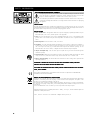 2
2
-
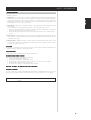 3
3
-
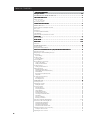 4
4
-
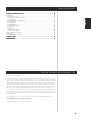 5
5
-
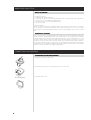 6
6
-
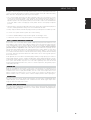 7
7
-
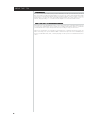 8
8
-
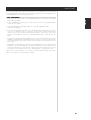 9
9
-
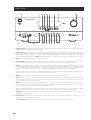 10
10
-
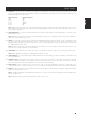 11
11
-
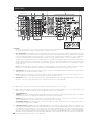 12
12
-
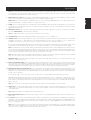 13
13
-
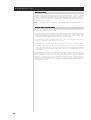 14
14
-
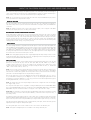 15
15
-
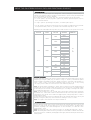 16
16
-
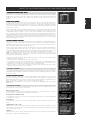 17
17
-
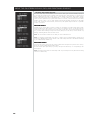 18
18
-
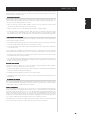 19
19
-
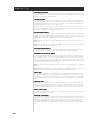 20
20
-
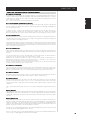 21
21
-
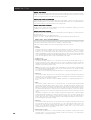 22
22
-
 23
23
-
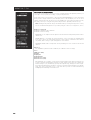 24
24
-
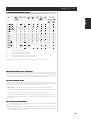 25
25
-
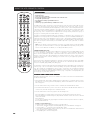 26
26
-
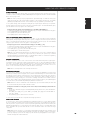 27
27
-
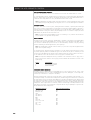 28
28
-
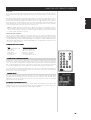 29
29
-
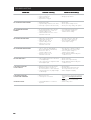 30
30
-
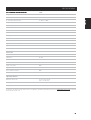 31
31
-
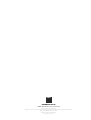 32
32
Ask a question and I''ll find the answer in the document
Finding information in a document is now easier with AI
Related papers
Other documents
-
 Dantax LR-6500 User manual
Dantax LR-6500 User manual
-
Sony MDSJE780B Datasheet
-
Sony MDSJB980B Datasheet
-
Luxman 7.1 Channel Reciever LR-8500 User manual
-
 T+A Elektroakustik K 6 User manual
T+A Elektroakustik K 6 User manual
-
GE 4GHz User manual
-
OSD Audio RSVC4 4-Zone Resister-based Speaker Selector Owner's manual
-
Genius TRAVELER 600 Owner's manual
-
 T+A Elektroakustik K1 AV User manual
T+A Elektroakustik K1 AV User manual
-
Dcm Power Time Window Surroundscape Owner's manual