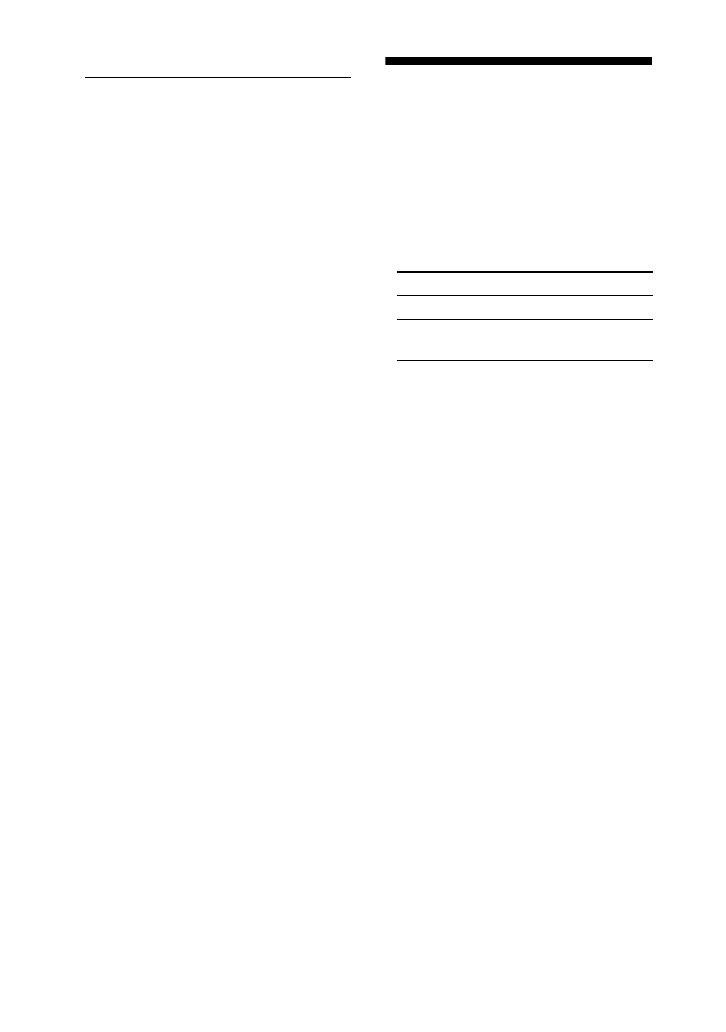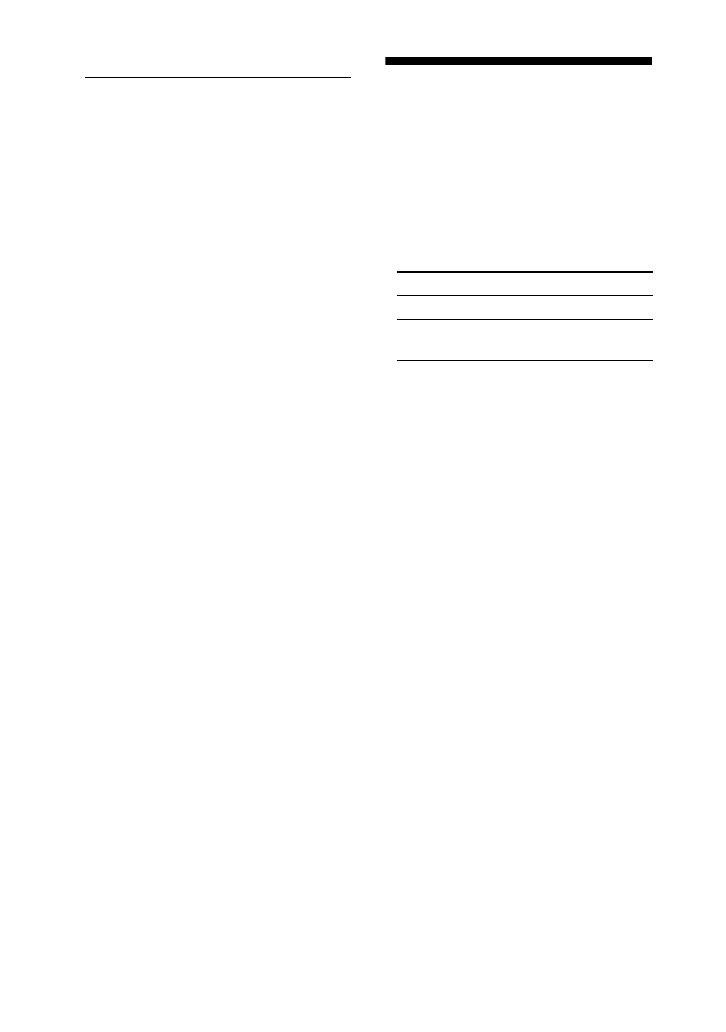
16
GB
Tuner
There is severe hum or noise.
(“TUNED” or “ST” flashes in the
display)
• Set the proper band and frequency
(page 11).
• Connect the antenna properly (page 8).
• Find a place and an orientation that
provide good reception, then set up the
antenna again. If you cannot obtain
good reception, we recommend that you
connect a commercially available
external antenna.
• The supplied FM lead antenna receives
signals along its entire length, so make
sure you extend it fully.
• Locate the antennas as far away from
the speaker cords as possible.
• Try turning off the surrounding
electrical equipment.
A stereo FM program cannot be
received in stereo.
• Repeat steps 1 and 2 in “To reduce static
noise on a weak FM stereo station”
(page 11). Then press TUNE +/–
repeatedly until “STEREO” flashes in
the display, press MENU.
To reset the system to factory
settings
If the system still does not operate
properly after performing the above
measures or other troubles not described
above occur, reset the system as follows:
1 Unplug the power cord.
2 Plug the power cord back in.
3 Press 1 to turn on the system.
4 Press MENU, DISPLAY and 1 at
the same time.
“RESET” appears in the display.
5 Press 1 to turn on the system.
The system is reset to the factory settings.
You need to readjust all the settings you
made, such as the preset stations and
timer.
Precautions
On safety
• The nameplate indicating operating
voltage, power consumption, etc., is
located on the rear exterior.
• Before operating the system, be sure
that the operating voltage of the system
is identical with that of your local power
supply.
• Unplug the system from the wall outlet
if it is not to be used for an extended
period of time. To disconnect the cord,
pull the cord by grasping the plug.
Never pull the cord itself.
• Should any liquid or solid object fall
into the system, unplug the system’s
power cord and have the system
checked by qualified personnel before
operating it any further.
• The AC power cord should be changed
only at a qualified service shop.
• For efficient heat dissipation, ensure
there is sufficient space to the rear of the
subwoofer. Also, avoid placing objects
on the unit.
• Do not insert your hand or any objects
into the hole of the subwoofer and
satellite speaker.
Where purchased Operating voltage
U.S.A. 120 V AC, 60 Hz
Other countries 100 – 240 V AC,
50/60 Hz