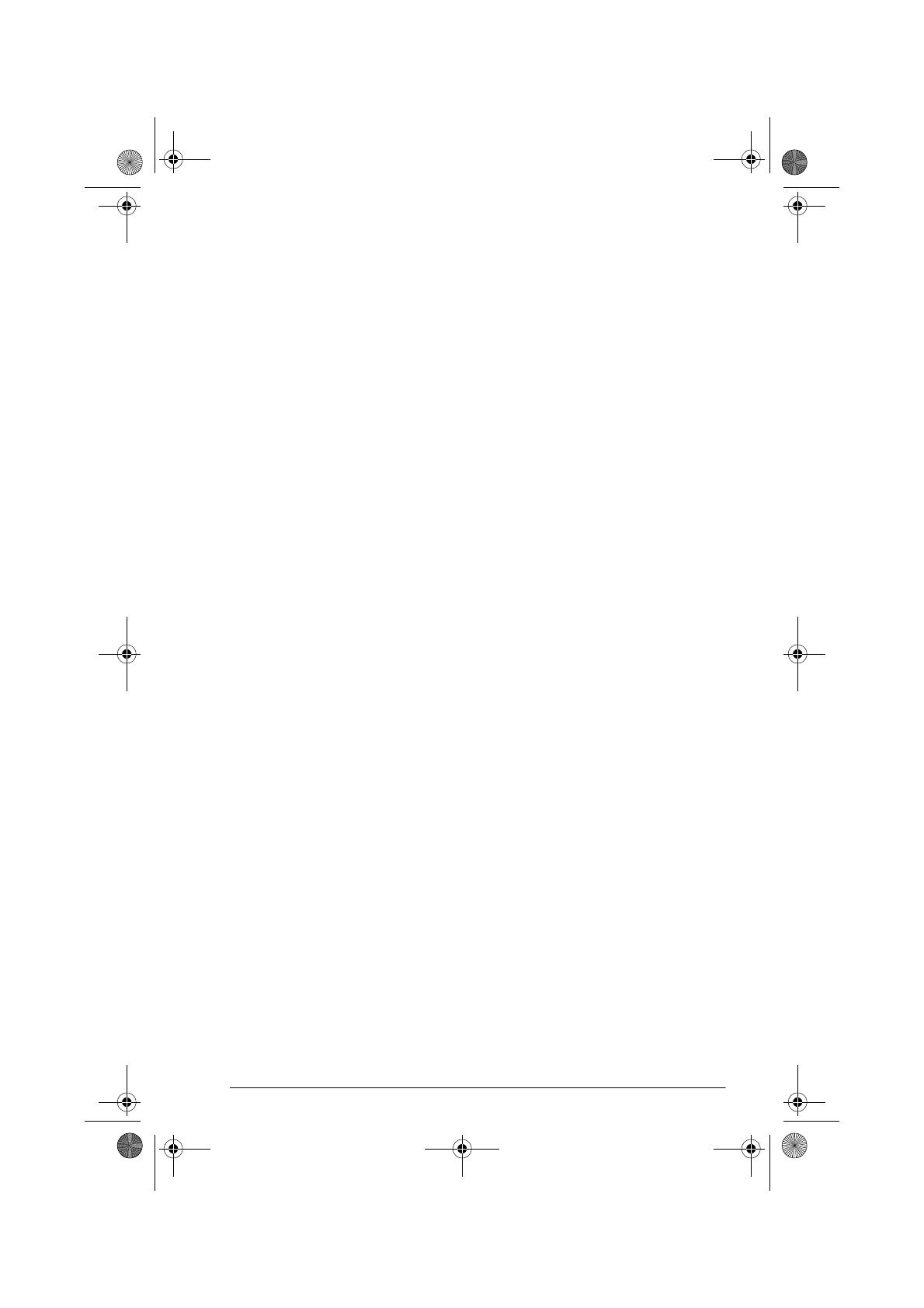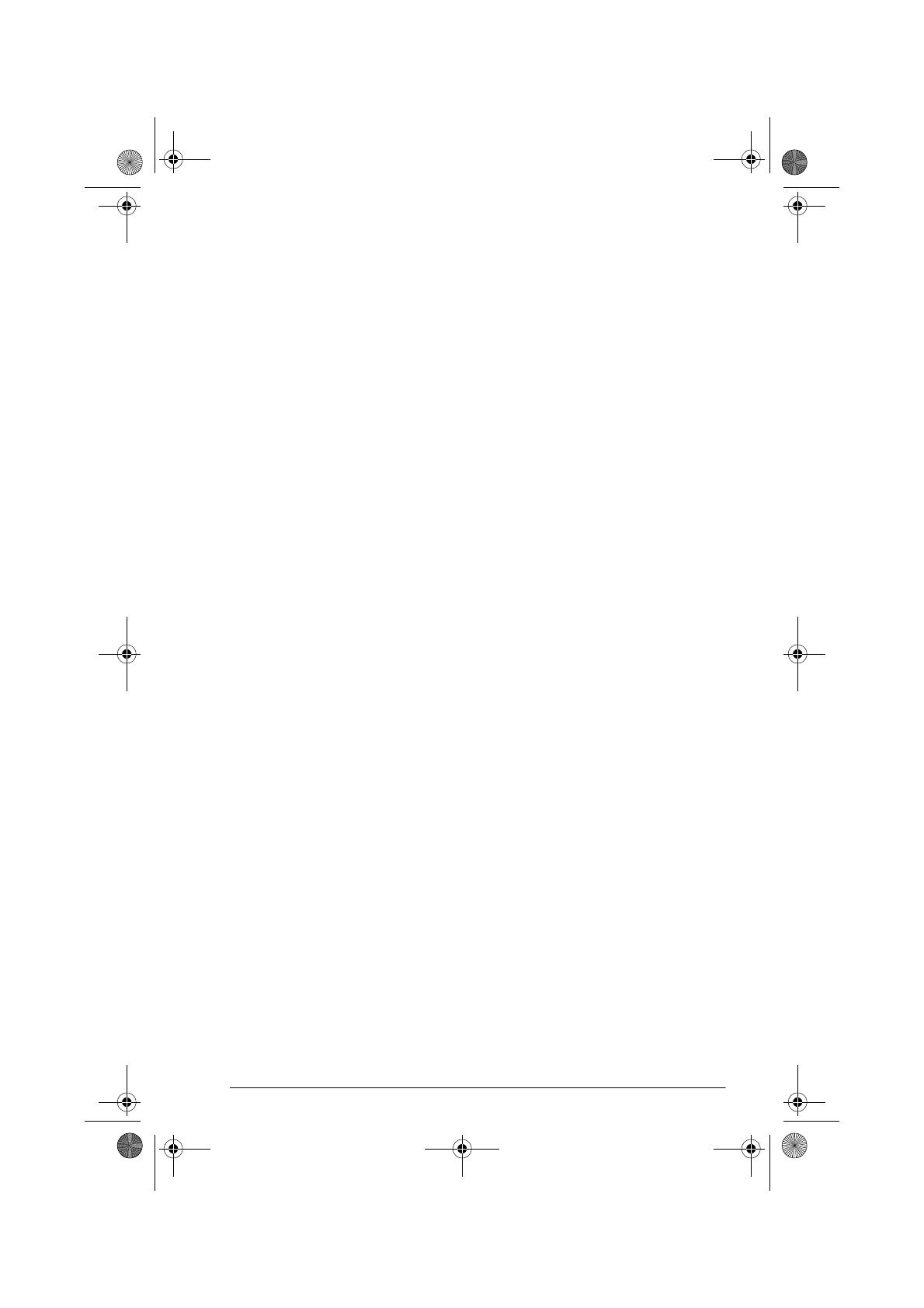
v
About the Inference aplet .....................................................11-1
Getting started with the Inference aplet .............................11-1
Importing sample statistics from the Statistics aplet ..............11-4
Hypothesis tests ..................................................................11-8
One-Sample Z-Test..........................................................11-8
Two-Sample Z-Test ..........................................................11-9
One-Proportion Z-Test....................................................11-10
Two-Proportion Z-Test ....................................................11-11
One-Sample T-Test ........................................................11-12
Two-Sample T-Test ........................................................11-14
Confidence intervals..........................................................11-15
One-Sample Z-Interval...................................................11-15
Two-Sample Z-Interval ...................................................11-16
One-Proportion Z-Interval...............................................11-17
Two-Proportion Z-Interval ...............................................11-17
One-Sample T-Interval ...................................................11-18
Two-Sample T-Interval....................................................11-19
12 Using the Finance Solver
Background........................................................................12-1
Performing TVM calculations ................................................12-4
Calculating Amortizations................................................12-7
13 Using mathematical functions
Math functions....................................................................13-1
The MATH menu ............................................................13-1
Math functions by category ..................................................13-2
Keyboard functions.........................................................13-3
Calculus functions...........................................................13-6
Complex number functions...............................................13-7
Constants ......................................................................13-8
Conversions...................................................................13-8
Hyperbolic trigonometry..................................................13-9
List functions ................................................................13-10
Loop functions..............................................................13-10
Matrix functions ...........................................................13-11
Polynomial functions .....................................................13-11
Probability functions......................................................13-12
Real-number functions ...................................................13-14
Two-variable statistics....................................................13-17
Symbolic functions........................................................13-17
Test functions ...............................................................13-19
Trigonometry functions ..................................................13-20
hp40g+.book Page v Friday, December 9, 2005 1:03 AM