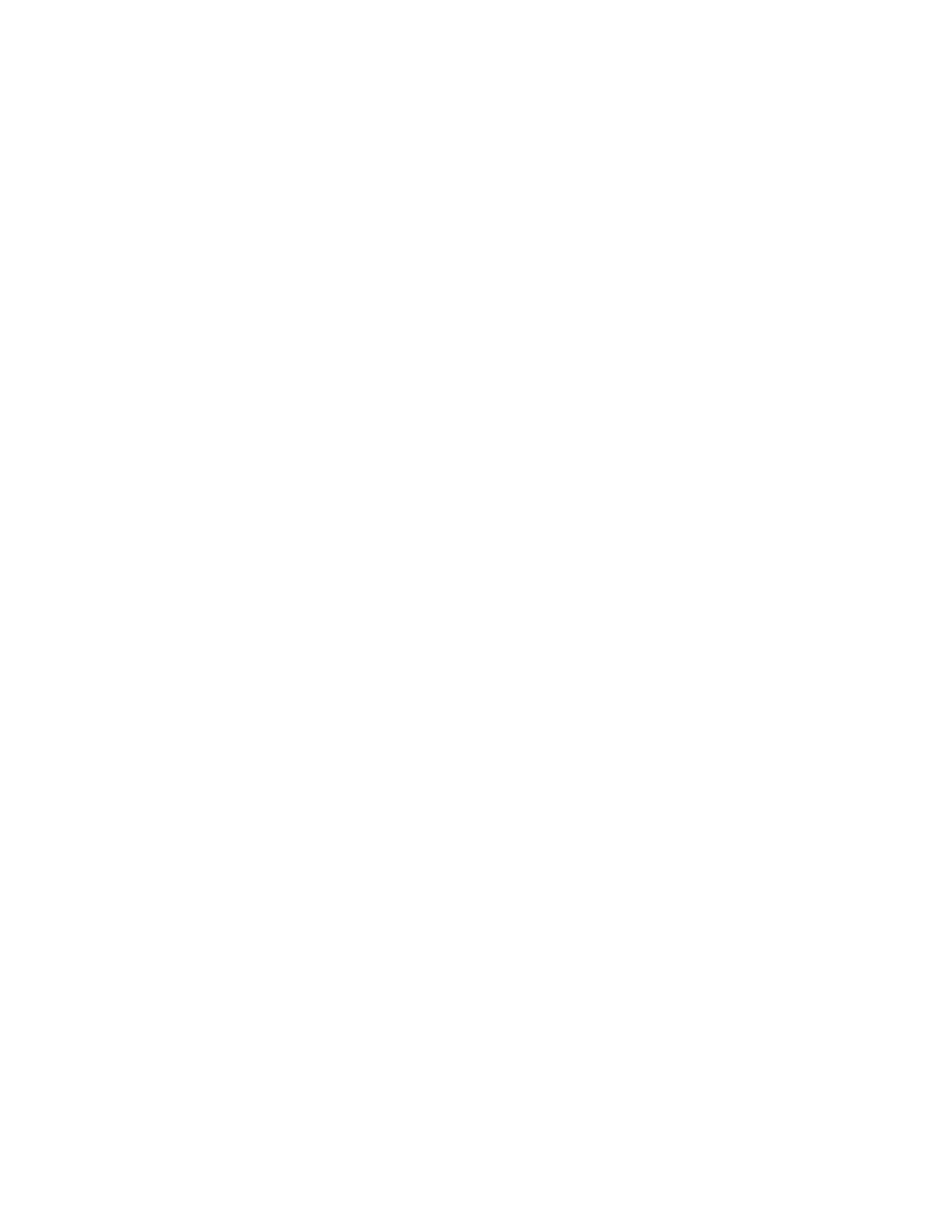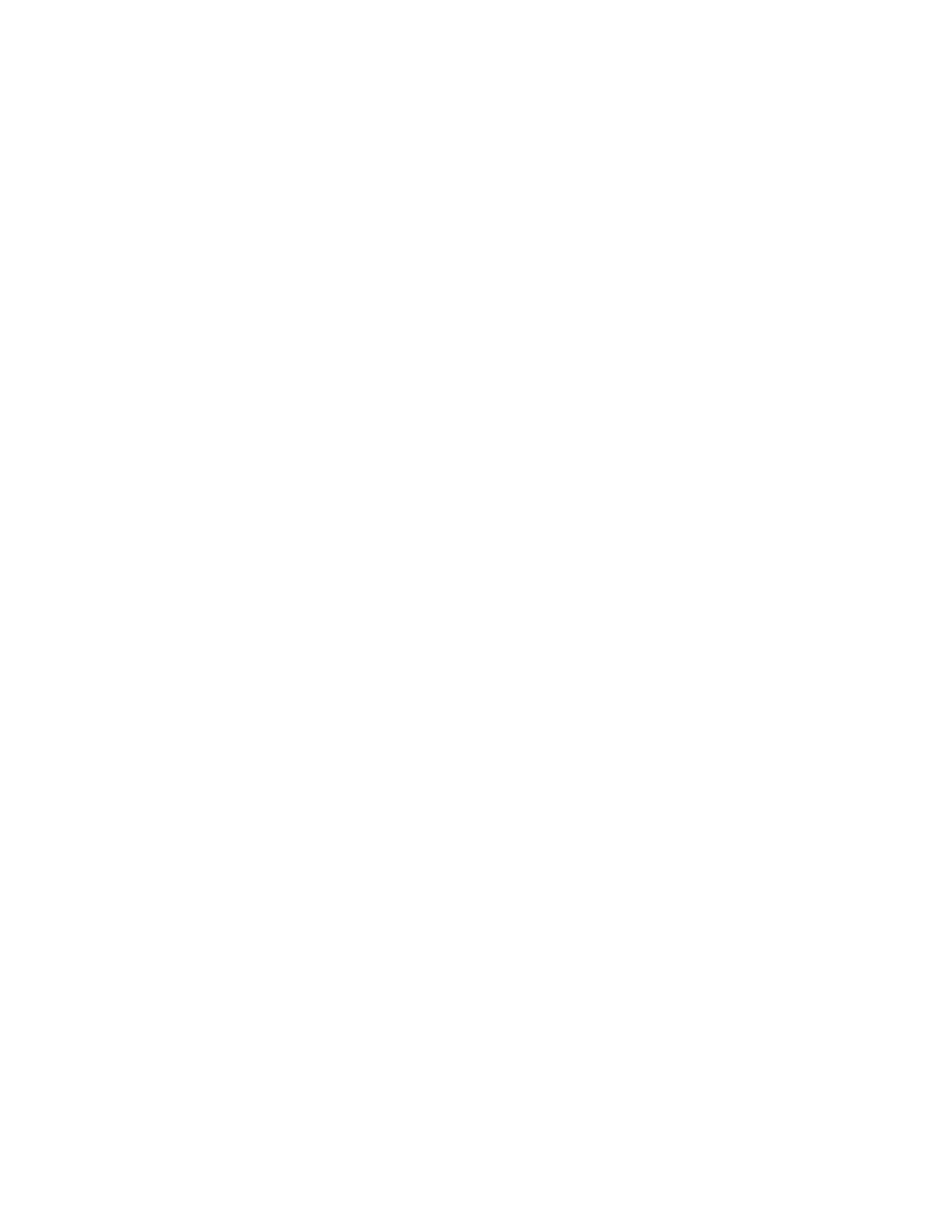
Working with Notes & the Notepad...............................................................................217
Independent Notes and the Notepad Catalog ............................................................219
Creating a Note .........................................................................................................220
Working with Sketches..................................................................................................222
The DRAW menu........................................................................................................223
Copying & Creating aplets on the calculator...................................................................226
Different models use different methods to communicate.............................................227
Sending/Receiving via the infra-red link or cable.......................................................228
Creating a copy of a Standard aplet. .........................................................................230
Some examples of saved aplets ................................................................................232
Storing aplets & notes to the PC.....................................................................................237
Overview ..................................................................................................................237
Software is required to link to a PC ...........................................................................238
Sending from calculator to PC ....................................................................................239
Receiving from PC to calculator..................................................................................244
Aplets from the Internet.................................................................................................245
Using downloaded aplets ..........................................................................................249
Deleting downloaded aplets from the calculator ........................................................250
Capturing screens using the Connectivity Kit ..............................................................251
Editing Notes using the Connectivity Software................................................................252
Programming the hp 39gs & hp 40gs ............................................................................255
The design process ....................................................................................................255
Planning the VIEWS menu .........................................................................................257
The SETVIEWS command ............................................................................................259
Example aplet #1 – Displaying info............................................................................262
Example aplet #2 – The Transformer Aplet.................................................................268
Designing aplets on a PC ...........................................................................................270
Example aplet #3 – Transformer revisited ..................................................................272
Example aplet #4 – The Linear Explorer aplet ............................................................274
Alternatives to HP Basic Programming...........................................................................281
Flash ROM.....................................................................................................................284
Programming Commands ..............................................................................................286
The Aplet commands .................................................................................................286
The Branch commands...............................................................................................287
The Drawing commands ............................................................................................289
The Graphics commands ............................................................................................291
The Loop commands ..................................................................................................291
The Matrix commands ...............................................................................................292
The Print commands ..................................................................................................293
The Prompt commands ..............................................................................................294