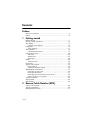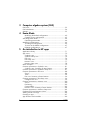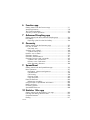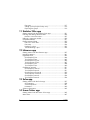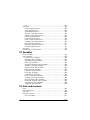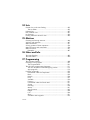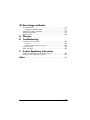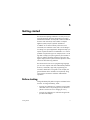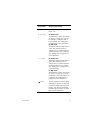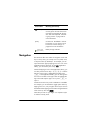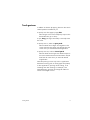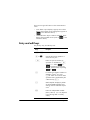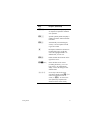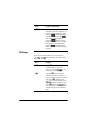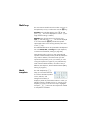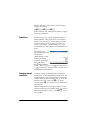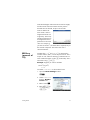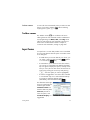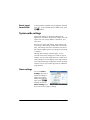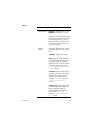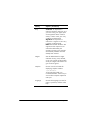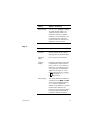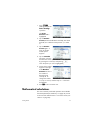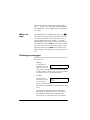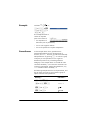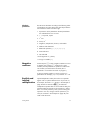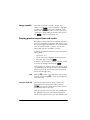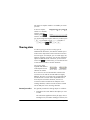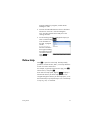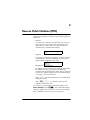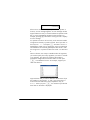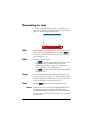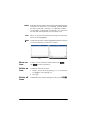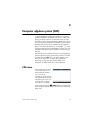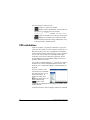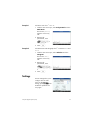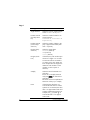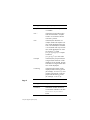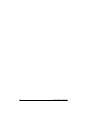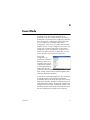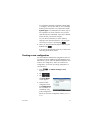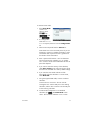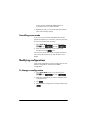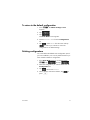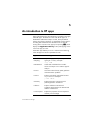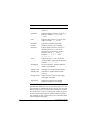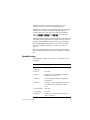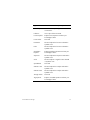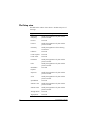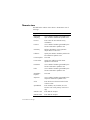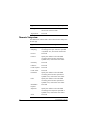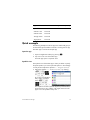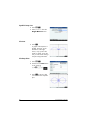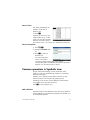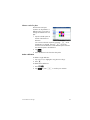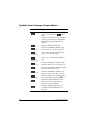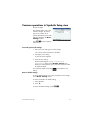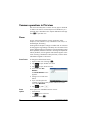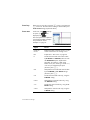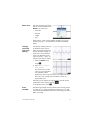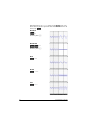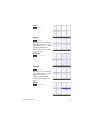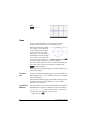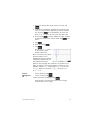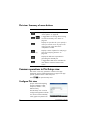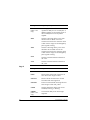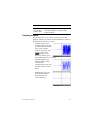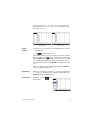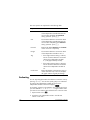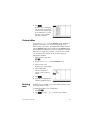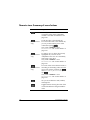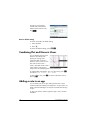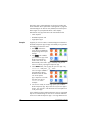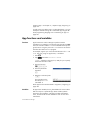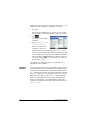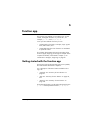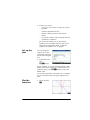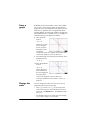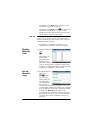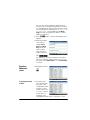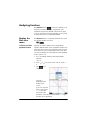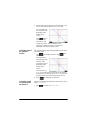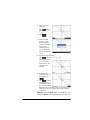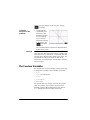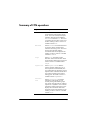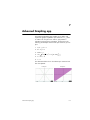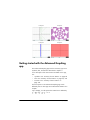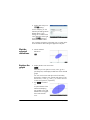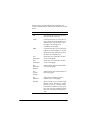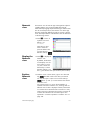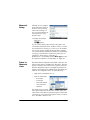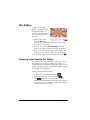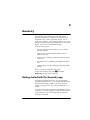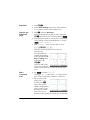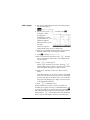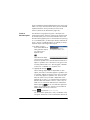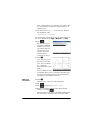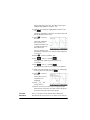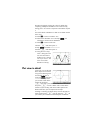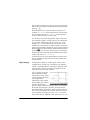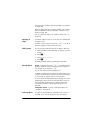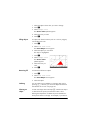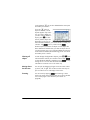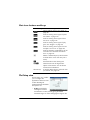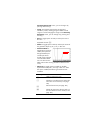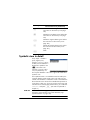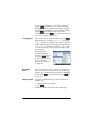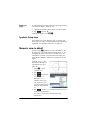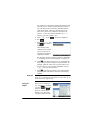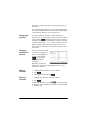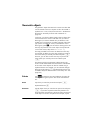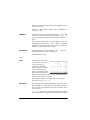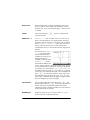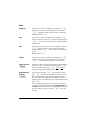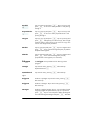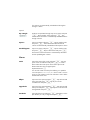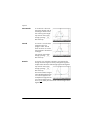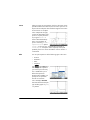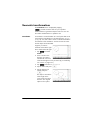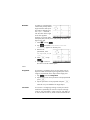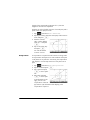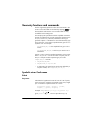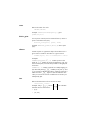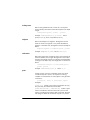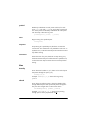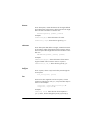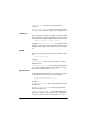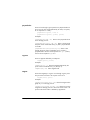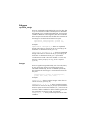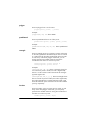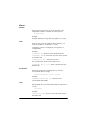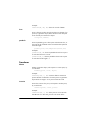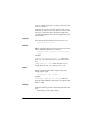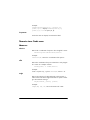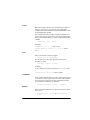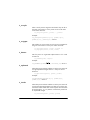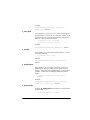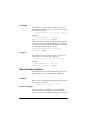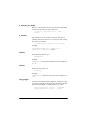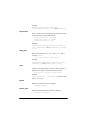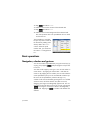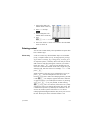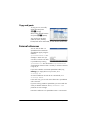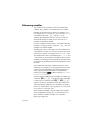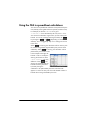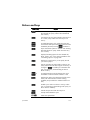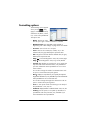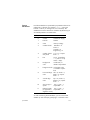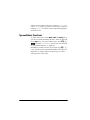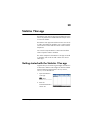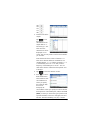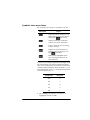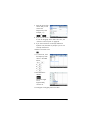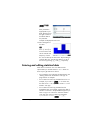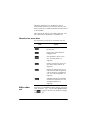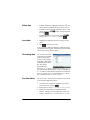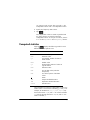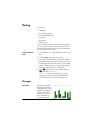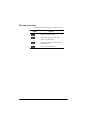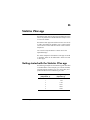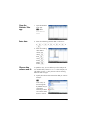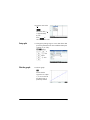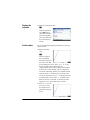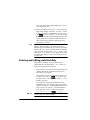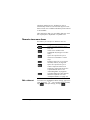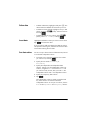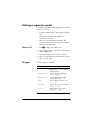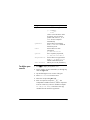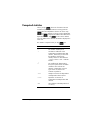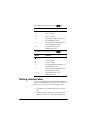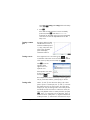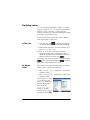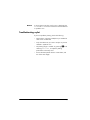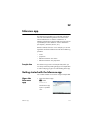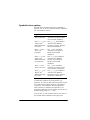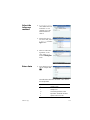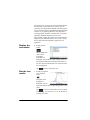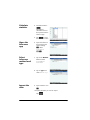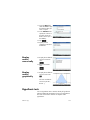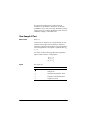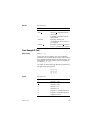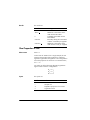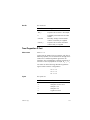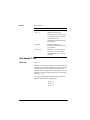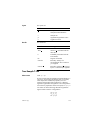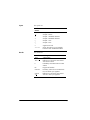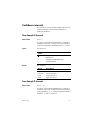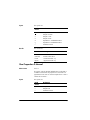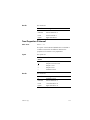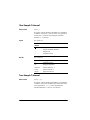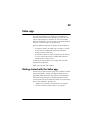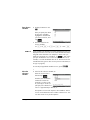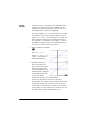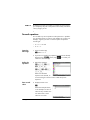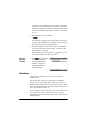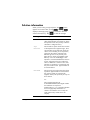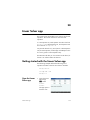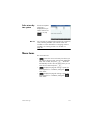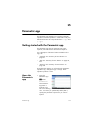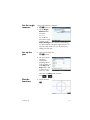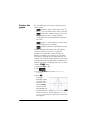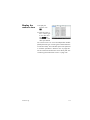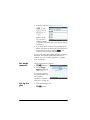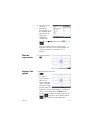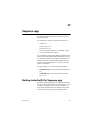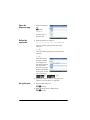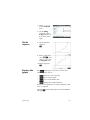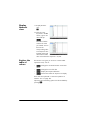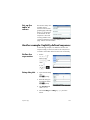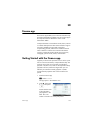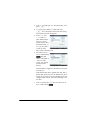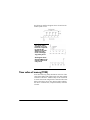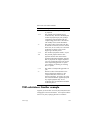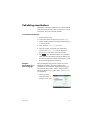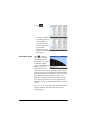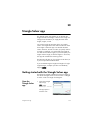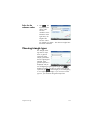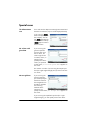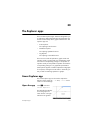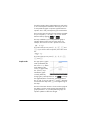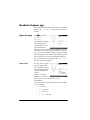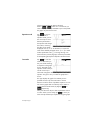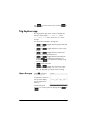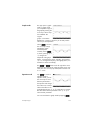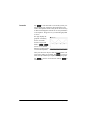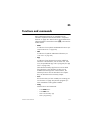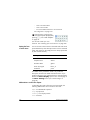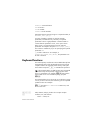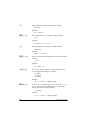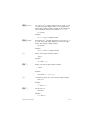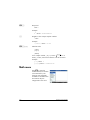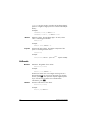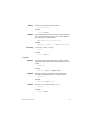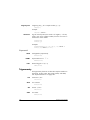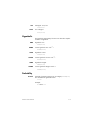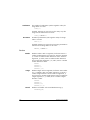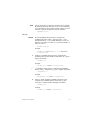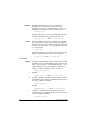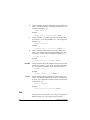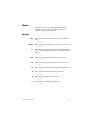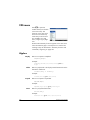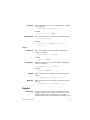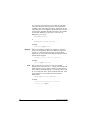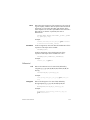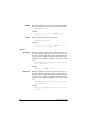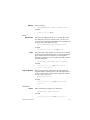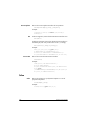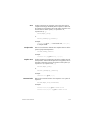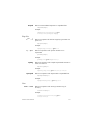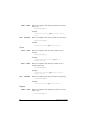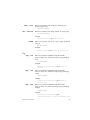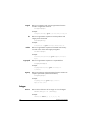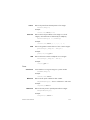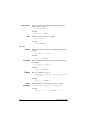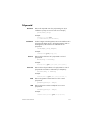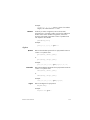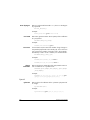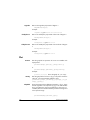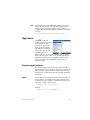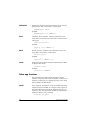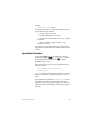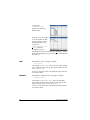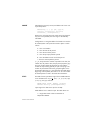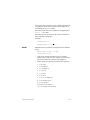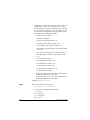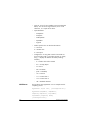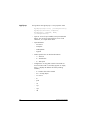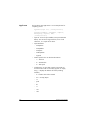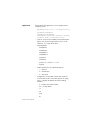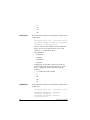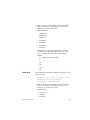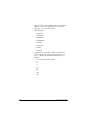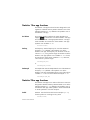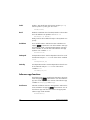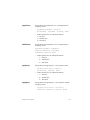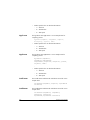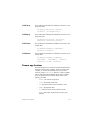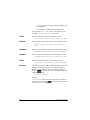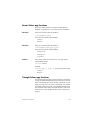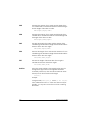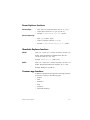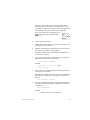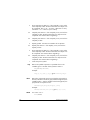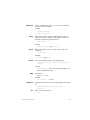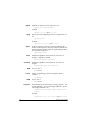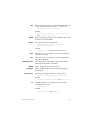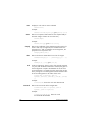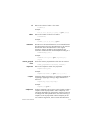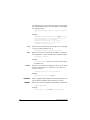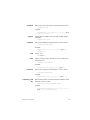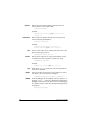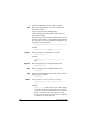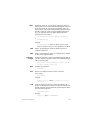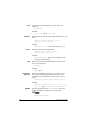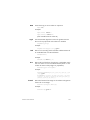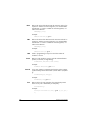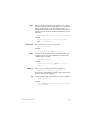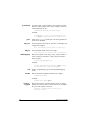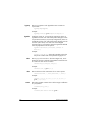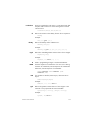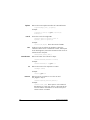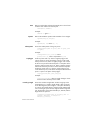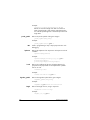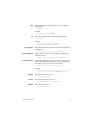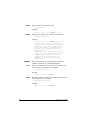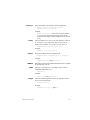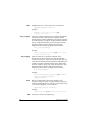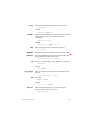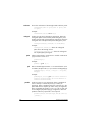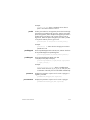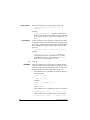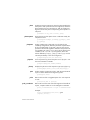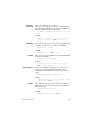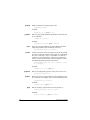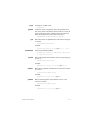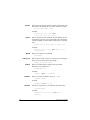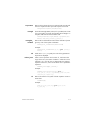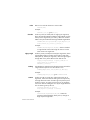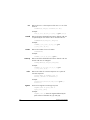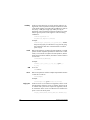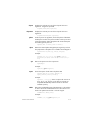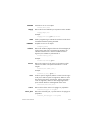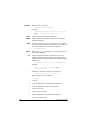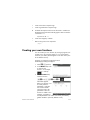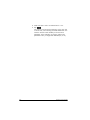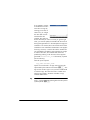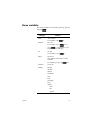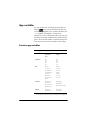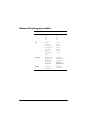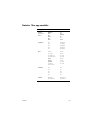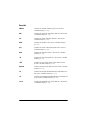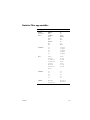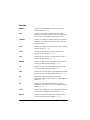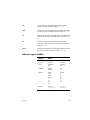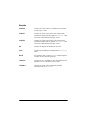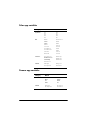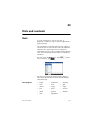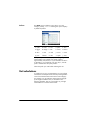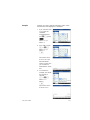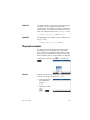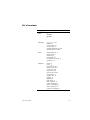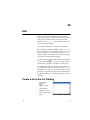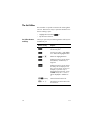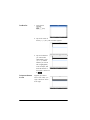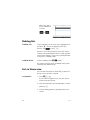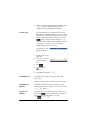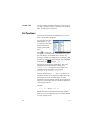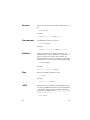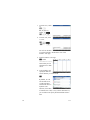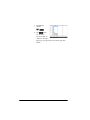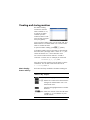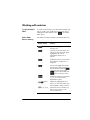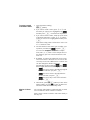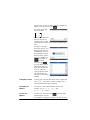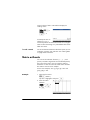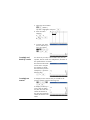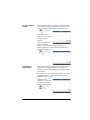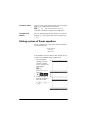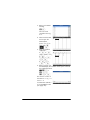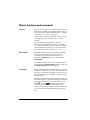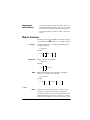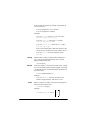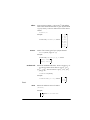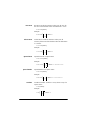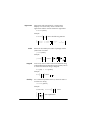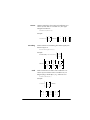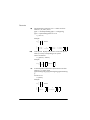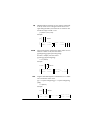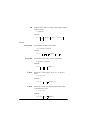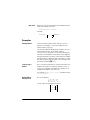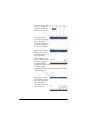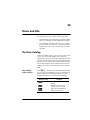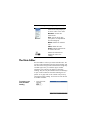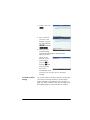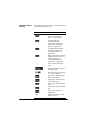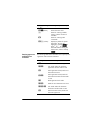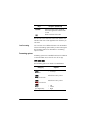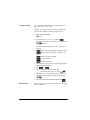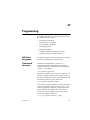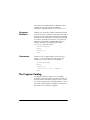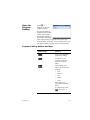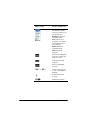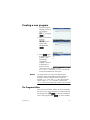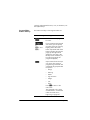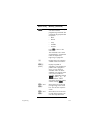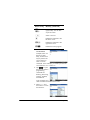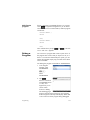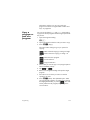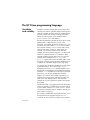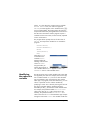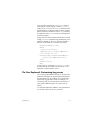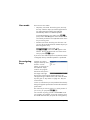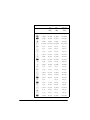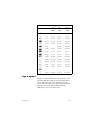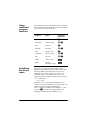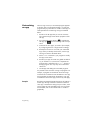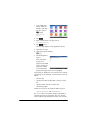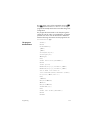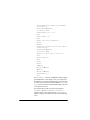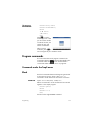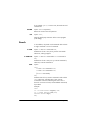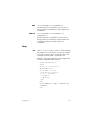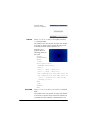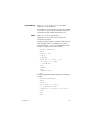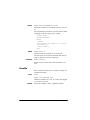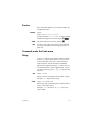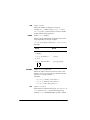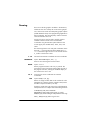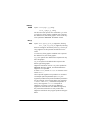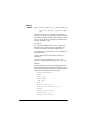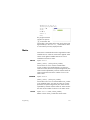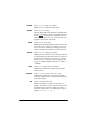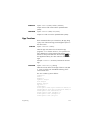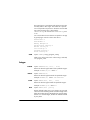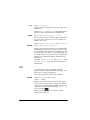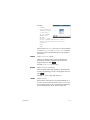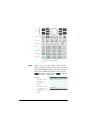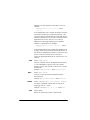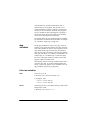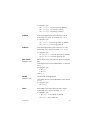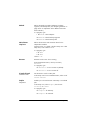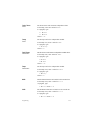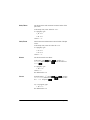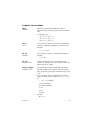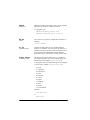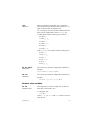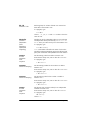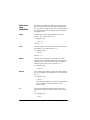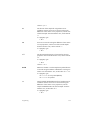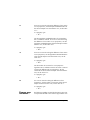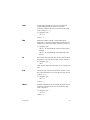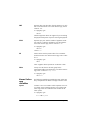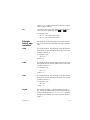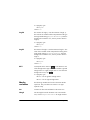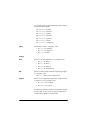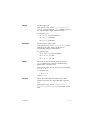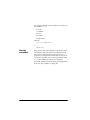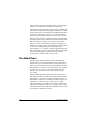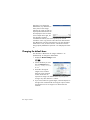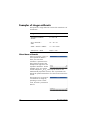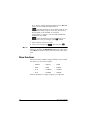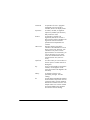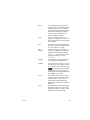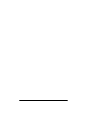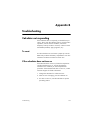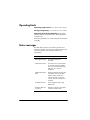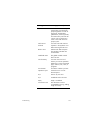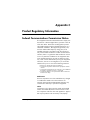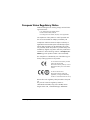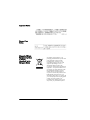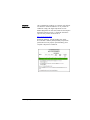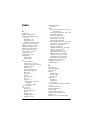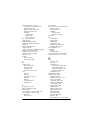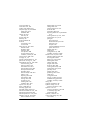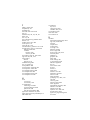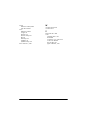HP Prime Graphing Calculator
User Guide

Edition1
Part Number NW280-2001
Legal Notices
This manual and any examples contained herein are provided "as is" and are subject to
change without notice. Hewlett-Packard Company makes no warranty of any kind with regard
to this manual, including, but not limited to, the implied warranties of merchantability, non-
infringement and fitness for a particular purpose.
Portions of this software are copyright 2013 The FreeType Project (www.freetype.org). All rights
reserved.
• HP is distributing FreeType under the FreeType License.
• HP is distributing google-droid-fonts under the Apache Software License v2.0.
• HP is distributing HIDAPI under the BSD license only.
• HP is distributing Qt under the LGPLv2.1 license. HP is providing a full copy of the Qt
source.
• HP is distributing QuaZIP under LGPLv2 and the zlib/libpng licenses. HP is providing a full
copy of the QuaZIP source.
Hewlett-Packard Company shall not be liable for any errors or for incidental or consequential
damages in connection with the furnishing, performance, or use of this manual or the exam-
ples contained herein.
Product Regulatory & Environment Information
Product Regulatory and Environment Information is provided on the CD shipped with this prod-
uct.

Copyright © 2013 Hewlett-Packard Development Company, L.P.
Reproduction, adaptation, or translation of this manual is prohibited without prior written per-
mission of Hewlett-Packard Company, except as allowed under the copyright laws.
Printing History
Edition 1 July 2013


Contents 1
Contents
Preface
Manual conventions ................................................................ 9
Notice ................................................................................. 10
1 Getting started
Before starting ...................................................................... 11
On/off, cancel operations...................................................... 12
The display .......................................................................... 13
Sections of the display ...................................................... 14
Navigation........................................................................... 16
Touch gestures ................................................................. 17
The keyboard ....................................................................... 18
Context-sensitive menu ...................................................... 19
Entry and edit keys................................................................ 20
Shift keys......................................................................... 22
Adding text...................................................................... 23
Math keys ....................................................................... 24
Menus ................................................................................. 28
Toolbox menus................................................................. 29
Input forms ........................................................................... 29
System-wide settings .............................................................. 30
Home settings .................................................................. 30
Specifying a Home setting ................................................. 34
Mathematical calculations...................................................... 35
Choosing an entry type ..................................................... 36
Entering expressions ......................................................... 37
Reusing previous expressions and results ............................. 40
Storing a value in a variable.............................................. 42
Complex numbers ................................................................. 43
Sharing data ........................................................................ 44
Online Help ......................................................................... 45
2 Reverse Polish Notation (RPN)
History in RPN mode ............................................................. 48
Sample calculations............................................................... 49
Manipulating the stack........................................................... 51

2 Contents
3 Computer algebra system (CAS)
CAS view .............................................................................53
CAS calculations ...................................................................54
Settings ................................................................................55
4 Exam Mode
Modifying the default configuration.....................................62
Creating a new configuration.............................................63
Activating Exam Mode ...........................................................64
Cancelling exam mode......................................................66
Modifying configurations........................................................66
To change a configuration .................................................66
To return to the default configuration ...................................67
Deleting configurations ......................................................67
5 An introduction to HP apps
Application Library ................................................................71
App views ............................................................................72
Symbolic view ..................................................................73
Symbolic Setup view .........................................................74
Plot view..........................................................................74
Plot Setup view .................................................................76
Numeric view...................................................................77
Numeric Setup view ..........................................................78
Quick example......................................................................79
Common operations in Symbolic view......................................81
Symbolic view: Summary of menu buttons............................86
Common operations in Symbolic Setup view.............................87
Common operations in Plot view ............................................88
Zoom ..............................................................................88
Trace...............................................................................94
Plot view: Summary of menu buttons....................................96
Common operations in Plot Setup view.....................................96
Configure Plot view...........................................................96
Common operations in Numeric view ....................................100
Zoom ............................................................................100
Evaluating......................................................................102
Custom tables.................................................................103
Numeric view: Summary of menu buttons...........................104
Common operations in Numeric Setup view............................105
Combining Plot and Numeric Views.......................................106
Adding a note to an app......................................................106
Creating an app..................................................................107
App functions and variables .................................................109

Contents 3
6 Function app
Getting started with the Function app .................................... 111
Analyzing functions............................................................. 118
The Function Variables......................................................... 122
Summary of FCN operations ................................................ 124
7 Advanced Graphing app
Getting started with the Advanced Graphing app ................... 126
Plot Gallery ........................................................................ 134
Exploring a plot from the Plot Gallery................................ 134
8Geometry
Getting started with the Geometry app .................................. 135
Plot view in detail................................................................ 141
Plot Setup view............................................................... 146
Symbolic view in detail........................................................ 148
Symbolic Setup view....................................................... 150
Numeric view in detail ........................................................ 150
Geometric objects ............................................................... 153
Geometric transformations ................................................... 161
Geometry functions and commands....................................... 165
Symbolic view: Cmds menu ............................................. 165
Numeric view: Cmds menu.............................................. 182
Other Geometry functions................................................ 188
9 Spreadsheet
Getting started with the Spreadsheet app............................... 193
Basic operations ................................................................. 197
Navigation, selection and gestures ................................... 197
Cell references ............................................................... 198
Cell naming................................................................... 198
Entering content ............................................................. 199
Copy and paste ............................................................. 202
External references .............................................................. 202
Referencing variables...................................................... 203
Using the CAS in spreadsheet calculations ............................. 204
Buttons and keys ................................................................. 205
Formatting options .............................................................. 206
Spreadsheet functions.......................................................... 208
10 Statistics 1Var app
Getting started with the Statistics 1Var app ............................ 209
Entering and editing statistical data....................................... 213
Computed statistics.............................................................. 216
Plotting .............................................................................. 217

4 Contents
Plot types .......................................................................217
Setting up the plot (Plot Setup view)...................................219
Exploring the graph ........................................................219
11 Statistics 2Var app
Getting started with the Statistics 2Var app.............................221
Entering and editing statistical data .......................................226
Numeric view menu items ................................................227
Defining a regression model .................................................229
Computed statistics ..............................................................231
Plotting statistical data..........................................................232
Plot view: menu items ......................................................234
Plot setup .......................................................................234
Predicting values.............................................................235
Troubleshooting a plot .....................................................236
12 Inference app
Getting started with the Inference app....................................237
Importing statistics ...............................................................241
Hypothesis tests...................................................................243
One-Sample Z-Test ..........................................................244
Two-Sample Z-Test ..........................................................245
One-Proportion Z-Test ......................................................246
Two-Proportion Z-Test ......................................................247
One-Sample T-Test ..........................................................248
Two-Sample T-Test...........................................................249
Confidence intervals ............................................................251
One-Sample Z-Interval .....................................................251
Two-Sample Z-Interval......................................................251
One-Proportion Z-Interval .................................................252
Two-Proportion Z-Interval..................................................253
One-Sample T-Interval......................................................254
Two-Sample T-Interval ......................................................254
13 Solve app
Getting started with the Solve app .........................................257
One equation.................................................................258
Several equations ...........................................................261
Limitations......................................................................262
Solution information.............................................................263
14 Linear Solver app
Getting started with the Linear Solver app...............................265
Menu items.........................................................................267

Contents 5
15 Parametric app
Getting started with the Parametric app ................................. 269
16 Polar app
Getting started with the Polar app ......................................... 275
17 Sequence app
Getting started with the Sequence app .................................. 279
Another example: Explicitly-defined sequences ....................... 283
18 Finance app
Getting Started with the Finance app..................................... 285
Cash flow diagrams ............................................................ 287
Time value of money (TVM) .................................................. 288
TVM calculations: Another example....................................... 289
Calculating amortizations..................................................... 291
19 Triangle Solver app
Getting started with the Triangle Solver app ........................... 293
Choosing triangle types ....................................................... 295
Special cases ..................................................................... 296
20 The Explorer apps
Linear Explorer app............................................................. 297
Quadratic Explorer app....................................................... 300
Trig Explorer app................................................................ 302
21 Functions and commands
Keyboard functions ............................................................. 307
Math menu......................................................................... 310
Numbers ....................................................................... 311
Arithmetic...................................................................... 312
Trigonometry.................................................................. 314
Hyperbolic .................................................................... 315
Probability..................................................................... 315
List................................................................................ 320
Matrix........................................................................... 321
Special ......................................................................... 321
CAS menu.......................................................................... 322
Algebra ........................................................................ 322
Calculus ........................................................................ 323
Solve ............................................................................ 328
Rewrite.......................................................................... 330
Integer .......................................................................... 334
Polynomial..................................................................... 337

6 Contents
Plot ...............................................................................342
App menu ..........................................................................343
Function app functions.....................................................343
Solve app functions.........................................................344
Spreadsheet functions......................................................345
Statistics 1Var app functions.............................................363
Statistics 2Var app functions.............................................363
Inference app functions....................................................364
Finance app functions .....................................................367
Linear Solver app functions ..............................................369
Triangle Solver app functions ...........................................369
Linear Explorer functions ..................................................371
Quadratic Explorer functions ............................................371
Common app functions....................................................371
Ctlg menu...........................................................................372
Creating your own functions .................................................425
22 Variables
Home variables...................................................................431
App variables .....................................................................432
Function app variables ....................................................432
Geometry app variables ..................................................433
Spreadsheet app variables...............................................433
Solve app variables ........................................................433
Advanced Graphing app variables...................................434
Statistics 1Var app variables ............................................435
Statistics 2Var app variables ............................................437
Inference app variables ...................................................439
Parametric app variables .................................................441
Polar app variables.........................................................442
Finance app variables .....................................................442
Linear Solver app variables..............................................443
Triangle Solver app variables ...........................................443
Linear Explorer app variables...........................................443
Quadratic Explorer app variables.....................................443
Trig Explorer app variables ..............................................444
Sequence app variables ..................................................444
23 Units and constants
Units ..................................................................................445
Unit calculations ..................................................................446
Unit tools............................................................................448
Physical constants................................................................449
List of constants...............................................................451

Contents 7
24 Lists
Create a list in the List Catalog ............................................. 453
The List Editor................................................................. 455
Deleting lists ....................................................................... 457
Lists in Home view............................................................... 457
List functions ....................................................................... 459
Finding statistical values for lists............................................ 462
25 Matrices
Creating and storing matrices............................................... 466
Working with matrices......................................................... 467
Matrix arithmetic................................................................. 471
Solving systems of linear equations ....................................... 474
Matrix functions and commands............................................ 476
Matrix functions .................................................................. 477
Examples....................................................................... 487
26 Notes and Info
The Note Catalog ............................................................... 489
The Note Editor .................................................................. 490
27 Programming
The Program Catalog .......................................................... 498
Creating a new program ..................................................... 501
The Program Editor ......................................................... 501
The HP Prime programming language ................................... 511
The User Keyboard: Customizing key presses .................... 515
App programs ............................................................... 519
Program commands ............................................................ 525
Commands under the Tmplt menu..................................... 525
Block ............................................................................ 525
Branch .......................................................................... 526
Loop ............................................................................. 527
Variable........................................................................ 530
Function ........................................................................ 531
Commands under the Cmds menu .................................... 531
Strings .......................................................................... 531
Drawing........................................................................ 534
Matrix........................................................................... 541
App Functions ................................................................ 543
Integer .......................................................................... 544
I/O .............................................................................. 546
More ............................................................................ 551
Variables and Programs .................................................. 553

8 Contents
28 Basic Integer arithmetic
The default base..................................................................576
Changing the default base...............................................577
Examples of integer arithmetic...............................................578
Integer manipulation ............................................................579
Base functions .....................................................................580
A Glossary
B Troubleshooting
Calculator not responding ....................................................585
To reset .........................................................................585
If the calculator does not turn on .......................................585
Operating limits ..................................................................586
Status messages ..................................................................586
C Product Regulatory Information
Federal Communications Commission Notice..........................589
European Union Regulatory Notice........................................591
Index ...................................................................................595

Preface 9
Preface
Manual conventions
The following conventions are used in this manual to
represent the keys that you press and the menu options
that you choose to perform operations.
• A key that initiates an unshifted function is
represented by an image of that key:
e,B,H, etc.
• A key combination that initiates a shifted unction (or
inserts a character) is represented by the appropriate
shift key (
S or A) followed by the key for that
function or character:
Sh initiates the natural exponential function
and
Az inserts the pound character (#)
The name of the shifted function may also be given in
parentheses after the key combination:
SJ(Clear), SY (Setup)
• A key pressed to insert a digit is represented by that
digit:
5, 7, 8, etc.
• All fixed on-screen text—such as screen and field
names—appear in bold:
CAS Settings,
XSTEP, Decimal Mark, etc.
• A menu item selected by touching the screen is
represented by an image of that item:
, , .
Note that you must use your finger to select a menu
item. Using a stylus or something similar will not
select whatever is touched.

10 Preface
• Items you can select from a list, and characters on the
entry line, are set in a non-proportional font, as
follows:
Function, Polar, Parametric, Ans, etc.
• Cursor keys are represented by
=, \, >, and <.
You use these keys to move from field to field on a
screen, or from one option to another in a list of
options.
• Error messages are enclosed in quotation marks:
“Syntax Error”
Notice
This manual and any examples contained herein are
provided as-is and are subject to change without notice.
Except to the extent prohibited by law, Hewlett-Packard
Company makes no express or implied warranty of any
kind with regard to this manual and specifically disclaims
the implied warranties and conditions of merchantability
and fitness for a particular purpose and Hewlett-Packard
Company shall not be liable for any errors or for
incidental or consequential damage in connection with
the furnishing, performance or use of this manual and the
examples herein.
1994–1995, 1999–2000, 2003–2006, 2010–2013
Hewlett-Packard Development Company, L.P.
The programs that control your HP Prime are copyrighted
and all rights are reserved. Reproduction, adaptation, or
translation of those programs without prior written
permission from Hewlett-Packard Company is also
prohibited.
For hardware warranty information, please refer to the
HP Prime Quick Start Guide.
Product Regulatory and Environment Information is
provided on the CD shipped with this product.

Getting started 11
1
Getting started
The HP Prime Graphing Calculator is an easy-to-use yet
powerful graphing calculator designed for secondary
mathematics education and beyond. It offers hundreds of
functions and commands, and includes a computer
algebra system (CAS) for symbolic calculations.
In addition to an extensive library of functions and
commands, the calculator comes with a set of HP apps.
An HP app is a special application designed to help you
explore a particular branch of mathematics or to solve a
problem of a particular type. For example, there is a HP
app that will help you explore geometry and another to
help you explore parametric equations. There are also
apps to help you solve systems of linear equations and to
solve time-value-of-money problems.
The HP Prime also has its own programming language
you can use to explore and solve mathematical problems.
Functions, commands, apps and programming are
covered in detail later in this guide. In this chapter, the
general features of the calculator are explained, along
with common interactions and basic mathematical
operations.
Before starting
Charge the battery fully before using the calculator for the
first time. To charge the battery, either:
• Connect the calculator to a computer using the USB
cable that came in the package with your HP Prime.
(The PC needs to be on for charging to occur.)
• Connect the calculator to a wall outlet using the HP-
provided wall adapter.

12 Getting started
When the calculator is on, a battery symbol appears in
the title bar of the screen. Its appearance will indicate how
much power the battery has. A flat battery will take
approximately 4 hours to become fully charged.
Battery Warning • To reduce the risk of fire or burns, do not
disassemble, crush or puncture the battery; do not
short the external contacts; and do not dispose of the
battery in fire or water.
• To reduce potential safety risks, only use the battery
provided with the calculator, a replacement battery
provided by HP, or a compatible battery
recommended by HP.
• Keep the battery away from children.
• If you encounter problems when charging the
calculator, stop charging and contact HP
immediately.
Adapter Warning • To reduce the risk of electric shock or damage to
equipment, only plug the AC adapter into an AC
outlet that is easily accessible at all times.
• To reduce potential safety risks, only use the AC
adapter provided with the calculator, a replacement
AC adapter provided by HP, or an AC adapter
purchased as an accessory from HP.
On/off, cancel operations
To turn on Press
O
to turn on the calculator.
To cancel When the calculator is on, pressing the J key cancels
the current operation. For example, it will clear whatever
you have entered on the entry line. It will also close a
menu and a screen.
To turn off Press
SO
(Off) turn the calculator off.
To save power, the calculator turns itself off after several
minutes of inactivity. All stored and displayed information
is saved.

Getting started 13
The Home View Home view is the starting point for many calculations.
Most mathematical functions are available in the Home
view. Some additional functions are available in the
computer algebra system (CAS). A history of your
previous calculations is retained and you can re-use a
previous calculation or its result.
To display Home view, press
H
.
The CAS View CAS view enables you to perform symbolic calculations. It
is largely identical to Home view—it even has its own
history of past calculations—but the CAS view offers some
additional functions.
To display CAS view, press
K
.
Protective cover The calculator is provided with a slide cover to protect the
display and keyboard. Remove the cover by grasping
both sides of it and pulling down.
You can reverse the slide cover and slide it onto the back
of the calculator. This will ensure that you do not misplace
the cover while you are using the calculator.
To prolong the life of the calculator, always place the
cover over the display and keyboard when you are not
using the calculator.
The display
To adjust the
brightness
To adjust the brightness of the display, press and hold
O, then press the
+
or
w
key to increase or
decrease the brightness. The brightness will change with
each press of the
+
or
w
key.
To clear the display • Press J or O to clear the entry line.
• Press
SJ (Clear) to clear the entry line and the
history.

14 Getting started
Sections of the display
Home view has four sections (shown above). The title bar
shows either the screen name or the name of the app you
are currently using—Function in the example above. It
also shows the time, a battery power indicator, and a
number of symbols that indicate various calculator
settings. These are explained below. The
history displays
a record of your past calculations. The
entry line
displays the object you are currently entering or
modifying. The
menu buttons are options that are
relevant to the current display. These options are selected
by tapping the corresponding menu button. You close a
menu, without making a selection from it, by pressing
J.
Annunciators. Annunciators are symbols or characters
that appear in the title bar. They indicate current settings,
and also provide time and battery power information.
Title bar
History
Menu buttons
Entry line
Annunciator Meaning
[Lime green] The angle mode setting is currently
degrees.
[Lime green] The angle mode setting is currently
radians.
[Cyan] The Shift key is active. The function
shown in blue on a key will be
activated when a key is pressed.
Press
S to cancel shift mode.
π
SS

Getting started 15
CAS
[White] You are working in CAS view, not
Home view.
[orange] In Home view
The Alpha key is active. The charac-
ter shown in orange on a key will
be entered in uppercase when a
key is pressed. See “Adding text”
on page 23 for more information.
In CAS view
The Alpha–Shift key combination is
active. The character shown in
orange on a key will be entered in
uppercase when a key is pressed.
See “Adding text” on page 23 for
more information.
[orange] In Home view
The Alpha–Shift key combination is
active. The character shown in
orange on a key will be entered in
lowercase when a key is pressed.
See “Adding text” on page 23 for
more information.
In CAS view
The Alpha key is active. The charac-
ter shown in orange on a key will
be entered in lowercase when a key
is pressed. See “Adding text” on
page 23 for more information.
[Yellow] The user keyboard is active. All the
following key presses will enter the
customized objects associated with
the key. See “The User Keyboard:
Customizing key presses” on page
515 for more information.
Annunciator Meaning (Continued)
A
...Z
a...z
UU

16 Getting started
Navigation
The HP Prime offers two modes of navigation: touch and
keys. In many cases, you can tap on an icon, field, menu,
or object to select (or deselect) it. For example, you can
open the Function app by tapping once on its icon in the
Application Library. However, to open the Application
Library, you will need to press a key:
I.
Instead of tapping an icon in the Application Library, you
can also press the cursor keys—
=,\,<,>—until the
app you want to open is highlighted, and then press
E. In the Application Library, you can also type the
first one or two letters of an app’s name to highlight the
app. Then either tap the app’s icon or press
E to
open it.
Sometimes a touch or key–touch combination is available.
For example, you can deselect a toggle option either by
tapping twice on it, or by using the arrow keys to move to
the field and then tapping a touch button along the bottom
of the screen (in this case ).
Note that you must use your finger or a capacitive stylus
to select an item by touch.
[Yellow] The user keyboard is active. The
next key press will enter the custom-
ized object associated with the key.
See “The User Keyboard: Customiz-
ing key presses” on page 515 for
more information.
[Time] Current time. The default is 24-hour
format, but you can choose
AM–PM
format. See “Home settings” on
page 30 for more information.
[Green with
gray border]
Battery-charge indicator.
Annunciator Meaning (Continued)
1U1U
Page is loading ...
Page is loading ...
Page is loading ...
Page is loading ...
Page is loading ...
Page is loading ...
Page is loading ...
Page is loading ...
Page is loading ...
Page is loading ...
Page is loading ...
Page is loading ...
Page is loading ...
Page is loading ...
Page is loading ...
Page is loading ...
Page is loading ...
Page is loading ...
Page is loading ...
Page is loading ...
Page is loading ...
Page is loading ...
Page is loading ...
Page is loading ...
Page is loading ...
Page is loading ...
Page is loading ...
Page is loading ...
Page is loading ...
Page is loading ...
Page is loading ...
Page is loading ...
Page is loading ...
Page is loading ...
Page is loading ...
Page is loading ...
Page is loading ...
Page is loading ...
Page is loading ...
Page is loading ...
Page is loading ...
Page is loading ...
Page is loading ...
Page is loading ...
Page is loading ...
Page is loading ...
Page is loading ...
Page is loading ...
Page is loading ...
Page is loading ...
Page is loading ...
Page is loading ...
Page is loading ...
Page is loading ...
Page is loading ...
Page is loading ...
Page is loading ...
Page is loading ...
Page is loading ...
Page is loading ...
Page is loading ...
Page is loading ...
Page is loading ...
Page is loading ...
Page is loading ...
Page is loading ...
Page is loading ...
Page is loading ...
Page is loading ...
Page is loading ...
Page is loading ...
Page is loading ...
Page is loading ...
Page is loading ...
Page is loading ...
Page is loading ...
Page is loading ...
Page is loading ...
Page is loading ...
Page is loading ...
Page is loading ...
Page is loading ...
Page is loading ...
Page is loading ...
Page is loading ...
Page is loading ...
Page is loading ...
Page is loading ...
Page is loading ...
Page is loading ...
Page is loading ...
Page is loading ...
Page is loading ...
Page is loading ...
Page is loading ...
Page is loading ...
Page is loading ...
Page is loading ...
Page is loading ...
Page is loading ...
Page is loading ...
Page is loading ...
Page is loading ...
Page is loading ...
Page is loading ...
Page is loading ...
Page is loading ...
Page is loading ...
Page is loading ...
Page is loading ...
Page is loading ...
Page is loading ...
Page is loading ...
Page is loading ...
Page is loading ...
Page is loading ...
Page is loading ...
Page is loading ...
Page is loading ...
Page is loading ...
Page is loading ...
Page is loading ...
Page is loading ...
Page is loading ...
Page is loading ...
Page is loading ...
Page is loading ...
Page is loading ...
Page is loading ...
Page is loading ...
Page is loading ...
Page is loading ...
Page is loading ...
Page is loading ...
Page is loading ...
Page is loading ...
Page is loading ...
Page is loading ...
Page is loading ...
Page is loading ...
Page is loading ...
Page is loading ...
Page is loading ...
Page is loading ...
Page is loading ...
Page is loading ...
Page is loading ...
Page is loading ...
Page is loading ...
Page is loading ...
Page is loading ...
Page is loading ...
Page is loading ...
Page is loading ...
Page is loading ...
Page is loading ...
Page is loading ...
Page is loading ...
Page is loading ...
Page is loading ...
Page is loading ...
Page is loading ...
Page is loading ...
Page is loading ...
Page is loading ...
Page is loading ...
Page is loading ...
Page is loading ...
Page is loading ...
Page is loading ...
Page is loading ...
Page is loading ...
Page is loading ...
Page is loading ...
Page is loading ...
Page is loading ...
Page is loading ...
Page is loading ...
Page is loading ...
Page is loading ...
Page is loading ...
Page is loading ...
Page is loading ...
Page is loading ...
Page is loading ...
Page is loading ...
Page is loading ...
Page is loading ...
Page is loading ...
Page is loading ...
Page is loading ...
Page is loading ...
Page is loading ...
Page is loading ...
Page is loading ...
Page is loading ...
Page is loading ...
Page is loading ...
Page is loading ...
Page is loading ...
Page is loading ...
Page is loading ...
Page is loading ...
Page is loading ...
Page is loading ...
Page is loading ...
Page is loading ...
Page is loading ...
Page is loading ...
Page is loading ...
Page is loading ...
Page is loading ...
Page is loading ...
Page is loading ...
Page is loading ...
Page is loading ...
Page is loading ...
Page is loading ...
Page is loading ...
Page is loading ...
Page is loading ...
Page is loading ...
Page is loading ...
Page is loading ...
Page is loading ...
Page is loading ...
Page is loading ...
Page is loading ...
Page is loading ...
Page is loading ...
Page is loading ...
Page is loading ...
Page is loading ...
Page is loading ...
Page is loading ...
Page is loading ...
Page is loading ...
Page is loading ...
Page is loading ...
Page is loading ...
Page is loading ...
Page is loading ...
Page is loading ...
Page is loading ...
Page is loading ...
Page is loading ...
Page is loading ...
Page is loading ...
Page is loading ...
Page is loading ...
Page is loading ...
Page is loading ...
Page is loading ...
Page is loading ...
Page is loading ...
Page is loading ...
Page is loading ...
Page is loading ...
Page is loading ...
Page is loading ...
Page is loading ...
Page is loading ...
Page is loading ...
Page is loading ...
Page is loading ...
Page is loading ...
Page is loading ...
Page is loading ...
Page is loading ...
Page is loading ...
Page is loading ...
Page is loading ...
Page is loading ...
Page is loading ...
Page is loading ...
Page is loading ...
Page is loading ...
Page is loading ...
Page is loading ...
Page is loading ...
Page is loading ...
Page is loading ...
Page is loading ...
Page is loading ...
Page is loading ...
Page is loading ...
Page is loading ...
Page is loading ...
Page is loading ...
Page is loading ...
Page is loading ...
Page is loading ...
Page is loading ...
Page is loading ...
Page is loading ...
Page is loading ...
Page is loading ...
Page is loading ...
Page is loading ...
Page is loading ...
Page is loading ...
Page is loading ...
Page is loading ...
Page is loading ...
Page is loading ...
Page is loading ...
Page is loading ...
Page is loading ...
Page is loading ...
Page is loading ...
Page is loading ...
Page is loading ...
Page is loading ...
Page is loading ...
Page is loading ...
Page is loading ...
Page is loading ...
Page is loading ...
Page is loading ...
Page is loading ...
Page is loading ...
Page is loading ...
Page is loading ...
Page is loading ...
Page is loading ...
Page is loading ...
Page is loading ...
Page is loading ...
Page is loading ...
Page is loading ...
Page is loading ...
Page is loading ...
Page is loading ...
Page is loading ...
Page is loading ...
Page is loading ...
Page is loading ...
Page is loading ...
Page is loading ...
Page is loading ...
Page is loading ...
Page is loading ...
Page is loading ...
Page is loading ...
Page is loading ...
Page is loading ...
Page is loading ...
Page is loading ...
Page is loading ...
Page is loading ...
Page is loading ...
Page is loading ...
Page is loading ...
Page is loading ...
Page is loading ...
Page is loading ...
Page is loading ...
Page is loading ...
Page is loading ...
Page is loading ...
Page is loading ...
Page is loading ...
Page is loading ...
Page is loading ...
Page is loading ...
Page is loading ...
Page is loading ...
Page is loading ...
Page is loading ...
Page is loading ...
Page is loading ...
Page is loading ...
Page is loading ...
Page is loading ...
Page is loading ...
Page is loading ...
Page is loading ...
Page is loading ...
Page is loading ...
Page is loading ...
Page is loading ...
Page is loading ...
Page is loading ...
Page is loading ...
Page is loading ...
Page is loading ...
Page is loading ...
Page is loading ...
Page is loading ...
Page is loading ...
Page is loading ...
Page is loading ...
Page is loading ...
Page is loading ...
Page is loading ...
Page is loading ...
Page is loading ...
Page is loading ...
Page is loading ...
Page is loading ...
Page is loading ...
Page is loading ...
Page is loading ...
Page is loading ...
Page is loading ...
Page is loading ...
Page is loading ...
Page is loading ...
Page is loading ...
Page is loading ...
Page is loading ...
Page is loading ...
Page is loading ...
Page is loading ...
Page is loading ...
Page is loading ...
Page is loading ...
Page is loading ...
Page is loading ...
Page is loading ...
Page is loading ...
Page is loading ...
Page is loading ...
Page is loading ...
Page is loading ...
Page is loading ...
Page is loading ...
Page is loading ...
Page is loading ...
Page is loading ...
Page is loading ...
Page is loading ...
Page is loading ...
Page is loading ...
Page is loading ...
Page is loading ...
Page is loading ...
Page is loading ...
Page is loading ...
Page is loading ...
Page is loading ...
Page is loading ...
Page is loading ...
Page is loading ...
Page is loading ...
Page is loading ...
Page is loading ...
Page is loading ...
Page is loading ...
Page is loading ...
Page is loading ...
Page is loading ...
Page is loading ...
Page is loading ...
Page is loading ...
Page is loading ...
Page is loading ...
Page is loading ...
Page is loading ...
Page is loading ...
Page is loading ...
Page is loading ...
Page is loading ...
Page is loading ...
Page is loading ...
Page is loading ...
Page is loading ...
Page is loading ...
Page is loading ...
Page is loading ...
Page is loading ...
Page is loading ...
Page is loading ...
Page is loading ...
Page is loading ...
Page is loading ...
Page is loading ...
Page is loading ...
Page is loading ...
Page is loading ...
Page is loading ...
Page is loading ...
Page is loading ...
Page is loading ...
Page is loading ...
Page is loading ...
Page is loading ...
Page is loading ...
Page is loading ...
Page is loading ...
Page is loading ...
Page is loading ...
Page is loading ...
Page is loading ...
Page is loading ...
Page is loading ...
Page is loading ...
Page is loading ...
Page is loading ...
Page is loading ...
Page is loading ...
Page is loading ...
Page is loading ...
Page is loading ...
Page is loading ...
Page is loading ...
Page is loading ...
Page is loading ...
Page is loading ...
Page is loading ...
Page is loading ...
Page is loading ...
Page is loading ...
Page is loading ...
Page is loading ...
Page is loading ...
Page is loading ...
Page is loading ...
Page is loading ...
Page is loading ...
Page is loading ...
Page is loading ...
Page is loading ...
Page is loading ...
Page is loading ...
Page is loading ...
Page is loading ...
Page is loading ...
Page is loading ...
Page is loading ...
Page is loading ...
Page is loading ...
Page is loading ...
Page is loading ...
Page is loading ...
Page is loading ...
Page is loading ...
Page is loading ...
Page is loading ...
Page is loading ...
Page is loading ...
Page is loading ...
Page is loading ...
Page is loading ...
Page is loading ...
Page is loading ...
Page is loading ...
Page is loading ...
Page is loading ...
Page is loading ...
Page is loading ...
Page is loading ...
Page is loading ...
Page is loading ...
Page is loading ...
Page is loading ...
Page is loading ...
Page is loading ...
Page is loading ...
Page is loading ...
Page is loading ...
Page is loading ...
Page is loading ...
Page is loading ...
Page is loading ...
Page is loading ...
Page is loading ...
Page is loading ...
Page is loading ...
Page is loading ...
Page is loading ...
Page is loading ...
Page is loading ...
Page is loading ...
Page is loading ...
Page is loading ...
Page is loading ...
Page is loading ...
Page is loading ...
Page is loading ...
Page is loading ...
Page is loading ...
Page is loading ...
Page is loading ...
Page is loading ...
Page is loading ...
Page is loading ...
Page is loading ...
-
 1
1
-
 2
2
-
 3
3
-
 4
4
-
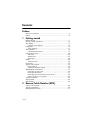 5
5
-
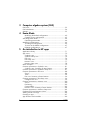 6
6
-
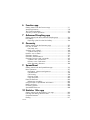 7
7
-
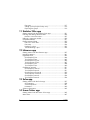 8
8
-
 9
9
-
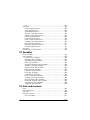 10
10
-
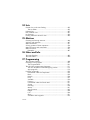 11
11
-
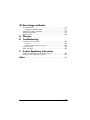 12
12
-
 13
13
-
 14
14
-
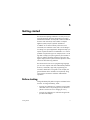 15
15
-
 16
16
-
 17
17
-
 18
18
-
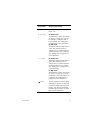 19
19
-
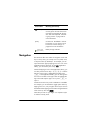 20
20
-
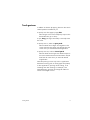 21
21
-
 22
22
-
 23
23
-
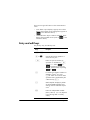 24
24
-
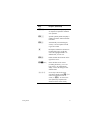 25
25
-
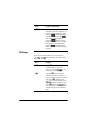 26
26
-
 27
27
-
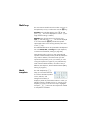 28
28
-
 29
29
-
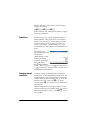 30
30
-
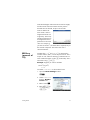 31
31
-
 32
32
-
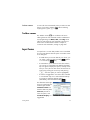 33
33
-
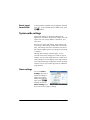 34
34
-
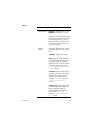 35
35
-
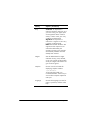 36
36
-
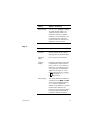 37
37
-
 38
38
-
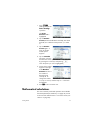 39
39
-
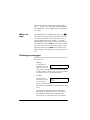 40
40
-
 41
41
-
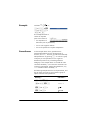 42
42
-
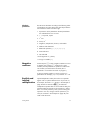 43
43
-
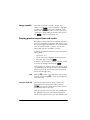 44
44
-
 45
45
-
 46
46
-
 47
47
-
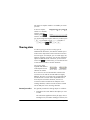 48
48
-
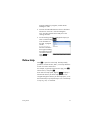 49
49
-
 50
50
-
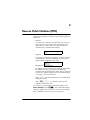 51
51
-
 52
52
-
 53
53
-
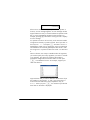 54
54
-
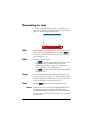 55
55
-
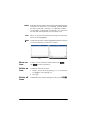 56
56
-
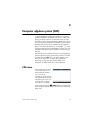 57
57
-
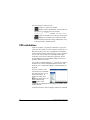 58
58
-
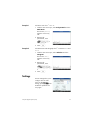 59
59
-
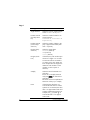 60
60
-
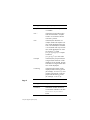 61
61
-
 62
62
-
 63
63
-
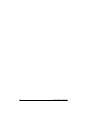 64
64
-
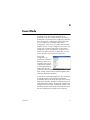 65
65
-
 66
66
-
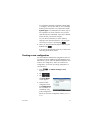 67
67
-
 68
68
-
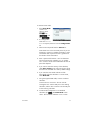 69
69
-
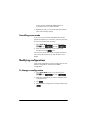 70
70
-
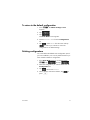 71
71
-
 72
72
-
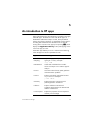 73
73
-
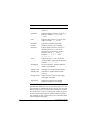 74
74
-
 75
75
-
 76
76
-
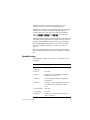 77
77
-
 78
78
-
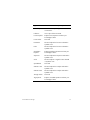 79
79
-
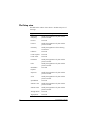 80
80
-
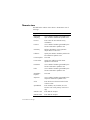 81
81
-
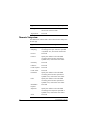 82
82
-
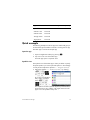 83
83
-
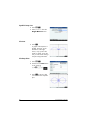 84
84
-
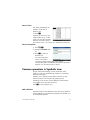 85
85
-
 86
86
-
 87
87
-
 88
88
-
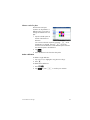 89
89
-
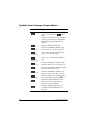 90
90
-
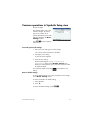 91
91
-
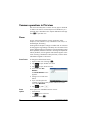 92
92
-
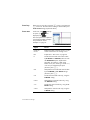 93
93
-
 94
94
-
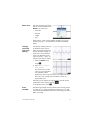 95
95
-
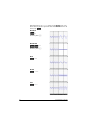 96
96
-
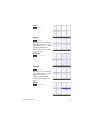 97
97
-
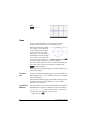 98
98
-
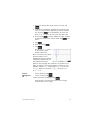 99
99
-
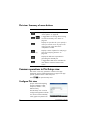 100
100
-
 101
101
-
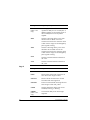 102
102
-
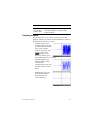 103
103
-
 104
104
-
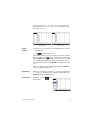 105
105
-
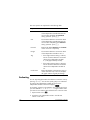 106
106
-
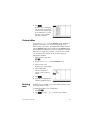 107
107
-
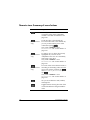 108
108
-
 109
109
-
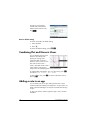 110
110
-
 111
111
-
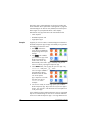 112
112
-
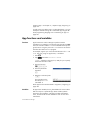 113
113
-
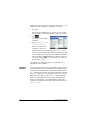 114
114
-
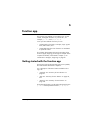 115
115
-
 116
116
-
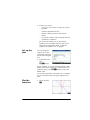 117
117
-
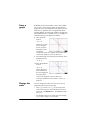 118
118
-
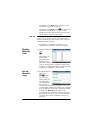 119
119
-
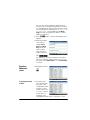 120
120
-
 121
121
-
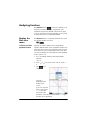 122
122
-
 123
123
-
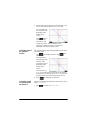 124
124
-
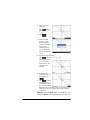 125
125
-
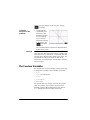 126
126
-
 127
127
-
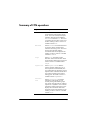 128
128
-
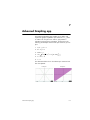 129
129
-
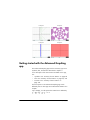 130
130
-
 131
131
-
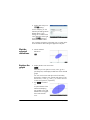 132
132
-
 133
133
-
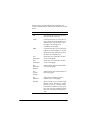 134
134
-
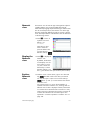 135
135
-
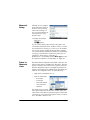 136
136
-
 137
137
-
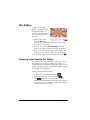 138
138
-
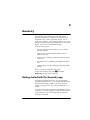 139
139
-
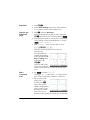 140
140
-
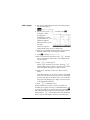 141
141
-
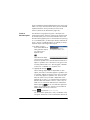 142
142
-
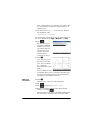 143
143
-
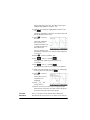 144
144
-
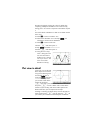 145
145
-
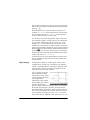 146
146
-
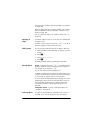 147
147
-
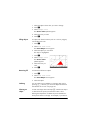 148
148
-
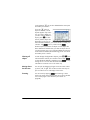 149
149
-
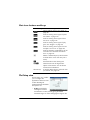 150
150
-
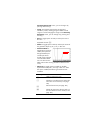 151
151
-
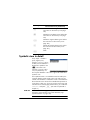 152
152
-
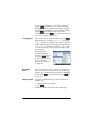 153
153
-
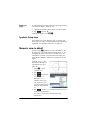 154
154
-
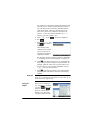 155
155
-
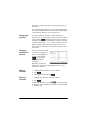 156
156
-
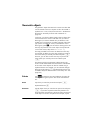 157
157
-
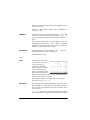 158
158
-
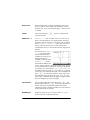 159
159
-
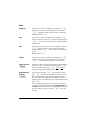 160
160
-
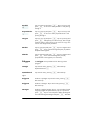 161
161
-
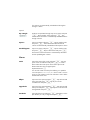 162
162
-
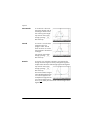 163
163
-
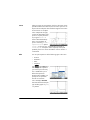 164
164
-
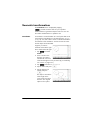 165
165
-
 166
166
-
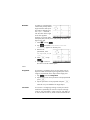 167
167
-
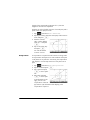 168
168
-
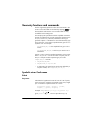 169
169
-
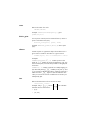 170
170
-
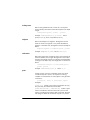 171
171
-
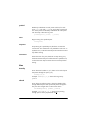 172
172
-
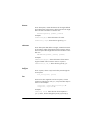 173
173
-
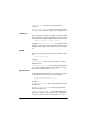 174
174
-
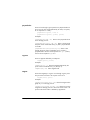 175
175
-
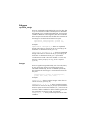 176
176
-
 177
177
-
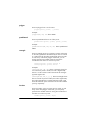 178
178
-
 179
179
-
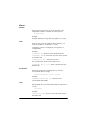 180
180
-
 181
181
-
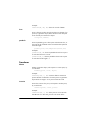 182
182
-
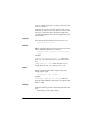 183
183
-
 184
184
-
 185
185
-
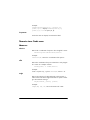 186
186
-
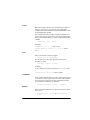 187
187
-
 188
188
-
 189
189
-
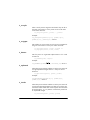 190
190
-
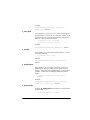 191
191
-
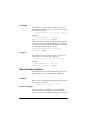 192
192
-
 193
193
-
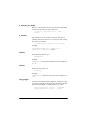 194
194
-
 195
195
-
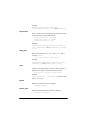 196
196
-
 197
197
-
 198
198
-
 199
199
-
 200
200
-
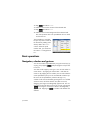 201
201
-
 202
202
-
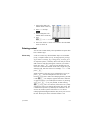 203
203
-
 204
204
-
 205
205
-
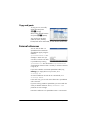 206
206
-
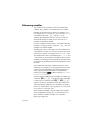 207
207
-
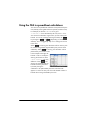 208
208
-
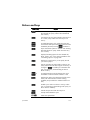 209
209
-
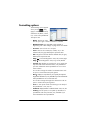 210
210
-
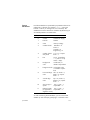 211
211
-
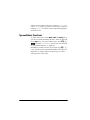 212
212
-
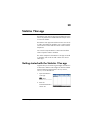 213
213
-
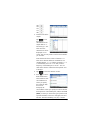 214
214
-
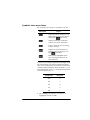 215
215
-
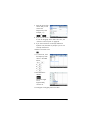 216
216
-
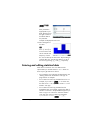 217
217
-
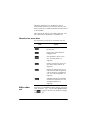 218
218
-
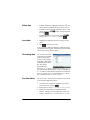 219
219
-
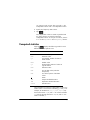 220
220
-
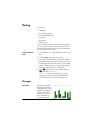 221
221
-
 222
222
-
 223
223
-
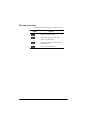 224
224
-
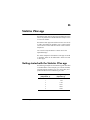 225
225
-
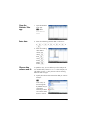 226
226
-
 227
227
-
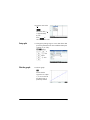 228
228
-
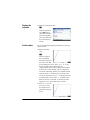 229
229
-
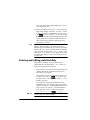 230
230
-
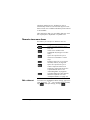 231
231
-
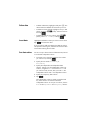 232
232
-
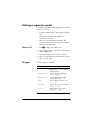 233
233
-
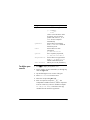 234
234
-
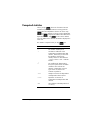 235
235
-
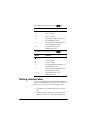 236
236
-
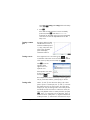 237
237
-
 238
238
-
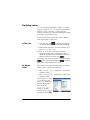 239
239
-
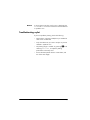 240
240
-
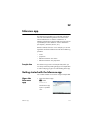 241
241
-
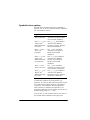 242
242
-
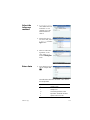 243
243
-
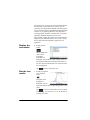 244
244
-
 245
245
-
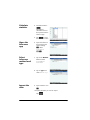 246
246
-
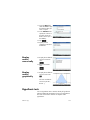 247
247
-
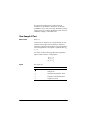 248
248
-
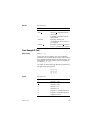 249
249
-
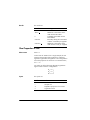 250
250
-
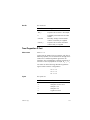 251
251
-
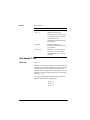 252
252
-
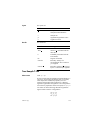 253
253
-
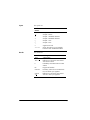 254
254
-
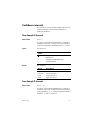 255
255
-
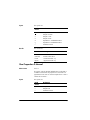 256
256
-
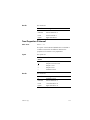 257
257
-
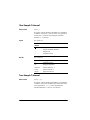 258
258
-
 259
259
-
 260
260
-
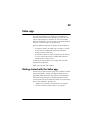 261
261
-
 262
262
-
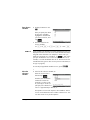 263
263
-
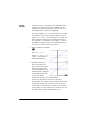 264
264
-
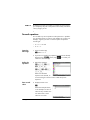 265
265
-
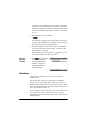 266
266
-
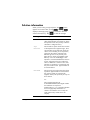 267
267
-
 268
268
-
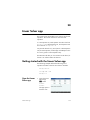 269
269
-
 270
270
-
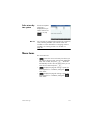 271
271
-
 272
272
-
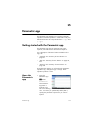 273
273
-
 274
274
-
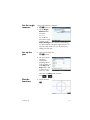 275
275
-
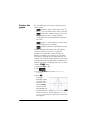 276
276
-
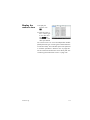 277
277
-
 278
278
-
 279
279
-
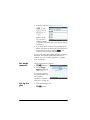 280
280
-
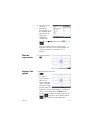 281
281
-
 282
282
-
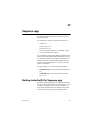 283
283
-
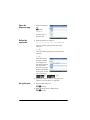 284
284
-
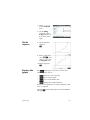 285
285
-
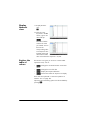 286
286
-
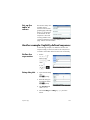 287
287
-
 288
288
-
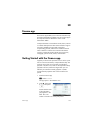 289
289
-
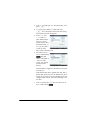 290
290
-
 291
291
-
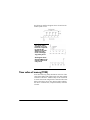 292
292
-
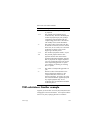 293
293
-
 294
294
-
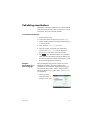 295
295
-
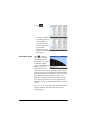 296
296
-
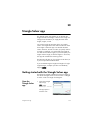 297
297
-
 298
298
-
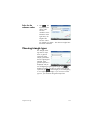 299
299
-
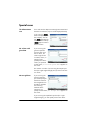 300
300
-
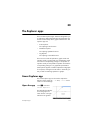 301
301
-
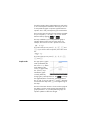 302
302
-
 303
303
-
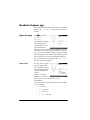 304
304
-
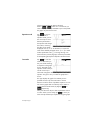 305
305
-
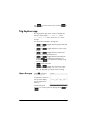 306
306
-
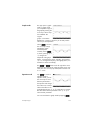 307
307
-
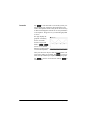 308
308
-
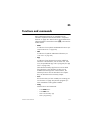 309
309
-
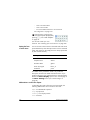 310
310
-
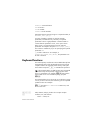 311
311
-
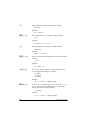 312
312
-
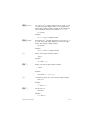 313
313
-
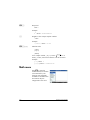 314
314
-
 315
315
-
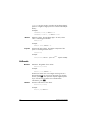 316
316
-
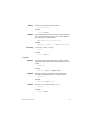 317
317
-
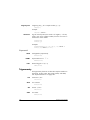 318
318
-
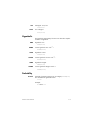 319
319
-
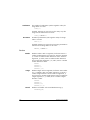 320
320
-
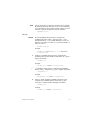 321
321
-
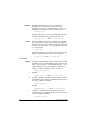 322
322
-
 323
323
-
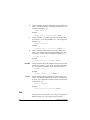 324
324
-
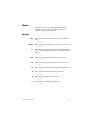 325
325
-
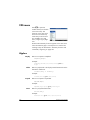 326
326
-
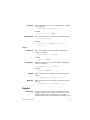 327
327
-
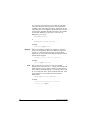 328
328
-
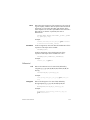 329
329
-
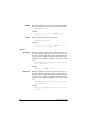 330
330
-
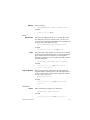 331
331
-
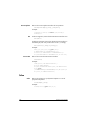 332
332
-
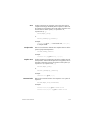 333
333
-
 334
334
-
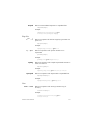 335
335
-
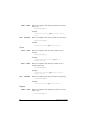 336
336
-
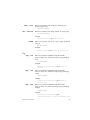 337
337
-
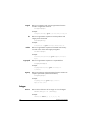 338
338
-
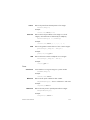 339
339
-
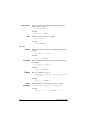 340
340
-
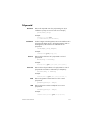 341
341
-
 342
342
-
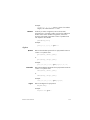 343
343
-
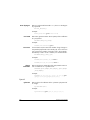 344
344
-
 345
345
-
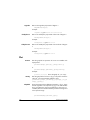 346
346
-
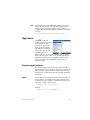 347
347
-
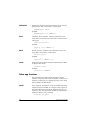 348
348
-
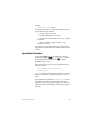 349
349
-
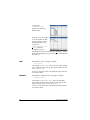 350
350
-
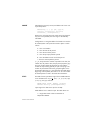 351
351
-
 352
352
-
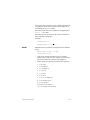 353
353
-
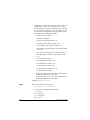 354
354
-
 355
355
-
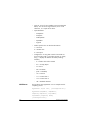 356
356
-
 357
357
-
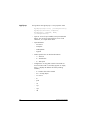 358
358
-
 359
359
-
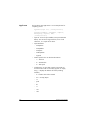 360
360
-
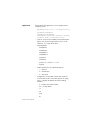 361
361
-
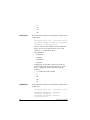 362
362
-
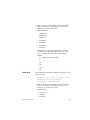 363
363
-
 364
364
-
 365
365
-
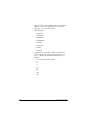 366
366
-
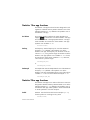 367
367
-
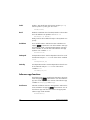 368
368
-
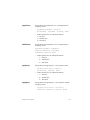 369
369
-
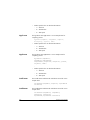 370
370
-
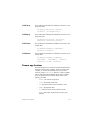 371
371
-
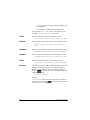 372
372
-
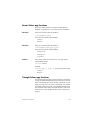 373
373
-
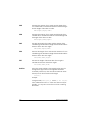 374
374
-
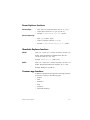 375
375
-
 376
376
-
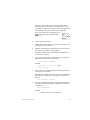 377
377
-
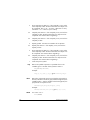 378
378
-
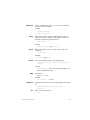 379
379
-
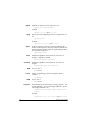 380
380
-
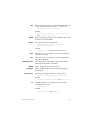 381
381
-
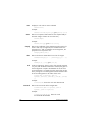 382
382
-
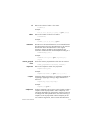 383
383
-
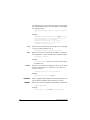 384
384
-
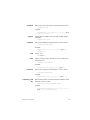 385
385
-
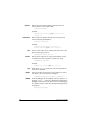 386
386
-
 387
387
-
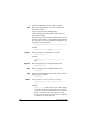 388
388
-
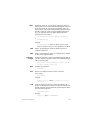 389
389
-
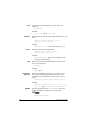 390
390
-
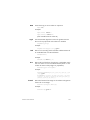 391
391
-
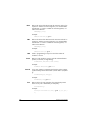 392
392
-
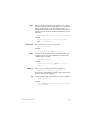 393
393
-
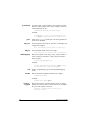 394
394
-
 395
395
-
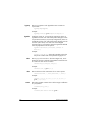 396
396
-
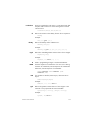 397
397
-
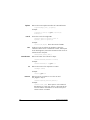 398
398
-
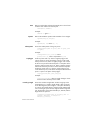 399
399
-
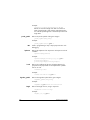 400
400
-
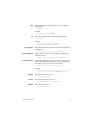 401
401
-
 402
402
-
 403
403
-
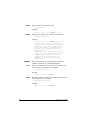 404
404
-
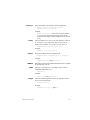 405
405
-
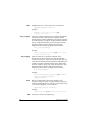 406
406
-
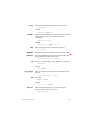 407
407
-
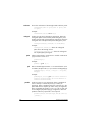 408
408
-
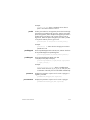 409
409
-
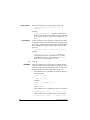 410
410
-
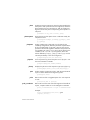 411
411
-
 412
412
-
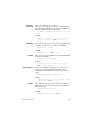 413
413
-
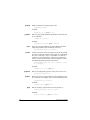 414
414
-
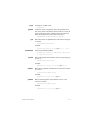 415
415
-
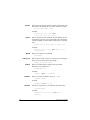 416
416
-
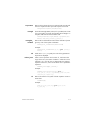 417
417
-
 418
418
-
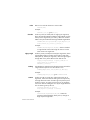 419
419
-
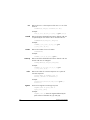 420
420
-
 421
421
-
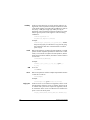 422
422
-
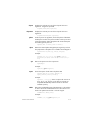 423
423
-
 424
424
-
 425
425
-
 426
426
-
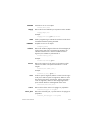 427
427
-
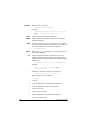 428
428
-
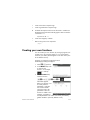 429
429
-
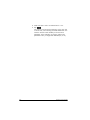 430
430
-
 431
431
-
 432
432
-
 433
433
-
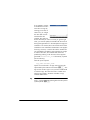 434
434
-
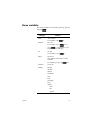 435
435
-
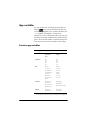 436
436
-
 437
437
-
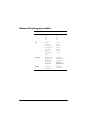 438
438
-
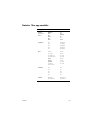 439
439
-
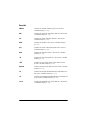 440
440
-
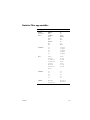 441
441
-
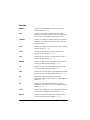 442
442
-
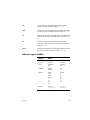 443
443
-
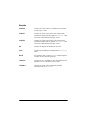 444
444
-
 445
445
-
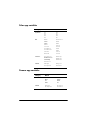 446
446
-
 447
447
-
 448
448
-
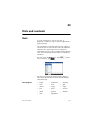 449
449
-
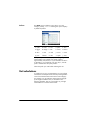 450
450
-
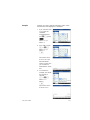 451
451
-
 452
452
-
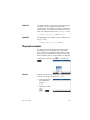 453
453
-
 454
454
-
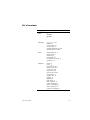 455
455
-
 456
456
-
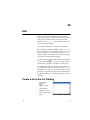 457
457
-
 458
458
-
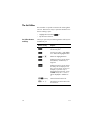 459
459
-
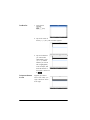 460
460
-
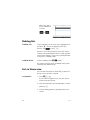 461
461
-
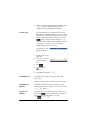 462
462
-
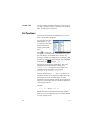 463
463
-
 464
464
-
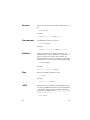 465
465
-
 466
466
-
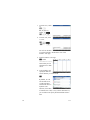 467
467
-
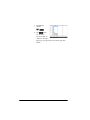 468
468
-
 469
469
-
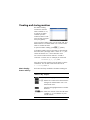 470
470
-
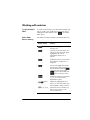 471
471
-
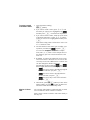 472
472
-
 473
473
-
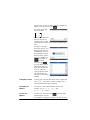 474
474
-
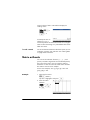 475
475
-
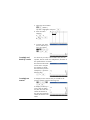 476
476
-
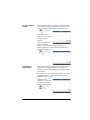 477
477
-
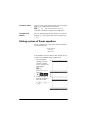 478
478
-
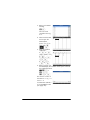 479
479
-
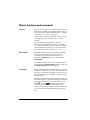 480
480
-
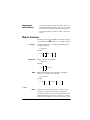 481
481
-
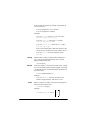 482
482
-
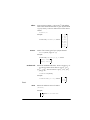 483
483
-
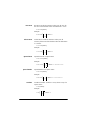 484
484
-
 485
485
-
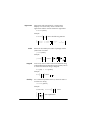 486
486
-
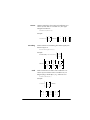 487
487
-
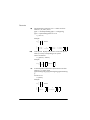 488
488
-
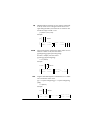 489
489
-
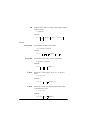 490
490
-
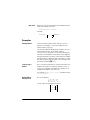 491
491
-
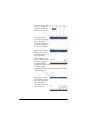 492
492
-
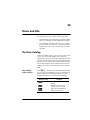 493
493
-
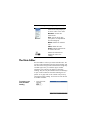 494
494
-
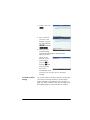 495
495
-
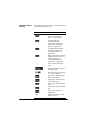 496
496
-
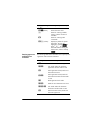 497
497
-
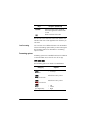 498
498
-
 499
499
-
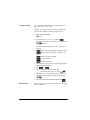 500
500
-
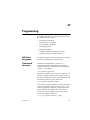 501
501
-
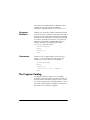 502
502
-
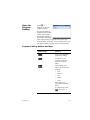 503
503
-
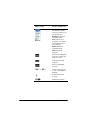 504
504
-
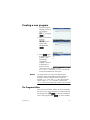 505
505
-
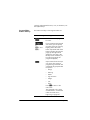 506
506
-
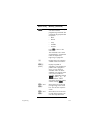 507
507
-
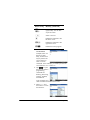 508
508
-
 509
509
-
 510
510
-
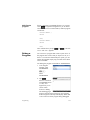 511
511
-
 512
512
-
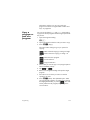 513
513
-
 514
514
-
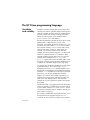 515
515
-
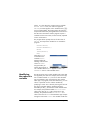 516
516
-
 517
517
-
 518
518
-
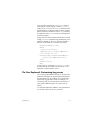 519
519
-
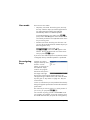 520
520
-
 521
521
-
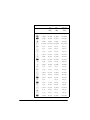 522
522
-
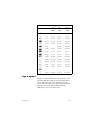 523
523
-
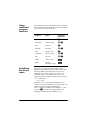 524
524
-
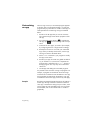 525
525
-
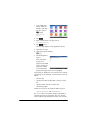 526
526
-
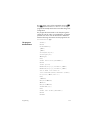 527
527
-
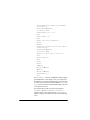 528
528
-
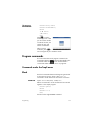 529
529
-
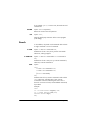 530
530
-
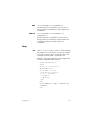 531
531
-
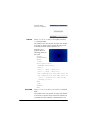 532
532
-
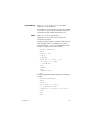 533
533
-
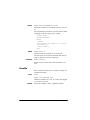 534
534
-
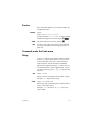 535
535
-
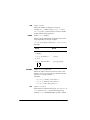 536
536
-
 537
537
-
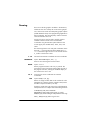 538
538
-
 539
539
-
 540
540
-
 541
541
-
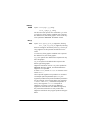 542
542
-
 543
543
-
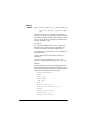 544
544
-
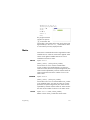 545
545
-
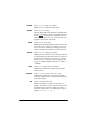 546
546
-
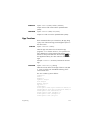 547
547
-
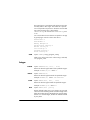 548
548
-
 549
549
-
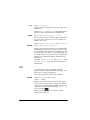 550
550
-
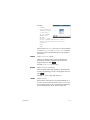 551
551
-
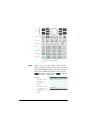 552
552
-
 553
553
-
 554
554
-
 555
555
-
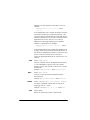 556
556
-
 557
557
-
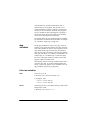 558
558
-
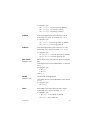 559
559
-
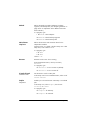 560
560
-
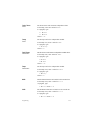 561
561
-
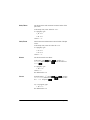 562
562
-
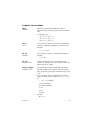 563
563
-
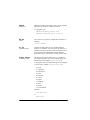 564
564
-
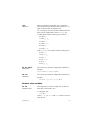 565
565
-
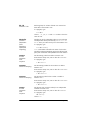 566
566
-
 567
567
-
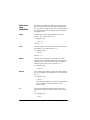 568
568
-
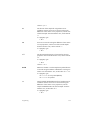 569
569
-
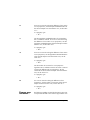 570
570
-
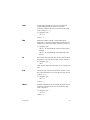 571
571
-
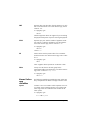 572
572
-
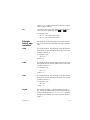 573
573
-
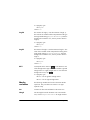 574
574
-
 575
575
-
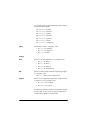 576
576
-
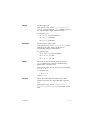 577
577
-
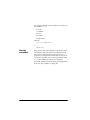 578
578
-
 579
579
-
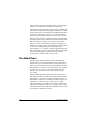 580
580
-
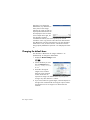 581
581
-
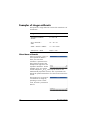 582
582
-
 583
583
-
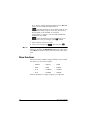 584
584
-
 585
585
-
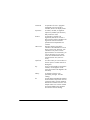 586
586
-
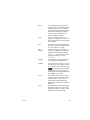 587
587
-
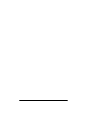 588
588
-
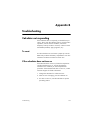 589
589
-
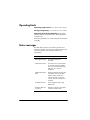 590
590
-
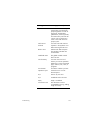 591
591
-
 592
592
-
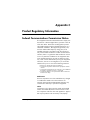 593
593
-
 594
594
-
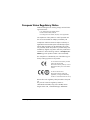 595
595
-
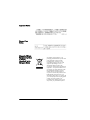 596
596
-
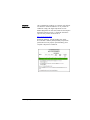 597
597
-
 598
598
-
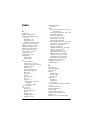 599
599
-
 600
600
-
 601
601
-
 602
602
-
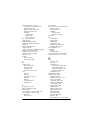 603
603
-
 604
604
-
 605
605
-
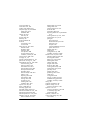 606
606
-
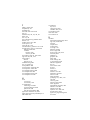 607
607
-
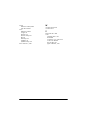 608
608
Ask a question and I''ll find the answer in the document
Finding information in a document is now easier with AI
Related papers
-
HP NW280AAABA User manual
-
HP Prime Graphing Wireless Calculator Quick start guide
-
HP 40gs User manual
-
HP Prime Graphing Calculator Product information
-
HP 30s Scientific Calculator Owner's manual
-
HP 39g+ Graphing Calculator User manual
-
HP 39gs Graphing Calculator User manual
-
HP 40G User manual
-
HP 49g+ Graphing Calculator User guide
-
HP 20b Business Consultant Financial Calculator Quick start guide
Other documents
-
Sharp el 9900c User manual
-
Texas Instruments TI Voyage 200 Introductory Handbook
-
Casio FX-7700GB Owner's manual
-
Texas Instruments TI Voyage 200 Introductory Handbook
-
Texas Instruments Titanium TI-89 User manual
-
Texas Instruments 89T/CLM Owner's manual
-
Casio ClassWiz fx-991EX Quick start guide
-
Texas Instruments TI-83 Plus Silver Edition User manual
-
Datexx DS-883 User manual
-
Sharp EL-5250 User manual