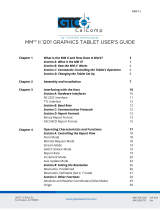Page is loading ...

Host Forms Description Language 3.2
for IBM MVS
Creating Forms
HFDL 3.2
August 1995
720P30610

Xerox Corporation
701 South Aviation Boulevard
El Segundo, California 90245
©1995 by Xerox Corporation. All rights reserved.
Copyright protection claimed includes all forms and matters of
copyrightable material and information now allowed by statutory
or judicial law or hereinafter granted, including without limitation,
material generated from the software programs which are
displayed on the screen such as icons, screen displays, looks, etc.
Printed in the United States of America.
Xerox® and all Xerox products mentioned in this publication are
trademarks of Xerox Corporation. Products and trademarks of
other companies are also acknowledged.
IBM® and all IBM products mentioned in this publication are
trademarks of International Business Machines Corporation.
Changes are periodically made to this document. Technical
updates will be included in subsequent editions.

Table of contents
Introduction vii
About this manual vii
Contents vii
Conventions viii
Related publications viii
Xerox publications viii
IBM publications ix
1. Overview 1–1
HFDL features 1–1
Prerequisites 1–2
Operating environment 1–2
Hardware requirements 1–2
Software requirements 1–2
Xerox laser printer support 1–2
Centralized printers 1–2
Decentralized printers 1–3
Contrasting HFDL with a typical forms application 1–3
Forms you can create with HFDL 1–4
2. Planning your forms 2–1
Determining format 2–1
Page orientation 2–1
Page frames 2–2
System page 2–2
Physical page 2–3
Virtual page 2–3
Form origin 2–3
Positioning form elements 2–4
Grids 2–5
X and Y coordinates 2–5
Negative coordinates 2–6
Unit value 2–6
Data types 2–6
Forms data 2–6
HOST FORMS DESCRIPTION LANGUAGE 3.2 FOR IBM MVS CREATING FORMS iii

HOST FORMS DESCRIPTION LANGUAGE
Variable data 2–6
Fonts 2–7
Fixed and proportionally spaced fonts 2–7
Font orientation 2–7
Font orientation when using short–edge paper feed 2–8
Virtual keyboard and font character maps 2–9
Virtual keyboard character maps 2–10
Font character maps 2–11
Adding color to forms 2–11
Ink color availability and control 2–11
Choosing paper size 2–12
Forms design ruler 2–12
Ruler scales 2–12
Suggested uses 2–13
3. Using HFDL commands 3–1
Creating forms with HFDL commands 3–1
Available specifications 3–1
Command format 3–2
Reserved words 3–2
Special characters 3–2
Understanding the command syntax flow charts 3–3
Setting up your form 3–3
FORM command 3–4
PAPER command 3–4
LANDSCAPE/PORTRAIT command 3–5
GRID command 3–7
FONT command 3–8
ICATALOG command 3–9
PALETTE command 3–9
INK command 3–10
Inkname format 3–11
IRESULT command 3–12
Description commands 3–12
LINE command 3–13
BOX command 3–14
TEXT AT command 3–17
TEXT IN BOX command 3–21
LOGO command 3–25
GRAPHIC command 3–26
SECTION command 3–27
iv HOST FORMS DESCRIPTION LANGUAGE 3.2 FOR IBM MVS CREATING FORMS

TABLE OF CONTENTS
DO SECTION command 3–28
COLUMN command 3–30
INTERWORD command 3–30
The interword gap formula 3–30
Specifying the base gap 3–31
Specifying the interword multiplier 3–31
Using SPACING and INTERWORD together 3–31
DOT LEADER command 3–32
LET command 3–33
Relative coordinate 3–33
COMMENT command 3–34
END command 3–35
4. Creating a sample form 4–1
Setting up the form 4–2
Using the sample description command 4–3
5. Managing and printing sample forms 5–1
JCL requirements 5–1
Using the COMPILE command 5–1
Command coding conventions 5–1
Command syntax 5–1
Command syntax examples 5–5
Batch processing COMPILE commands 5–5
HFDL compiler JCL 5–6
Downloading and printing a sample 5–10
Accessing compiled forms 5–12
Editing an existing form 5–12
Specifying monochrome forms 5–12
6. Messages 6–1
Message indicators 6–1
Appendices
A. System considerations A–1
Line density limits A–1
Local density and page setup errors A–1
Boxes and their image A–2
Text in boxes A–2
Using lines within sections A–2
B. FMT grid format properties B–1
C. Approved abbreviations for reserved words C–1
D. Comparison of HFDL and FDL D–1
HOST FORMS DESCRIPTION LANGUAGE 3.2 FOR IBM MVS CREATING FORMS v

HOST FORMS DESCRIPTION LANGUAGE
E. Supported paper sizes E–1
Glossary GLOSSARY–1
Index INDEX–1
vi HOST FORMS DESCRIPTION LANGUAGE 3.2 FOR IBM MVS CREATING FORMS

Introduction
This manual describes the Host Forms Description Language
(HFDL) and how you use it to create an electronic version of
your form. The HFDL commands and statements you use
comprise the Forms Source Language (FSL). The host computer
compiles the FSL and stores it in the database. Using the
resources management utilities, you can access and print your
forms on Xerox laser printing systems (LPS) connected to your
host computer.
About this manual
This manual is designed for users who are familiar with the MVS
operating system and have experience using Xerox printers. For
more information, refer to the “Overview” chapter.
This manual describes HFDL commands and statements, and how
to plan and lay out your forms.
Before using this manual, become familiar with its contents and
conventions.
Contents
This manual contains the following sections:
Chapter 1 “Overview” describes the HFDL features, operating environment,
and hardware and software requirements. It also lists supported
Xerox laser printing systems and common forms you can create
and manage with HFDL.
Chapter 2 “Planning your forms” describes how to plan and design forms.
It shows you how to determine page orientation and format, add
colors, select paper size, and use the design ruler.
Chapter 3 “Using HFDL commands” describes the available commands and
how to set up your forms. It also contains the command
statement conventions and definitions you use to create the FSL
and examples of the JCL.
Chapter 4 “Creating a sample form” describes how to create a form using
HFDL.
Chapter 5 “Managing and printing sample forms” describes how to compile,
store, and download forms to the printer.
Chapter 6 “Messages” lists the error messages that may appear during
forms compilation.
Appendix A “System considerations” describes the printer limitations you may
encounter during the creation of complex forms.
Appendix B “FMT grid format properties” lists the grid and origin
substitutions you can use for the supported paper sizes.
HOST FORMS DESCRIPTION LANGUAGE 3.2 FOR IBM MVS CREATING FORMS vii

HOST FORMS DESCRIPTION LANGUAGE
Appendix C “Approved abbreviations for reserved words” lists the
abbreviations you can use for reserved words.
Appendix D “Comparison of HFDL and FDL” compares the commands
available for FDL, HFDL 2.1D, HFDL 3.1, and HFDL 3.2.
Appendix E “Supported paper sizes” lists the paper sizes that HFDL supports.
For detailed lists of virtual keyboard maps and font character
maps used with HFDL, see the “Virtual keyboard and font
character maps” appendix in the
Xerox Print Resources
Manager/Host Forms Description Language 3.2 for IBM MVS
Managing Resources
manual.
Conventions
This manual uses the following conventions:
In this manual, the word "character" refers to an "alpha-numeric
character," except where noted.
“Supported paper sizes” appendix References to chapters, sections, and appendices appear in
quotation marks.
ICATALOG Commands, operands, and parameters that you enter appear in
bold.
Host Forms Description Language 3.2
for IBM MVS Creating Forms
Document names, library names, variable information, and user–
defined data you enter appears in
italic.
LPI System commands and parameters appear in uppercase letters.
Notes are hints that help you perform a task or understand the
text.
CAUTION: Cautions appear immediately before any action that
may destroy the data stored on your network or damage your
equipment. Make sure you understand the potential impact of
the action before you perform it.
Related publications
You can find additional information related to HFDL in the
following publications.
Xerox publications
Xerox related publications include the following:
Publication Number
Xerox 871 Communications
Module System Guide
600P86733
Xerox 3700 Laser Printing System
Release Five Series Reference Manual
720P84320
Xerox 4235 Laser Printing System
Operations Guide
720P82510
Xerox 4235 Laser Printing System Production
Print Mode PDL/DJDE Reference
720P82530
Xerox 4235 Laser Printing System Operator
Maintenance and Problem Solving Guide
720P82540
viii HOST FORMS DESCRIPTION LANGUAGE 3.2 FOR IBM MVS CREATING FORMS

INTRODUCTION
Publication Number
Xerox 4235 Laser Printing System
Xerox Distributed Print Mode
XES Printer Command Reference
720P82520
Xerox 9790/8790 Laser Printing Systems
Reference Manual
720P90000
Xerox Host Forms Description Language 3.2
for IBM MVS Installation Guide
720P30600
Xerox LPS Forms Creation Guide
720P90081
Xerox LPS Operations Reference
720P90041
Xerox LPS PDL/DJDE Reference
720P90051
Xerox LPS Print Descriptio
n
Language Quick Reference Card
720P60681
Xerox LPS Standard
Font Library User Guide
720P86174
Xerox LPS Tape Formats Manual
720P86175
Xerox Print Resources Manager/
Host Forms Description Language 3.2
for IBM MVS Managing Resources
720P30560
Xerox Print Resources Manager/
Host Forms Description Language 3.2
for IBM MVS Installation Guide
720P30550
IBM publications
IBM publications related to the HFDL include the following:
IBM MVS/ESA JCL Reference
IBM MVS/ESA User’s Guide
IBM MVS/XA JCL Reference
IBM MVS/XA User’s Guide
IBM MVS/XA JCL
HOST FORMS DESCRIPTION LANGUAGE 3.2 FOR IBM MVS CREATING FORMS ix

HOST FORMS DESCRIPTION LANGUAGE
x HOST FORMS DESCRIPTION LANGUAGE 3.2 FOR IBM MVS CREATING FORMS

1. Overview
The Host Forms Description Language (HFDL) operates in a
standard IBM/MVS environment that includes Xerox high–speed,
high–volume centralized printers. You use Xerox Print Resources
Manager (XPRM) to store form files and resources in the XPRM
database.
This chapter describes the HFDL features, prerequisites,
operating environment, and the supported printers. Refer to the
Xerox Print Resources Manager/Host Forms Description Language
3.2 for IBM for MVS Managing Resources
manual for more
information.
HFDL features
HFDL, combined with XPRM, provides the following features:
• Flexible language statement syntax. The syntax allows you
to quickly and easily develop your form electronically. The
syntax is similar to the source language that resides on the
Xerox laser printing system (LPS) printer and that the Forms
Description Language (FDL) compiler uses. HFDL also
allows additional command extensions, such as dot leaders,
which the FSL compiler does not support.
• More online printer time. Through HFDL and XPRM, you
have the ability to compile and store forms on your host
computer, freeing up your Xerox laser printer for other
printing jobs.
• Powerful utilities. The XPRM utilities allow you to manage
your resources through a system interface. These utilities
allow you to access stored forms for updating, downloading
to printers, or deleting.
• Additional flexibility. You have the ability to download
host–generated forms, which were compiled in different
formats, to specific laser printers.
• Increase in several FDL limits.
• Standard entries. You have the ability to enter standard
HFDL reserved words and identifiers in uppercase or
lowercase letters.
• Host system interface. XPRM provides an enhanced
resource management capability through a host system
interface. This allows you to take advantage of the
enhanced features offered by the new family of Xerox laser
printers such as the Xerox 4135 LPS Printer, the Xerox 4235
LPS Printer, the Xerox 4700 Color Document Printer, and
the Xerox 4850 HighLight Color LPS Printer.
HOST FORMS DESCRIPTION LANGUAGE 3.2 FOR IBM MVS CREATING FORMS 1–1

HOST FORMS DESCRIPTION LANGUAGE
• Conversion from .FRM to metacode. This feature is
implemented as a stand-alone utility program. For details
see Appendix D.
HFDL also allows you to take advantage of the added
features of the Xerox 4650 Printer (600 dpi forms).
Prerequisites
You should have a working knowledge of your Multiple Virtual
Storage (MVS) operating system, and be able to perform the
following procedures:
• Create and edit a text file on your system.
• Use JCL to compile a job on your system.
• Use JCL to access a file through your resource management
interface, and download your selected file to your Xerox
laser printing system.
Operating environment
The host computer, peripheral devices, printers, and software
make up your printing system. This section describes the
hardware and software requirements to operate HFDL.
Hardware requirements
HFDL 3.2 operates on IBM S/370 and S/390 series computers
running the MVS/XA or MVS/ESA operating system.
Software requirements
HFDL operates in batch mode under the IBM MVS/ESA and
MVS/XA operating systems. It does not use operating system
features specific to any MVS release level. Any specific
requirements for your site are provided during installation and
described in the
Host Forms Description Language 3.2 for IBM
MVS Installation Guide.
Xerox laser printer support
HFDL supports Xerox centralized and decentralized printers.
Centralized printers
Centralized printers are high–speed, high–volume printers
generally used in central locations for printing data processing
output from mainframe computers. They may be attached to the
host computer by an S/370 channel or attached remotely by an
871 Communications Module (CM) or BARR SNA.
Table 1–1 lists the centralized printers that HFDL supports and
the associated operating system software (OSS).
1–2 HOST FORMS DESCRIPTION LANGUAGE 3.2 FOR IBM MVS CREATING FORMS

OVERVIEW
Table 1–1. Supported centralized printers
Centralized printers OSS version
4050 V2.1, V3.5, or V3.8
4090 V2.1, V3.5, or V3.8
4135 V3.6
4650 V3.5 or V3.8
4850 V3.7, V3.8, or V5.0
4890 V4.0 or V5.0
8790 V2.1 or V3.9
9790 V2.1 or V3.9
Decentralized printers
HFDL also supports some Xerox decentralized printers. These
printers are generally in remote locations away from the
mainframe. An SNA/RJE communications link or a BSC/RJE
communications link connects them to the host. Also, the Xerox
Flex Box protocol converter allows you to connect the Xerox
4235 printer to the host.
Table 1–2 lists the decentralized printers that HFDL supports and
the associated OSS.
Table 1–2. Supported decentralized printers
Decentralized printers OSS version
3700 V5.2
4235 V1.2 or V1.5
(XPPM and XDPM modes)
4700 V1.0 (XES mode)
HFDL 3.2 generates forms on the Xerox 4235 and Xerox 4700
printers operating in XES mode.
Contrasting HFDL with a typical forms application
HFDL allows you to create electronic versions of your forms,
compile them, store them in your system database, and
download them to your printer as needed. This eliminates the
need to stock large quantities of preprinted forms.
Once you download your form to a Xerox LPS, the printer
merges your form with variable data. This capability allows you
to create, store, and print any number of forms, in any order, on
plain paper.
In a typical forms application that does not use HFDL, you have
to prepare and load preprinted forms (often printed in large
quantities) on a printer connected to a computer. You can load
HOST FORMS DESCRIPTION LANGUAGE 3.2 FOR IBM MVS CREATING FORMS 1–3

HOST FORMS DESCRIPTION LANGUAGE
only one set of forms at a time, and must remove and replace
any forms currently loaded with the preprinted forms you want.
The typical forms application usually requires a stock of
preprinted forms. If there are different forms, storage costs can
be high. If you have to modify preprinted forms, you usually
must discard old versions, making your costs even higher.
Forms you can create with HFDL
The following list provides examples of general business forms
you can create with HFDL:
• Bar codes
• Billing statements and invoices
• Calendars
• Checklists
• Financial statements
• Floor plans
• Flow diagrams
• Marketing surveys
• Order forms
• Organizational charts
• Packing and shipping slips
• Production and inventory control forms
• Reorder lists
• Reports
• Routing forms
• Schedules
• Status report forms.
Depending on your business, you may need to create forms to
meet specific industry standards. HFDL allows you to create the
following types of specialized forms:
• Bank statements
• Government compliance forms
• Insurance forms
• Tax return forms.
1–4 HOST FORMS DESCRIPTION LANGUAGE 3.2 FOR IBM MVS CREATING FORMS

2. Planning your forms
This chapter describes the parameters you must determine and
specify when designing your form.
Careful planning and design are critical to creating electronic
versions of your forms. Form planning and design specify such
things as page size, orientation, layout, fonts, inks, and highlight
colors.
For additional information about designing complex forms and
Xerox laser printer capabilities, refer to the “System
considerations” appendix.
Determining format
Before you create a form with HFDL command statements, you
must plan its layout, content, and appearance according to the
requirements described in the following sections.
Page orientation
The orientation of a page is either portrait or landscape. Figure
2–1 shows these orientations.
Figure 2–1. Page orientation
PORTRAIT
LANDSCAPE
The landscape orientation, sometimes called the horizontal
format, refers to a page whose horizontal side is longer than its
vertical side.
The portrait orientation, sometimes called a vertical format, refers
to a page whose vertical side is longer than its horizontal side.
Use the portrait orientation for text material such as letters,
manuals, reports, and forms that need the tall vertical format.
HOST FORMS DESCRIPTION LANGUAGE 3.2 FOR IBM MVS CREATING FORMS 2–1

HOST FORMS DESCRIPTION LANGUAGE
Landscape format is ideal for forms, spreadsheets, and reports
that require columns across the page. For example, the
landscape orientation is appropriate for a Gantt chart that lists six
or twelve months horizontally, and lists the tasks vertically.
Large paper size forms in short edge feed (SEF) made for the
Xerox 4135 printer require you to specify the FONTS command
in the opposite orientation. For example, for a portrait
orientation, use landscape fonts, and for a landscape orientation,
use portrait fonts. Make sure you specify the orientation you
want. For example, for a portrait form, specify PORTRAIT for the
orientation, and for a landscape form, specify LANDSCAPE.
Page frames
The page frame is a set of boundaries associated with a page as a
unit of printing or imaging. There are three types of page
frames: system, physical, and virtual. Figure 2–2 shows the
relationship between the system, physical, and virtual page.
Figure 2–2. Page frames
SYSTEM PAGE
PHYSICAL PAGE
VIRTUAL PAGE
NOTE CORRESPONDING
EDGES OF PHYSICAL AND
SYSTEM PAGES. THIS IS
IMPORTANT WHEN
CONSIDERING
EDGE–MARKING.
For additional information about page frames, refer to the
Xerox
LPS Forms Creation Guide
.
System page
The system page is the maximum area the printer allows you to
image graphics and text. The system page is slightly larger than
the physical page. If the default paper sizes have been
established for your printer, the system page has little bearing on
your form design.
2–2 HOST FORMS DESCRIPTION LANGUAGE 3.2 FOR IBM MVS CREATING FORMS

PLANNING YOUR FORMS
If you decide to place marks along the edge of the physical page
(edge–marking) in your form, be familiar with the edge–marking
limitations. To accommodate edge–marking, the system page
must be larger than the physical page. Since the system page
boundaries correspond to at least two edges of the physical page
boundaries for all paper sizes, you can only use edge–marking on
the two edges of the physical page that do not correspond to
the system page.
The product guide for each printer contains specific information
about edge–marking.
Physical page
CAUTION: Unexpected results occur if you plan a form for a
physical page paper size that is not available.
The physical page is the actual paper size. On a Xerox LPS, you
define the default size of the physical page during system
generation (SYSGEN). During planning, you must consider the
default paper size or other paper sizes available for your printer.
See the “Supported paper sizes” appendix for more information.
Virtual page
The virtual page is the area you specify for printing. The virtual
page can be as large as the physical page (actual paper size), but
can never be larger than the physical page. If you do not specify
the virtual page size, the defined (planned) area of the virtual
page is the same as the physical page.
Since the Xerox 4700 Color Document Printer has a limitation on
the print area of the physical page, make sure that the virtual
page does not include the area the printer grippers cover. Refer
to your printer documentation for more information on print area
limitations.
Form origin
All form data described by HFDL is positioned on the page
relative to a point, called the form origin
.
The form origin is a
reference point from which you place all elements on a form
using HFDL commands. The form origin is a point that is offset
from the upper left corner of the virtual page. You can specify
this point during form description. If you do not define a virtual
page and specify a form origin, the default form origin is the
origin of the physical page.
HOST FORMS DESCRIPTION LANGUAGE 3.2 FOR IBM MVS CREATING FORMS 2–3

HOST FORMS DESCRIPTION LANGUAGE
Figure 2–3 shows the location of the form origin of the virtual
page in relation to the actual page size.
Figure 2–3. Form origin location
LANDSCAPE FORM ORIGIN
LANDSCAPE PAGE
PORTRAIT FORM ORIGIN
VIRTUAL PAGE (USER DEFINED)
DEFAULT SIZE= ACTUAL PAPER SIZE
(PHYSICAL PAGE)
PORTRAIT PAGE
FORM ORIGIN OFFSET FROM
VIRTUAL PAGE
FORM ORIGIN OFFSET FROM VIRTUAL PAGE
Positioning form elements
You can place the following elements on a form with HFDL:
• Boxes
• Fixed text
• Images
• Lines
• Logos and signatures
• Sections.
You locate an element by determining the horizontal (
x
) and
vertical (
y
) distance from the upper–left corner (origin) of the
form. These coordinates (
x
,
y
) comprise the origin of the
document. The form origin (upper left corner of the page) is
always (0,0).
Form element Element origin
Vertical ruled line Top of the line at the midpoint of the
thickness of the line.
Horizontal ruled line Left end of the line at the midpoint
of the thickness of the line.
Box (outlined) Upper–left corner of the box at the
midpoint of the thickness of the
outline.
Box (shaded) Upper–left corner of the box.
2–4 HOST FORMS DESCRIPTION LANGUAGE 3.2 FOR IBM MVS CREATING FORMS

PLANNING YOUR FORMS
Form element Element origin
Fixed text (single line) Upper–left corner of the first
character cell when the line appears
upright.
Fixed text Upper edge of the topmost character
(multiple lines) cell and the leftmost edge of the
leftmost character cell when viewed
in an upright position.
Graphics Upper–left corner of the image.
Logos and signatures Upper–left corner of the first
character cell.
Sections (of a form) Upper–left corner of the section.
Grids
You specify the location of a form element (alphanumeric
character, line, or box) on a page in terms of its horizontal and
vertical displacement from the form origin. You can use these
units of measure to define this displacement:
• Characters per inch (cpi) horizontally
• Dots per inch (300 dpi)
• Linear units (inches or centimeters)
• Lines per inch (lpi) vertically
• Xdots (600 dpi).
X and Y coordinates
If you draw a horizontal and vertical line through the form origin
to create
x
and
y
coordinates, the location of the form origin is
expressed as
y
=0,
x
=0. When specifying both coordinates,
provide the
y
value first. Figure 2–4 shows the correct placement
for
x
and
y
coordinates.
Figure 2–4. X and Y coordinates
PORTRAIT
LANDSCAPE
0,0
x
y
x
y
0,0
HOST FORMS DESCRIPTION LANGUAGE 3.2 FOR IBM MVS CREATING FORMS 2–5

HOST FORMS DESCRIPTION LANGUAGE
If you draw additional lines horizontally and vertically away from
the form origin so that each additional line is one unit of
measure apart, you create a grid. You can now position form
elements by specifying a grid position.
Negative coordinates
You can use negative
x
and
y
values to place the form elements
above and to the left of the form origin. You can only specify
negative values within the system page boundaries.
Unit value
You can specify the unit of measure you want to use to position
form elements on the page. However, predefined formats
automatically select the grid values for you. The “FMT grid
format properties” appendix lists the predefined grid format
properties for various page sizes.
Data types
There are two types of data: forms data and variable data. Make
sure you consider them when you create forms for printing on
Xerox LPS printers.
Forms data
Forms data is the information on a form that remains the same,
such as form titles and column titles. Typically, fixed–length
forms data changes only when you modify the form. Forms data
is the only data you enter in the design process.
When designing a column size you must consider the amount of
variable data the column accommodates, not the size of the
fixed–length column title.
Variable data
Variable data is the data you overlay in the space provided by the
designed form. Variable data varies in length. An example of
variable data is a name and address.
You must allow sufficient space in the columns to accommodate
the variable data. Otherwise, variable data may be invalid or
unusable. For example, if you do not provide sufficient space for
an address, the zip code could be truncated. Spacing for
variable data is extremely important and is more accurately
calculated with fixed spacing of the font characters.
2–6 HOST FORMS DESCRIPTION LANGUAGE 3.2 FOR IBM MVS CREATING FORMS
/