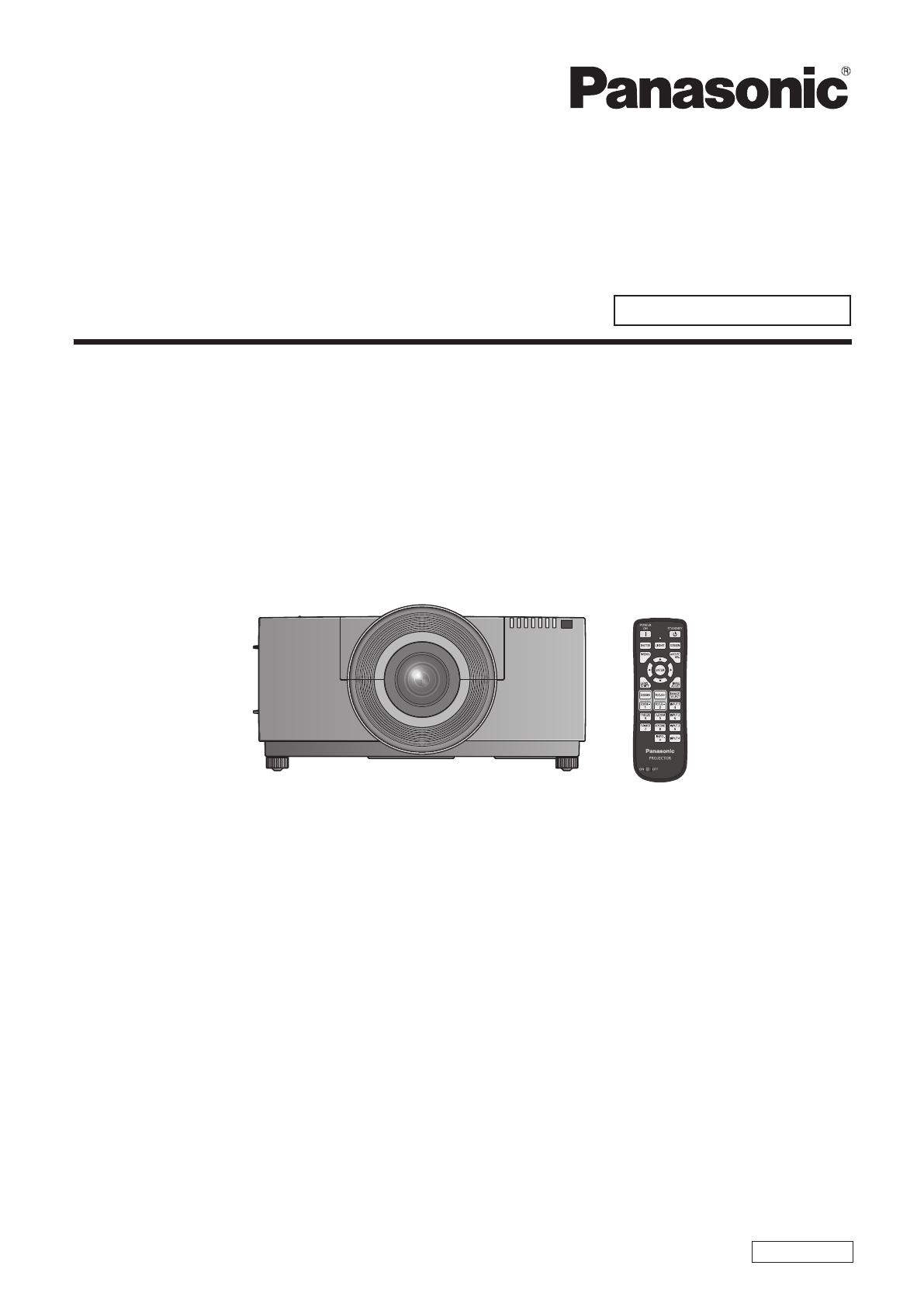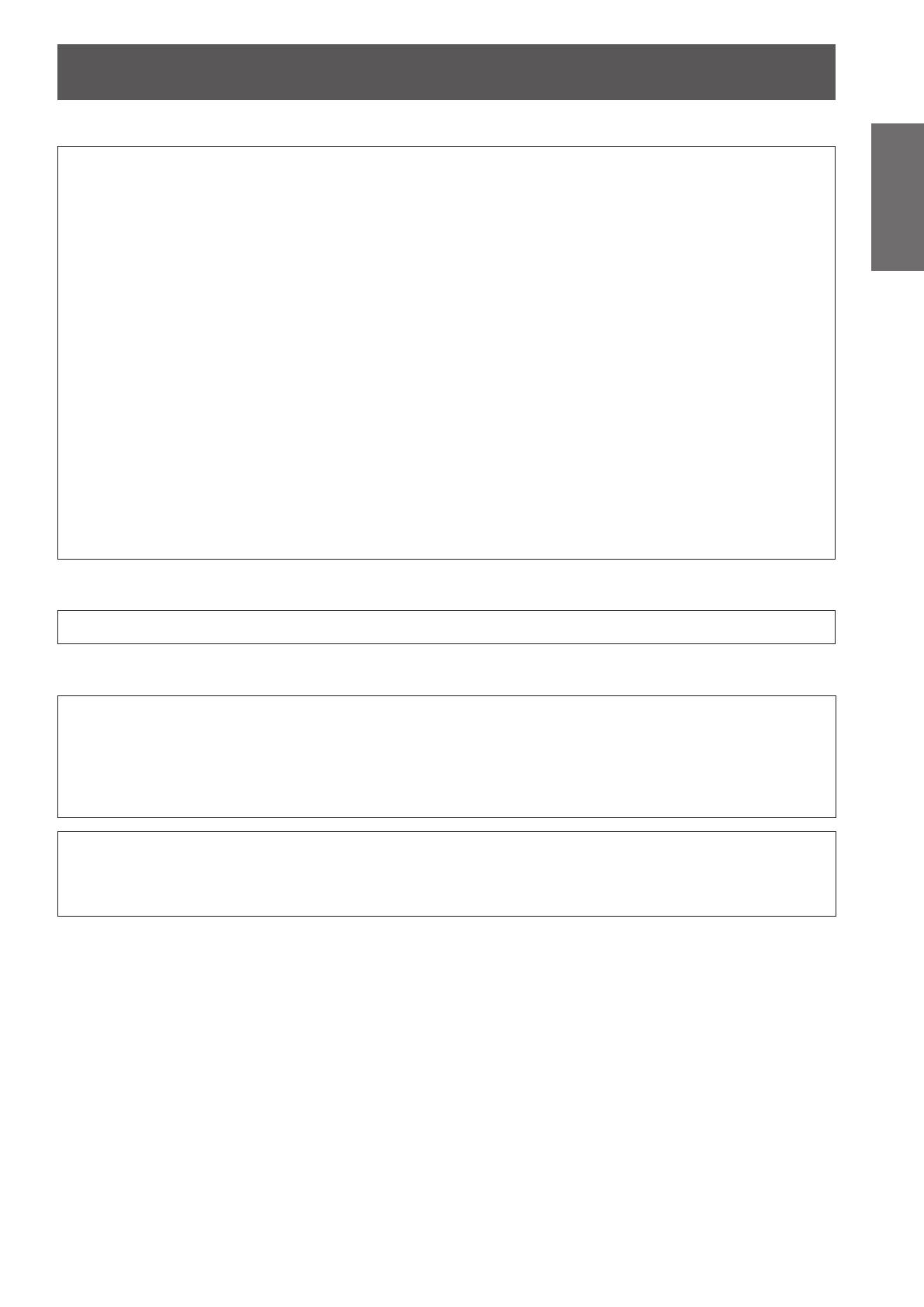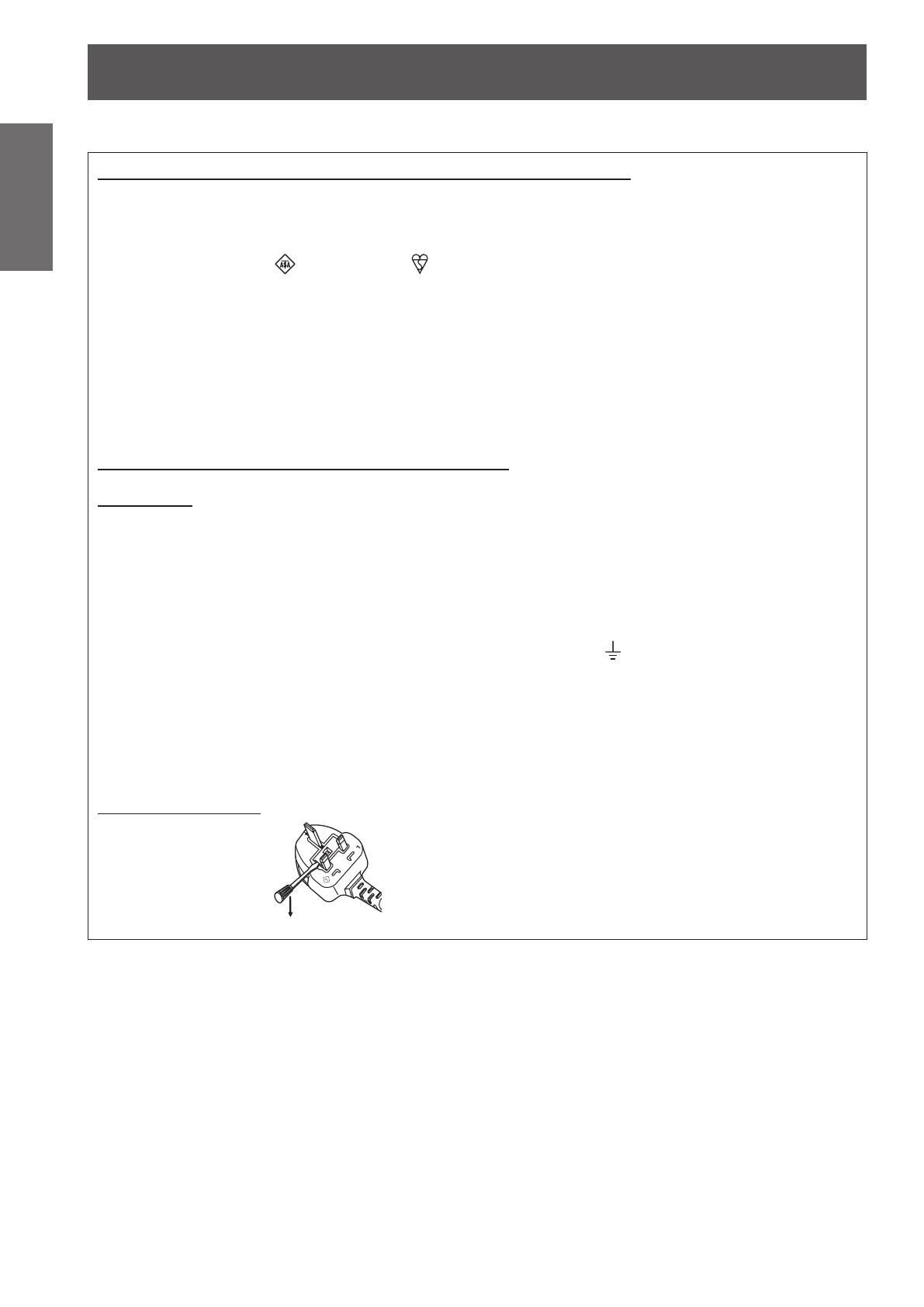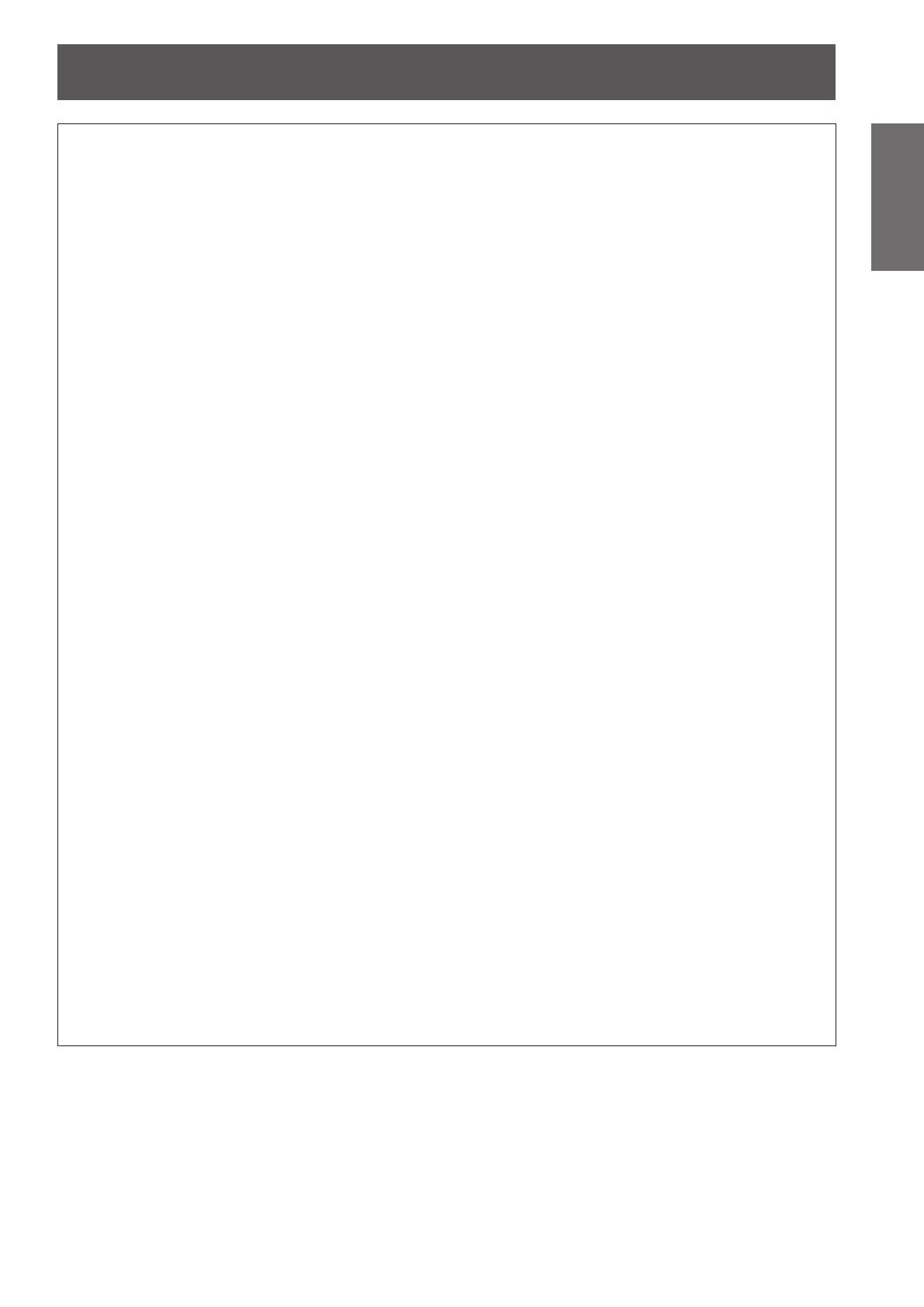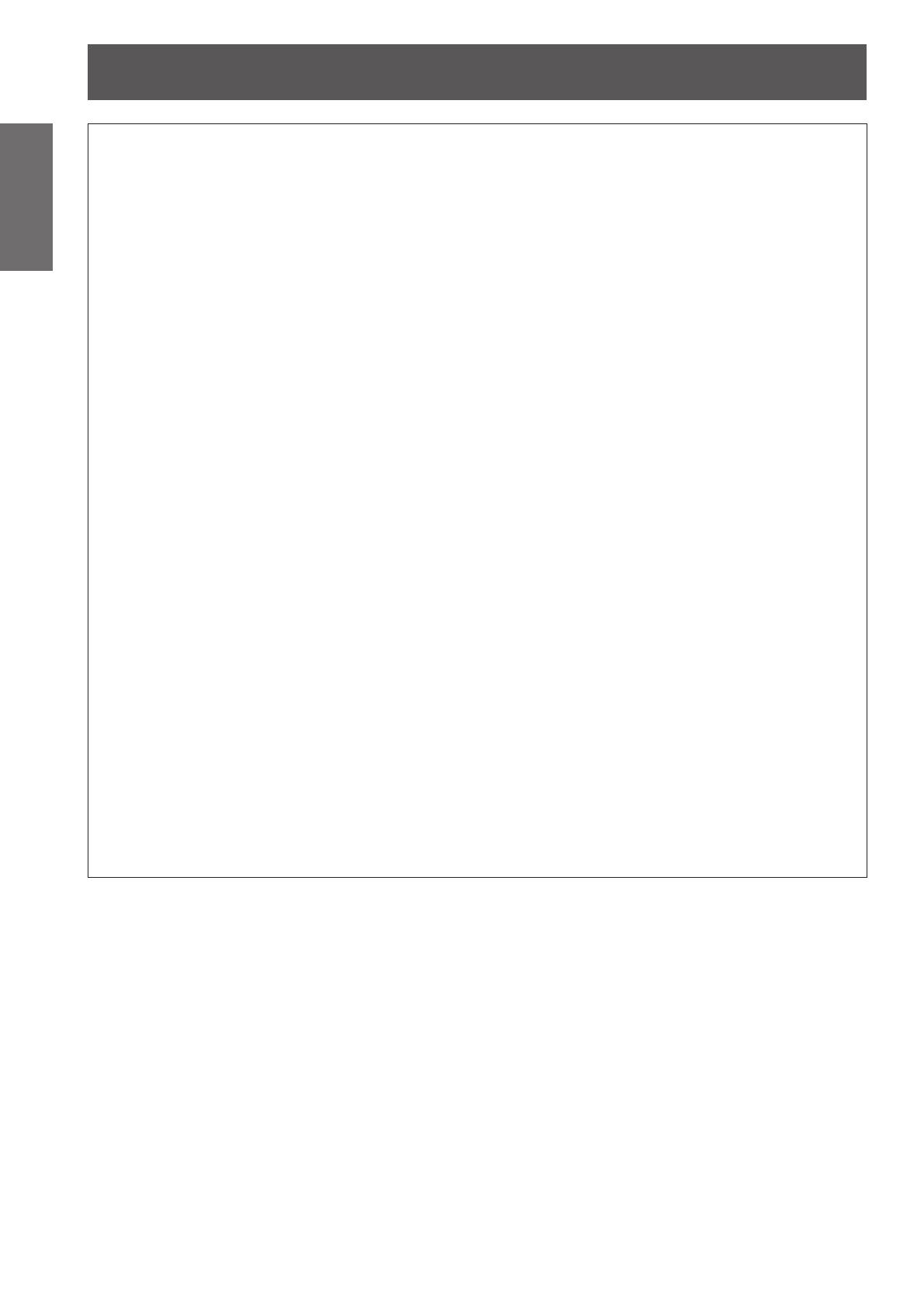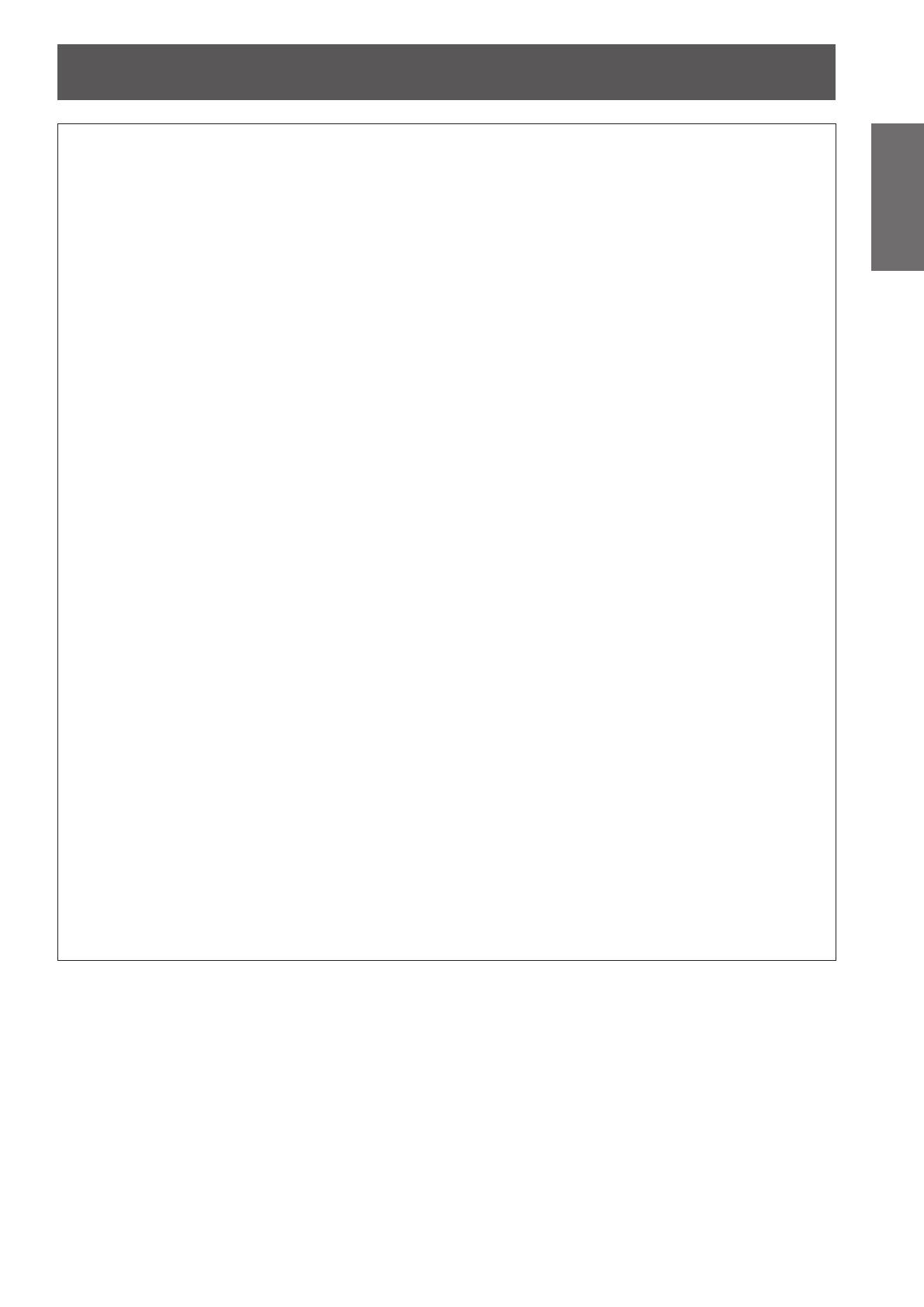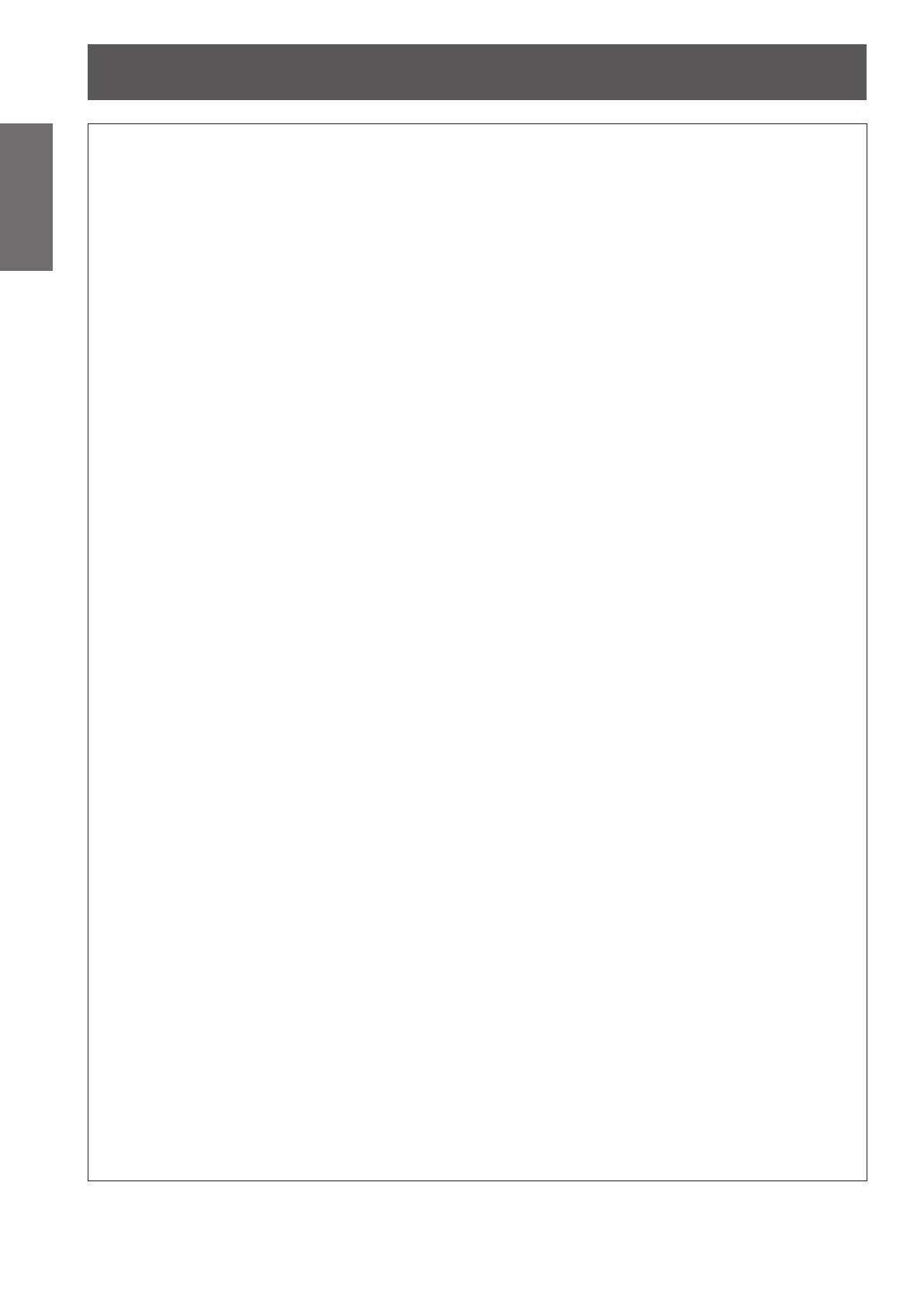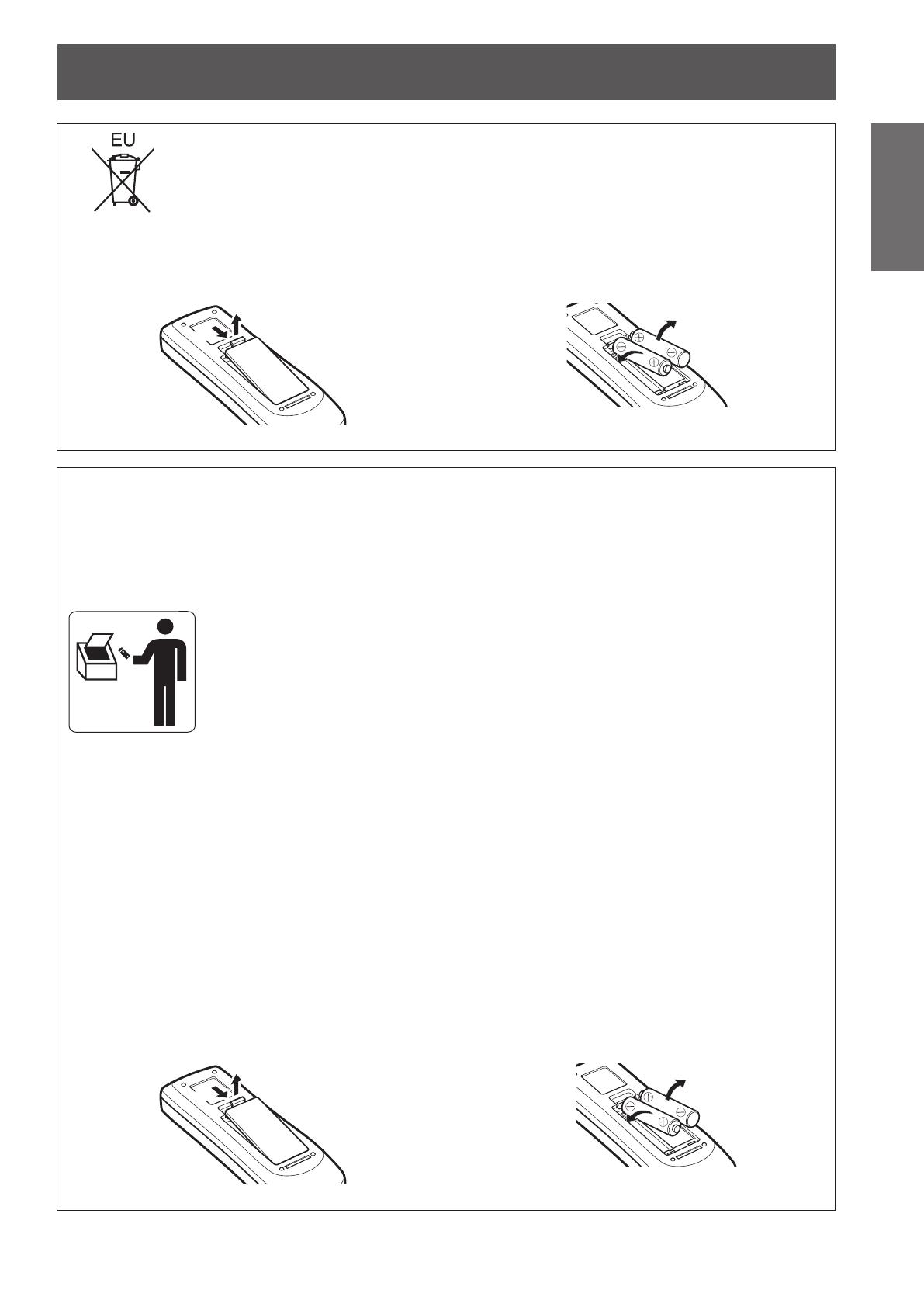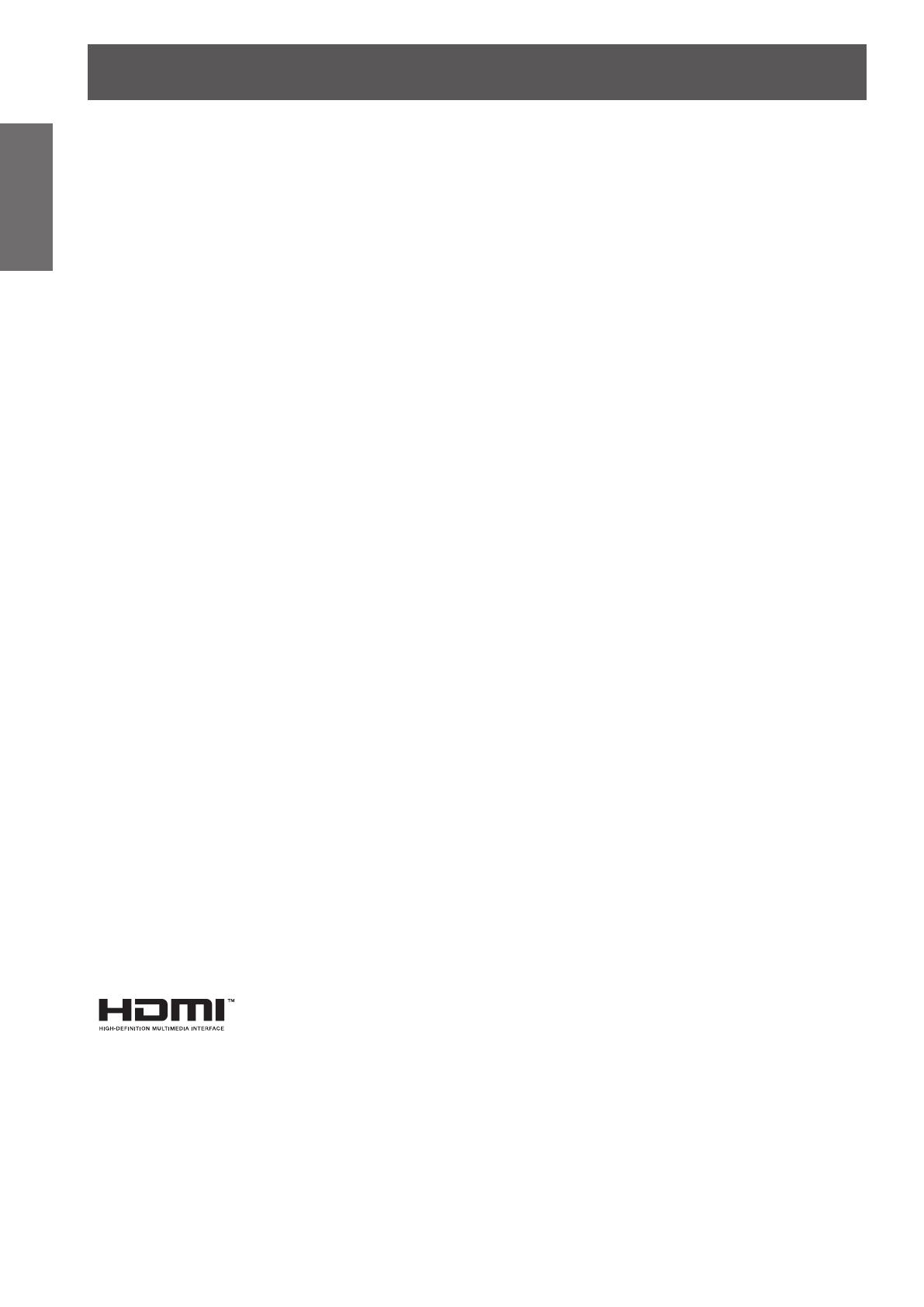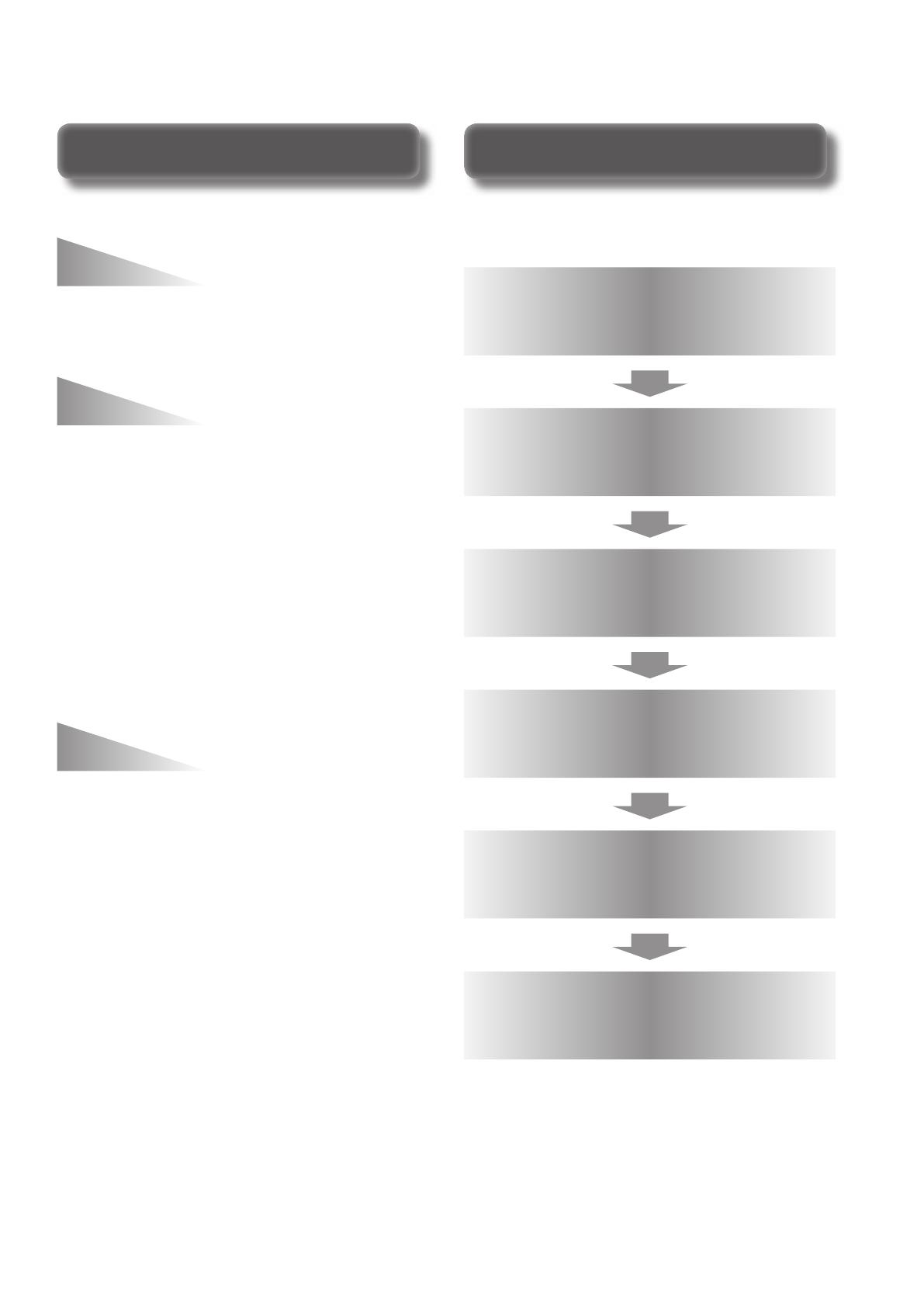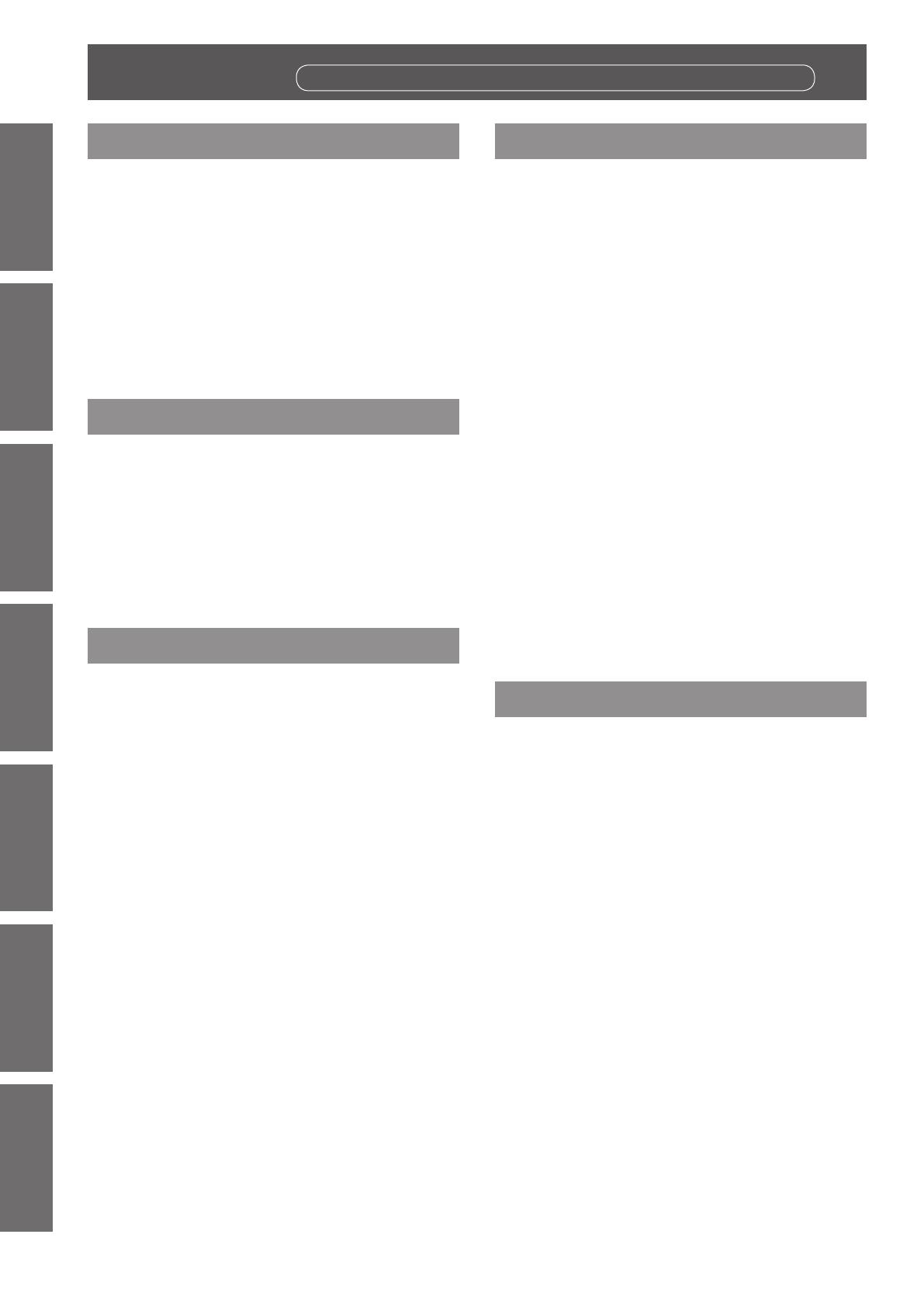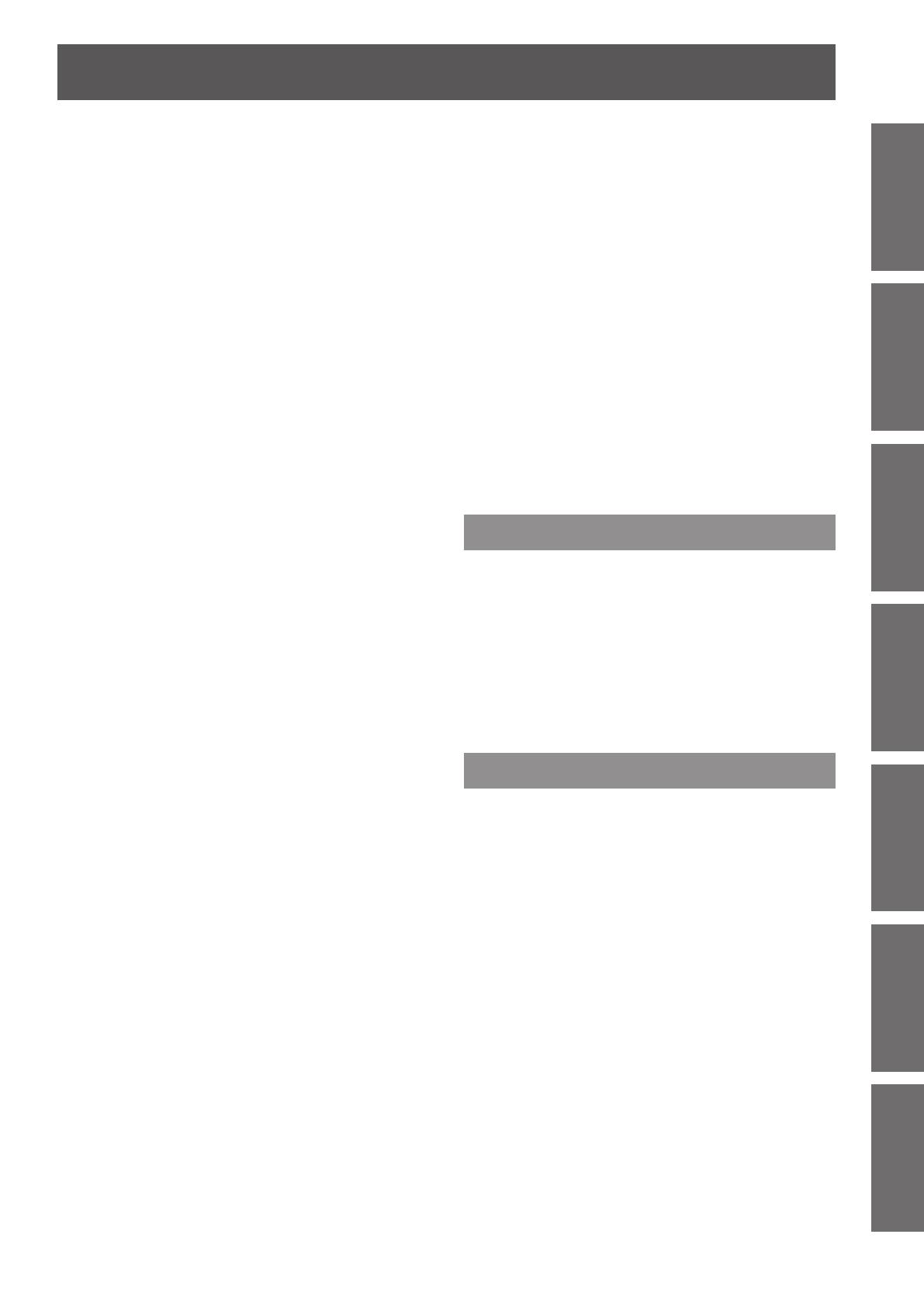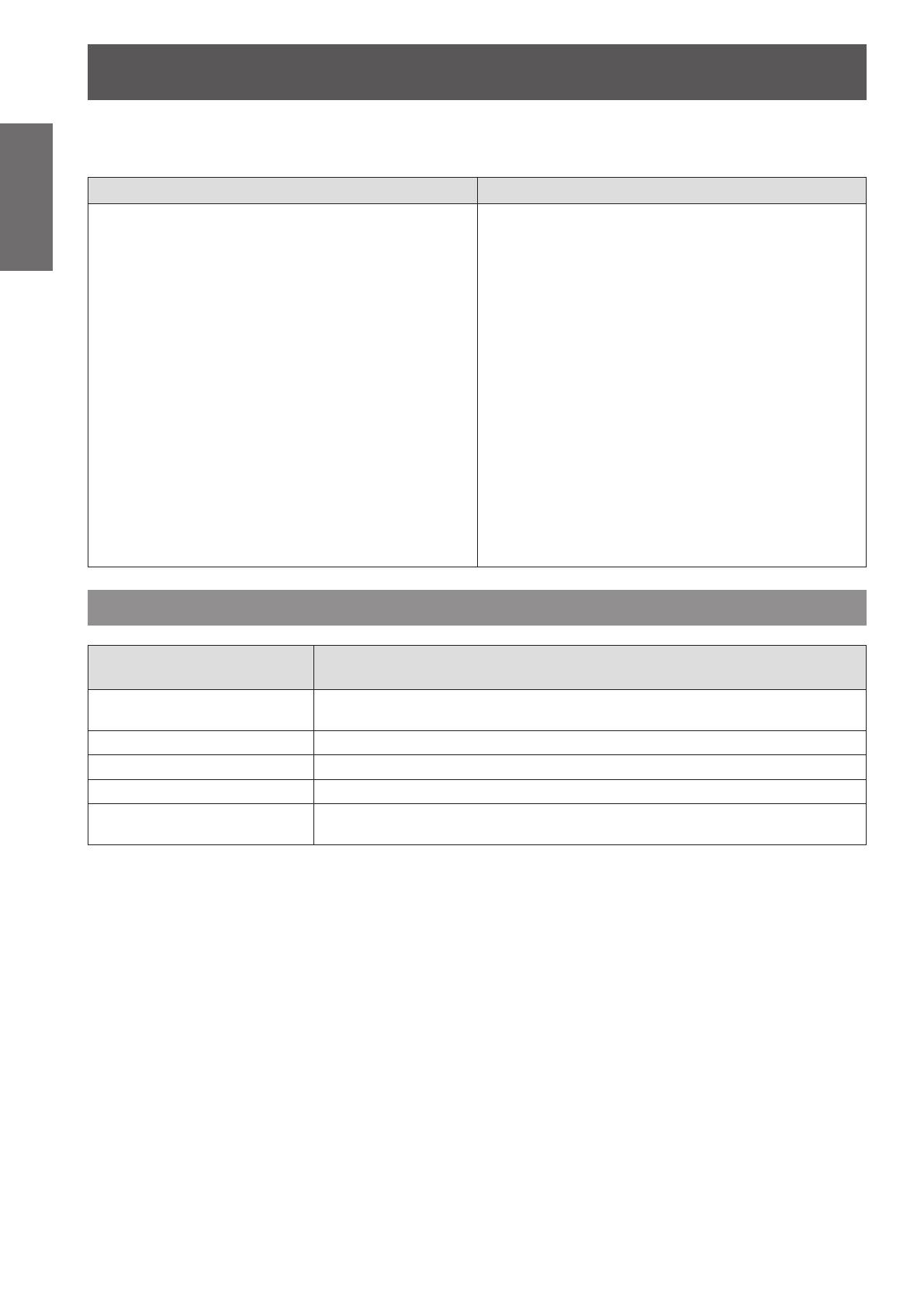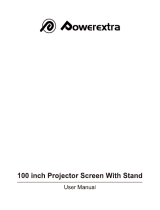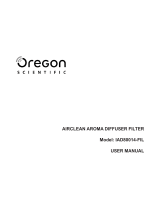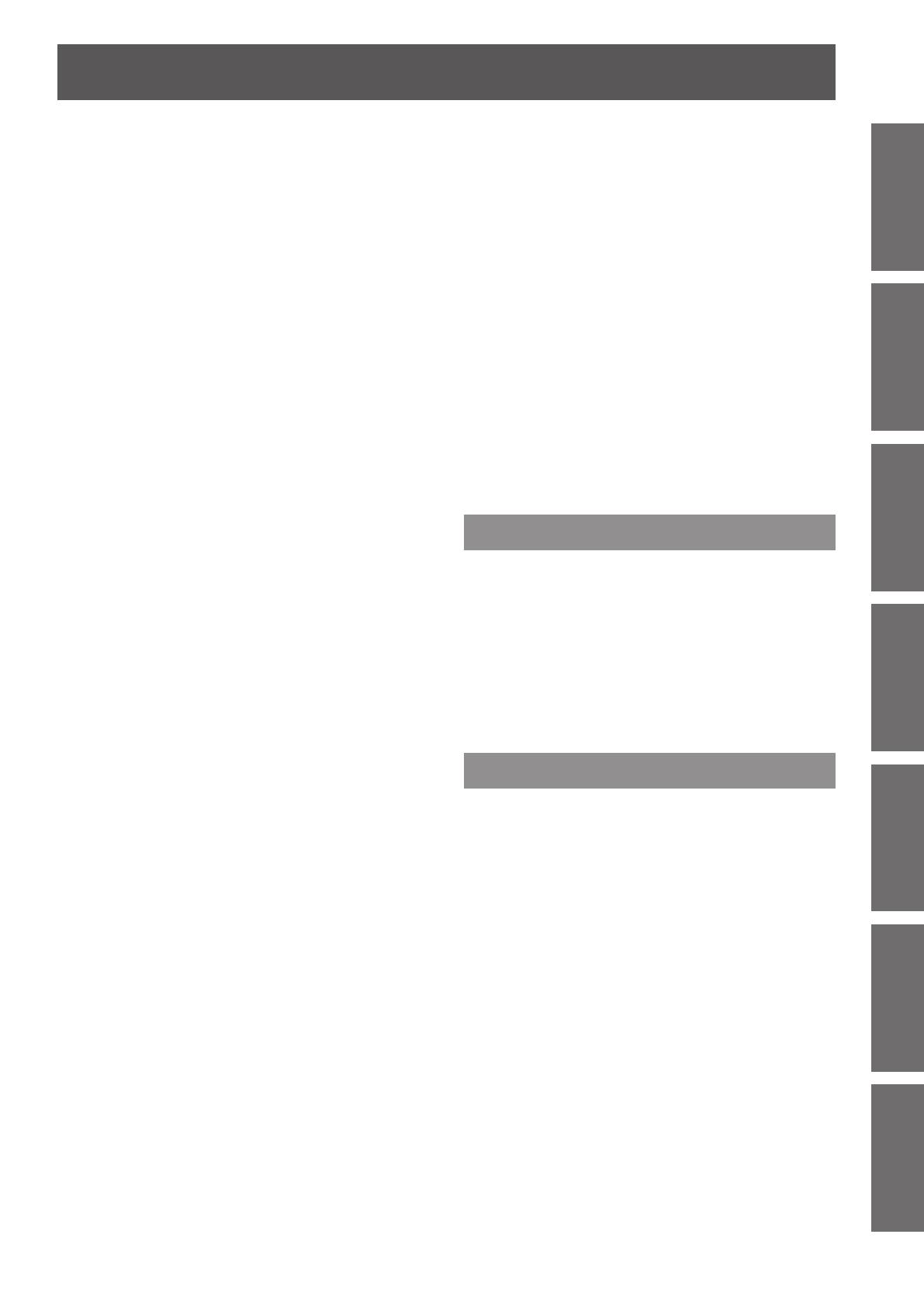
Contents
ENGLISH - 13
Important
Information
PreparationGetting StartedBasic OperationSettingsMaintenanceAppendix
[Image select] menu ........................................ 59
Adjusting the picture quality .......................................59
[Image adjust] menu ........................................ 60
[Contrast] ....................................................................60
[Brightness] .................................................................60
[Color]..........................................................................60
[Tint] ............................................................................60
[Color management] ..................................................61
[Color temp.] ...............................................................62
White balance ([Red]/[Green]/[Blue]) ........................62
[Offset] .........................................................................62
[Auto picture control] ..................................................62
[Advanced color] .........................................................63
[Sharpness] ................................................................63
[Gamma] .....................................................................63
[Noise reduction] ........................................................63
[Progressive] ...............................................................63
[Reset] .........................................................................64
[Store]..........................................................................64
[Screen] menu .................................................. 65
[Normal] ......................................................................65
[Full].............................................................................65
[Wide(16:9)] ................................................................65
[Zoom] .........................................................................65
[True] ...........................................................................65
[Custom] .....................................................................66
[Custom adj.] ..............................................................66
[Digital zoom +] ...........................................................66
[Digital zoom
-
] ...........................................................67
[Keystone] ...................................................................67
[Ceiling] .......................................................................68
[Rear] ..........................................................................68
[Reset] .........................................................................68
[Setting] menu .................................................. 69
[Language] ..................................................................69
[Menu position] ...........................................................69
[Display] ......................................................................69
[Background] ..............................................................70
[Lamp select] ..............................................................70
[Lamp power] ..............................................................70
[Lamp interval] ............................................................71
[Edge blending] ..........................................................71
[Color matching] .........................................................72
[Advanced color matching] ........................................73
[HDMI setup] ...............................................................76
[Logo] ..........................................................................76
[Fan control] ................................................................77
[Remote control] .........................................................77
[RC sensor] .................................................................77
[Power management] .................................................78
[Direct on] ....................................................................78
[Security] .....................................................................79
[Projector ID] ...............................................................80
[Shutter] ......................................................................80
[Video delay control] ...................................................82
[Closed caption] ..........................................................82
[Filter counter] .............................................................82
[P-timer] ......................................................................83
[Test pattern] ...............................................................84
[Factory default] ..........................................................84
[Information] menu .......................................... 85
Conrming the settings and usage state ...................85
[Network] menu ................................................ 86
Maintenance
About indicator status ..................................... 87
If an indicator turns on ................................................87
Maintenance/replacement .............................. 92
Before cleaning/replacing the unit .............................92
Maintenance ...............................................................92
Replacing the parts ....................................................95
Troubleshooting ............................................... 99
Appendix
Technical Information .................................... 101
Adjusting screens of multiple screen images ..........101
PJLink .......................................................................104
Serial terminal ...........................................................105
Other terminals .........................................................109
List of compatible signals ......................................... 111
Specications ..................................................114
Dimensions ......................................................116
Ceiling mount bracket safeguards ...............117
Index ..................................................................118