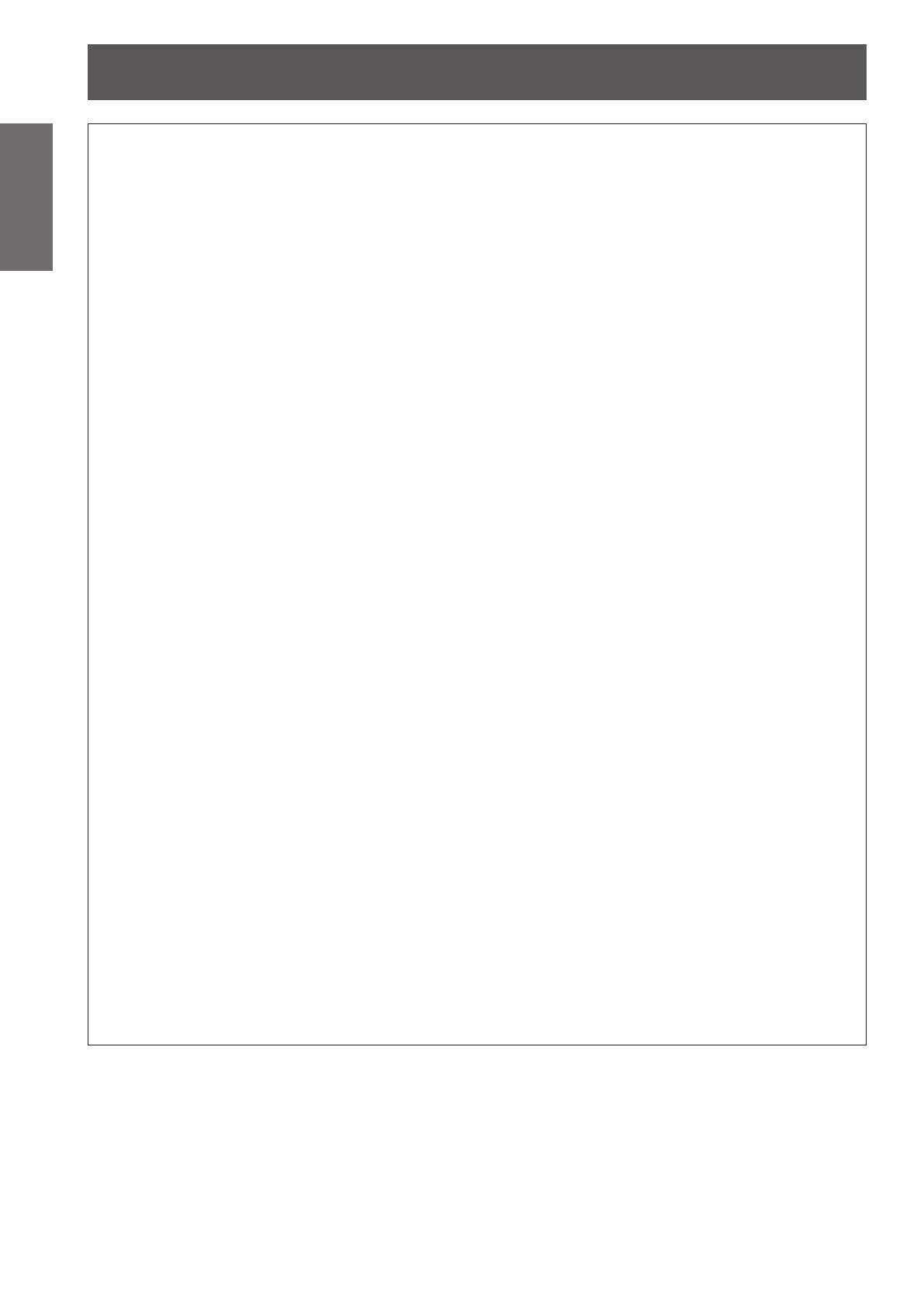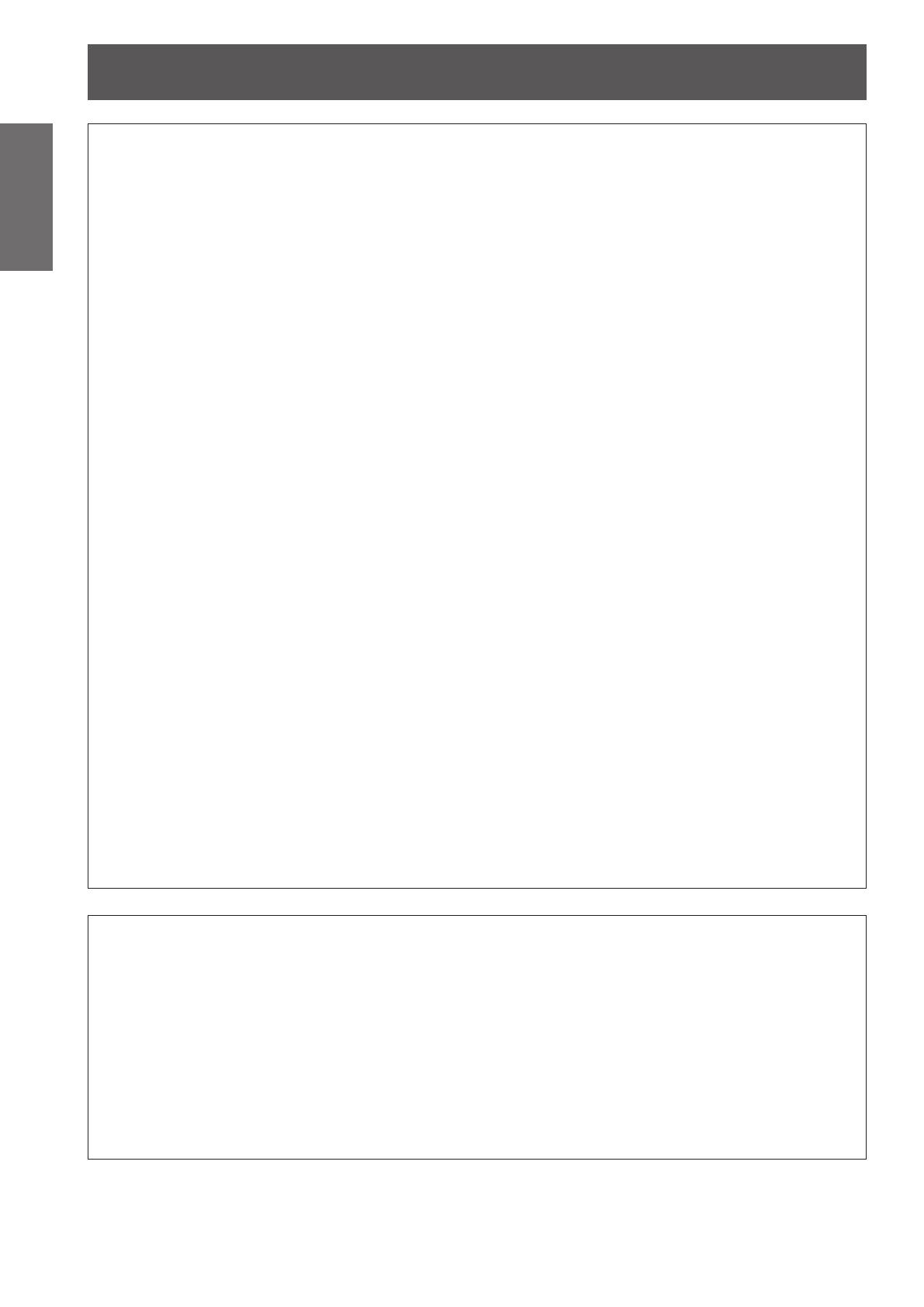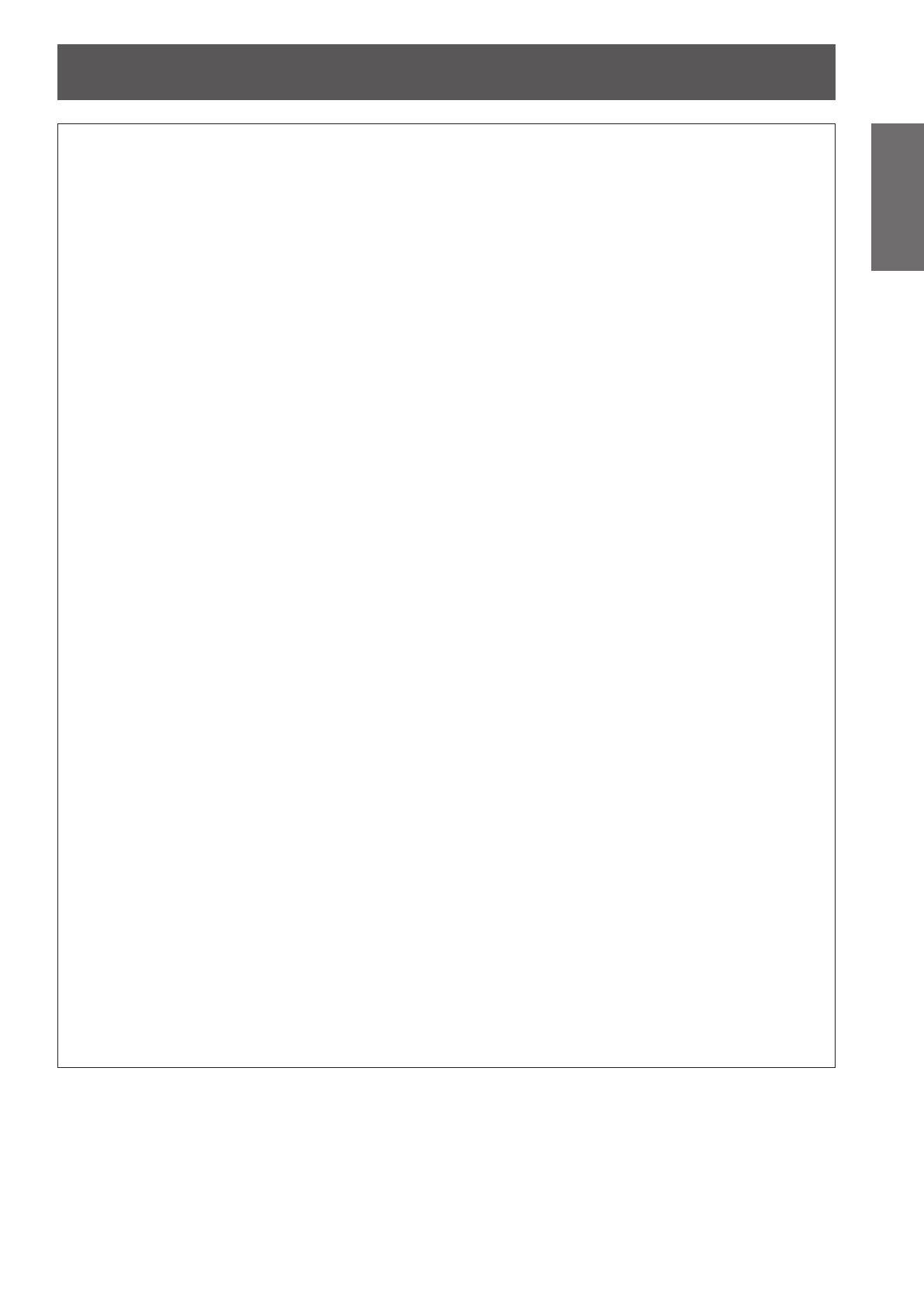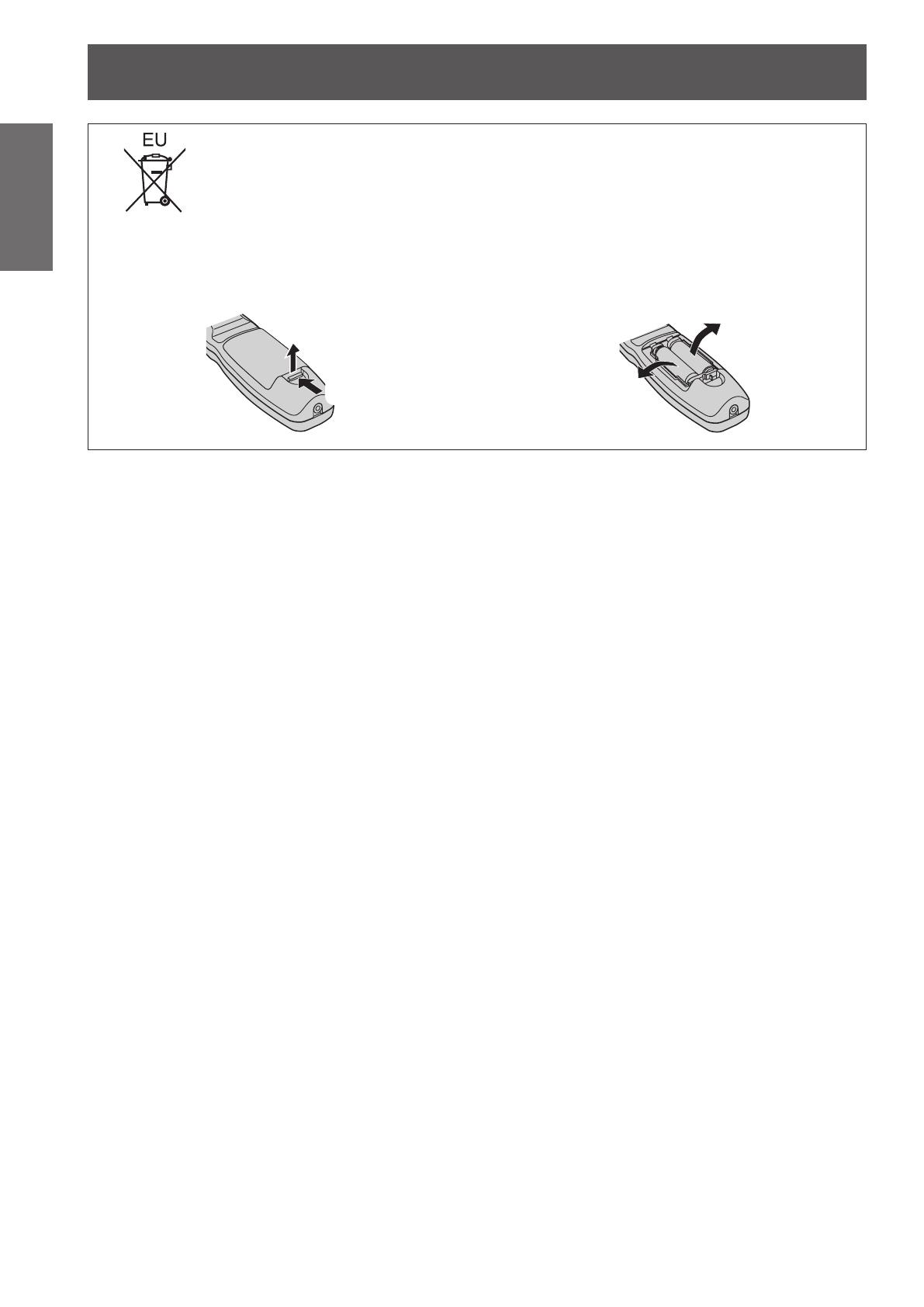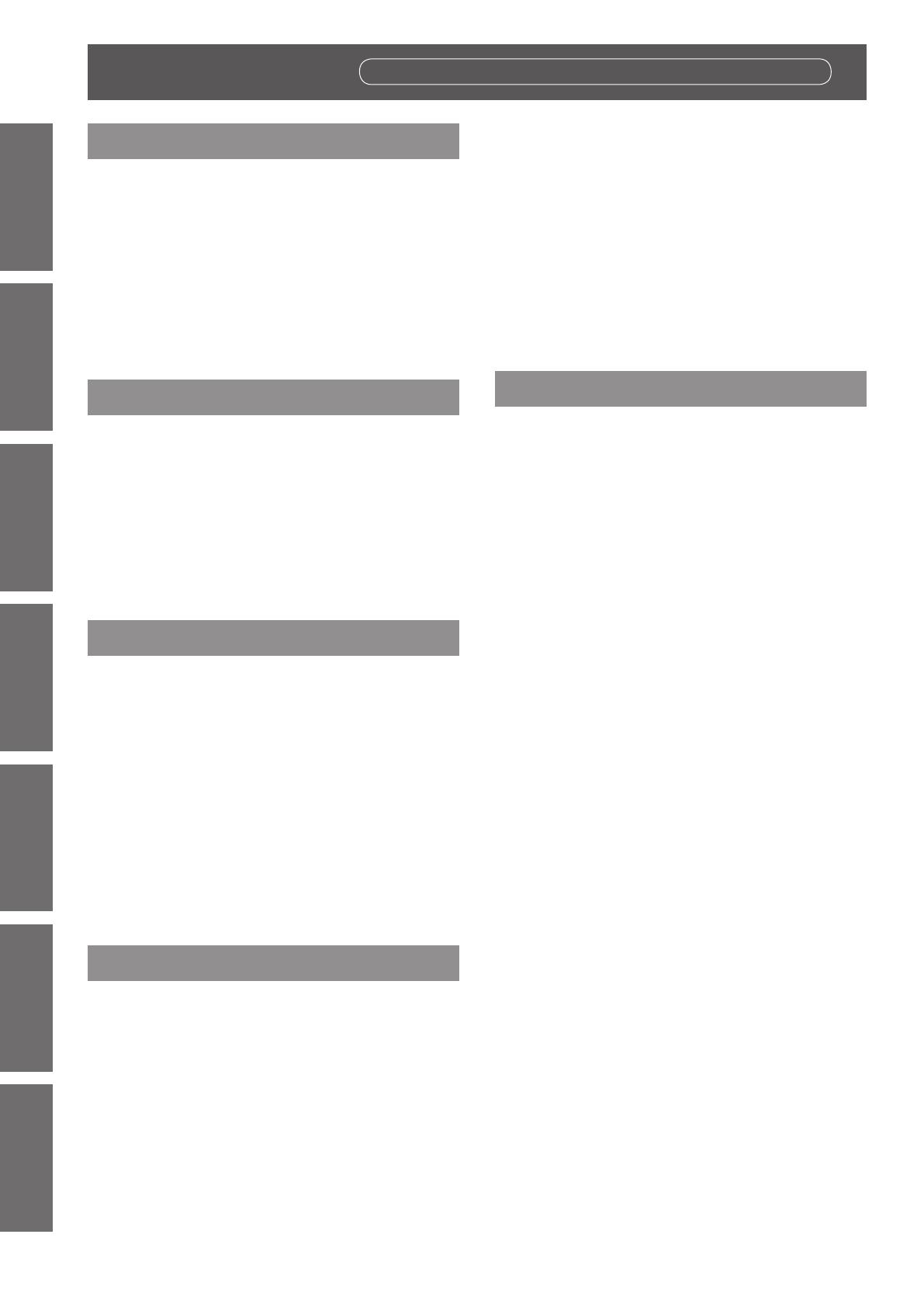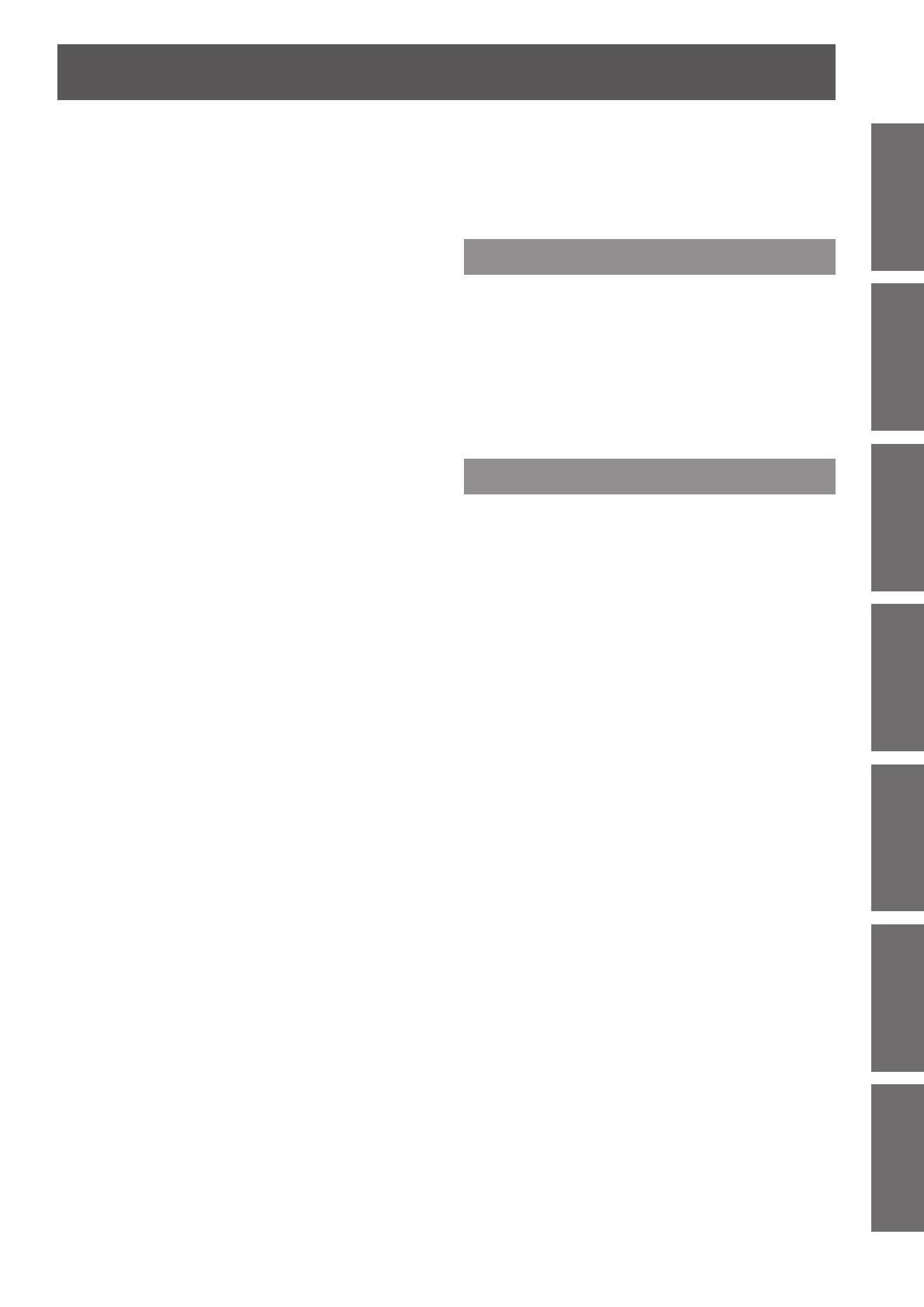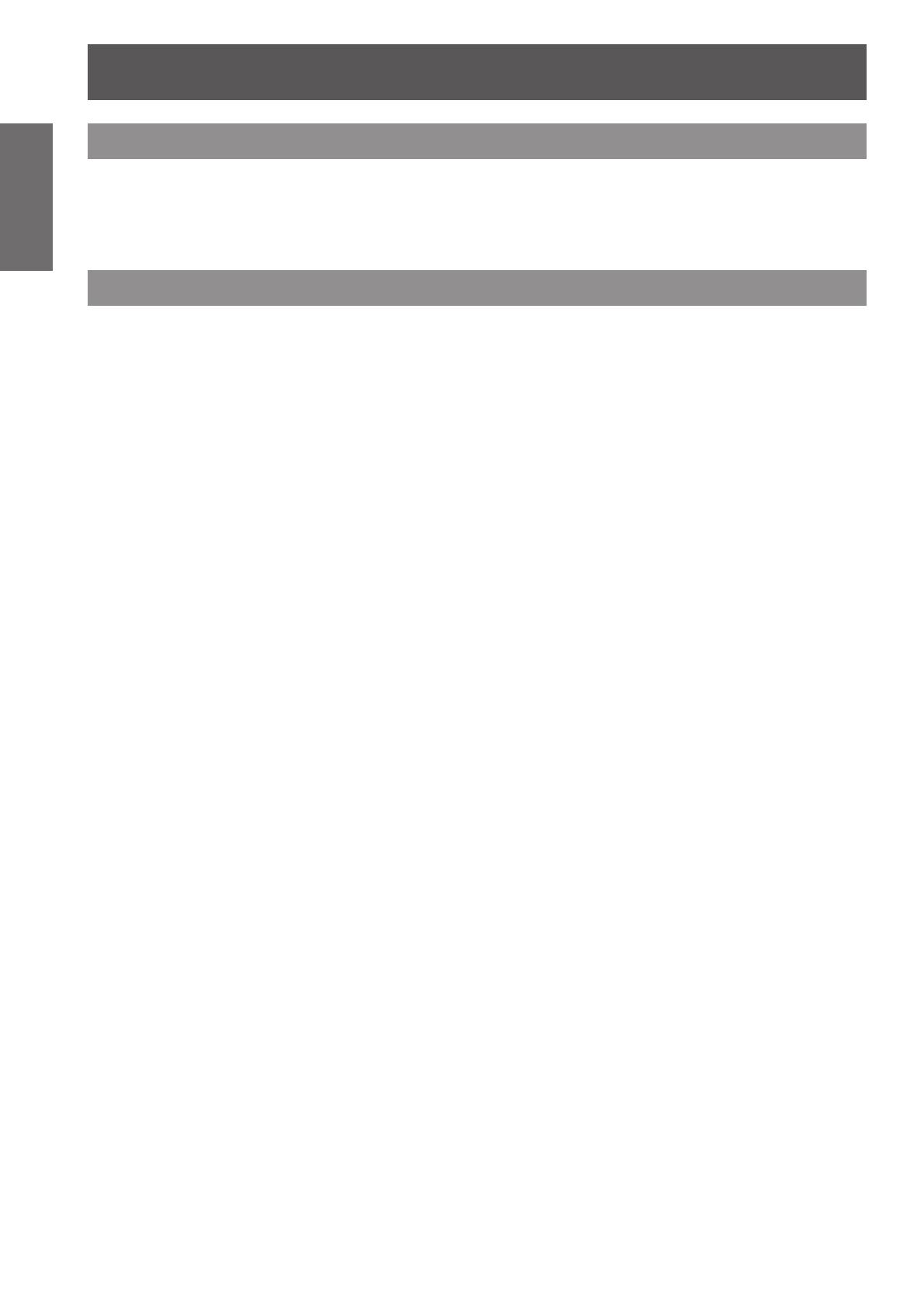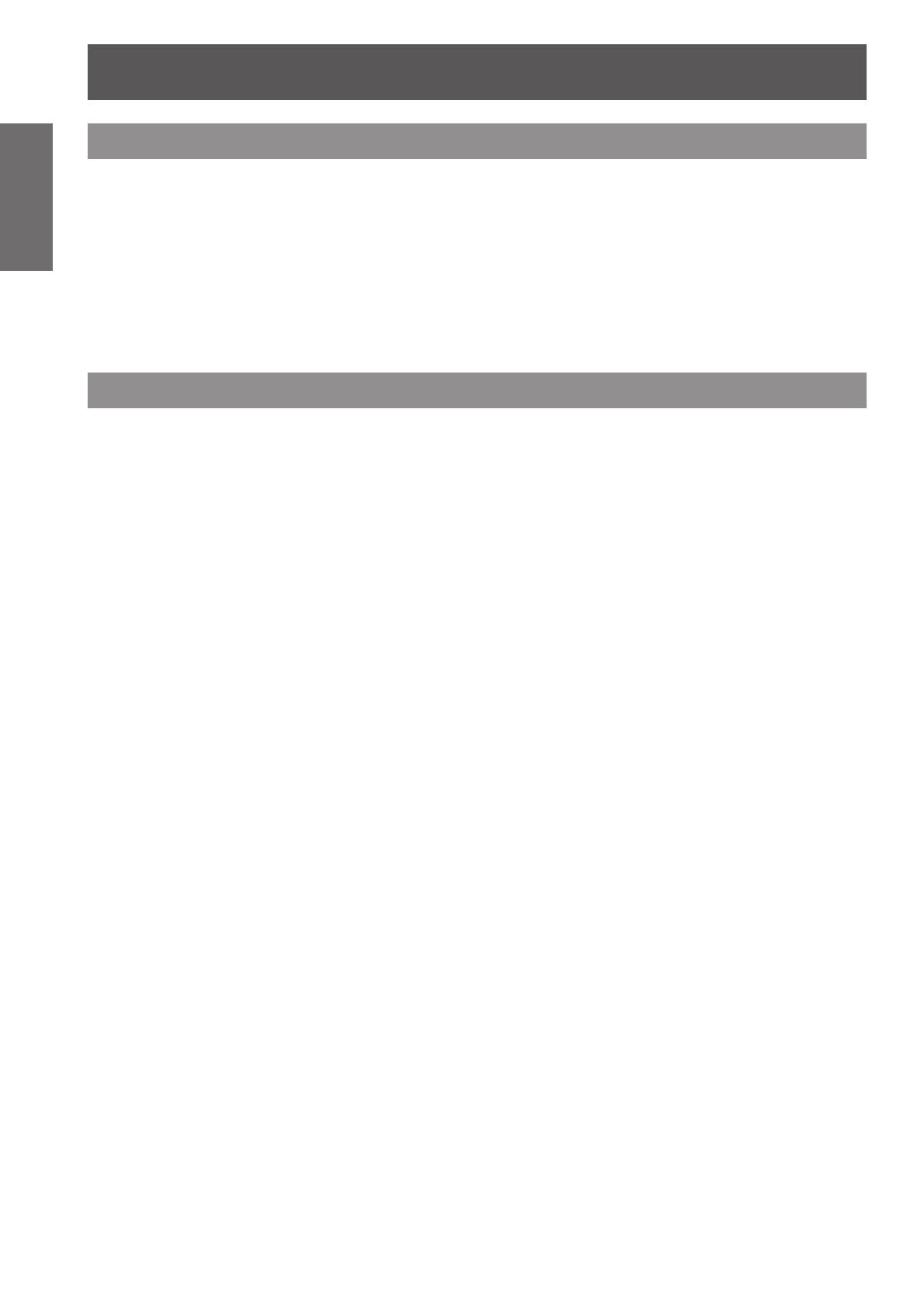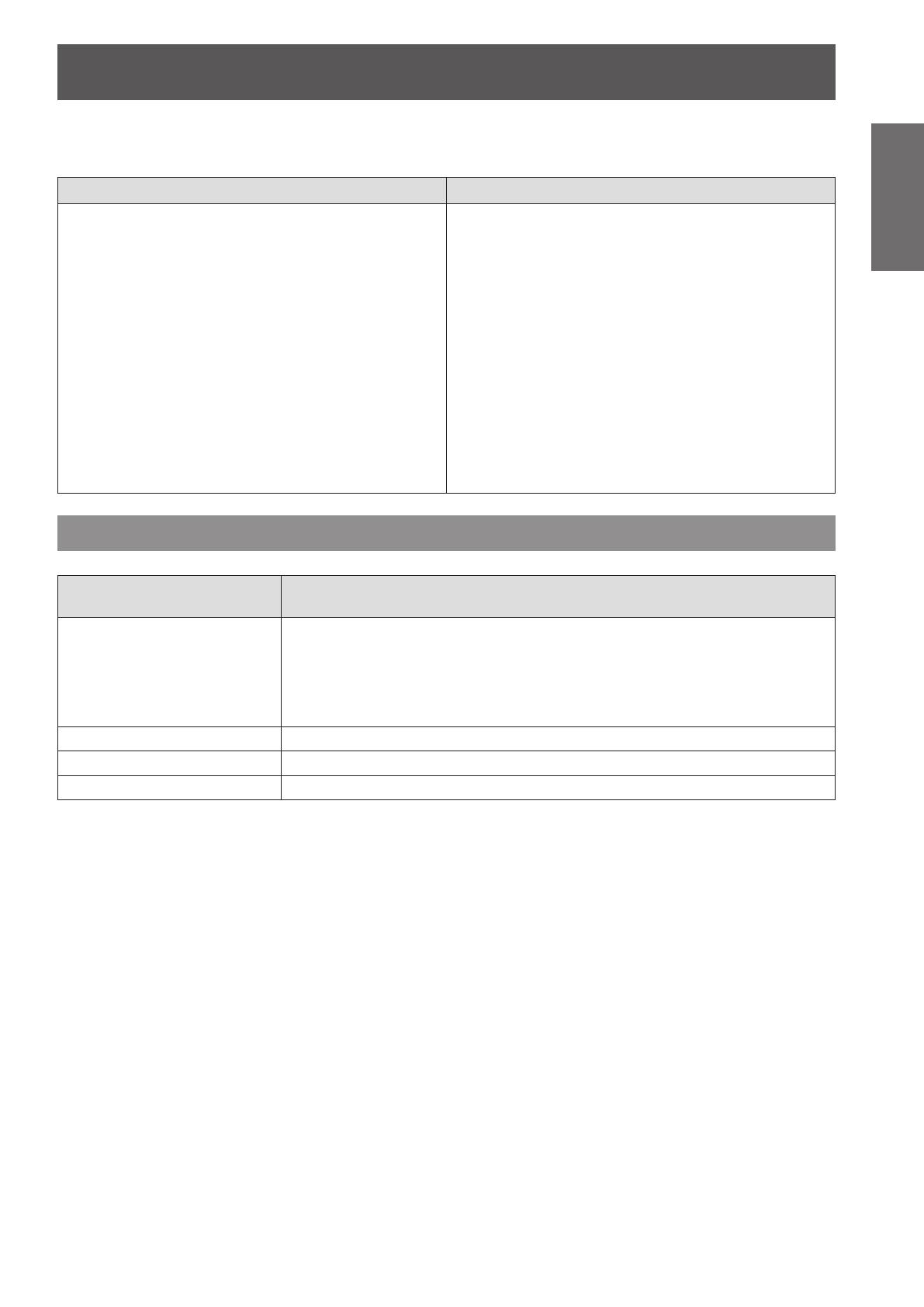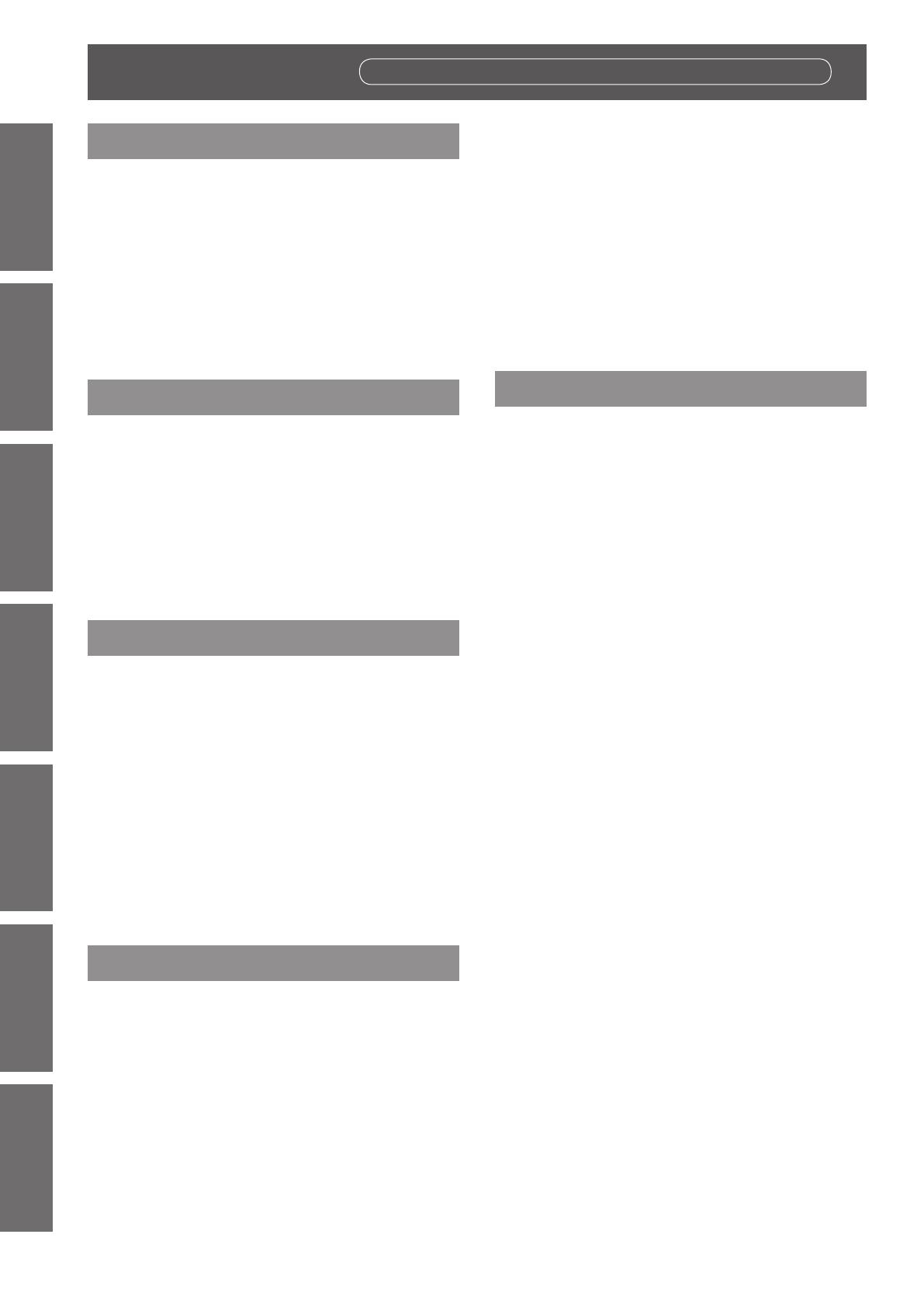
Contents
10 - ENGLISH
Important
Information
Preparation Getting Started Basic Operation Settings Maintenance Appendix
Important Information
Read this rst! ............................................ 2
Precautions for use ...................................12
Cautions when transporting .............................12
Cautions when installing ..................................12
Security ...........................................................14
Disposal .......................................................... 14
Cautions on use ..............................................15
Accessories .................................................... 16
Optional accessories .......................................17
Preparation
Start-up display .........................................18
About your projector .................................19
Remote control ................................................ 19
Projector body .................................................20
Using the remote control ......................... 22
Inserting and removing the batteries ................22
Setting Remote control ID numbers .................22
Connecting to the projector with a cable ..........22
Getting Started
Setting up .................................................. 23
Projection method ...........................................23
Parts for ceiling mount (optional) .....................23
Screen size and throw distance .......................24
Adjusting adjustable feet .................................29
Removing/attaching a projection lens ..... 30
Removing the projection lens ..........................30
Attaching the projection lens ............................ 31
Connections ............................................. 32
Before connecting to the projector ...................32
Connecting example: AV equipment ................33
Connecting example: Computers .....................34
Basic Operation
Switching on/off the projector ................. 35
Connecting the power cord ..............................35
Power indicator ...............................................36
Switching on the projector ...............................37
Making adjustments and selections .................37
Switching off the projector ...............................38
Direct power off function ..................................38
Projecting.................................................. 39
Selecting the input signal .................................39
Adjusting the focus, zoom, and shift ................39
Moving the lens to the home position ...............40
Adjustment range by the lens position shift
(optical shift) .............................................40
Remote control operation .........................41
Using the shutter function ................................41
Using the on-screen display function ............... 41
Switching the input signal ................................ 41
Using the STATUS function ............................. 41
Using the Automatic setup function ..................42
Using the Function button ................................42
Displaying the internal test pattern ...................42
Changing the picture aspect ratio ....................43
Settings
Menu navigation ....................................... 44
Navigating through the menu ...........................44
Main menu ......................................................45
Sub-menu .......................................................45
[PICTURE] menu ....................................... 47
[PICTURE MODE] ...........................................47
[CONTRAST] ..................................................47
[BRIGHTNESS] ...............................................47
[COLOR] .........................................................48
[TINT] ..............................................................48
[COLOR TEMPERATURE] ..............................48
[WHITE GAIN] .................................................49
[SYSTEM DAYLIGHT VIEW] ...........................49
[SHARPNESS] ................................................49
[NOISE REDUCTION] .....................................49
[AI] .................................................................50
[SYSTEM SELECTOR] ...................................50
[POSITION] menu ......................................51
[SHIFT] ........................................................... 51
[ASPECT] ....................................................... 51
[ZOOM] ...........................................................52
[CLOCK PHASE] .............................................53
[KEYSTONE] ..................................................53
[ADVANCED MENU] ................................. 54
[DIGITAL CINEMA REALITY]...........................54
[BLANKING] ....................................................54
[INPUT RESOLUTION] ....................................55
[CLAMP POSITION] ........................................55
[EDGE BLENDING] .........................................55
[RASTER POSITION] ......................................56
[DISPLAY LANGUAGE] menu .................. 57
Changing the display language ........................57
[DISPLAY OPTION] menu ......................... 58
[COLOR MATCHING] ......................................58
[COLOR CORRECTION] .................................59
[CONTRAST MODE] .......................................59
[SCREEN SETTING] .......................................60
Contents
Be sure to read “Read this rst!”. (
pages
2 to 8)