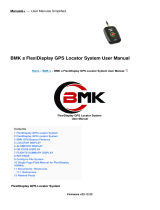Page is loading ...

Integrated Flight Deck
Cockpit Reference Guide
Piper
PA32


Garmin G1000 Cockpit Reference Guide for the Piper PA32
Copyright © 2004-2007 Garmin Ltd. or its subsidiaries. All rights reserved.
This manual reflects the operation of System Software version 0648.02 or later for the Piper PA32. Some differences in operation may
be observed when comparing the information in this manual to earlier or later software versions.
Garmin International, Inc., 1200 East 151st Street, Olathe, Kansas 66062, U.S.A.
Tel: 913/397.8200 Fax: 913/397.8282
Garmin AT, Inc., 2345 Turner Road SE, Salem, OR 97302, U.S.A.
Tel: 503/391.3411 Fax 503/364.2138
Garmin (Europe) Ltd., Unit 5, The Quadrangle, Abbey Park Industrial Estate, Romsey, Hampshire S051 9DL, U.K.
Tel: 44/0870.851241 Fax: 44/0870.8501251
Garmin Corporation, No. 68, Jangshu 2nd Road, Shijr, Taipei County, Taiwan
Tel: 886/02.2642.9199 Fax: 886/02.2642.9099
Web Site Address: www.garmin.com
Except as expressly provided herein, no part of this manual may be reproduced, copied, transmitted, disseminated, downloaded or
stored in any storage medium, for any purpose without the express written permission of Garmin. Garmin hereby grants permission
to download a single copy of this manual and of any revision to this manual onto a hard drive or other electronic storage medium to
be viewed for personal use, provided that such electronic or printed copy of this manual or revision must contain the complete text
of this copyright notice and provided further that any unauthorized commercial distribution of this manual or any revision hereto is
strictly prohibited.
Garmin
®
and G1000
®
are registered trademarks of Garmin Ltd. or its subsidiaries. FliteCharts™, and SafeTaxi™ are trademarks of
Garmin Ltd. or its subsidiaries. These trademarks may not be used without the express permission of Garmin.
NavData
®
is a registered trademark of Jeppesen, Inc.; Stormscope
®
and SkyWatch
®
are registered trademarks of L-3 Communications;
and XM
®
is a registered trademark of XM Satellite Radio, Inc.
January 2007 190-00416-01 Rev. C Printed in the U.S.A.

Garmin G1000 Cockpit Reference Guide for the Piper PA32
WARNINGS,
CAUTIONS, & NOTES
WARNING: Navigation and terrain separation must NOT be predicated upon the use of the terrain function.
The G1000 Terrain Proximity feature is NOT intended to be used as a primary reference for terrain avoidance
and does not relieve the pilot from the responsibility of being aware of surroundings during flight. The Terrain
Proximity feature is only to be used as an aid for terrain avoidance and is not certified for use in applications
requiring a certified terrain awareness system. Terrain data is obtained from third party sources. Garmin is
not able to independently verify the accuracy of the terrain data.
WARNING: The displayed minimum safe altitudes (MSAs) are only advisory in nature and should not be relied
upon as the sole source of obstacle and terrain avoidance information. Always refer to current aeronautical
charts for appropriate minimum clearance altitudes.
WARNING: The altitude calculated by G1000 GPS receivers is geometric height above Mean Sea Level and could
vary significantly from the altitude displayed by pressure altimeters, such as the GDC 74A Air Data Computer,
or other altimeters in aircraft. GPS altitude should never be used for vertical navigation. Always use pressure
altitude displayed by the G1000 PFD or other pressure altimeters in aircraft.
WARNING: Do not use outdated database information. Databases used in the G1000 system must be updated
regularly in order to ensure that the information remains current. Pilots using any outdated database do so
entirely at their own risk.
WARNING: Do not use basemap (land and water data) information for primary navigation. Basemap data is
intended only to supplement other approved navigation data sources and should be considered as an aid to
enhance situational awareness.
WARNING: Traffic information shown on the G1000 Multi Function Display is provided as an aid in visually
acquiring traffic. Pilots must maneuver the aircraft based only upon ATC guidance or positive visual acquisition
of conflicting traffic.
WARNING: Use of the Stormscope is not intended for hazardous weather penetration (thunderstorm penetration).
Stormscope information, as displayed on the G1000 MFD, is to be used only for weather avoidance, not
penetration.
WARNING: GDL 69 Weather should not be used for hazardous weather penetration. Weather information
provided by the GDL 69 is approved only for weather avoidance, not penetration.

Garmin G1000 Cockpit Reference Guide for the Piper PA32
WARNINGS,
CAUTIONS, & NOTES
WARNING: NEXRAD weather data is to be used for long-range planning purposes only. Due to inherent delays
in data transmission and the relative age of the data, NEXRAD weather data should not be used for short-range
weather avoidance.
WARNING: The Garmin G1000, as installed in the Piper PA32 aircraft, has a very high degree of functional
integrity. However, the pilot must recognize that providing monitoring and/or self-test capability for all
conceivable system failures is not practical. Although unlikely, it may be possible for erroneous operation to
occur without a fault indication shown by the G1000. It is thus the responsibility of the pilot to detect such an
occurrence by means of cross-checking with all redundant or correlated information available in the cockpit.
WARNING: For safety reasons, G1000 operational procedures must be learned on the ground.
WARNING: The United States government operates the Global Positioning System and is solely responsible
for its accuracy and maintenance. The GPS system is subject to changes which could affect the accuracy
and performance of all GPS equipment. Portions of the Garmin G1000 utilize GPS as a precision electronic
NAVigation AID (NAVAID). Therefore, as with all NAVAIDs, information presented by the G1000 can be misused
or misinterpreted and, therefore, become unsafe.
WARNING: To reduce the risk of unsafe operation, carefully review and understand all aspects of the G1000
Pilot’s Guide documentation and the Piper PA32 Pilot’s Operating Handbook (POH). Thoroughly practice basic
operation prior to actual use. During flight operations, carefully compare indications from the G1000 to all
available navigation sources, including the information from other NAVAIDs, visual sightings, charts, etc. For
safety purposes, always resolve any discrepancies before continuing navigation.
WARNING: The illustrations in this guide are only examples. Never use the G1000 to attempt to penetrate a
thunderstorm. Both the FAA Advisory Circular, Subject: Thunderstorms, and the Airman’s Information Manual
(AIM) recommend avoiding “by at least 20 miles any thunderstorm identified as severe or giving an intense
radar echo.”
CAUTION: The GDU 1040A PFDs and GDU 1500 MFD displays use a lens coated with a special anti-reflective
coating that is very sensitive to skin oils, waxes, and abrasive cleaners. CLEANERS CONTAINING AMMONIA
WILL HARM THE ANTI-REFLECTIVE COATING. It is very important to clean the lens using a clean, lint-free cloth
and an eyeglass lens cleaner that is specified as safe for anti-reflective coatings.

Garmin G1000 Cockpit Reference Guide for the Piper PA32
WARNINGS,
CAUTIONS, & NOTES
CAUTION: The Garmin G1000 does not contain any user-serviceable parts. Repairs should only be made by
an authorized Garmin service center. Unauthorized repairs or modifications could void both the warranty and
the pilot’s authority to operate this device under FAA/FCC regulations.
NOTE: When using Stormscope, there are several atmospheric phenomena in addition to nearby thunderstorms
that can cause isolated discharge points in the strike display mode. However, clusters of two or more discharge
points in the strike display mode do indicate thunderstorm activity if these points reappear after the screen has
been cleared.
NOTE: All visual depictions contained within this document, including screen images of the G1000 panel and
displays, are subject to change and may not reflect the most current G1000 system. Depictions of equipment
may differ slightly from the actual equipment.
NOTE: This device complies with part 15 of the FCC Rules. Operation is subject to the following two conditions:
(1) this device may not cause harmful interference, and (2) this device must accept any interference received,
including interference that may cause undesired operation.
NOTE: This product, its packaging, and its components contain chemicals known to the State of California to
cause cancer, birth defects, or reproductive harm. This notice is being provided in accordance with California’s
Proposition 65. If you have any questions or would like additional information, please refer to our web site at
www.garmin.com/prop65.

Garmin G1000 Cockpit Reference Guide for the Piper PA32
RR-1
RECORD OF REVISIONS
Part Number Change Summary
190-00416-00
Rev A
Rev B
Initial release.
Revised for system software version 0426.01
190-00416-01
Rev A Added GDU 7.0 software parameters, WAAS, VNAV, electronic
charts, TAWS, and full EIS display.
190-00416-01
Rev B
Added GDU 8.00 parameters, Airways, new MFD splash screen
Changed VNAV to VNV
Revision Date of Revision Affected Pages Description
C January, 2007 10-7, 10-13,
10-14
Corrected range display in Figure 10-11.
Updated Figure 10-19.
Added Negative Climb Rate Figure 10-21

Garmin G1000 Cockpit Reference Guide for the Piper PA32
RR-2
RECORD OF REVISIONS
Blank Page

Garmin G1000 Cockpit Reference Guide for the Piper PA32
i
TABLE OF CONTENTS
SECTION 1: SYSTEM OVERVIEW .................................... 1-1
1.1 PFD/MFD Controls ................................................... 1-2
1.2 PFD Softkeys ............................................................1-4
1.3 MFD Softkeys .......................................................... 1-7
1.4 MFD Page Groups ................................................... 1-8
1.5 Vertical Navigation ................................................ 1-8
1.6 Backlighting ........................................................... 1-10
1.7 Database Updates ................................................ 1-10
Jeppesen Aviation Database ...................................... 1-11
Garmin Databases ..................................................... 1-11
1.8 Pilot Profiles .......................................................... 1-12
Creating a Profile ...................................................... 1-12
Selecting a Profile .....................................................1-12
Renaming a Profile .................................................... 1-12
Deleting a Profile ......................................................1-13
SECTION 2: FLIGHT INSTRUMENTS .............................. 2-1
2.1 Airspeed Indicator .................................................. 2-3
Speed Indication ......................................................... 2-3
Airspeed Trend Vector ................................................. 2-3
Vspeed References ...................................................... 2-3
True Airspeed Box ........................................................ 2-3
2.2 Attitude Indicator .................................................. 2-3
2.3 Altimeter .................................................................. 2-4
Altitude Reference Bug ................................................ 2-4
Altitude Trend Vector ................................................... 2-4
Barometric Setting Box ................................................ 2-4
Altitude Alerting .......................................................... 2-4
Metric Display ............................................................. 2-4
2.4 Vertical Deviation/Glidepath/Glideslope
Indicator ................................................................... 2-5
2.5 Marker Beacon Annunciations ............................ 2-6
2.6 Vertical Speed Indicator ....................................... 2-6
2.7 Barometric Altitude Minimums ........................... 2-6
2.8 Wind Data .................................................................2-7
2.9 Horizontal Situation Indicator (HSI) ................... 2-8
Turn Rate Indicator and Heading Trend Vector .............. 2-8
Course Pointer ............................................................ 2-8
Course Deviation Indicator (CDI) .................................. 2-9
Bearing Pointers and Information Windows ................ 2-10
DME (optional) .......................................................... 2-10
Navigation Source ..................................................... 2-10
2.10 Generic Timer ........................................................ 2-11
SECTION 3: ENGINE INDICATION SYSTEM (EIS) ....3-1
3.1 Default Engine Display .......................................... 3-1
3.2 Full EIS Display ........................................................ 3-2
Leaning Assist (Normally Aspirated Engine Only) .......... 3-3
SECTION 4: NAV/COM AND TRANSPONDER .......... 4-1
4.1 Radio Status Indications ....................................... 4-3
4.2 Volume ...................................................................... 4-3
4.3 Automatic Squelch ................................................. 4-3
4.4 Quickly Activating 121.500 MHz .......................... 4-3
4.5 Optional NAV Radios ............................................. 4-3
DME Radio (optional) .................................................. 4-3
ADF Radio (optional) ................................................... 4-3
4.6 Frequency Auto-tuning .........................................4-4
Auto-tuning on the PFD .............................................. 4-4
Auto-tuning on the MFD .............................................4-4
4.7 Transponder ............................................................. 4-4
Mode Selection ........................................................... 4-4
Reply Status ................................................................ 4-5
Code Selection ............................................................ 4-5
Flight ID Reporting ...................................................... 4-6
SECTION 5: AUDIO PANEL ................................................ 5-1
5.1 COM Radio Selection ............................................. 5-2
5.2 Split COM Function ................................................ 5-2
5.3 Marker Beacon Receiver ....................................... 5-2
Marker Beacon Signal Sensitivity ................................. 5-3
5.4 Nav Radio Audio Selection ................................... 5-3
5.5 Intercom System (ICS) Isolation .......................... 5-3
5.6 Intercom Squelch Control ..................................... 5-4
5.7 Digital Clearance Recorder and Player .............5-4
SECTION 6: AUTOMATIC FLIGHT CONTROL ............. 6-1
SECTION 7: NAVIGATION .................................................. 7-1
7.1 Navigation Map Page ............................................ 7-1
Select the MAP Page Group ......................................... 7-1
7.2 Direct-to Navigation .............................................. 7-1
Direct-to Navigation from the MFD .............................. 7-1
Direct-to Navigation from the PFD ............................... 7-3
7.3 Navigating an Example Flight Plan .................... 7-5
7.4 Airport Information ............................................. 7-22
7.5 Intersection Information .................................... 7-24
7.6 NDB Information ................................................... 7-25

Garmin G1000 Cockpit Reference Guide for the Piper PA32
ii
TABLE OF CONTENTS
7.7 VOR Information ................................................... 7-25
7.8 User Waypoint Information Page ..................... 7-26
7.9 Nearest Airports ................................................... 7-26
Nearest Airport Information on the MFD .................... 7-26
Nearest Airports Information on the PFD .................... 7-27
7.10 Nearest Intersections .......................................... 7-27
7.11 Nearest NDB ..........................................................7-28
7.12 Nearest VOR ........................................................... 7-28
7.13 Nearest User Waypoint ........................................ 7-29
7.14 Nearest Frequencies ............................................ 7-29
7.15 Nearest Airspaces ................................................. 7-30
SECTION 8: FLIGHT PLANNING ...................................... 8-1
8.1 User Defined Waypoints ........................................8-1
Select the User WPT Information Page ......................... 8-1
Create User Waypoints from the Navigation Map Page . 8-2
8.2 Viewing the Active Flight Plan ............................ 8-2
8.3 Activate a Stored Flight Plan ............................... 8-2
8.4 Activate a Flight Plan Leg ....................................8-3
8.5 Stop Navigating a Flight Plan ..............................8-3
8.6 Invert Active Flight Plan ....................................... 8-3
8.7 Create a New Flight Plan ...................................... 8-4
Create a New Flight Plan Using the MFD ..................... 8-4
Create a New Flight Plan Using the PFD ...................... 8-4
8.8 Enter an Airway in a Flight Plan .........................8-5
8.9 Load a Departure ...................................................8-6
8.10 Load an Arrival ........................................................ 8-6
8.11 Load an Approach .................................................. 8-6
8.12 Remove a Departure, Arrival, Approach, or
Airway from a Flight Plan ....................................8-6
8.13 Store a Flight Plan .................................................. 8-7
8.14 Edit a Stored Flight Plan ....................................... 8-7
8.15 Delete a Waypoint from the Flight Plan ............ 8-7
8.16 Invert and Activate a Stored Flight Plan .......... 8-7
8.17 Copy a Flight Plan .................................................. 8-8
8.18 Delete a Flight Plan ............................................... 8-8
8.19 Graphical Flight Plan Creation ............................ 8-8
8.20 Trip Planning ............................................................ 8-8
SECTION 9: PROCEDURES ................................................ 9-1
9.1 Arrivals and Departures ........................................9-1
Load and Activate a Departure Procedure .................... 9-1
Load and Activate An Arrival Procedure ........................ 9-1
9.2 Approaches .............................................................. 9-2
Load and/or Activate an Approach Procedure ............... 9-3
Activate An Approach in the Active Flight Plan ............. 9-3
SECTION 10: HAZARD AVOIDANCE ........................... 10-1
10.1 Customizing the Hazard Displays on the
Navigation Map .................................................... 10-1
10.2 STORMSCOPE
®
(Optional) ................................... 10-1
Displaying Stormscope Lightning Data on the
Navigation Map Page ................................................ 10-1
Stormscope Page .......................................................10-2
10.3 XM Weather (Optional) ....................................... 10-3
Displaying METAR and TAF information on the
Airport Information Page ........................................... 10-3
Displaying Weather on the Weather Data Link Page ... 10-4
Map Panning Information – Weather Data Link Page . 10-5
Weather Products and Symbols .................................10-5
Weather Product Age ................................................ 10-6
10.4 Traffic Information Service (TIS) ....................... 10-7
Displaying Traffic on the Traffic Map Page ...................10-7
Displaying Traffic on the Navigation Map ................... 10-7
TIS Voice Alert ........................................................... 10-7
10.5 Skywatch
®
Traffic Advisory System (TAS)
(Optional) ............................................................... 10-8
Displaying Traffic on the Traffic Map Page ...................10-8
Displaying Traffic on the Navigation Map ................... 10-8
10.6 Terrain And Obstacle Proximity ........................ 10-9
Displaying Terrain and Obstacles on the Terrain
Proximity Page .......................................................... 10-9
Displaying Terrain and Obstacles on the Navigation
Map ........................................................................ 10-10
10.7 Terrain Awareness & Warning System
(TAWS)Display (Optional) ................................. 10-10
Displaying Terrain on the TAWS Page ....................... 10-10
Enable/Disable Aviation Data ................................... 10-12
TAWS Inhibit ........................................................... 10-12
Manual System Test ................................................. 10-12
Forward Looking Terrain Avoidance (FLTA) ................10-12
Premature Descent Alert (PDA) ................................ 10-13
Excessive Descent Rate Alert (EDR) .......................... 10-13
Negative Climb Rate After TakeoffAlert (NCR) .......... 10-13
“Five-Hundred” Aural Alert ...................................... 10-14
Displaying Terrain and Obstacles on the Navigation
Map ........................................................................ 10-14

Garmin G1000 Cockpit Reference Guide for the Piper PA32
iii
TABLE OF CONTENTS
Pop-up Alerts .......................................................... 10-14
TAWS Alerts Summary ............................................. 10-15
Alert Annunciations ................................................. 10-16
SECTION 11: ABNORMAL OPERATION ..................... 11-1
11.1 Reversionary Mode .............................................. 11-1
11.2 Abnormal COM Operation .................................. 11-1
11.3 Unusual Attitudes ................................................. 11-2
11.4 Stormscope Operation with Loss of
Heading Input ........................................................ 11-2
11.5 Hazard Displays with Loss of GPS Position .... 11-2
11.6 Dead Reckoning ....................................................11-2
SECTION 12: ANNUNCIATIONS & ALERTS .............. 12-1
12.1 Alert Level Definitions ........................................ 12-2
12.2 Aircraft Alerts ........................................................ 12-3
WARNING Alerts ....................................................... 12-3
CAUTION Alerts ........................................................ 12-3
Annunciation Advisory ............................................... 12-3
12.3 TAWS Alerts ............................................................ 12-4
TAWS System Status Annunciations ........................... 12-5
12.4 Other G1000 Aural Alerts .................................... 12-5
12.5 G1000 System Message Advisories .................. 12-5
Message Advisory Alerts ............................................ 12-8
MFD & PFD Message Advisories ................................. 12-8
Database Message Advisories .................................... 12-9
GMA 1347 Message Advisories ............................... 12-11
GIA 63W Message Advisories .................................. 12-11
GEA 71 Message Advisories .................................... 12-14
GTX 33 Message Advisories ..................................... 12-14
GRS 77 Message Advisories ..................................... 12-14
GMU 44 Message Advisories ................................... 12-15
GDL 69A Message Advisories .................................. 12-15
GDC 74A Message Advisories .................................. 12-15
Miscellaneous Message Advisories ........................... 12-16
INDEX ...................................................................................Index-1

Garmin G1000 Cockpit Reference Guide for the Piper PA32
iv
TABLE OF CONTENTS
Blank Page

Garmin G1000 Cockpit Reference Guide for the Piper PA32
1-1
SECTION 1
SYSTEM OVERVIEW
1-1
SECTION 1: SYSTEM OVERVIEW
The purpose of this Cockpit Reference Guide is
to provide the pilot a resource with which to find
operating instructions on the major features of the
G1000 system more easily. It is not intended to be a
comprehensive operating guide. Complete operating
procedures for the complete system are found in the
G1000 Pilot’s Guide for the Piper PA32 (190-00692-00):
This guide gives the pilot abbreviated operating
instructions for the Primary Flight Display (PFD), Multi
Function Display (MFD), and the GMA 1347 Audio Panel
System.
NOTE: The pilot should read and thoroughly
understand the Piper PA32 Pilot’s Operating
Handbook (POH) for limitations, procedures and
operational information not contained in this
Cockpit Reference Guide. The POH always takes
precedence over the information found in this
guide.

Garmin G1000 Cockpit Reference Guide for the Piper PA32
1-2
SECTION 1
SYSTEM OVERVIEW
1.1 PFD/MFD CONTROLS
Figure 1-1 PFD/MFD Controls
421 6
5
7
9
8
3
17
12
13
11
10
16
15
14
NAV Knob
NAV VOL/ID Knob
NAV Frequency Transfer Key
Heading Knob
Course/Baro Knob
COM VOL/SQ Knob
COM Frequency Transfer Key
COM Knob
Range/Joystick
8
9
5
6
7
4
3
2
1
Flight Plan Key
Altitude Knob
Enter Key
Procedure Key
Direct-to Key
Clear Key
Menu Key
Flight Management System Knob
11
12
13
14
15
16
17
10

Garmin G1000 Cockpit Reference Guide for the Piper PA32
1-3
SECTION 1
SYSTEM OVERVIEW
(1) NAV VOL/ID Knob – Controls the NAV audio level.
Press to turn the Morse code identifier ON and OFF.
Volume level is shown in the field as a percentage.
(2) NAV Frequency Transfer Key – Switches the standby
and active NAV frequencies.
(3) Dual NAV Knob – Tunes the MHz (large knob)
and kHz (small knob) standby frequencies for the NAV
receiver. Press to switch the tuning cursor (light blue box)
between the NAV1 and NAV2 fields.
(4) Heading Knob – Turn to manually select a heading on
the HSI. When pressed, it synchronizes the heading bug
with the compass lubber line.
(5)
Joystick – Changes the map range (distance top to
bottom of map display) when rotated. Activates the map
pointer when pressed.
(6)
CRS/BARO Knob – The large knob sets the altimeter
barometric pressure and the small
knob adjusts the course.
The course is only adjustable when the HSI is in VOR1,
VOR2, or OBS/SUSP Mode. Pressing this knob centers the
CDI on the currently selected VOR.
(7)
Dual COM Knob – Tunes the MHz (large knob)
and kHz (small knob) standby frequencies for the COM
transceiver. Pressing this knob switches the tuning cursor
(light blue box) between the COM1 and COM2 fields.
(8) COM Frequency Transfer Key – Swtiches the standby
and active COM frequencies. Pressing and holding this
key for two seconds automatically tunes the emergency
frequency (121.5 MHz) in the active frequency field.
(9) COM VOL/SQ Knob – Controls COM audio level.
Pressing this knob turns the COM automatic squelch ON
and OFF. Audio volume level is shown in the field as a
percentage.
(10) Direct-to Key – Allows the user to enter a destination
waypoint and establish a direct course to the selected
destination (specified by the identifier, chosen from the
active route, or taken from the map pointer position).
(11) FPL Key – Displays the active Flight Plan Page for
creating and editing the active flight plan, or for accessing
stored flight plans.
(12) CLR Key (DFLT MAP) – Erases information,
cancels an entry, or removes page menus. To display the
Navigation Map Page immediately, press and hold CLR
(MFD only).
(13)
Dual FMS Knob – Used to select the page to be
viewed (only on the MFD). The large knob selects a page
group (MAP, WPT, AUX, NRST), while the small knob
selects a specific page within the page group. Pressing the
small knob turns the selection cursor ON and OFF. When
the cursor is ON, data may be entered in the different
windows using the small and large knobs. The large
knob is used to move the cursor on the page, while the
small knob is used to select individual characters for the
highlighted cursor location. When a list that is too long
for the display screen, a scroll bar appears along the right
side of the display, indicating the availability of additional
items within the selected category. Press the FMS Knob to
activate the cursor and turn the large FMS Knob to scroll
through the list.
(14) MENU Key – Displays a context-sensitive list of
options. This list allows the user to access additional
features, or to make setting changes that relate to certain
pages.
(15) PROC Key – Selects approaches, departures and
arrivals from the flight plan. If a flight plan is used,
available procedures for the departure and/or arrival
airport are automatically suggested. If a flight plan is not
used, the desired airport and the desired procedure may be
selected. This key selects IFR departure procedures (DPs),
arrival procedures (STARs) and approaches (IAPs) from
the database and loads them into the active flight plan.
(16) ENT Key – Accepts a menu selection or data entry.
This key is used to approve an operation or complete data
entry. It is also used to confirm selections and information
entries.
(17) Dual ALT Knob – Sets the reference altitude above
the Altimeter. The large knob selects the thousands, the
small knob selects the hundreds. Selected altitude provides
an altitude setting to the altitude alerter function.

Garmin G1000 Cockpit Reference Guide for the Piper PA32
1-4
SECTION 1
SYSTEM OVERVIEW
1.2 PFD SOFTKEYS
Softkey OFF
Softkey ON
Figure 1-2 Top Level PFD Softkeys
VOR1
VOR2
GPS
DME
ALERTS
Figure 1-3 INSET Softkeys
Press the BACK or OFF Softkey
to return to the top-level softkeys.
ALERTSSTRMSCP
DME
ALERTS
INSET – Press to display the Inset Map in the lower
left corner of the PFD.
OFF
– Press to remove the Inset Map.
DCLTR
(3) – Press momentarily to select the desired
amount of map detail. The declutter level appears
adjacent to the DCLTR Softkey.
- No declutter: All map features are visible.
- Declutter – 1: Declutters land data.
- Declutter – 2: Declutters land and SUA data.
- Declutter – 3: Declutters large NAV data
remaining (removes everything except the
active flight plan).
TRAFFIC
– Press to display traffic on the map.
TOPO
– Press to display topographical data (i.e.,
coastlines, terrain, rivers, lakes, etc.) and
elevation scale on the inset map.
TERRAIN
– Press to display terrain information on
the inset map.
STRMSCP (optional)
– Press to display the
Stormscope lightning data on the Inset Map
(within a 200 nm radius of the aircraft).
NEXRAD
(optional)
– Press to display NEXRAD
weather and coverage information.
XM LTNG (optional) –
Press to display XM lightning
information.
BACK
– Press to return to the previous level softkey
configuration.

Garmin G1000 Cockpit Reference Guide for the Piper PA32
1-5
SECTION 1
SYSTEM OVERVIEW
Figure 1-4 PFD Configuration Softkeys
Press the STD BARO or
BACK Softkey to return to
the top-level softkeys
BRG2 (NAV2)
BRG2 (GPS)
BRG2 (OFF)
BRG1 (NAV1)
BRG1 (GPS)
BRG1 (OFF)
DME
ALT UNIT
METERS IN HPA
DME
ALERTS
ALERTS
ALERTS
ALERTS
PFD – Press to display the additional softkeys for
additional configurations to the PFD.
DFLTS
– Press to reset default settings on the PFD.
WIND
– Displays softkeys to select wind data
parameters.
OP T N 1
– Lo n gitu d inal an d la teral
components.
OPTN 2
– Total direction and speed.
OPTN 3
– Total direction with headwind and
crosswind speed components.
OFF
– Information not displayed.
DME
(optional) – Press to display the DME
Information Window.
BRG1 (bearing)
– Press to cycle through the
following information:
NAV1
– Displays NAV1 waypoint frequency or
identifier and GPS-derived distance information
in the BRG1 Information Window.
GPS
– Displays GPS waypoint identifier and
GPS-derived distance information in the BRG1
Information Window.
ADF
– Displays ADF in the BRG1 Information
Window.
OFF
– Removes the BRG1 Information Window.
BRG2 (bearing)
– Press to cycle through the
following information:
NAV2
– Displays NAV2 waypoint frequency or
identifier and GPS-derived distance information
in the BRG2 Information Window.
GPS
– Displays GPS waypoint identifier and
GPS-derived distance information in the BRG2
Information Window.
ADF
– Displays ADF in the BRG2 Information
Window.
OFF
– Removes the BRG2 Information
Window.
ALT UNIT
– Displays softkeys for setting the
altimeter and BARO settings to metric units:
METERS
– When enabled, displays altimeter in
meters.
IN
– Press to display the BARO setting as inches
of mercury.
HPA
– Press to display the BARO setting as
hectopacals.
STD BARO
– Press to set the barometric pressure
to 29.92 inches of mercury (1013 hPa if metric
units is selected).
BACK
– Press to return to the previous level softkeys.

Garmin G1000 Cockpit Reference Guide for the Piper PA32
1-6
SECTION 1
SYSTEM OVERVIEW
OBS – Press to select OBS Mode on the CDI when
navigating by GPS.
CDI – Press to change navigation mode on the CDI
between GPS, VOR1, and VOR2.
DME (optional) – Press to display the DME Tuning
Window.
XPDR – Press to display the transponder and mode
selection softkeys.
STBY
– Press to select standby mode.
ON
– Press to select Mode A.
ALT
– Press to select altitude mode (Mode C).
GND
– Manually selects Ground Mode. The
transponder does not allow Mode A and
Mode C replies, but it does permit acquisition
squitter and replies to discretely addressed
Mode S interrogations.
VFR
– Press to automatically enter the VFR code
(1200 in the U.S.A. only).
CODE
– Press to display transponder code selection
softkeys 0-7.
0 through 7
– Press numbers to enter code.
Press the BACK Softkey to return
to the top-level softkeys.
Press the IDENT or BACK Softkey to return
to the top-level softkeys.
ALERTS
ALERTS
DME
ALERTS
Figure 1-5 Transponder Softkeys
BKSP
– Press to remove numbers entered one
at a time.
BACK
– Press to return to the previous level
softkeys.
IDENT
– Press to provide special aircraft
position identification to Air Traffic Control
(ATC) when the transponder is set to ON or
ALT.
IDENT
– Press to provide special aircraft position
identification to Air Traffic Control (ATC)
when the transponder is set to ON or ALT.
BACK
– Press to return to the previous level
softkeys.
IDENT – Press to provide special aircraft position
identification to Air Traffic Control (ATC) when
the transponder is set to ON or ALT.
TMR/REF – Press to display the Timer/References
Window.
NRST – Press to display the Nearest Airports
Window.
ALERTS – Press to display the Alerts Window.

Garmin G1000 Cockpit Reference Guide for the Piper PA32
1-7
SECTION 1
SYSTEM OVERVIEW
1.3 MFD SOFTKEYS
ENGINE – Pressing this softkey makes available the full
size Engine Display and functions. Refer to the Engine
Indication System section. Note in Figure 1-6, when in
Reversionary Mode, EIS display selections change.
Figure 1-6 MFD Softkeys
MAP
DCLTR
TRAFFIC
TOPO
TERRAIN
DCLTR-2
DCLTR-3
DCLTR-1
BACK
Press to return to the
top softkey level
NEXRAD
XM LTNG
(optional)
(optional)
ENGINE
Press the ENGINE Softkey to
return to the default page level
ENGINE
ASSIST
DEC FUEL
INC FUEL
RST FUEL
STRMSCP
(optional)
(The ASSIST Softkey
is not available on
turbocharged aircraft)
ENGINE
LEAN SYSTEM
BACK
ENGINE
LEAN SYSTEM
BACK
CYL SLCT
ASSIST
ENGINE
LEAN
SYSTEM
BACK
DEC FUEL
INC FUEL
RST FUEL
(The ASSIST Softkey
is not available on
turbocharged aircraft)
In reversionary mode, the following EIS selections are available.
AIRWAYS
AIRWY LO
AIRWAY HI
AIRWY ON
SHW CHRT
(optional)
(Default softkey
is dependent on
the selection made
in the map setup
options)
MAP – Pressing this softkey enables the following
softkeys:
TRAFFIC – Pressing this softkey displays/removes
Traffic on the Navigation Map.
TOPO – Pressing this softkey displays or removes
topographic information on the Navigation Map.
TERRAIN – Pressing this softkey displays/removes
terrain and obstacle data on the Navigation Map.

Garmin G1000 Cockpit Reference Guide for the Piper PA32
1-8
SECTION 1
SYSTEM OVERVIEW
AIRWAYS – Pressing this softkey displays/removes
airways information. The default is dependant on
map setup option seledcted. Pressing cycles through
all airways displayed (AIRWY ON), low altitude
airways only (AIRWY LO), and high altitude airways
only (AIRWY HI).
STRMSCP (optional) – Pressing this softkey displays/
removes Stormscope lightning data on the Navigation
Map.
NEXRAD (optional) – Pressing this softkey displays/
removes precipitation data on the Navigation Map.
XM LTNG (optional) – Pressing this softkey displays/
removes XM Radio lightning data on the Navigation
Map.
BACK – Pressing this softkey displays the ENGINE and
MAP top level softkeys.
DCLTR (declutter) – Pressing this softkey removes map
information in three levels.
SHW CHRT – When available, displays optional airport
and terminal procedures charts.
1.4 MFD PAGE GROUPS
1)
Turn the large
FMS
Knob until the desired page
group is selected.
2)
Turn the small
FMS
Knob to select pages within
the group. See Figure 1-7.
Figure 1-7 Page Group Icon
Map Page Group
Waypoint Page Group
Auxiliary Page Group
Nearest Group
Selected Page
Number of Pages in Current
Group
1.5 VERTICAL NAVIGATION
One of two altitude sources is used by the G1000 when
giving vertical navigation guidance. WAAS GPS altitude is
used when giving guidance for a WAAS approach. Baro
corrected altitude is used when vertical guidance is given
in all other situations.
The G1000 system can use altitude constraints
associated with lateral waypoints to give guidance for
vertical navigation. These altitudes are, depending on the
specific instance, entered by the pilot or retrieved from the
published altitudes in the navigation database.
The navigation database only contains altitudes
for procedures that call for “Cross at” altitudes. If the
procedure states “Expect to cross at,” then the altitude will
not be in the database. In this case the altitude may be
entered manually.
NOTE: All arrival procedure altitudes contained in
the navigation database are for turbojet aircraft only.
Alter or enter altitudes as desired to comply with the
ATC clearance.
When activating or loading an arrival or approach
procedure into an active flight plan, the VNV ‘ALT’ fields
will be populated with any altitudes that can be retrieved
from the navigation database.
/