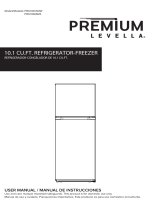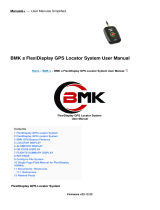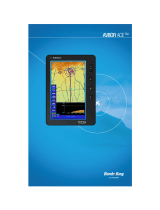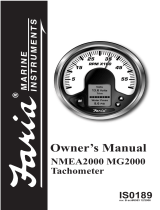Page is loading ...

G1000
TM
Cockpit Reference Guide
for the Diamond DA4
2


Garmin G1000 Cockpit Reference Guide for the DA42
Copyright © 2004-2006 Garmin Ltd. or its subsidiaries. All rights reserved.
This manual reflects the operation of System Software version 0370.14 or later for the DA42. Some differences in operation may be
observed when comparing the information in this manual to earlier or later software versions.
Garmin International, Inc., 1200 East 151st Street, Olathe, Kansas 66062, U.S.A.
Tel: 913/397.8200 Fax: 913/397.8282
Garmin AT, Inc., 2345 Turner Road SE, Salem, OR 97302, U.S.A.
Tel: 503/391.3411 Fax 503/364.2138
Garmin (Europe) Ltd., Unit 5, The Quadrangle, Abbey Park Industrial Estate, Romsey, Hampshire S051 9DL, U.K.
Tel: 44/0870.8501241 Fax: 44/0870.8501251
Garmin Corporation, No. 68, Jangshu 2nd Road, Shijr, Taipei County, Taiwan
Tel: 886/02.2642.9199 Fax: 886/02.2642.9099
Web Site Address: www.garmin.com
Except as expressly provided herein, no part of this manual may be reproduced, copied, transmitted, disseminated, downloaded or
stored in any storage medium, for any purpose without the express written permission of Garmin. Garmin hereby grants permission
to download a single copy of this manual and of any revision to this manual onto a hard drive or other electronic storage medium to
be viewed for personal use, provided that such electronic or printed copy of this manual or revision must contain the complete text
of this copyright notice and provided further that any unauthorized commercial distribution of this manual or any revision hereto is
strictly prohibited.
Garmin
®
is a registered trademark of Garmin Ltd. or its subsidiaries, and G1000™ is a trademark of Garmin Ltd. or its subsidiaries.
These trademarks may not be used without the express permission of Garmin.
NavData
®
is a registered trademark of Jeppesen, Inc.; Stormscope
®
is a registered trademark of L-3 Communications; Honeywell
®
is
a registered trademark of Honeywell International, Inc.; Avidyne
®
is a registered trademark of Avidyne Corporation.
March 2006 190-00406-04 Rev. B Printed in the U.S.A

Garmin G1000 Cockpit Reference Guide for the DA42
WARNINGS,
CAUTIONS, & NOTES
.
WARNING: Navigation and terrain separation must NOT be predicated upon the use of the terrain function.
The G1000 Terrain Proximity feature is NOT intended to be used as a primary reference for terrain avoidance
and does not relieve the pilot from the responsibility of being aware of surroundings during flight. The Terrain
Proximity feature is only to be used as an aid for terrain avoidance and is not certified for use in applications
requiring a certified terrain awareness system. Terrain data is obtained from third party sources. Garmin is
not able to independently verify the accuracy of the terrain data.
WARNING: The displayed minimum safe altitudes (MSAs) are only advisory in nature and should not be relied
upon as the sole source of obstacle and terrain avoidance information. Always refer to current aeronautical
charts for appropriate minimum clearance altitudes.
WARNING: The altitude calculated by G1000 GPS receivers is geometric height above Mean Sea Level and could
vary significantly from the altitude displayed by pressure altimeters, such as the GDC 74A Air Data Computer,
or other altimeters in aircraft. GPS altitude should never be used for vertical navigation. Always use pressure
altitude displayed by the G1000 PFD or other pressure altimeters in aircraft.
WARNING: The Jeppesen database used in the G1000 system must be updated regularly in order to ensure
that its information remains current. Updates are released every 28 days. A database information packet is
included in the G1000 package. Pilots using an outdated database do so entirely at their own risk.
WARNING: The basemap (land and water data) must not be used for navigation, but rather only for non-
navigational situational awareness. Any basemap indication should be compared with other navigation
sources.
WARNING: Traffic information shown on the G1000 Multi Function Display is provided as an aid in visually
acquiring traffic. Pilots must maneuver the aircraft based only upon ATC guidance or positive visual acquisition
of conflicting traffic.
WARNING: Use of the Stormscope is not intended for hazardous weather penetration (thunderstorm penetration).
Stormscope information, as displayed on the G1000 MFD, is to be used only for weather avoidance, not
penetration.
WARNING: GDL 69 Weather should not be used for hazardous weather penetration. Weather information
provided by the GDL 69 is approved only for weather avoidance, not penetration.

Garmin G1000 Cockpit Reference Guide for the DA42
WARNINGS,
CAUTIONS, & NOTES
WARNING: NEXRAD weather data is to be used for long-range planning purposes only. Due to inherent delays
in data transmission and the relative age of the data, NEXRAD weather data should not be used for short-range
weather avoidance.
WARNING: The Garmin G1000, as installed in the Diamond DA42 aircraft, has a very high degree of functional
integrity. However, the pilot must recognize that providing monitoring and/or self-test capability for all
conceivable system failures is not practical. Although unlikely, it may be possible for erroneous operation to
occur without a fault indication shown by the G1000. It is thus the responsibility of the pilot to detect such an
occurrence by means of cross-checking with all redundant or correlated information available in the cockpit.
WARNING: For safety reasons, G1000 operational procedures must be learned on the ground.
WARNING: The United States government operates the Global Positioning System and is solely responsible
for its accuracy and maintenance. The GPS system is subject to changes which could affect the accuracy
and performance of all GPS equipment. Portions of the Garmin G1000 utilize GPS as a precision electronic
NAVigation AID (NAVAID). Therefore, as with all NAVAIDs, information presented by the G1000 can be misused
or misinterpreted and, therefore, become unsafe.
WARNING: To reduce the risk of unsafe operation, carefully review and understand all aspects of the G1000
Pilot’s Guide documentation and the G1000 Flight Manual Supplement. Thoroughly practice basic operation
prior to actual use. During flight operations, carefully compare indications from the G1000 to all available
navigation sources, including the information from other NAVAIDs, visual sightings, charts, etc. For safety
purposes, always resolve any discrepancies before continuing navigation.
WARNING: The illustrations in this guide are only examples. Never use the G1000 to attempt to penetrate a
thunderstorm. Both the FAA Advisory Circular, Subject: Thunderstorms, and the Airman’s Information Manual
(AIM) recommend avoiding “by at least 20 miles any thunderstorm identified as severe or giving an intense
radar echo.”
CAUTION: The GDU 1040 PFD and MFD displays use a lens coated with a special anti-reflective coating that is
very sensitive to skin oils, waxes, and abrasive cleaners. CLEANERS CONTAINING AMMONIA WILL HARM THE
ANTI-REFLECTIVE COATING. It is very important to clean the lens using a clean, lint-free cloth and an eyeglass
lens cleaner that is specified as safe for anti-reflective coatings.

Garmin G1000 Cockpit Reference Guide for the DA42
WARNINGS,
CAUTIONS, & NOTES
CAUTION: The Garmin G1000 does not contain any user-serviceable parts. Repairs should only be made by
an authorized Garmin service center. Unauthorized repairs or modifications could void both the warranty and
the pilot’s authority to operate this device under FAA/FCC regulations.
NOTE: When using Stormscope, there are several atmospheric phenomena in addition to nearby thunderstorms
that can cause isolated discharge points in the strike display mode. However, clusters of two or more discharge
points in the strike display mode do indicate thunderstorm activity if these points reappear after the screen has
been cleared.
NOTE: All visual depictions contained within this document, including screen images of the G1000 panel and
displays, are subject to change and may not reflect the most current G1000 system. Depictions of equipment
may differ slightly from the actual equipment.
NOTE: This device complies with part 15 of the FCC Rules. Operation is subject to the following two conditions:
(1) this device may not cause harmful interference, and (2) this device must accept any interference received,
including interference that may cause undesired operation.

Garmin G1000 Cockpit Reference Guide for the DA42
RR-1
RECORD OF REVISIONS
Part Number Change Summary
190-00406-01 Added DME capability
Added BRG1/BRG2 pointers
Changed Airspeed Trend Vector
Changed Altitude Trend Vector
Added Checklist capability
Added Flight ID capability
190-00406-02 Reformatted manual to new format
Added deicing capability
Updated Annunciations and Alerts
190-00406-03 Added XM Weather capability
190-00406-04 Added TAS capability
Various clerical changes
Revision Date of Revision Affected Pages Description
A
B
12/05
3/06
i – Index-2
i – Index-2
Initial Release
Removed Ryan 9900BX
Added Avidyne TAS600 Series
Added Auxillary fuel tank note to EIS section
Made various clerical changes

Garmin G1000 Cockpit Reference Guide for the DA42
RR-2
RECORD OF REVISIONS
Blank Page.

Garmin G1000 Cockpit Reference Guide for the DA42
i
TABLE OF CONTENTS
SECTION 1: SYSTEM OVERVIEW .................................... 1-1
1.1 PFD/MFD Controls ................................................... 1-2
1.2 PFD Softkeys ............................................................ 1-4
1.3 MFD Softkeys .......................................................... 1-6
1.4 MFD Page Groups ...................................................1-8
1.5 Backlighting ............................................................. 1-8
SECTION 2: FLIGHT INSTRUMENTS .............................. 2-1
2.1 Airspeed Indicator .................................................. 2-3
Speed Indication ......................................................... 2-3
Speed Ranges ............................................................. 2-3
Airspeed Trend Vector .................................................2-3
Vspeed References ...................................................... 2-3
2.2 Attitude Indicator .................................................. 2-3
2.3 Altimeter .................................................................. 2-4
Altitude Reference Bug ................................................ 2-4
Altitude Trend Vector ...................................................2-4
Barometric Setting Box ................................................ 2-4
Altitude Alerting .......................................................... 2-4
2.4 Vertical Deviation/Glideslope Indicator ............ 2-4
2.5 Marker Beacon Annunciations ............................ 2-4
2.6 Vertical Speed Indicator ....................................... 2-5
2.7 Horizontal Situation Indicator (HSI) ................... 2-5
Course Pointer ............................................................ 2-6
Course Deviation Indicator (CDI) .................................. 2-6
Bearing Pointers and Information Windows ..................2-6
DME (optional) ............................................................2-7
Navigation Source ....................................................... 2-7
SECTION 3: ENGINE INDICATION SYSTEM (EIS) .... 3-1
3.1 Engine Display .........................................................3-1
3.2 Engine System Display .......................................... 3-1
3.3 FUEL Display ............................................................ 3-1
SECTION 4: NAV/COM AND TRANSPONDER ..........4-1
4.1 Radio Status Indications ....................................... 4-3
4.2 Volume ......................................................................4-3
4.3 Automatic Squelch ................................................. 4-3
4.4 Quickly Activating 121.500 MHz .......................... 4-3
4.5 Optional NAV Radios ............................................. 4-3
ADF Radio (optional) ................................................... 4-3
DME Radio (optional) .................................................. 4-4
4.6 Frequency Auto-tuning ......................................... 4-4
Auto-tuning on the PFD .............................................. 4-4
Auto-tuning on the MFD ............................................. 4-4
4.7 Transponder ............................................................. 4-5
Mode Selection ...........................................................4-5
Ground Mode (Automatic)
...................................... 4-5
Reply Status
........................................................... 4-5
Code Selection
....................................................... 4-5
Flight ID Reporting ...................................................... 4-5
SECTION 5: AUDIO PANEL ................................................5-1
5.1 COM Radio Selection .............................................5-2
5.2 Split COM Function (Not recommended
on the DA42) ............................................................ 5-2
5.3 Marker Beacon Receiver ....................................... 5-2
Marker Beacon Signal Sensitivity ................................. 5-3
5.4 Nav Radio Audio Selection ................................... 5-3
5.5 Intercom System (ICS) Isolation .......................... 5-3
5.6 Intercom Squelch Control ..................................... 5-4
5.7 Digital Clearance Recorder and Playback .........5-4
SECTION 6: AUTOMATIC FLIGHT CONTROL ............. 6-1
SECTION 7: NAVIGATION .................................................. 7-1
7.1 Navigation Map Page ............................................ 7-1
Select the MAP Page Group ......................................... 7-1
7.2 Direct-to Navigation .............................................. 7-1
Direct-to Navigation from the MFD .............................. 7-1
Enter a Direct-to Destination
.................................. 7-1
Select a Direct-to Destination to a Flight Plan
Waypoint or Nearest Airport
................................... 7-1
To Re-center the CDI to the Destination Waypoint
... 7-2
To Manually Define the Direct-to Course
................. 7-2
Canceling Direct-to Navigation
............................... 7-2
Direct-to Navigation from the PFD ............................... 7-2
Cancelling Direct-to Navigation
.............................. 7-2
7.3 Airport Information ............................................... 7-3
Select the Airport Information Page .............................7-3
Enter a Waypoint Facility Name or City Location
...... 7-3
Access Runway Information
.................................... 7-3
Access Frequency Information
................................. 7-3
7.4 Intersection Information ...................................... 7-4
Select the Intersection Information Page ...................... 7-4
Access Information on an Intersection
.....................7-4
7.5 NDB Information .....................................................7-4
Select the NDB Information Page ................................. 7-4
View Information on a Specific NDB
........................7-4

Garmin G1000 Cockpit Reference Guide for the DA42
ii
TABLE OF CONTENTS
7.6 VOR Information ..................................................... 7-5
Select the VOR Information Page ................................. 7-5
Access Information on a VOR
.................................. 7-5
7.7 User Waypoint Information Page ....................... 7-5
7.8 Nearest Airports ..................................................... 7-5
Nearest Airport Information on the MFD ...................... 7-5
Select the Nearest Airports Page
............................. 7-5
Access Information on a Specific Airport
................. 7-5
Access Runway Information for the Selected
Airport
................................................................... 7-6
Quickly Tune the COM Transceiver to a Nearby
Airport Frequency
................................................... 7-6
Nearest Airports Information on the PFD ...................... 7-6
View Information on a Specific Airport in the List
.... 7-6
Load an Airport COM Frequency into the
Active COM
........................................................... 7-6
7.9 Nearest Intersections ............................................ 7-7
Select the Nearest Intersections Page ........................... 7-7
View Information on the Nearest Intersection
.......... 7-7
7.10 Nearest NDB ............................................................ 7-7
Select the Nearest NDB Page ....................................... 7-7
Access Information on a Specific NDB
..................... 7-7
7.11 Nearest VOR ............................................................. 7-8
Select the Nearest VOR Page ....................................... 7-8
View Information on the Nearest VOR
..................... 7-8
Select and Load a VOR Frequency
........................... 7-8
7.12 Nearest User Waypoint .......................................... 7-8
Select the Nearest User Waypoint Page ........................ 7-8
Select a Nearest User Waypoint
.............................. 7-8
7.13 Nearest Frequencies .............................................. 7-9
Select the Nearest Frequencies Page ............................ 7-9
Select and Load the Nearest ARTCC, FSS, or
Weather Frequency
................................................. 7-9
7.14 Nearest Airspaces ................................................... 7-9
Select the Nearest Airspaces Page ................................ 7-9
Airspace Alerts Box
................................................. 7-9
View Additional Details for a Listed Airspace
......... 7-10
View and Quickly Load the Frequency for a
Controlling Agency
............................................... 7-10
SECTION 8: FLIGHT PLANNING ...................................... 8-1
8.1 User Defined Waypoints ........................................ 8-1
Select the User WPT Information Page ......................... 8-1
Create a New User Waypoint
.................................. 8-1
Modify a User Waypoint
.........................................8-1
Delete a User Waypoint
.......................................... 8-1
Create User Waypoints from the Navigation Map Page . 8-2
8.2 Viewing the Active Flight Plan ............................ 8-2
8.3 Activate a Stored Flight Plan ............................... 8-2
8.4 Activate a Flight Plan Leg ....................................8-3
8.5 Stop Navigating a Flight Plan .............................. 8-3
8.6 Invert Active Flight Plan ....................................... 8-3
8.7 Create a New Flight Plan ...................................... 8-4
Create a New Flight Plan Using the MFD ..................... 8-4
Create a New Flight Plan Using the PFD ...................... 8-4
8.8 Load a Departure ...................................................8-5
8.9 Load an Arrival ........................................................ 8-5
8.10 Load an Approach ..................................................8-5
8.11 Remove a Departure, Arrival, or Approach
from a Flight Plan ................................................... 8-5
8.12 Store a Newly Created Flight Plan ..................... 8-5
8.13 Edit a Stored Flight Plan ....................................... 8-5
8.14 Delete a Waypoint from the Flight Plan ............ 8-5
8.15 Invert and activate a Stored Flight Plan ........... 8-6
8.16 Copy a Flight Plan .................................................. 8-6
8.17 Delete a Flight Plan ............................................... 8-6
8.18 Graphical Flight Plan Creation ............................ 8-6
8.19 Trip Planning ............................................................ 8-6
8.20 Vertical Navigation (VNAV) Page ........................ 8-8
Create a Vertical Navigation Profile .............................. 8-8
VNAV Page Menu Options ........................................... 8-9
SECTION 9: PROCEDURES ................................................9-1
9.1 Arrivals and Departures ........................................ 9-1
Load and Activate a Departure Procedure ....................9-1
Load and Activate An Arrival Procedure ........................ 9-1
9.2 Approaches .............................................................. 9-2
Load and/or Activate an Approach Procedure ............... 9-2
Activate An Approach in the Active Flight Plan ............. 9-3
SECTION 10: HAZARD AVOIDANCE ........................... 10-1
10.1 Customizing the Hazard Displays on the
Navigation Map .................................................... 10-1
10.2 STORMSCOPE
®
(Optional) ................................... 10-1
Displaying Stormscope Lightning Data on the
Navigation Map Page ................................................10-1
Stormscope Page ....................................................... 10-2

Garmin G1000 Cockpit Reference Guide for the DA42
iii
TABLE OF CONTENTS
10.3 XM Weather (Optional) ............................................ 10-3
Displaying METAR and TAF information on the
Airport Information Page ........................................... 10-3
Displaying Weather on the Weather Data Link Page ... 10-4
NEXRAD Limitations
............................................. 10-4
Map Panning Information – Weather Data Link Page .10-5
Weather Products and Symbols .................................10-6
Weather Product Age ................................................ 10-6
10.4 Traffic Information Service (TIS) ....................... 10-7
Displaying Traffic on the Traffic Map Page ................... 10-7
Displaying Traffic on the Navigation Map ................... 10-8
TIS Audio Alert .......................................................... 10-8
10.5 Traffic Advisory System (TAS) (Optional) ........ 10-8
Honeywell
®
KTA 870 .................................................10-8
System Self Test
.................................................... 10-8
Displaying Traffic on the Traffic Map Page
.............. 10-8
Displaying Traffic on the Navigation Map
.............. 10-9
Avidyne
®
TAS600 Series ............................................ 10-9
Displaying Traffic on the Traffic Map Page ................... 10-9
Displaying Traffic on the Navigation Map ................. 10-10
10.6 Terrain And Obstacle Proximity ..................... 10-10
Displaying Terrain and Obstacles on the Terrain
Proximity Page ........................................................ 10-10
SECTION 11: ABNORMAL OPERATION ..................... 11-1
11.1 Reversionary Mode .............................................. 11-1
11.2 Abnormal COM Operation .................................. 11-2
11.3 Unusual Attitudes .................................................11-2
11.4 Stormscope Operation with Loss of
Heading Input ........................................................ 11-2
SECTION 12: ANNUNCIATIONS & ALERTS .............. 12-1
12.1 Alert Level Definitions ........................................ 12-2
12.2 Aircraft Alerts ........................................................ 12-3
WARNING Alerts ....................................................... 12-3
CAUTION Alerts ........................................................ 12-3
Annunciation Advisory Alerts ..................................... 12-4
Message Advisory Alerts ............................................ 12-4
TIS Voice Alerts .......................................................... 12-4
12.3 G1000 System Annunciations ............................ 12-5
...............................................................................12-5
12.4 G1000 System Message Advisories .................. 12-8
MFD & PFD Alert Messages ....................................... 12-8
Database Alert Messages .......................................... 12-9
GMA 1347 Alert Messages ...................................... 12-10
GIA 63 Alert Messages ............................................ 12-10
GEA 71 Alert Messages ........................................... 12-12
GTX 33 Alert Messages ........................................... 12-13
GRS 77 Alert Messages ........................................... 12-13
GMU 44 Alert Messages .......................................... 12-14
GDL 69 Alert Messages ........................................... 12-14
GDC 74A Alert Messages ........................................ 12-14
Miscellaneous Alert Messages ................................. 12-14
INDEX ...................................................................................Index-1

Garmin G1000 Cockpit Reference Guide for the DA42
iv
TABLE OF CONTENTS
Blank Page.

Garmin G1000 Cockpit Reference Guide for the DA42
1-1
SECTION 1
SYSTEM OVERVIEW
1-1
SECTION 1: SYSTEM OVERVIEW
The purpose of this Cockpit Reference Guide is to
provide the pilot a resource with which to find operating
instructions on the major features of the G1000 system
more easily. It is not intended to be a comprehensive
operating guide. Complete operating procedures for the
complete system are found in the G1000 Diamond DA42
Pilot’s Guide (190-00649-00).
This guide gives the pilot abbreviated operating
instructions for the Primary Flight Display (PFD), Multi
Function Display (MFD), and the GMA 1347 Audio Panel
System.
NOTE: The pilot should read and thoroughly
understand the Aircraft Flight Manual (AFM)
for limitations, procedures and operational
information not contained in this Cockpit
Reference Guide. The Aircraft Flight Manual
always takes precedence over the information
found in this guide.

Garmin G1000 Cockpit Reference Guide for the DA42
1-2
SECTION 1
SYSTEM OVERVIEW
1.1 PFD/MFD CONTROLS
Figure 1-1 PFD/MFD Controls
421 6
5
7
9
8
3
17
12
13
11
10
16
15
14

Garmin G1000 Cockpit Reference Guide for the DA42
1-3
SECTION 1
SYSTEM OVERVIEW
(1) NAV VOL/ID Knob – Controls the NAV audio level.
Press to toggle the Morse code identifier ON and OFF.
Volume level is shown in the field as a percentage.
(2) NAV Frequency Toggle Key – Toggles the standby
and active NAV frequencies.
(3) Dual NAV Knob – Tunes the MHz (large knob)
and kHz (small knob) standby frequencies for the NAV
receiver. Press to toggle the tuning cursor (light blue box)
between the NAV1 and NAV2 fields.
(4) Heading Knob – Turn to manually select a heading
on the HSI. When pressed, it synchronizes the heading
bug with the compass lubber line.
(5) Joystick – Changes the map range (distance top to
bottom of map display) when rotated. Activates the map
pointer when pressed.
(6) CRS/BARO Knob – The large knob sets the altimeter
barometric pressure and the small
knob adjusts the course.
The course is only adjustable when the HSI is in VOR1,
VOR2, or OBS/SUSP mode. Pressing this knob centers
the CDI on the currently selected VOR.
(7) Dual COM Knob – Tunes the MHz (large knob)
and kHz (
small knob) standby frequencies for the COM
transceiver. Pressing this knob toggles the tuning cursor
(light blue box) between the COM1 and COM2 fields.
(8) COM Frequency Toggle Key – Toggles the standby
and active COM frequencies. Pressing and holding this
key for two seconds automatically tunes the emergency
frequency (121.5 MHz) in the active frequency field.
(9) COM VOL/SQ Knob – Controls COM audio level.
Pressing this knob turns the COM automatic squelch ON
and OFF. Audio volume level is shown in the field as a
percentage.
(10) Direct-to Key – Allows the user to enter a destination
waypoint and establish a direct course to the selected
destination (specified by the identifier, chosen from the
active route, or taken from the map pointer position).
(11) FPL Key – Displays the active Flight Plan Page for
creating and editing the active flight plan, or for accessing
stored flight plans.
(12) CLR Key (DFLT MAP) – Erases information,
cancels an entry, or removes page menus. To display the
Navigation Map Page immediately, press and hold CLR
(MFD only).
(13) Dual FMS Knob – Used to select the page to be
viewed (only on the MFD). The large knob selects a page
group (MAP, WPT, AUX, NRST), while the small knob
selects a specific page within the page group. Pressing the
small knob turns the selection cursor ON and OFF.
(14) MENU Key – Displays a context-sensitive list of
options. This list allows the user to access additional
features, or to make setting changes that relate to certain
pages.
(15) PROC Key – Selects approaches, departures and
arrivals from the flight plan. If a flight plan is used,
available procedures for the departure and/or arrival
airport are automatically suggested. If a flight plan is not
used, the desired airport and the desired procedure may
be selected. This key selects IFR departure procedures
(DPs), arrival procedures (STARs) and approaches (IAPs)
from the database and loads them into the active flight
plan.
(16) ENT Key – Accepts a menu selection or data entry.
This key is used to approve an operation or complete data
entry. It is also used to confirm selections and information
entries.
(17) Dual ALT Knob – Sets the reference altitude in the
box located above the Altimeter. The large knob selects the
thousands, while the small knob selects the hundreds.

Garmin G1000 Cockpit Reference Guide for the DA42
1-4
SECTION 1
SYSTEM OVERVIEW
1.2 PFD SOFTKEYS
Softkey OFF
Softkey ON
OBS
TMR/REF
NRST
INSET
IDENT
XPDR
CDI
PFD
ALERTS
ADF/DME
(optional)
Figure 1-2 PFD Top Level Softkeys
INSET – Press to display the Inset Map in the lower
left corner of the PFD.
OFF
– Press to remove the Inset Map.
DCLTR
(3) – Press momentarily to select the desired
amount of map detail. The declutter level appears
adjacent to the DCLTR Softkey.
• No declutter: All map features are visible
• Declutter – 1: Declutters land data
• Declutter – 2: Declutters land and SUA data
• Declutter – 3: Removes everything except the active
flight plan
TRAFFIC
– Press to display traffic on the inset map.
TOPO
– Press to display topographical data (i.e.,
coastlines, terrain, rivers, lakes) and elevation
scale on the inset map.
TERRAIN
– Press to display terrain information on
the inset map.
STRMSCP (optional)
– Press to display the lightning
data on the inset map (within a 200 nm radius
of the aircraft).
NEXRAD (optional)
– Press to display NEXRAD
precipitation data on the inset map.
XM LTNG (optional)
– Press to display the XM Radio
lightning data on the inset map.
BACK
– Press to return to the previous level softkey
configuration.
ALERTS
– Press to display the Alerts Window.
PFD – Press to display the additional softkeys for
additional configuration of the PFD.
METRIC
– Press to display the current and reference
altitudes in meters, in addition to feet. Pressing
the metric softkey also changes the barometric
setting to hectopascals.
DFLTS
– Press to reset default settings on the PFD.
DME
(optional) – Press to display the DME
Information Window.
BRG1 (bearing)
– Press to cycle through the
following information:
NAV1
– Displays NAV1 waypoint frequency or
identifier and DME information in the BRG1
Information Window.
GPS
– Displays GPS waypoint identifier and GPS
distance information in the BRG1 Information
Window.
ADF
– Displays ADF waypoint frequency in the
BRG1 Information Window.
OFF
– Removes the BRG1 Information
Window.
360 HSI
– Press to display the 360° compass rose.
ARC HSI
– Press to display the 140° viewable arc.
BRG2 (bearing)
– Press to cycle through the
following information:
NAV2
– Displays NAV2 waypoint frequency or
identifier and DME information in the BRG2
Information Window.
GPS
– Displays GPS waypoint identifier and GPS
distance information in the BRG2 Information
Window.
ADF
– Displays ADF waypoint frequency in the
BRG2 Information Window.
OFF
– Removes the BRG2 Information
Window.
STD BARO
– Press to set the barometric pressure to
29.92 inches of mercury (1013 hPa by pressing
the METRIC Softkey).
BACK
– Press to return to the previous level
softkeys.
ALERTS
– Press to display the Alerts Window.

Garmin G1000 Cockpit Reference Guide for the DA42
1-5
SECTION 1
SYSTEM OVERVIEW
OBS – Press to select OBS mode on the CDI when
navigating by GPS (only available with active leg).
CDI – Press to change navigation mode on the CDI
between GPS, VOR1, and VOR2.
ADF/DME (optional) – Press to display the ADF/DME
Tuning Window.
XPDR – Press to display the transponder mode
selection softkeys.
STBY
– Press to select standby mode.
ON
– Press to select mode A.
ALT
– Press to select altitude reporting mode.
VFR
– Press to automatically squawk 1200 (only
in the U.S.A., refer to ICAO standards for VFR
codes in other countries).
INSET
OFF
TOPO
TRAFFIC
TERRAIN
DCLTR
DCLTR-2
DCLTR-3
DCLTR-1
NEXRAD
Press the BACK or OFF softkey
to return to the top level
softkeys
XM LTNG
STRMSCP
BACK
ALERTS
(optional) (optional)(optional)
Figure 1-3 PFD Softkey Flow Chart – 1
PFD
Press the STD BARO or BACK softkeys
to return to the top level softkeys
Press the DFLTS softkey to change the PFD
metric values to standard
ARC HSI
360 HSI
STD BARO
BACK
ALERTS
BRG2
BRG1
METRIC
DFLTS
DME
(optional)
Figure 1-4 PFD Softkey Flow Chart – 2
CODE
– Press to display transponder code selection
softkeys 0-7.
0 through 7
– Press numbers to enter code.
IDENT
– Press to provide special aircraft
position identification to Air Traffic Control
(ATC).
BKSP
– Press to remove numbers entered one
at a time.
BACK
– Press to return to the previous level
softkeys.
IDENT
– Press to provide special aircraft position
identification to Air Traffic Control (ATC).
BACK
– Press to return to the previous level
softkeys.

Garmin G1000 Cockpit Reference Guide for the DA42
1-6
SECTION 1
SYSTEM OVERVIEW
Figure 1-5 PFD Softkey Flow Chart – 3
IDENT – Press to provide special aircraft position
identification to Air Traffic Control (ATC).
TMR/REF – Press to display the Timer/References
Window.
NRST – Press to display the Nearest Airports
Window.
ALERTS – Press to display the Alerts Window.
1.3 MFD SOFTKEYS
ENGINE – Pressing this softkey makes available
the SYSTEM and FUEL Softkeys which in turn
access the System Display and the Fuel Display,
respectively.
MAP – Pressing this softkey enables the following
softkeys:
TRAFFIC – Pressing this softkey displays/
removes Traffic on the Navigation Map.
TOPO – Pressing this softkey displays or
removes topographic information on the
Navigation Map.
TERRAIN – Pressing this softkey displays/
removes terrain and obstacle data on the
Navigation Map.
STRMSCP (optional)
– Pressing this softkey
displays/removes Stormscope lightning data
on the Navigation Map.
NEXRAD (optional) – Pressing this softkey
displays/removes precipitation data on the
Navigation Map.
XM LTNG (optional) – Pressing this softkey
displays/removes XM Radio lightning data
on the Navigation Map.

Garmin G1000 Cockpit Reference Guide for the DA42
1-7
SECTION 1
SYSTEM OVERVIEW
BACK – Pressing this softkey displays the
ENGINE and MAP top level softkeys.
DCLTR (declutter) – Pressing this softkey removes
map information in three levels.
Figure 1-6 MFD Softkeys
MAP
DCLTR
TRAFFIC
TOPO
TERRAIN
DCLTR-2
DCLTR-3
DCLTR-1
BACK
Press to return to the
top softkey level
CHKLIST
EXIT
EMERGCY
ENGINE
DCLTR
MAP
ENGINE
CHKLIST
CLR
DONE
The DONE softkey changes to UNDO when the checklist
item is already checked
STRMSCP
NEXRAD
XM LTNG
(optional)
(optional) (optional)
ENGINE
ENGINE
BACK
Press the BACK softkey on this level
to return to the top softkey level
RST FUEL
DEC FUEL
INC FUEL
ENGINE
SYSTEM
FUEL
(optional)
BACK
SYSTEM
FUEL

Garmin G1000 Cockpit Reference Guide for the DA42
1-8
SECTION 1
SYSTEM OVERVIEW
1.4 MFD PAGE GROUPS
1) Turn the large
FMS
Knob until the desired page
group is selected.
2) Turn the small
FMS
Knob to select pages within
the group. See Figure 1-7.
Figure 1-7 Page Group Icon
Map Page Group
Waypoint Page Group
Auxiliary Page Group
Nearest Group
Selected Page
Number of Pages in Current
Group
1.5 BACKLIGHTING
To manually adjust the backlight for the
PFD and MFD:
1) Press the
MENU Key on the PFD to display the
PFD Setup Menu Window.
2) Press the small FMS Knob to activate the cursor.
‘PFD DSPL > AUTO’ is now highlighted.
3) Turn the small FMS Knob to display the
selection window.
4) Turn the
FMS Knob to select ‘MANUAL’, then
press the ENT Key.
5) With the intensity value now highlighted, turn
the small FMS Knob to select the desired
backlighting.
6) Turn the large FMS Knob to highlight ‘MFD
DSPL > AUTO’ and repeat steps 3 through 5.
Figure 1-8 PFD Setup Menu Window
/