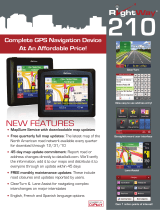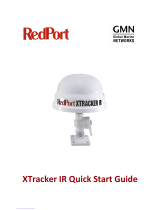Page is loading ...

GPS-enabled dog tracking system
Astro
™
owner’s manual

© 2009 Garmin Ltd. or its subsidiaries
Garmin International, Inc.
1200 East 151st Street,
Olathe, Kansas 66062, USA
Tel. (913) 397.8200 or (800) 800.1020
Fax (913) 397.8282
Garmin (Europe) Ltd.
Liberty House
Hounsdown Business Park,
Southampton, Hampshire, SO40 9RB UK
Tel. +44 (0) 870.8501241 (outside the UK)
0808 2380000 (within the UK)
Fax +44 (0) 870.8501251
Garmin Corporation
No. 68, Jangshu 2nd Road,
Shijr, Taipei County, Taiwan
Tel. 886/2.2642.9199
Fax 886/2.2642.9099
March 2009 Part Number 190-00714-10 Rev. B Printed in Taiwan
All rights reserved. Except as expressly provided herein, no part of this manual may be reproduced, copied, transmitted, disseminated, downloaded or
stored in any storage medium, for any purpose without the express prior written consent of Garmin. Garmin hereby grants permission to download a
single copy of this manual onto a hard drive or other electronic storage medium to be viewed and to print one copy of this manual or of any revision
hereto, provided that such electronic or printed copy of this manual must contain the complete text of this copyright notice and provided further that
any unauthorized commercial distribution of this manual or any revision hereto is strictly prohibited.
Information in this document is subject to change without notice. Garmin reserves the right to change or improve its products and to make changes in
the content without obligation to notify any person or organization of such changes or improvements. Visit the Garmin Web site (www.garmin.com)
for current updates and supplemental information concerning the use and operation of this and other Garmin products.
Garmin
®
, AutoLocate
®
, TracBack
®
, BlueChart
®
g2, MotionBased
®
, City Navigator
®
, and MapSource
®
are registered trademarks and Astro
™
is a
trademark of Garmin Ltd. or its subsidiaries and may not be used without the express permission of Garmin.
This product includes technology owned by SiRF Technology, Inc. SiRF’s technology is protected by U.S. and foreign patents pending and
issued. SiRF, SiRFstar and the SiRF logo are registered trademarks of SiRF Technology, Inc. SiRFstarIII and SiRF Powered are trademarks
of SiRF Technology, Inc.
Windows
®
is a registered trademark of Microsoft Corporation in the United States and/or other countries. Macintosh
®
is a registered trademarks of
Apple Computer, Inc. microSD
™
is a trademark of The SD Card Association. TransFlash
™
is a trademark of SanDisk Corporation. Other trademarks
and trade names are those of their respective owners.

Astro
Dog Tracking System Owner’s Manual i
Introduction
Introduction
This manual provides user information for the Garmin
®
Astro
™
220 Dog Tracking System.
Tips and Shortcuts
Press MENU twice to return to the Main Menu from
any page.
Press BACK to move backward through your steps.
To extend battery life of the Astro 220, turn the unit
off when you are not using it, and decrease the level of
the display backlight (page 4).
To extend the DC 30 battery life, turn the unit off
when you are not tracking a dog, or decrease the
update rate (page 13).
Product Registration
Help us better support you by completing our online
registration today! Connect to our Web site at
www.my.garmin.com. Keep the original sales receipt, or a
photocopy, in a safe place.
•
•
•
•
Contact Garmin
Contact Garmin if you have any questions while using
your Astro 220. In the USA contact Garmin Product
Support by phone: (913) 397-8200 or (800) 800-1020, or
go to www.garmin.com/support/.
In Europe, contact Garmin (Europe) Ltd. at +44 (0)
870.8501241 (outside the UK) or 0808 2380000 (within
the UK).
myGarmin
Go to www.my.garmin.com to access the latest services
for your Garmin products.
Subscribe to online services for Points of Interest
(POIs) and other useful items.
Unlock optional maps.
Access MotionBased
®
Web-based activity tracker
where you can view your saved tracks.
Download geocaches to your unit.
•
•
•
•

ii Astro Dog Tracking System Owner’s Manual
Introduction
Table of Contents
Introduction .............................................................i
Tips and Shortcuts ....................................................... i
Product Registration .................................................... i
Contact Garmin ........................................................... i
myGarmin .................................................................... i
DC 30 Battery Warnings ............................................ iv
Getting Started .......................................................1
Unit Overview .............................................................1
Installing the Batteries in the Astro 220 ......................2
Using the Astro 220 Keypad Functions ...................... 3
Turning the Astro 220 On ...........................................4
Charging the DC 30 .................................................... 4
Acquiring GPS Satellite Signals ................................. 5
Calibrating the Astro 220 Compass ............................ 6
Operating the Astro 220 .............................................6
Manual Conventions ................................................... 7
On-Screen Messages ................................................. 7
Dog Tracking ..........................................................8
Communicating with the DC 30 .................................. 8
Tracking a Dog ......................................................... 10
Main Menu ............................................................14
Mark Location ......................................................15
Averaging a Marked Location ................................... 16
Projecting a Location ................................................ 16
Map Page ..............................................................17
Map Page Options .................................................... 17
Data Fields ...............................................................18
Measuring Distance .................................................. 19
Find Features .......................................................20
Item Information Page Options ................................. 22
Using Optional Detailed Maps .................................. 22
POI Loader and Custom Points of Interest ............... 23
GPS Applications ................................................24
Using the Trip Computer ..........................................24
Using the Compass Page ......................................... 25
Using the Altimeter Page .......................................... 28
Using Tracks ............................................................. 30
Creating Routes .......................................................34
Using the Highway Page .......................................... 37
Using Proximity Locations ........................................ 37
Using Turn Preview .................................................. 38
Using Active Route ................................................... 39
Using the Satellite Page ........................................... 39

Astro
Dog Tracking System Owner’s Manual iii
Introduction
Accessories .........................................................41
Calendar ................................................................... 41
Calculator .................................................................42
Stopwatch ................................................................. 42
Sunrise/Sunset ......................................................... 42
Hunting Almanac ...................................................... 43
Games ...................................................................... 43
Settings ................................................................44
System Setup ........................................................... 44
Dog List Setup .......................................................... 45
Dog Alerts Setup ......................................................45
Display Setup ...........................................................45
Tones Setup ............................................................. 46
Main Menu Setup .....................................................46
Map Setup ................................................................ 46
Routing Setup ........................................................... 49
Geocache Setup ....................................................... 51
Marine Alarms Setup ................................................ 51
Time Setup ............................................................... 51
Units Setup ............................................................... 52
Heading Setup .......................................................... 52
Calibration Setup ...................................................... 53
Altimeter Setup ......................................................... 53
Appendix ..............................................................54
Specications ...........................................................54
Optional Accessories ................................................ 56
Transferring Data ...................................................... 56
Caring for the Astro 220 System ..............................60
Software License Agreement ...................................61
Index .....................................................................64

iv Astro Dog Tracking System Owner’s Manual
Introduction
NOTICE REGARDING LEGAL RESTRICTIONS; SPECIAL
NOTICE TO USERS IN CALIFORNIA AND ALASKA:
State law in California prohibits the use of GPS dog collars for
the pursuit of mammals. Alaska law prohibits guides from using
GPS devices to assist in the taking of big game animals. This is not
intended to be an exhaustive list of applicable laws and ordinances,
and Garmin makes no such guarantees or warranties that this list is
complete. Check your state and local laws and ordinances to ensure
you fully understand any restrictions applicable to this product in your
jurisdiction prior to purchase and/or use. Garmin does not assume any
responsibility for any nes, penalties, or damages that may be incurred
as a result of any state or local law or ordinance relating to use of the
product.
DC 30 Battery Warnings
If these guidelines are not followed, the internal lithium-ion battery
may experience a shortened life span or may present a risk of damage
to the DC 30, re, chemical burn, electrolyte leak, or injury.
Contact your local waste department to properly dispose of the
unit/battery.
Do not leave the unit exposed to a heat source or in a
•
•
high-temperature location, such as in the sun in an unattended
vehicle on a hot day. To prevent damage, remove the unit from the
vehicle or store it out of direct sunlight, such as in the glove box.
Do not incinerate the DC 30 or the battery.
When storing the unit for a limited length of time, store within
the following temperature range: from -4˚F to 104˚F (from -20˚ to
40˚C). When storing the unit for an extended time, store within the
following temperature range: from 32˚F to 77˚F (from 0˚ to 25˚C).
Do not operate the unit outside of the following temperature range:
from -4˚ to 140˚F (from -20˚ to 60˚C).
Recharge the unit within the following temperature range: from
32˚F to 113˚F (from 0˚ to 45˚C).
The DC 30 contains a replaceable, rechargeable lithium-ion battery,
the following warnings also apply:
Do not recharge the battery outside of the unit or disassemble the
battery.
Keep the used battery away from children. Do not disassemble,
puncture, or damage the battery.
Replace the battery with a Garmin lithium-ion battery pack. Using
another battery presents a risk of re or explosion. To purchase a
replacement battery, see your Garmin dealer or the Garmin Web site
(www.garmin.com).
Do not leave the DC 30 where a dog may attempt to chew on it. If
the battery cell is punctured, electrolyte can be released that can be
harmful to the dog.
•
•
•
•
•
•
•
•
See the Important Safety and Product Information
guide in the product box for product warnings and
other important information.

Astro
Dog Tracking System Owner’s Manual 1
Getting Started
Wrist strap
attachment slot
Battery compartment
cover and access to
the microSD
™
card
tray
GPS
antenna
Battery compartment
locking D-ring
USB port
(under
weather cap)
Keypad
LCD
screen
Power
key
VHF
antenna
Getting Started
Unit Overview
Belt clip button
attachment
DC 30Battery
charging port

2 Astro Dog Tracking System Owner’s Manual
Getting Started
Installing the Batteries in the
Astro 220
The Astro 220 operates on two AA alkaline, lithium
or NiMH batteries (not included). See page 44 for
information on setting the battery type.
To install the batteries:
1. Turn the D-ring ¼ turn counter-
clockwise and remove the battery
cover.
2. Insert the batteries, observing the
proper polarity.
3. Reinstall the battery cover.
Remove the batteries from your
Astro 220 when you do not expect to use
the unit for several months. When you
remove the batteries, data is not lost.
To install the wrist strap:
1. Place the small loop of the wrist strap through the slot
on the back of the unit.
2. Route the strap through the loop and pull the end of
the strap.
Belt clip button
installation (tighten
the button securely
by turning it
clockwise)
Belt clip
Wrist strap
installation
See page 57 to install or remove the microSD data card in
the battery compartment.
Battery
Compartment
Battery
Compartment

Astro
Dog Tracking System Owner’s Manual 3
Getting Started
Using the Astro 220 Keypad Functions
BACK–Press to cancel data entry or
move backward to the Main Menu.
ENT (Enter)–Press to enter highlighted
options, select data, or conrm on‑screen
messages.
IN/OUT zoom–Press to zoom in or
out on the Map page. Press to scroll
up or down a list on any other page.
DOG–Press at any time to view
the Dog Tracker page.
Rocker–Press up, down, left, or right to
highlight options and to enter data, or to move
the map-panning arrow.
MAP–Press to view the Map page.
MENU–Press to view page options. Press
twice to view the Main Menu.
MARK–Press to mark your
current location.

4 Astro Dog Tracking System Owner’s Manual
Getting Started
Turning the Astro 220 On
To turn the Astro 220 on, press and hold the Power
key.
The rst time you turn the Astro 220 on, a message
appears followed by a prompt. Thereafter, when you turn
the Astro 220 on, the Garmin Logo appears, followed by
the Dog Tracker page.
Garmin Logo Dog Tracker Page
To adjust the backlight level:
1. Press and quickly release the Power key.
2. Press the
Rocker up arrow or down arrow to adjust
the brightness levels. Or, press and quickly release
the Power key to cycle through the brightness
levels.
3. Press ENTER to select a brightness level.
See page 45 to change the display colors and backlight
timeout.
Charging the DC 30
Fully charge the DC 30 before using it on a hunt. DC 30
charging temperature range is 32°F-113°F (0°C-45°C).
To charge the DC 30:
1. Connect the vehicle power cable or the AC adapter to
an appropriate electrical source.
2. Slide the connector into the battery charging port on
the side of the DC 30.
Blue LED
Battery charging port

Astro
Dog Tracking System Owner’s Manual 5
Getting Started
3. Charge the DC 30 until the blue LED on the bottom of
the unit turns off.
NOTE: Charging a fully-depleted DC 30 battery requires
4½ hours.
To turn the DC 30 on and off:
1. Press and hold the DC 30 Power key. The red
LEDs blink at a steady rate.
2. To turn the DC 30 off, press and hold the Power
key.
Battery
charging port
DC 30
Power key
LEDs blink red
when power is on
Acquiring GPS Satellite Signals
Before the Astro 220 can nd your current location and
the location of the DC 30, both units must acquire GPS
signals.
NOTE: The DC 30 does not transmit its location to
the Astro 220, and the Astro 220 will not indicate the
location of the DC 30, until both units have acquired
satellite signals.
To acquire GPS satellite signals:
1. Go outdoors to an open area, away from tall buildings
and trees.
2. Turn the Astro 220 and DC 30 on. Acquiring satellite
signals can take a few minutes.
The bars on the Astro 220 indicate satellite
strength. When the bars are black, the Astro 220 has
acquired satellite signals. The two red LEDs on the
DC 30 double blink at each pulse when a location x is
achieved.

6 Astro Dog Tracking System Owner’s Manual
Getting Started
Calibrating the Astro 220 Compass
Calibrate the Astro 220 electronic compass the rst
time you use it, after periods of storage, after you install
new batteries, or when the unit has been exposed to
temperature changes of greater than 20°F (11°C).
Calibrate the compass outdoors. Hold the compass level
and away from objects that generate magnetic elds, such
as cars or buildings.
To calibrate the electronic compass:
1. On the Dog Tracker page (page 4), press MENU.
2. Select Calibrate Compass, and press ENTER.
3. Select Start, press ENTER, and follow the on-screen
directions.
Hold the unit
level and turn
slowly.
“Just Right,” “Too Fast,” or “Too Slow” appears,
notifying you to adjust your turning speed. Hold the
unit level while turning.
When “Calibration Successful” appears, press
ENTER.
If “Calibration Failed” appears, repeat the process.
Operating the Astro 220
The following terms are used throughout this manual:
Select–move the highlighted area on the screen up, down,
left, or right with the Rocker to select individual elds.
Field–the location on a page where data or an option can
be shown and entered. A highlighted eld appears yellow.
On-screen button
–an option on the screen. Use the
Rocker to select a button, and press ENTER.
Scroll bar–a bar that appears on the right side of a list
that is too long to t on the screen. Use the Rocker to
scroll through a list. Press IN or OUT to scroll a set of
items.
•
•
•

Astro
Dog Tracking System Owner’s Manual 7
Getting Started
Default–the saved factory settings. You can change the
settings, but you can revert to the factory settings by
selecting Restore Defaults.
Wizard–an on-screen guide to performing functions that
require multiple steps and options.
Manual Conventions
In this manual, small arrows (>) indicate that you
should highlight a series of items on the screen using the
Rocker, and press the ENTER key after each item. For
example, if you see “select Dog > Show Info,” highlight
Dog, press ENTER, highlight Show Info, and press
ENTER again.
Using the Status Bar
The status bar at the top of each Astro 220 page provides
status information.
Status Bar
–indicates the remaining battery power.
–appears when the Astro 220 is powered by an
external source.
–indicates the strength of acquired
satellite signals.
–blinks when the unit detects a signal (for
example, a DC 30) on the channel it is receiving.
On-Screen Messages
When an on-screen message appears, press ENTER to
acknowledge the message and close the window.
Messages also indicate temporary conditions, such as
“Calculating Route.” The message window closes as soon
as the process is completed.
•
•
•
•

8 Astro Dog Tracking System Owner’s Manual
Dog Tracking
Dog Tracking
This section describes communications between the
DC 30 and the Astro, tracking dogs on the map, and
adding dogs to the Dog List.
Communicating with the DC 30
The DC 30 that was packaged with your Astro 220
System was linked with the Astro 220 at the factory. If
you are using a DC 30 that you ordered separately, follow
the instructions for adding a new dog on page 12 to
establish communications with the Astro 220.
To view communication status with the DC 30:
Press DOG to view the Dog Tracker page. The dog
name is listed in the Name eld.
NOTE: The DC 30 does not transmit its location to
the Astro 220, and the Astro 220 will not indicate the
location of the DC 30, until both units have acquired
satellite signals.
When communicating with the DC 30, the Dog Tracker
page indicates the direction of the dog, the distance away
from you, and the status of the dog. The Astro 220 can
keep track of ten dogs. Use the Rocker to scroll through
the list of dogs.
Dog pointer
(direction to
the dog)
Dog status
icon
Distance to
the dog
Dog Tracker Page
To view details about a selected dog:
1. Use the Rocker to select a dog on the list.
2. Press ENTER to view the Dog Information page.

Astro
Dog Tracking System Owner’s Manual 9
Dog Tracking
Dog name
eld
DC 30 battery
capacity
DC 30
communication
signal strength
Position update
rate and dog
communication
ID number
(page 13)
Dog status
elds
DC 30 GPS
signal strength
Dog Information Page
The Dog Information page displays the status of the dog
(Running, Sitting, Treed, On point, or Unknown?), the
distance from your location, the distance traveled, and the
average speed.
Naming the Dog
The Astro 220 assigns a name such as Dog or Dog 1 to
every Dog Unit (DC 30) linked to it.
To change the name of the dog:
1. On the Dog Information page, highlight the Name eld
and press ENTER.
2. Use the Rocker and ENTER to spell the name of the
dog.
3. Select OK > ENTER when you are nished.
Using Go To, Map, and Reset
Select Go To to navigate to your dog.
Select Map to view the location and movement of
your dog.
Select Reset to reset the dog statistics and the track
log (page 30) for that dog.
•
•
•

10 Astro Dog Tracking System Owner’s Manual
Dog Tracking
Dog Information Page Options
On the Dog Information page, press MENU to access
additional dog information options.
Stop (or Start) Tracking–stops (or starts) tracking the
dog.
Identify Dog Unit–displays the DC 30 software
version on the Astro and causes the DC 30 LEDs to
blink rapidly for ten seconds.
Change Comm. Settings–allows you to assign a new
ID number (page 13) to a dog to avoid conicting
signals and/or the rate of reporting (5, 10, or 30
seconds).
Transfer Dog Unit Track
–transfers detailed tracks
from the DC 30 to a computer (page 60).
Delete Dog Unit Track
–deletes the track log for the
dog.
•
•
•
•
•
Change Dog Unit Type–allows you to identify the
dog type so that the appropriate dog status symbols
are shown. Choose from Auto, Pointing Dog, Treeing
Dog, or Pet.
Upgrade Dog Unit–downloads software updates to
the DC 30 (page 59).
Tracking a Dog
Attach the DC 30 with the collar to your dog’s neck with
the VHF antenna (page 1) pointing up.
To ensure maximum compass accuracy, calibrate your
compass (page 6) and hold the Astro 220 level.
Tracking a Dog on the Dog Tracker Page
The Dog Tracker page shows the direction and distance
of the dog from the Astro 220, and the status of the dog.
•
•

Astro
Dog Tracking System Owner’s Manual 11
Dog Tracking
To view the Dog Tracker page:
Press DOG.
The dog you are tracking is identied and the dog pointer
indicates its direction from you. The dog pointer is most
accurate when you are holding the Astro 220 level and
the dog is farther than 30 feet (9.1 meters) away. At less
than that distance, a NEAR message appears, and the dog
pointer is shortened. When you are close to the dog, the
dog pointer may be inaccurate.
To change the color of your dog’s pointer, see page 31.
Dog Status Icons
Sitting TreedRunning On point Unknown
The Unknown status symbol [?], indicates that the DC 30
has not acquired a satellite signal and that the Astro 220
cannot determine the location of the dog.
To track a dog on the Map page:
Press MAP.
The Map page indicates the following:
The location of the dog, its name, and a track
showing its movements
Your location and track
Your position is
indicated by the
position pointer
Accuracy circle
Dog track
Dog status icon
Marked
locations on
map
NOTE: When the Map page is in the Track Up
orientation mode, objects on the map appear to rotate
around your position. As you move, the entire map
reorients in the direction you are facing. To stabilize the
objects, set the orientation to North Up (page 47).
For more information about the Map page features and
custom settings, refer to page 46.
•
•

12 Astro Dog Tracking System Owner’s Manual
Dog Tracking
Dog Tracker Page Options Menu
To open the Dog Tracker page Options menu:
On the Dog Tracker page, press MENU.
Show Info–opens the Dog Information page for the
selected dog.
Pause (or Resume) All Tracking–pauses tracking
of all dogs.
Calibrate Compass–calibrates the compass
(page 6).
View Dog List–opens the Dog List to add or
remove dogs.
Small Numbers (or Big Numbers)–changes the
size of the dog descriptions on the Dog Tracker
page. Press the left or right arrows on the Rocker
to scroll through multiple dogs in the Big Numbers
mode.
Adding Dogs to the Dog List
If you purchase additional DC 30 units, you can link them
to the Astro 220 using the setup wizard in the Dog List.
To link, the Astro 220 must be close enough to the DC 30
to touch it, or you must know the DC 30 ID number.
•
•
•
•
•
To add a new dog to the list:
1. On the Dog Tracker page, press MENU > Dog List >
<Add New> > ENTER to open the setup wizard.
2. Use the Rocker and ENTER to select and conrm
options. By default, the new dog is named “Dog” and
an ID number is randomly assigned.
NOTE: The setup wizard may indicate that there is a
conict with the ID number of another dog. To resolve
the conict, follow the instructions in the setup wizard
and in “Conicting Dog Signals.”
Conicting Dog Signals
Each dog you track has its own ID number. If two dogs
within range of the Astro 220 have the same ID, the
Astro 220 warns you of a conicting ID signal. It then
opens a setup wizard to guide you through the process of
resolving the conict.
If necessary, you can manually assign a new ID number
to a dog. When possible, you should allow the Astro 220
to automatically assign IDs.

Astro
Dog Tracking System Owner’s Manual 13
Dog Tracking
To assign a new ID number to a dog and change
the update rate:
1. On the Dog Information page, press MENU > Change
Comm. Settings.
2. Select an unassigned and nonconicting ID > OK.
3. Change the update rate, if desired. Both 10-second
and 30-second updates reduce battery drain, but
they create a less-detailed dog track and collected
statistics.
4. Ensure that the Astro 220 is within a few feet of the
DC 30.
5. Complete the setup wizard instructions.
Tips for Successful Tracking
Use a fully charged DC 30. A fully charged DC 30
operates for approximately 17 hours when using
5-second interval reporting.
Use line-of-sight radio communication. The Astro 220
and DC 30 use radio signals to communicate. Objects
in the path of radio signals degrade the quality of
the signals. Keeping an unobstructed line of sight
•
•
between you and your dog’s DC 30 produces the best
communication signal. Obstructed radio waves result
in a poor signal. To achieve the best line-of-sight
conditions, move to the highest elevation point in your
area (for example, on the top of a hill).
BEST
GOOD
POOR
Line-of-Sight Radio Communication

14 Astro Dog Tracking System Owner’s Manual
Main Menu
Main Menu
To open the Main Menu, press MENU > MENU.
NOTE: Items shown on the Main Menu can be moved,
deleted, or added as described on page 46.
Main Menu
Start New Hunt–resets dog statistics and track logs, and
marks your starting location.
Go To Marked Location
–provides directions to a
location you have marked (page 15).
View Sunrise/Sunset–shows the time of sunrise, sunset,
moonrise, and moonset, and current relative positions of
the sun and moon.
To view the rise and set times for a different date or
location, select the Date eld to open the on-screen
keypad or select the New Location menu.
To view positions of the sun and moon at a different
time, select the Time eld.
View Hunting Almanac–provides predicted best times
for hunting and shing for a specic date and location.
To view predictions for a different date, select the
Date eld.
To view predictions for a different location, select the
Location eld > Use Map and select a point using
the Rocker. Select Use Find Menu to view locations
stored on the map.
Advanced–displays advanced options.
Find (page 20)
GPS Applications (page 24)
Accessories (page 41)
Settings (page 44)
•
•
•
•
•
•
•
•
/