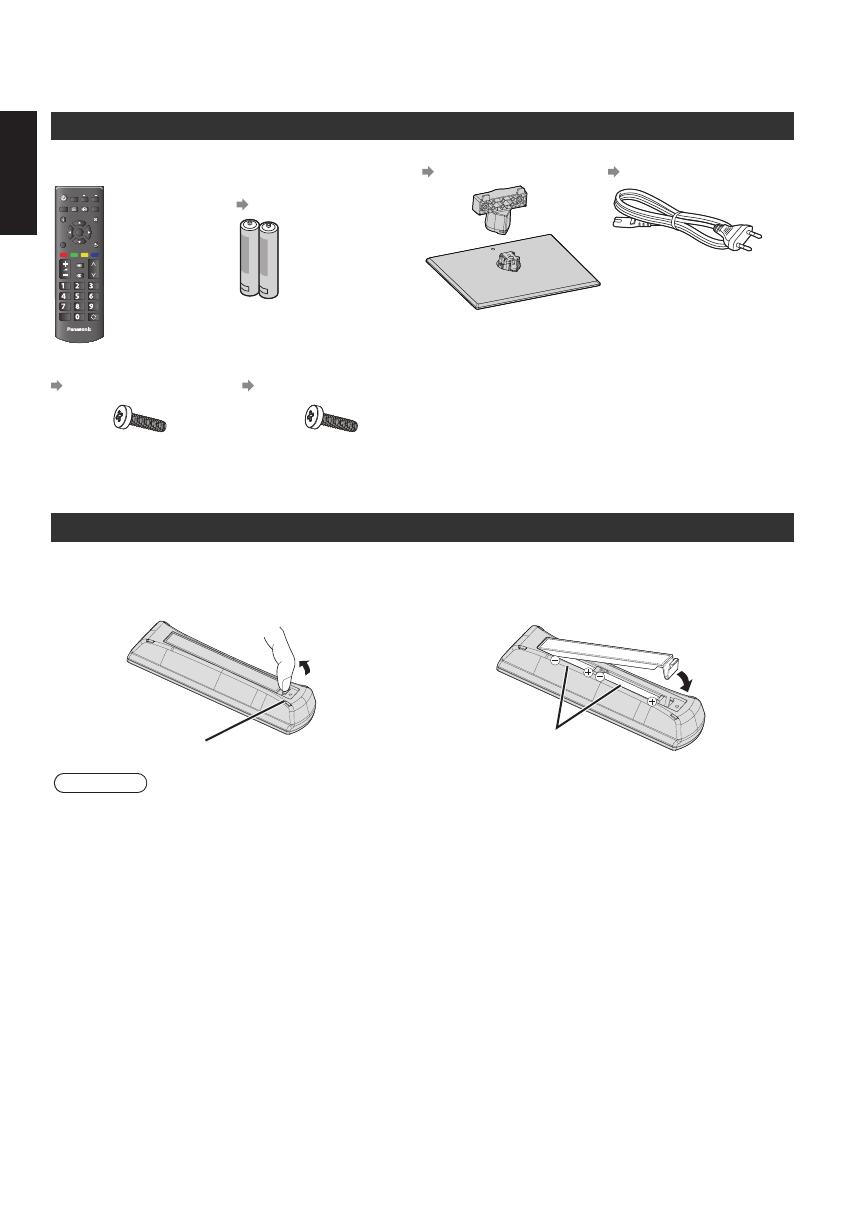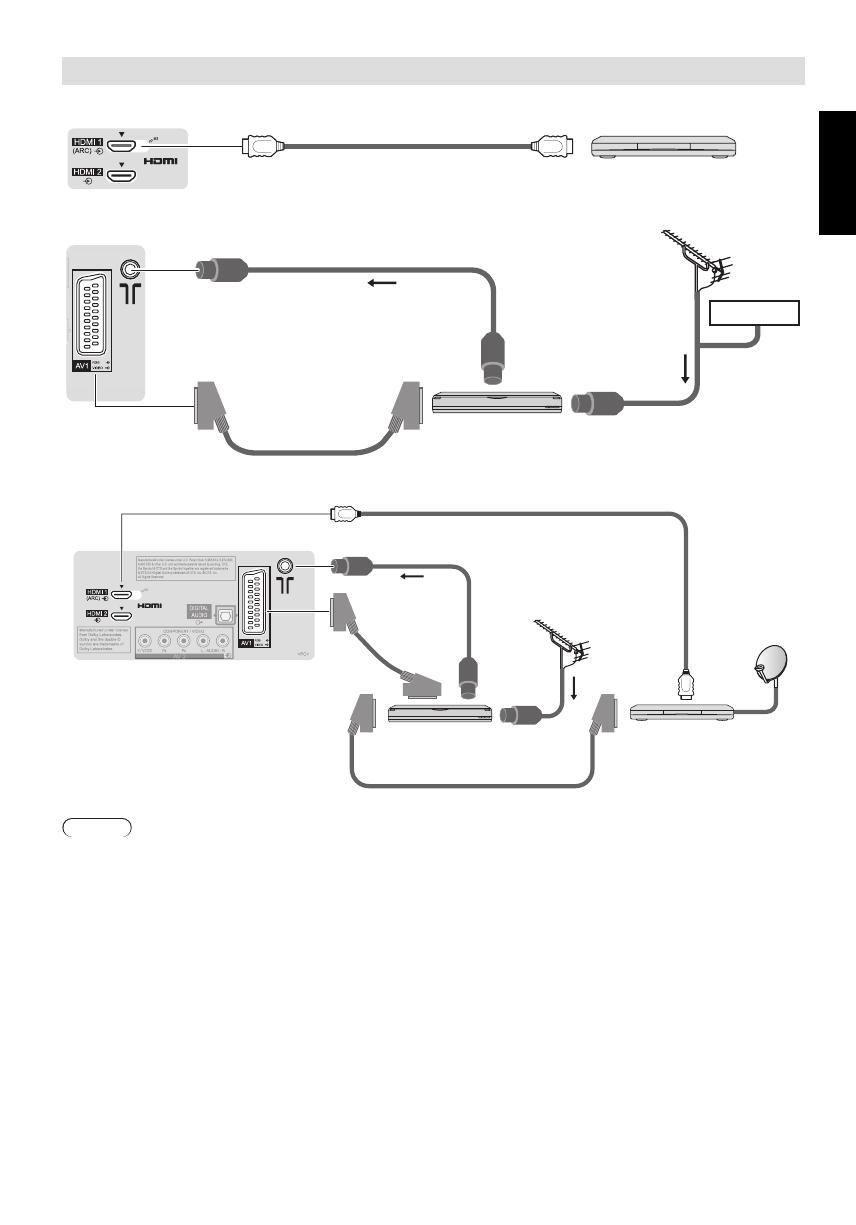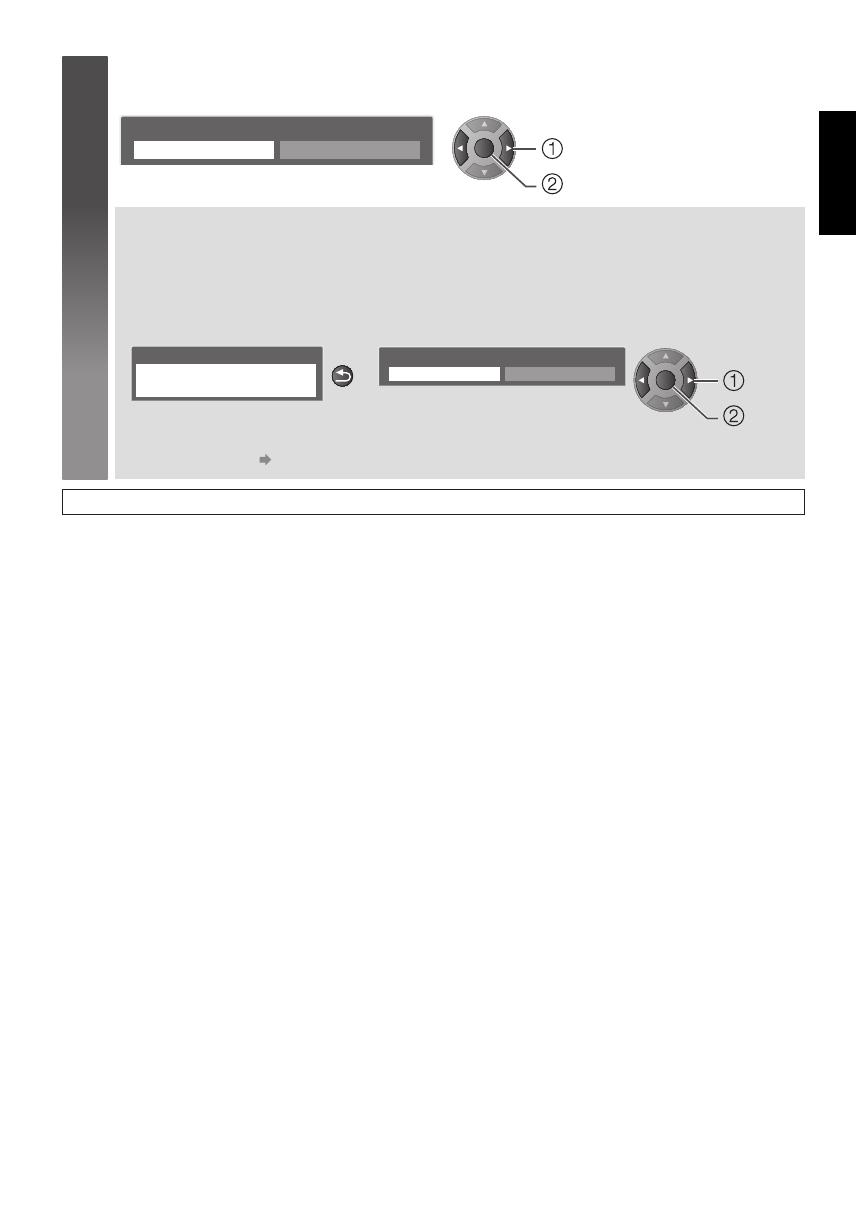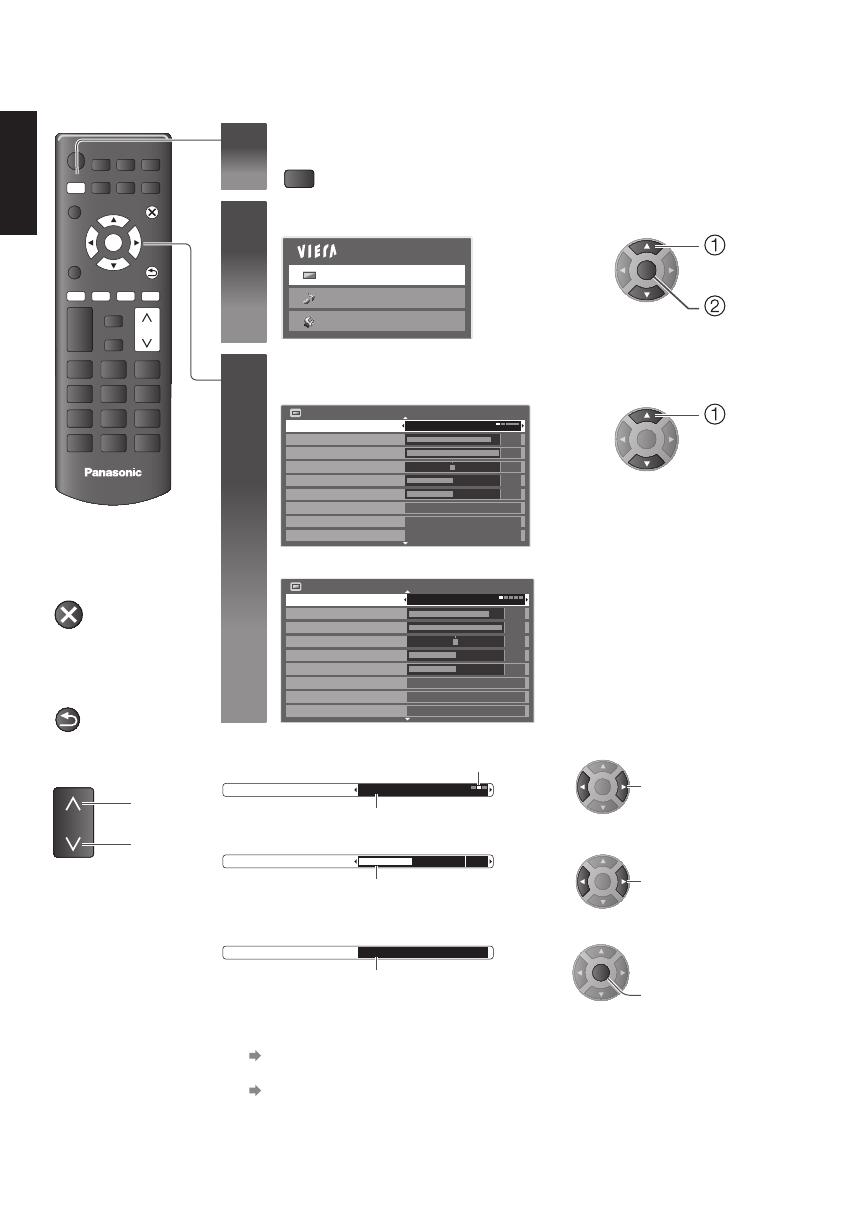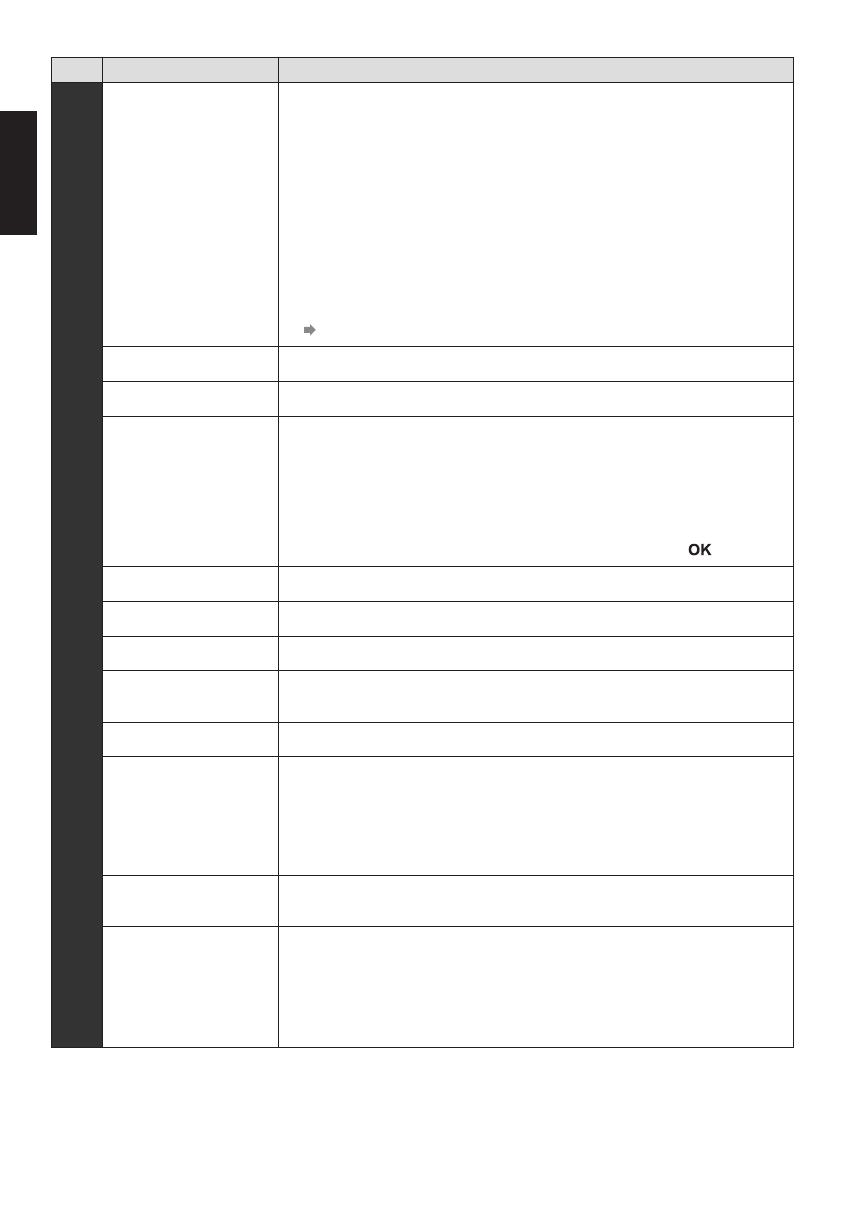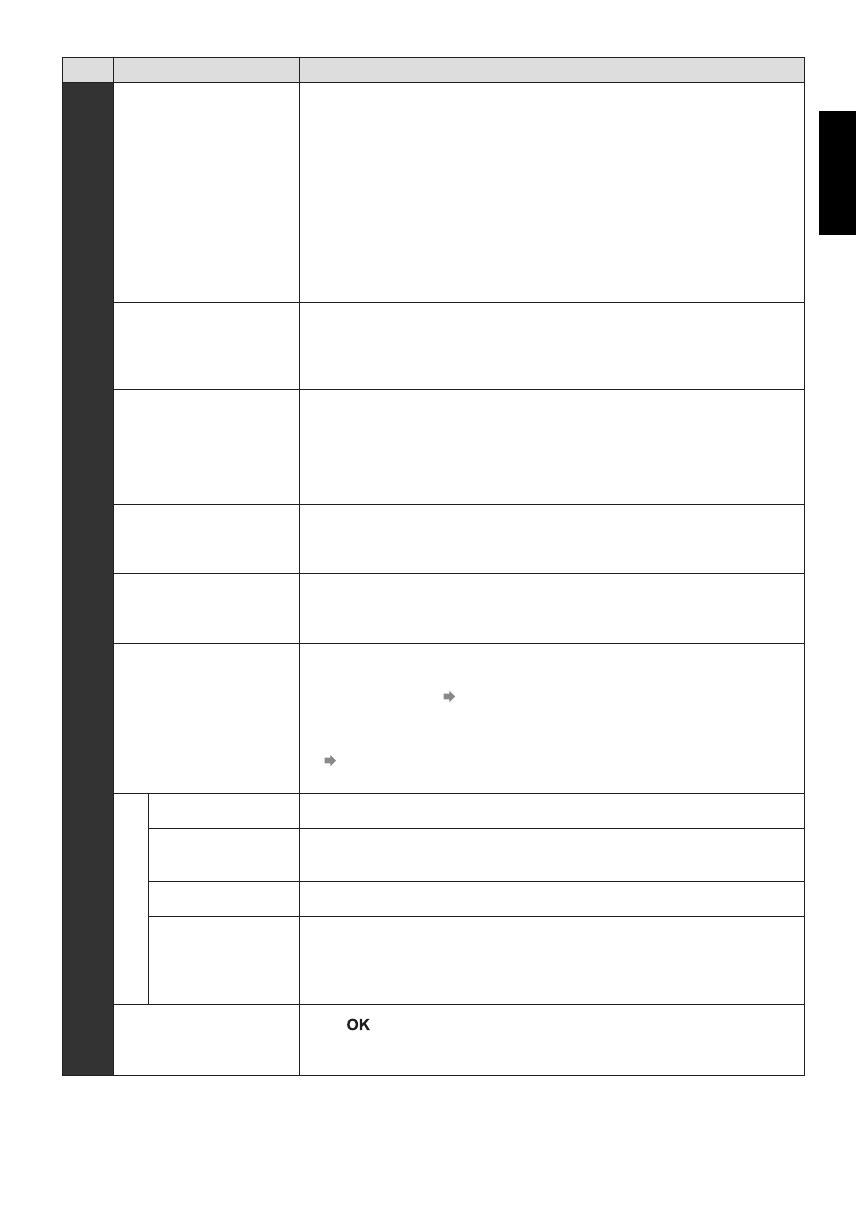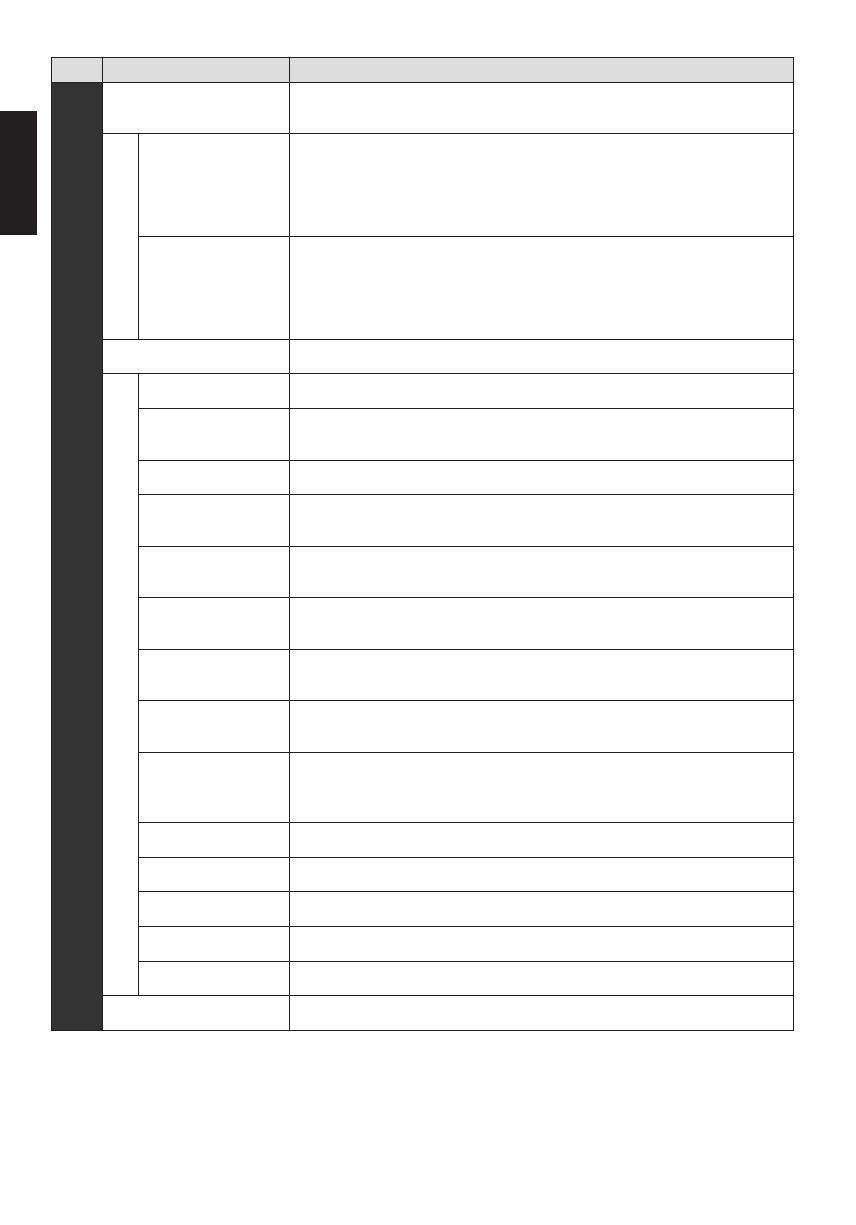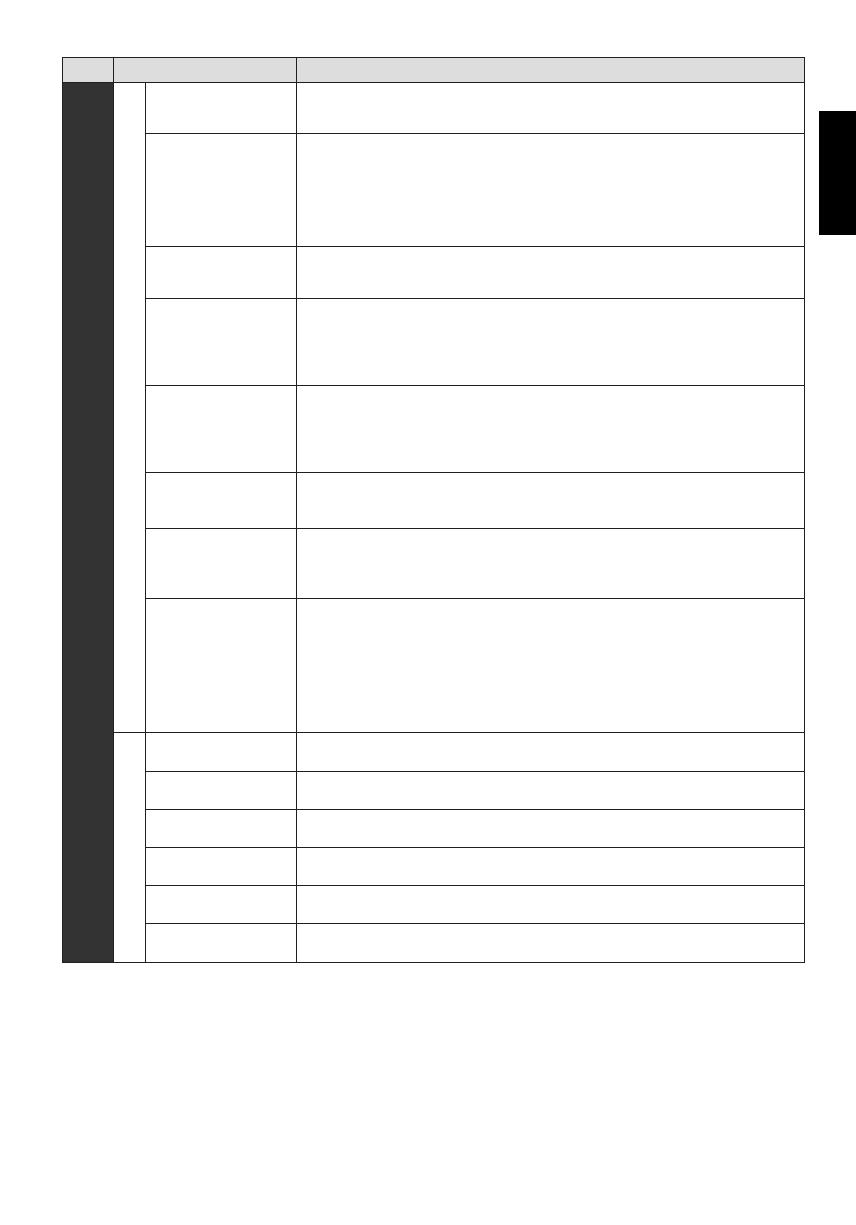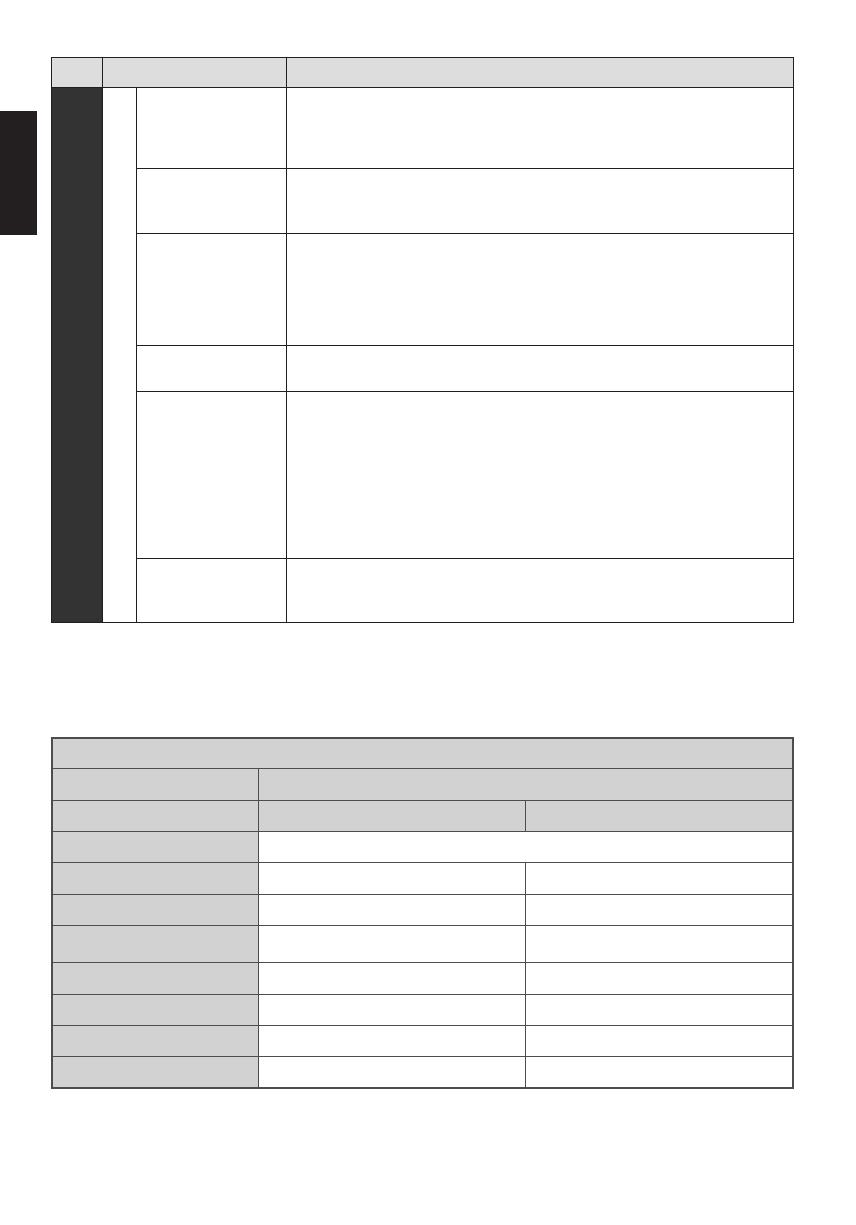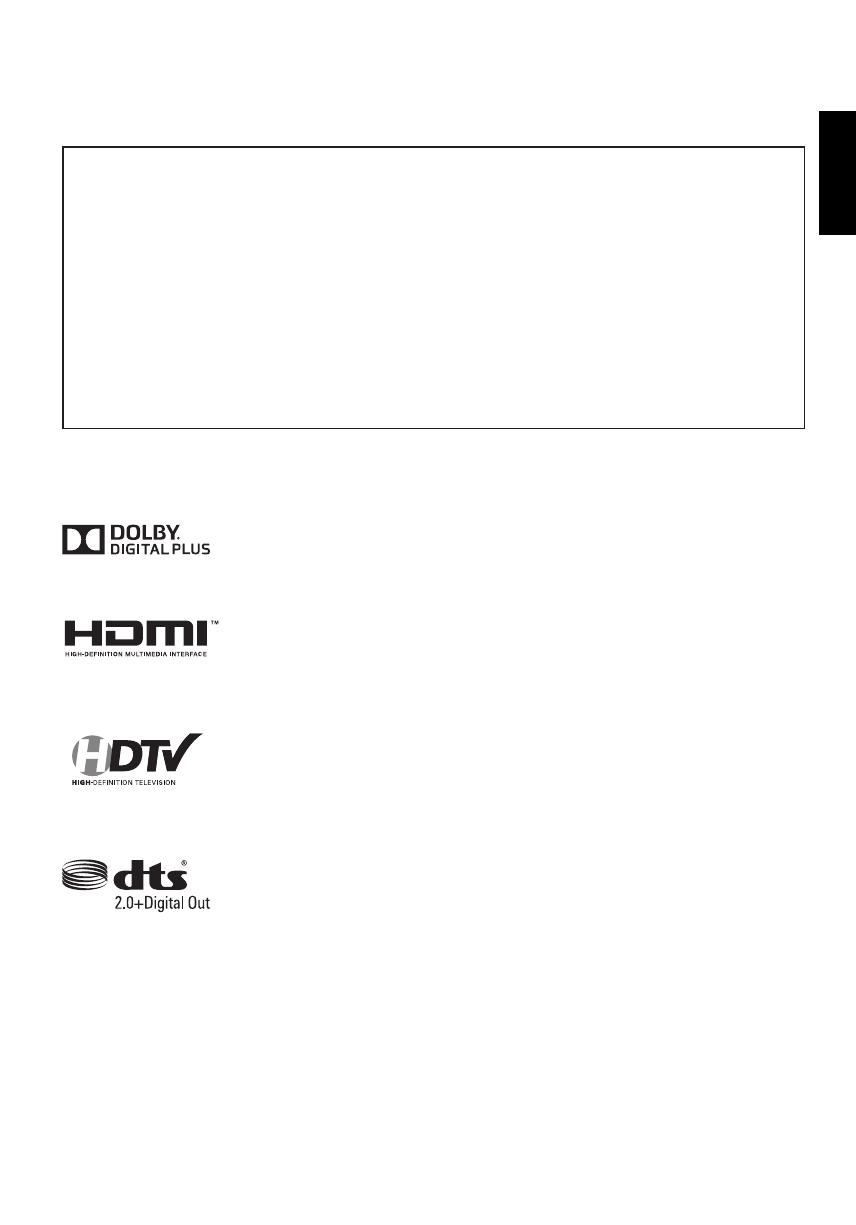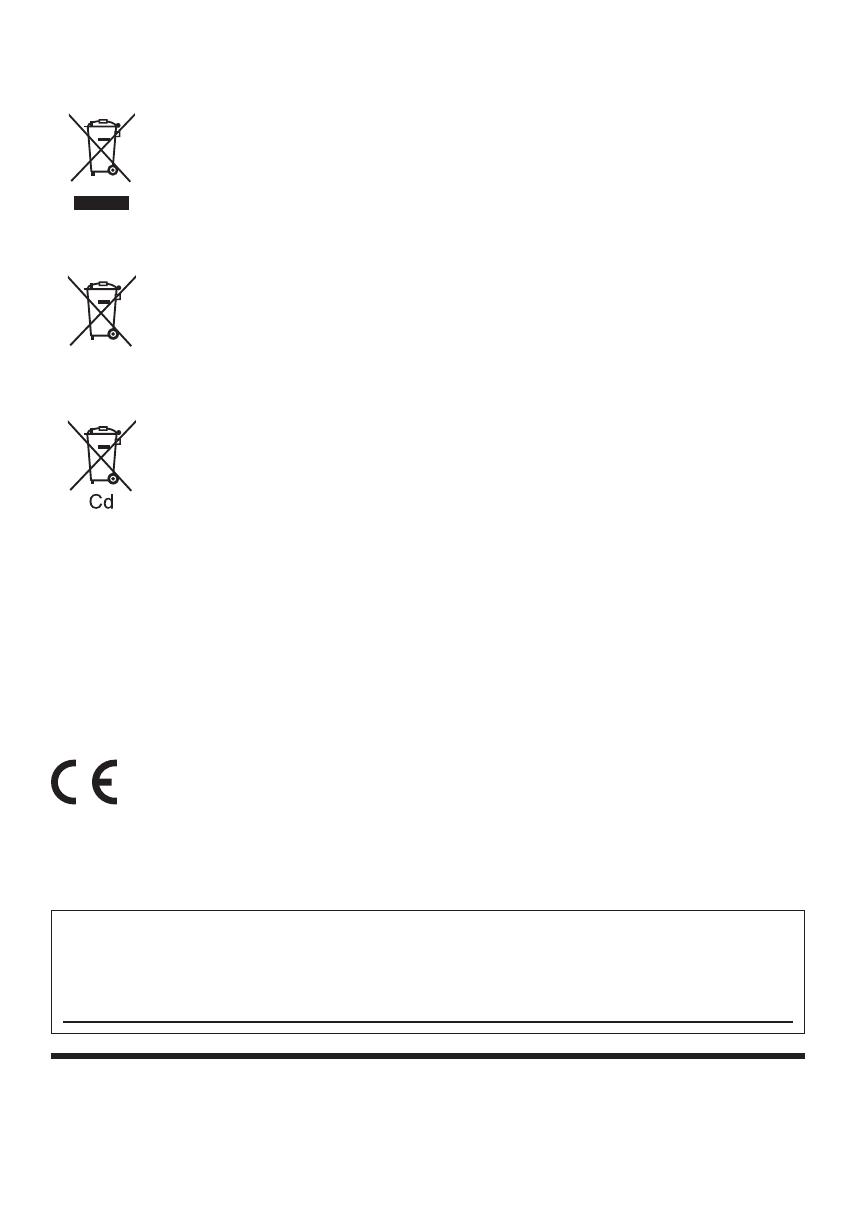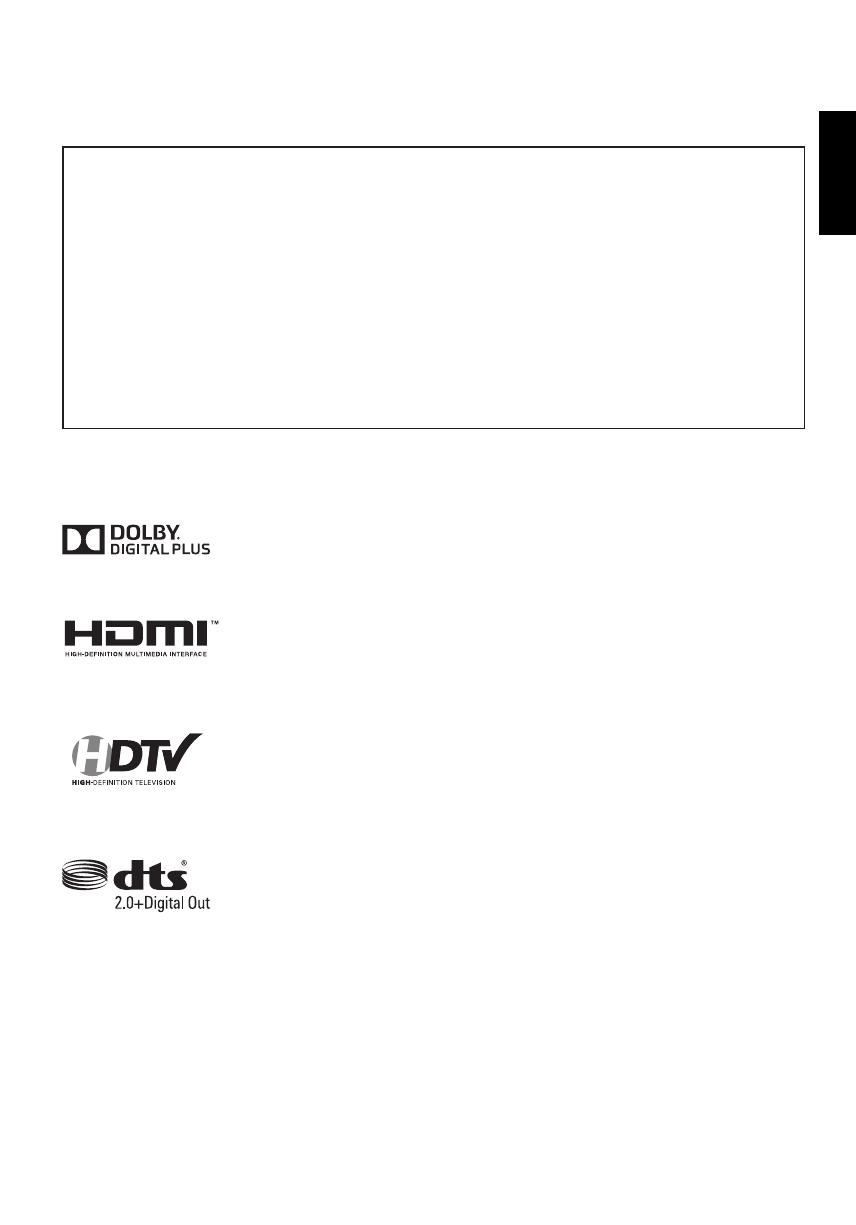
19
English
Licence
Even if no special notation has been made of company or product trademarks, these trademarks have been fully
respected.
This product incorporates the following software:
(1) the software licensed under the GNU General Public License, Version 2.0 (GPL V2.0) and/or,
(2) open sourced software other than the software licensed under the GPL.
The software categorized as (1) - (2) are distributed in the hope that it will be useful, but WITHOUT ANY WARRANTY,
without even the implied warranty of MERCHANTABILITY or FITNESS FOR A PARTICULAR PURPOSE. Please refer
to the detailed terms and conditions thereof shown in the “Software Licence” menu on this product.
At least three (3) years from delivery of this product, Panasonic Corporation will give to any third party who contacts
us at the contact information provided below, for a charge no more than our cost of physically performing source code
distribution, a complete machine-readable copy of the corresponding source code covered under GPL V2.0 or the
other licenses with the obligation to do so, as well as the respective copyright notice thereof.
The source code and the copyright notice are also available for free in our website below.
http://www.unipf.jp/dl/DTV13ET/
DVB ● DVB and the DVB logos are trademarks of the DVB Project.
Dolby
● Manufactured under license from Dolby Laboratories. Dolby and the double-D symbol are
trademarks of Dolby Laboratories.
HDMI
● HDMI, the HDMI logo, and High-Denition Multimedia Interface are trademarks or
registered trademarks of HDMI Licensing LLC in United States and other countries.
HD TV
● The “HD TV” Logo is a trademark of DIGITALEUROPE.
DTS
● Manufactured under license under U.S. Patent Nos: 5,956,674; 5,974,380; 6,487,535 &
other U.S. and worldwide patents issued & pending. DTS, the Symbol, & DTS and the
Symbol together are registered trademarks & DTS 2.0+Digital Out is a trademark of DTS,
Inc. Product includes software. © DTS, Inc. All Rights Reserved.
Notice for DVB functions
● This TV is designed to meet the standards (as of August, 2012) of DVB-T (MPEG2 and MPEG4-AVC(H.264)) digital
terrestrial services and DVB-C (MPEG2 and MPEG4-AVC(H.264)) digital cable services.
Consult your local dealer for availability of DVB-T services in your area.
Consult your cable service provider for availability of DVB-C services with this TV.
● This TV may not work correctly with the signal which does not meet the standards of DVB-T or DVB-C.
● Not all the features are available depending on the country, area, broadcaster, service provider.
● Not all CI modules work properly with this TV. Consult your service provider about the available CI module.
● This TV may not work correctly with CI module that is not approved by the service provider.
● Additional fees may be charged depending on the service provider.
● The compatibility with future services is not guaranteed.
● Check the latest information on the available services at the following website. (English only)
http://panasonic.jp/support/global/cs/tv/