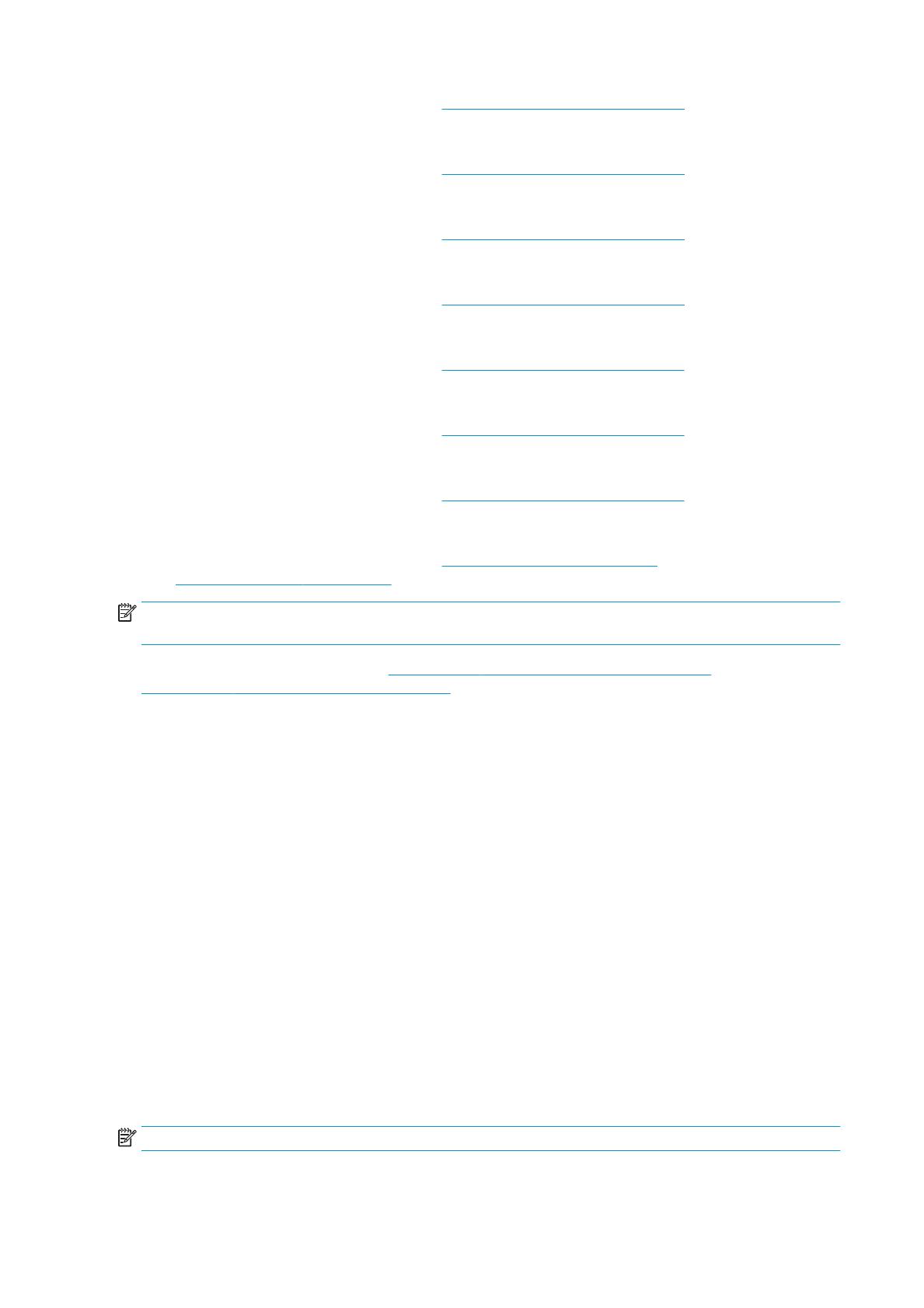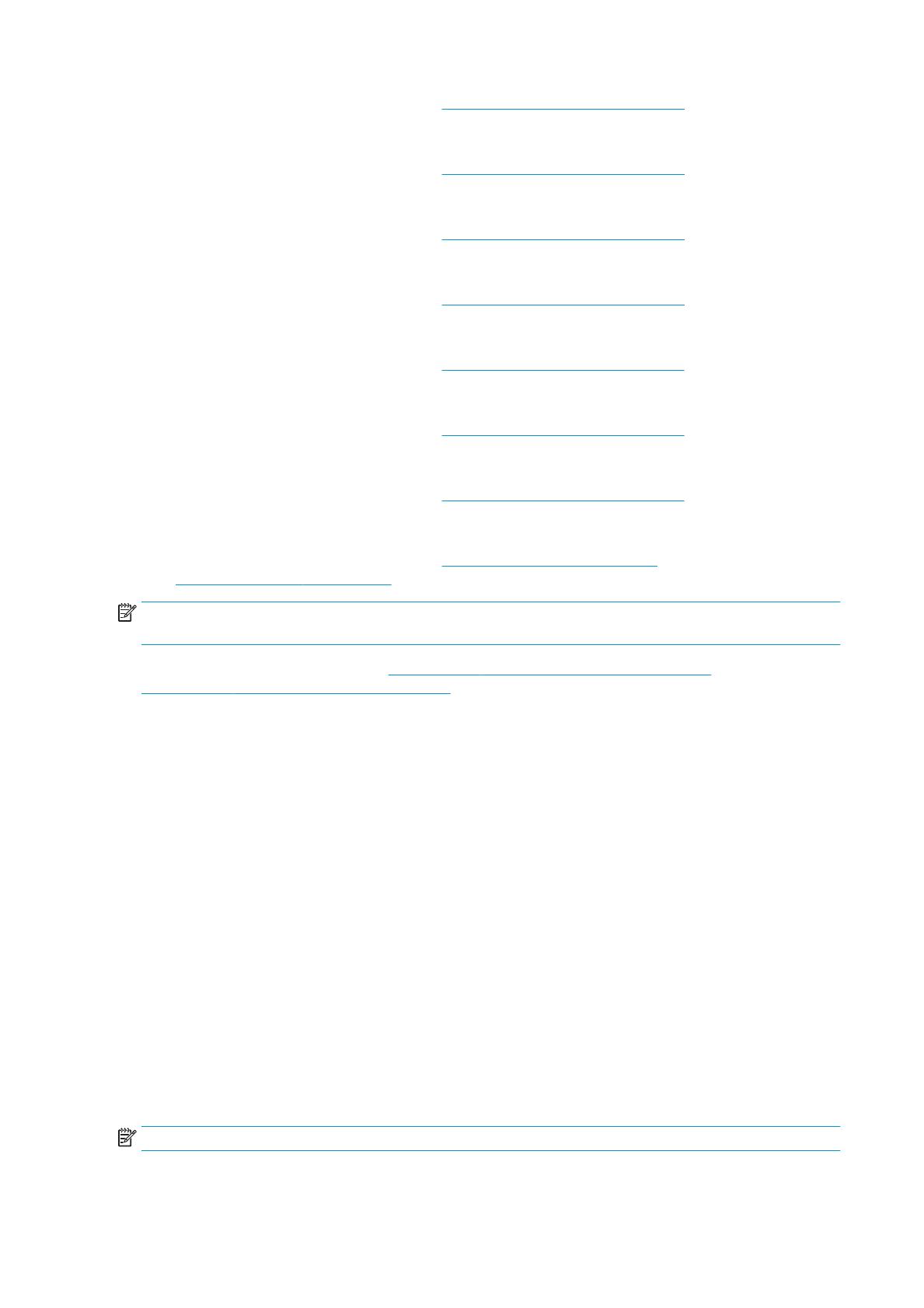
For documentation and other support, see http://www.hp.com/go/T1700/support.
● HP DesignJet T7200 Production printer
For documentation and other support, see http://www.hp.com/go/T7200/support.
● HP DesignJet T7100 printer (but not HP Designjet T7100 Monochrome)
For documentation and other support, see http://www.hp.com/go/T7100/support.
● HP DesignJet T3500 Production eMFP
For documentation and other support, see http://www.hp.com/go/T3500/support.
● HP DesignJet Z6200 Photo Production printer (42 in and 60 in)
For documentation and other support, see http://www.hp.com/go/Z6200/support.
● HP DesignJet Z6600 Production printer
For documentation and other support, see http://www.hp.com/go/Z6600/support.
● HP DesignJet Z6800 Photo Production printer
For documentation and other support, see http://www.hp.com/go/Z6800/support.
● HP DesignJet Z6/Z9+ PostScript printer
For documentation and other support, see http://www.hp.com/go/z6/support or
http://www.hp.com/go/z9/support.
NOTE: HP SmartStream supports only PostScript printers. If your printer requires an accessory to handle
PostScript, you must install the accessory to use the printer with HP SmartStream.
For further up-to-date information, see http://hp.com/go/smartstreampagewidexl/software or
http://hp.com/go/smartstreamdesignjet/software.
Supported le types
The supported le formats are PDF, JPEG, TIFF, HP-GL/2, DWF, as well as SMJ and ZIP les containing any of the
preceding formats.
Licensing
In order to use HP SmartStream, you must install the HP SmartStream application and own the following
licenses:
● One license for the HP SmartStream Preight Manager
● One license per printer for the HP SmartStream Print Controller
● One PostScript license per printer
The HP SmartStream licenses are purchased and stored on a license server on your local network. When you run
the software, it contacts the license server to check that you have the appropriate licenses. Thus, the software
can be run on dierent computers at the same time, depending on the licenses purchased.
The PostScript license is stored in the printer.
NOTE: HP SmartStream also supports dongle licenses.
In order to check on the available licenses, please use the following table:
2 Chapter 1 Installation requirements ENWW