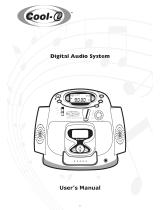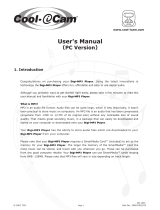Digital Audio Player
SA 125
SA 126
DATA I/O
DATA I/O
4.5V DC
H
O
L
D
DISPLAY
M
O
D
E/E
Q
VOLUME
D
E
LETE
B
O
O
K
M
A
R
K
NO
YES
DISPLAY
M
O
D
E
/E
Q
VOLUME
D
ELETE
B
O
O
K
M
A
R
K
NO
YES
4.5
V
D
C
H
O
L
D
XP SA 125/00 E1 19-07-2000 10:11 Pagina 1

2
INDEX
Windows is a registered trademark of Microsoft Corporation.
Pentium is a registered trademark of Intel Corporation.
RealJukebox is a registered trademark of RealNetworks
Corporation. Audible and AudibleReady are registered
trademarks of Audible, Inc. All rights reserved. All trade names
referenced are the service mark, trademark or registered
trademarks of their respective manufacturers.
In the U.K. and certain other countries, the copying of material
protected by copyright may require the permission of copyright
holders.
i Italia
DICHIARAZIONE DI CONFORMITA’
Si dichiara che l’apparecchio SA 125 e SA 126,
Philips risponde alle prescrizioni dell’art. 2 comma 1 del D. M.
28 Agosto 1995 n. 548.
Philips Consumer Electronics
Philips, Glaslaan 2,
5616 JB Eindhoven, The Netherlands
English ................................................................... 4
Français ............................................................. 21
Español ............................................................... 38
Deutsch .............................................................. 55
Nederlands ................................................... 72
Italiano ................................................................ 89
English
Français
Español
Deutsch
Nederlands
Italiano
XP SA 125/00 E1 19-07-2000 10:11 Pagina 2
Page is loading ...

4
English
(Please refer to Fig. 1 on page 3)
1 p – 3.5 mm stereo headphone socket.
2 Display screen – shows status of the set and basic file
details. E.g.
Mb – memory space;
kHz – sampling frequency of original recording;
kbps– compression rate of file.
3 CARD INSERT – insert the SmartMedia card here.
4 YES 2 – switches the set on, starts and pauses playback.
5 HOLD 2 – locks function keys to prevent keys from being
pressed accidentally.
6 DISPLAY – selects file details e.g. name of song, artist,
album, track numbers, and elapsed playing
time.
7 MODE/EQ
– selects shuffle and repeat options,
including repeat or random order playback.
– EQ(ualizer): select from four sound modes:
Normal/ Jazz/ Rock/ Classic.
8 5, 6 – skips to beginning of a current/previous/next
track or file;
– searches backward/ forward within a track or file.
9 4.5V DC – connection for AC/DC adapter as an option to
using battery power.
0 DATA I/O – connect the supplied USB or parallel cable
here and to the USB or parallel port of your
computer.
! VOLUME 4, 3 – adjusts the volume.
@ DELETE – deletes current tracks/ erases SmartMedia card/
clears all bookmarks.
# BOOKMARK – sets up to a maximum of ten bookmarks
within the SmartMedia card.
$ NO 9 – switches the set off, or stops playback.
% CARD EJECT – push up switch to eject the SmartMedia
card.
^ Battery compartment – for two AAA, R03 or UM4
batteries.
CONTROLS AND CONNECTIONS
XP SA 125/00 E1 19-07-2000 10:11 Pagina 4

English
5
SUPPLIED ACCESSORIES
Make sure all items listed are in the package purchased. If any
item is missing, please contact your dealer.
• one USB cable
• one parallel cable
• one AC/DC adapter (not included for SA 126 models)
• one SmartMedia card with ID logo
• one protective rubber seal for the DATA I/O socket
• one SmartMedia card holder with label and chrome stickers
• one RUSH installation CD-ROM
• one set of in-ear headphones
• one carrying pouch
• two AAA, R03 or UM4 alkaline batteries
IMPORTANT SPECIFICATIONS
RUSH is a solid-state, portable, digital audio player. It can:
• play MP3 format files that you can download from the
Internet;
• playback digitized and compressed CD tracks, tape tracks,
audio books, newspapers, sound effects, etc., that are
encoded into MP3 format using RealJukebox.
Because the set is fully electronic with no moving parts and
lasers, you can play music while you are moving without
missing the quality.
COMPUTER SYSTEM REQUIREMENTS
• USB port with Windows 98 and for parallel port with
Windows 95 and ECP/EPP mode
• Internet Explorer 3.01 or above, Netscape 4.0 or above and
Internet access
• Intel
®
Pentium
®
200 MHz
• 64MB internal memory (recommended)
• Free on the personal computer: 15 MB for the software, plus
1 MB for every minute of music you store on the pc
• CD-ROM drive
• 16 bit sound card
• 256 colour video card
TAKE CARE WHEN USING HEADPHONES
Hearing Safety: Listen at a moderate volume. Using
headphones at high volume can impair your hearing.
Traffic Safety: Do not use headphones while driving or
cycling as you may cause an accident.
COPYRIGHT INFORMATION
Unauthorized duplication and distribution of Internet/
CD recordings violate copyright law and international treaties.
You should use the MP3 software only for personal purposes.
GENERAL INFORMATION
XP SA 125/00 E1 19-07-2000 10:11 Pagina 5

6
English
GENERAL MAINTENANCE
• To avoid damage or malfunction:
– Do not expose the set, batteries, or SmartMedia cards to
strong magnetic fields, humidity, rain, sand, or excessive
heat caused by heating equipment or direct sunlight.
– Do not drop the set or allow objects to fall on the set.
• Do not allow the set to contact water. Wipe the surface of
the set dry if wet. Water entering the set may cause major
damage.
• To clean the set, use a soft, slightly dampened chamois
leather. Do not use any cleaning agents containing alcohol,
ammonia, benzene, or abrasives as these may harm the set.
BATTERIES
1 Open the battery compartment and insert two batteries
(preferably alkaline) type AAA, R03 or UM4 as indicated by
the + and – symbols inside the battery compartment.
2 Close the battery compartment door.
™ appears on the display.
INDICATION OF EMPTY BATTERIES
The number of blocks inside the battery symbol indicates
the power level.
• When the power level is almost empty, the symbol starts
to flash. Replace the batteries or change to AC power.
• appears on the display if you ignore the flashing.
The set will switch off automatically.
Important!
• Remove the batteries if they are exhausted or if the set is
not to be used for more than two weeks.
• Batteries contain chemical substances, so they should be
disposed of properly.
• This set does not have an on board function for
rechargeable batteries.
D
A
T
A
I
/
O
D
A
T
A
I/
O
4
.5
V
D
C
H
O
L
D
D
IS
P
L
A
Y
M
O
D
E
/
E
Q
VOLUME
D
E
L
E
T
E
BOOKMARK
N
O
Y
E
S
D
I
S
P
L
A
Y
M
O
D
E
/
E
Q
VOLUME
D
E
L
E
T
E
B
OOKMARK
N
O
Y
E
S
4
.5
V
D
C
H
O
L
D
POWER SUPPLY
XP SA 125/00 E1 19-07-2000 10:11 Pagina 6

English
7
AC/DC ADAPTER (not included for SA 126 models)
1 Make sure the local voltage corresponds to the 4.5 V
adapter's voltage. The 1.3 mm centre pin (in the 4.5V DC
socket on the set) must connect to the positive pole + of
the supplied adapter with 3.5 mm socket.
2 Connect the adapter to the set's 4.5V DC socket and a wall
socket.
™ message may appear briefly on the display.
3 Always disconnect the adapter from the AC wall socket if
you are not using it.
(See Fig. 1 on page 3)
You can store up to 120 minutes of music on the card, erasing
and overwriting as you want.
Make sure the set is off before inserting or removing the card.
• Insert a SmartMedia card into CARD INSERT with the
clipped corner of the card aligned as shown on the set.
Display shows:
™ – if your card is blank
™ card details if card already contains files.
™ – if format is incompatible with the set.
™ – the track is not an audio track or your card is
blank.
• Ejecting: Slide the CARD EJECT switch up and remove the
card.
4
.
5
V
DC
H
O
L
D
D
I
S
P
L
A
Y
M
O
D
E
/
E
Q
Y
E
S
USING YOUR SMARTMEDIA CARD
XP SA 125/00 E1 19-07-2000 10:11 Pagina 7

PREVENTING CARD ERASURE AND OVERWRITING
• To prevent accidental erasure or overwriting of your card,
place a chrome sticker over the circle on the front of the card.
• Remove the chrome sticker to erase or overwrite your card.
• appears on the display if you have forgotten to
remove the chrome sticker and try to delete tracks or erase
your card.
Notes:
– Use 32MB or 64MB SmartMedia cards with the
ID32MB or ID64MB logo only, or use Philips 32MB
Blue SmartMedia cards only.
– For further information, please visit our web site:
www.rush.philips.com.
– Do not use SmartMedia cards from a digital camera or
computer for your set.
– After a SmartMedia card has been formatted for MP3 files,
the card will not be recognized by your PC or digital camera.
SWITCHING ON/OFF, PLAYING AND PAUSING
AUDIO FILES
1 Press YES 2 to switch on the set.
™ appears on the display before playback starts.
™ If no card is inserted: ( ) appears.
2 Press YES 2 briefly to pause playback. To resume playback,
press YES 2 again.
3 Press NO 9 twice to switch off the set.
Power-saving standby mode
The set automatically switches off if no keys are pressed
within 15 seconds of when playback is stopped, the end of a
file is reached, or pause is activated.
H
O
L
D
D
IS
P
L
A
Y
D
E
L
E
T
E
BO
O
K
M
A
R
K
N
O
Y
E
S
8
English
XP SA 125/00 E1 19-07-2000 10:11 Pagina 8

English
9
Adjusting volume and sound
1 Press and hold VOLUME 4, 3 to decrease or increase the
volume.
™ The volume bar changes on the display to show the
volume.
2 Press and hold MODE /EQ for two seconds to see the
equalizer options: Normal/ Jazz/ Rock/ or Classic.
3 When the display shows one of the equalizer options, press
MODE /EQ briefly and repeatedly to select your option.
Locking functions with HOLD
HOLD prevents the front panel keys from being pressed
accidentally.
1 Push the HOLD 2 switch to the right as indicated to lock
the keys.
™ Display shows when activated, and the front
panel keys will not function.
2 To deactivate, push the HOLD 2 switch to the left.
• If you forget to unlock HOLD and attempt to switch the set
on/off, the display shows the message: . You must
deactivate HOLD first.
H
O
L
D
D
IS
P
L
A
Y
MODE/EQ
VOLUME
D
E
L
E
T
E
B
O
O
KM
ARK
Y
E
S
4
.5
V
D
C
D
A
T
A
I
/
O
M
ODE/EQ
VOLUME
XP SA 125/00 E1 19-07-2000 10:11 Pagina 9

10
English
Display
1 Press DISPLAY repeatedly to see various types of
information about the items stored on the SmartMedia card:
TRACK song title
ARTIST name, if entered, or 'No Artist Info'
ALBUM title, if entered, or 'No Album Info'
CARD title, if entered, or 'No Card Info'
FILE name
Track Time
Remained Time - remaining playing time of current track
Total Time - total playing time of file
Option? - the card's technical details –
Free Memory, Total Memory, Sampling Frq.
(Frequency) and Compression rate.
2 Press YES 2 to confirm the type of detail.
3 If you want to see the details under Option?
• Press YES 2 again, while the display shows Option?
• Press DISPLAY briefly and repeatedly until you see your
option.
Selecting a different track
• Press 5 or 6 once or repeatedly until the desired track
number appears in the display.
Fast searching within a track
• Press and hold 5 or 6. Watch the track time to find the
desired point in the track and release 5 or 6.
4
.5
V
D
C
D
A
T
A
I
/
O
M
ODE/EQ
VOLUME
H
O
L
D
D
IS
P
L
A
Y
D
E
L
E
T
E
BO
O
K
M
A
R
K
N
O
Y
E
S
XP SA 125/00 E1 19-07-2000 10:11 Pagina 10

English
11
Different play modes: REPEAT and SHUFFLE
1 To select your play mode before or during playback, press
MODE /EQ briefly and repeatedly to scroll through the
options.
REPEAT 1 – repeats current track continuously.
REPEAT ALL
– repeats all tracks stored in the selected mode
continuously.
SHUFFLE – plays tracks in random order.
2 To return to normal playback, press MODE/EQ repeatedly
until the various SHUFFLE/ REPEAT modes are no longer
displayed.
USING BOOKMARK TO FIND YOUR FAVOURITE
PASSAGES
BOOKMARK allows you to start playback instantly from
selected points within a file/track. You can set up to
10 bookmarks.
1 To set the bookmark at the desired passage, press and hold
BOOKMARK for more than two seconds.
™ Display shows .
2 Repeat step 1 to set other bookmarks.
3 To select a bookmark, press BOOKMARK repeatedly.
™ Display shows the bookmark number, 1-10, and playback
starts immediately from this point.
Deleting tracks, bookmarks, and card
DELETE allows you to clear:
• all bookmarks.
• a selected track.
• an entire SmartMedia card.
H
O
L
D
D
IS
P
L
A
Y
MODE/EQ
D
E
L
E
T
E
BO
O
KM
A
RK
N
O
Y
E
S
C
D
A
T
A
H
O
L
D
D
IS
P
L
A
Y
M
ODE/EQ
VOLUME
D
E
L
E
T
E
S
XP SA 125/00 E1 19-07-2000 10:11 Pagina 11

12
English
When clearing tracks or the entire card, use DELETE
sparingly unless you are absolutely sure you no longer want
the existing contents!
1 During playback, press YES 2 to pause playback.
2 Press DELETE repeatedly to see the options.
™ Display shows in sequence , and
• If you have selected Erase Card, the display shows an
extra message: . To continue to delete the entire
card, press YES 2.
3 To cancel DELETE, press NO 9.
4 To delete an item, press YES 2.
™ Display shows or and
then:
,
or .
Note: If you set more than ten bookmarks, this will overwrite
your original set of bookmarks.
USING THE CARRYING POUCH
(See Fig. 2 on page 3)
Disconnect headphones before using the pouch.
1 Store your extra SmartMedia card(s) in the pocket.
2 Insert the set into the pouch with the display screen facing
the plastic square.
3 Insert the strap through the plastic square and pull strap to
adjust securely.
4 Adjust elastic cords to ensure all keys are accessible.
Detachable key ring
Push back the hinge of the key ring, then hook onto a belt,
ring, etc.
Belt strap
If your belt is a suitable width, thread the belt through the
strap at the back of the pouch.
H
O
L
D
D
IS
P
L
A
Y
D
E
L
E
T
E
B
O
O
K
M
A
R
K
N
O
Y
E
S
XP SA 125/00 E1 19-07-2000 10:11 Pagina 12

English
13
CONNECTING RUSH TO YOUR COMPUTER
Depending on your PC, you can choose one of 2 ways to
connect RUSH to your computer.
• Port option (see Fig. 3)
Follow steps 1-4 below.
• USB port option (see Fig. 4)
Follow step 3, but connect the supplied USB cable to the
computer’s USB port and the set.
1 Make sure your computer and the set are switched off.
2 If a printer cable is connected to the parallel port on your
computer, disconnect the printer cable.
3 Connect the supplied parallel cable/USB cable to the
computer's respective port. Remove the protective rubber
seal from the DATA I/O socket on the set, then insert the
other end of the cable to DATA I/O.
• IMPORTANT:
– To avoid damage to the set, check the other end of the
cable is the right way up, with the side marked TOP
facing up, before you insert this cable end to DATA I/O.
– Always replace the protective rubber seal when not
connecting RUSH to your computer. Keep the seal in the
carrying pouch or a safe place when removed from the
DATA I/O socket.
4 Turn on the set first, then turn on your computer.
4.5V
D
C
D
A
T
A
I
/
O
HO
L
D
D
IS
PLA
Y
MODE/EQ
V
OLU
M
E
DELETE
B
O
O
K
M
A
R
K
NO
Y
E
S
TOP
4.5V D
C
D
A
T
A
I
/
O
V
O
LUM
E
DELETE
B
O
O
K
M
TOP
Fig. 3
Fig. 4
XP SA 125/00 E1 19-07-2000 10:11 Pagina 13

14
English
REALJUKEBOX
Create and save Playlists for any
occasion. Sort and manage thousands
of songs and hundreds of CDs by
genre, artist, album, song title
and more.
Put your CD collection on your PC.
Record CDs at high speed
(up to seven times faster than
playback speed).
Automatically downloads CD track,
artist and album information.
Quickly and easily download and
install new plug-ins and updates.
Find and download music from the
Web, including MP3 songs.
Drag and drop music from
RealJukebox to RUSH!
Instantly access to
Philips SmartConnect website.
Plays the broadest range of digital
music. Listen to music while you
record.
XP SA 125/00 E1 19-07-2000 10:11 Pagina 14

English
INSTALLING REALJUKEBOX ONTO YOUR COMPUTER
IMPORTANT
Read all the RealJukebox instructions before installing.
• Use the Help menu for more information.
RealJukebox
Install the RealJukebox software to manage your playlist
selection on your personal computer. RealJukebox allows you to:
• Record from /play CDs: Records CDs at high speed onto
your computer's hard drive and downloads the songs to
Rush for super compact portable playback.
• Set up a music library: Automatically indexes songs by
artist, album, genre, etc.
• get music: Download free songs from the Internet.
IMPORTANT
If you are using the parallel port, RealJukebox is designed to
work in ECP (Printer Port) mode. Make sure your computer
supports ECP mode before starting the installation by following
step 1. Then to install RealJukebox, continue to steps 2-3.
• USB users: go directly to steps 2-3 to install RealJukebox.
1 Select My Computer, then click through the following items:
My Computer ™ Control panel ™ System ™
Device Manager ™ Ports.
• Make sure ECP is available at Ports.
2 Insert the RealJukebox CD into your CD-ROM drive.
™ The programme setup screen will appear on your
monitor.
3 Follow Install RealJukebox screen directions to install
the RealJukebox software.
• Click Yes on the screen to restart your computer when
prompted. The software is now installed.
IF YOU ARE NOT IN ECP MODE:
• Restart your computer.
• Refer to your computer instruction manual, or contact the
dealer to enter BIOS set-up.
• Select ECP as the parallel port mode.
IF YOUR COMPUTER DOES NOT SUPPORT ECP MODE:
• Refer to your computer instruction manual, or contact the
dealer to select EPP or Bi-directional mode.
Tips on using RealJukebox:
• Log onto the Internet while using RealJukebox to use all the
features.
• Complete the Online Tutorial before using and recording
files.
15
XP SA 125/00 E1 19-07-2000 10:11 Pagina 15

16
English
INFORMATION ON RECORDING AND ENCODING
• From the main menu, select Options, then click through:
Preferences ™ Recording Options.
– For best recording results, select Use Error Correction,
then click OK.
• RUSH plays files encoded with the popular MP3,
RealAudio, Wave Audio and Secure Files Setting formats.
Select Encoding Options to select your recording format
and quality level:
– MP3 Audio is MPEG layer 3 Audio. Compression levels
available are: 96, 64, and 56 Kbps stereo, using the supplied
RealJukebox software. If you upgrade your software,
Philips RUSH can play music up to 224 Kbps. This has the
best sound quality, but uses the most disk space.
– RealAudio is RealNetworks' audio format. This format
saves your music as RealAudio (.rmx) secure or RealAudio
unsecured (.rmj) files. Compression levels available are:
96, 64, and 44 stereo, and 32 Kbps mono. Among these,
96 Kbps has the best sound quality, but uses the most disk
space.
– Wave Audio is unencoded music that is not compressed.
This format has the best quality sound but uses the largest
file size, as much as 650MB per CD.
– Secure Files Setting: has two further options. Secure
Files On, where files recorded with security on can only be
played on the personal computer on which they were
recorded. Secure Files Off allows the recorded files to be
played on more than one computer.
Making MP3 files from a CD
1 Double-click to select RealJukebox from your computer.
2 Insert an audio CD into the CD-ROM drive.
™ Monitor display shows CD track details.
3 Select the track you want to record in MP3.
4 From Controls in the toolbar, click Record.
™
Monitor display shows recording status. When recording is
complete, the track will be stored in the Music Library.
Sending files to RUSH from your computer
1 Before connecting RUSH to your computer, insert batteries
or connect the set to AC power. (See Connecting Rush to
your computer.) Press YES 2 to switch on Rush.
2 Double-click to select RealJukebox from your computer.
XP SA 125/00 E1 19-07-2000 10:11 Pagina 16

English
17
3 Click through the following items under
Portable Players/ Storage:
Philips RUSH ™ External Flash Card.
4 To transfer your MP3 files to RUSH,
drag your selected file from your Music Library and drop
into External Flash Card.
5 Click the Begin Transfer button, at the bottom of the
screen, to copy your your selected tracks to your RUSH
SmartMedia card.
™ Monitor display shows transfer status.
Organizing the library
You can organize the Master Library into three groupings:
Artist, Album or Genre.
Enter the Master Library from the Options menu: (Options)
™ Preferences ™ Music Library ™ Master Library.
Creating a Playlist
Create a playlist for playback on your computer or to download
to RUSH.
1 Click New Playlist at the bottom of the screen.
2 Type in a name for your playlist.
3 Click to select the music you want to record.
4 Drag and drop the desired songs to your playlist.
Downloading from the Internet
1 With access to Internet on your computer, click get music.
™ RealJukebox connects you to the Internet.
2 Select your music and download it to your library and
playlist.
MP3 web sites
You can find MP3 news, and download MP3 files from Internet
sites. Below are examples:
Web site . . . . . . . . . address
Philips Consumer Electronics
. . . . . . . . . . . http://www.smartconnect.philips.com/audio
Emusic. . . . . . . . . . . . http://www.emusic.com
Audible Inc. . . . . . . . . http://www.audible.com
AudioExplosion, Inc.. . http://www.audioexplosion.com
AudioHighway.com.. . http://www.audiohighway.com
Big Heavy World . . . . http://www.bigheavyworld.com
MP3.com. . . . . . . . . . http://www.mp3.com
SINC Recordings . . . . http://www.sincrecordings.com
Songs.com. . . . . . . . . http://www.songs.com
XP SA 125/00 E1 19-07-2000 10:11 Pagina 17

18
English
If a fault occurs, first check the points listed below before taking the set for repair.
If you are unable to remedy a problem by following these hints, consult your dealer or service centre.
WARNING: Do not open the set as there is a risk of electric shock! Under no circumstances should you try to
repair the set yourself, as this will invalidate the guarantee.
TROUBLESHOOTING
PROBLEM
– POSSIBLE CAUSE
• REMEDY
No display/ sound
– Batteries weak/ incorrectly inserted.
• Correctly insert fresh batteries.
– Loose AC adapter connection/ mains supply switched off
• Check adapter and wall socket connection. Switch on mains
supply at wall socket.
– YES 2 not pressed long enough.
• Press YES 2 until display turns on.
– Headphones not properly connected.
• Insert headphone plug into socket completely.
No power to external drive
– Connections loose/mains supply not switched on/
computer not turned on.
• Make sure all connections are secure. Switch on the power
at the wall socket. Turn on the computer.
No reaction to controls and/or display shows
– HOLD activated.
• Switch off HOLD.
– Electrostatic discharge.
• Remove batteries and replace after several seconds.
Sound skips during playback on RUSH
– MP3 file made at compression level exceeding 224Kbps
• Use a lower compression level to record CD tracks into
MP3 format
XP SA 125/00 E1 19-07-2000 10:11 Pagina 18

English
19
SmartMedia card does not insert/ play
– Card inserted incorrectly.
• Insert according to illustration (See Fig. 1 on page 3.).
– Incompatible format.
• Use MP3 format.
– Card damaged.
• Replace card.
– Incompatible card from a digital camera /another MP3 player.
• Use 32MB or 64MB SmartMedia cards with the ID32MB or
ID64MB logo only, or use Philips 32MB Blue SmartMedia
cards only.
USB does not connect/ function
– An unsuitable USB cable has been used.
• Use the supplied USB cable only.
– Cable connections incorrect or not secure.
• Check all connections are correct and well inserted
between RUSH and your computer.
– USB driver not installed.
• Check you have installed the USB driver provided from the
RUSH installation CD-ROM.
– Wrong Windows version.
• Your computer must be equipped with Windows 98.
– USB not enabled.
• Check the BIOS set-up: USB has to be enabled.
Unable to download MP3 file
– Batteries low and/ or connection between the set and
computer loose.
• Check battery status and USB or parallel cable connection.
– (For parallel port users only) Parallel port not in ECP mode.
• See chapter: INSTALLING REALJUKEBOX ONTO YOUR
COMPUTER.
Set skips/repeats files
– SHUFFLE or REPEAT mode is active.
• Press MODE/EQ to switch off SHUFFLE / REPEAT.
Long delay between songs
– Alternating between MP3, RealAudio or Wave formats.
• Group songs by format, then transfer files to RUSH.
TROUBLESHOOTING
XP SA 125/00 E1 19-07-2000 10:11 Pagina 19

Amplifier system
Audio out . . . . . . . . . . . . . . . . . . . . . . . . . . . . . . . . . . 2 x 5mW
S/N ratio. . . . . . . . . . . . . . . . . . . . . . . . . . . . . . . . . . . . . >60dB
Frequency response . . . . . . . . . . . . . . . . . . . . . . . 30Hz - 16KHz
Connections
I/O Interface . . . . . . . . . . . . . . . . . . 26-pin mini connector, USB
DC socket . . . . . . . . . . . . . . . . . . . . . . . 3.5 mm, 4.5V centre '+'
Mains Supply
Batteries . . . . . . . . . . . . . . . . . . . . . . . . . 2 x AAA, R03 or UM4
External supply. . . . . . . . . . . . . . . . . . . . . . . . . . . . . . . 4.5V DC
General
Dimension . . . . . . . . . 70.5 mm (w) x 70.5 mm (h) x 17.7 mm (d)
Weight . . . . . . . . . . . . . . . . . . . . . . . . . 65 g (without batteries)
This product complies with the radio interference
requirements of the European Union.
20
TECHNICAL DATA
English
Environmental information
We have reduced the packaging to its minimum and made it easy to separate into two materials: cardboard (box) and
polyethylene (bags).
Your set consists of materials which can be recycled if disassembled by a specialized company. Please observe
the local regulations to dispose of packing materials, exhausted batteries and old equipment.
XP SA 125/00 E1 19-07-2000 10:11 Pagina 20
Page is loading ...
Page is loading ...
Page is loading ...
Page is loading ...
Page is loading ...
Page is loading ...
Page is loading ...
Page is loading ...
Page is loading ...
Page is loading ...
Page is loading ...
Page is loading ...
Page is loading ...
Page is loading ...
Page is loading ...
Page is loading ...
Page is loading ...
Page is loading ...
Page is loading ...
Page is loading ...
Page is loading ...
Page is loading ...
Page is loading ...
Page is loading ...
Page is loading ...
Page is loading ...
Page is loading ...
Page is loading ...
Page is loading ...
Page is loading ...
Page is loading ...
Page is loading ...
Page is loading ...
Page is loading ...
Page is loading ...
Page is loading ...
Page is loading ...
Page is loading ...
Page is loading ...
Page is loading ...
Page is loading ...
Page is loading ...
Page is loading ...
Page is loading ...
Page is loading ...
Page is loading ...
Page is loading ...

3 Durch die folgenden Punkte unter Portable Players/
Storage klicken: Philips RUSH ™ External Flash Card.
4 Zur Übertragung Ihrer MP3-Dateien an RUSH die gewählte
Datei aus Ihrer Music Library ziehen und sie in External
Flash Card ablegen
5 Die Schaltfläche Begin Transfer unten auf dem Bildschirm
klicken, um Ihre gewählten Titel in Ihre RUSH SmartMedia
Karte zu kopieren.
™ In der Monitoranzeige erscheint der Transferstatus.
Organisieren der Bibliothek
Sie können die Master Library in drei Gruppierungen auf-
teilen: Artist, Album oder Genre.
Vom Menü Options zur Master Library gehen: (Options) ™
Preferences ™ Music Library ™ Master Library.
Erstellen einer Playlist (Wiedergabeliste)
Eine Wiedergabeliste zum Abspielen auf Ihrem Computer oder
zum Herunterladen in RUSH erstellen.
1 Auf New Playlist unten auf dem Bildschirm klicken.
2 Einen Namen für Ihre Wiedergabeliste eintasten.
3 Klicken, um die Musik zu wählen, die Sie aufnehmen möchten.
4 Die gewünschten Lieder in Ihre Wiedergabeliste ziehen und
ablegen.
Herunterladen vom Internet
1 Bei Internet-Zugriff auf Ihrem Computer auf get music
klicken.
™ RealJukebox verbindet Sie mit dem Internet.
2 Ihre Musik wählen und sie in Ihre Bibliothek und
Wiedergabeliste herunterladen.
MP3 Web-Seiten
You can find MP3 news, and download MP3 files from Internet
sites. Below are examples:
Web-Seite. . . . . . . . Adresse
Philips Consumer Electronics
. . . . . . . . . . . http://www.smartconnect.philips.com/audio
Emusic. . . . . . . . . . . . http://www.emusic.com
Audible Inc. . . . . . . . . http://www.audible.com
AudioExplosion, Inc.. . http://www.audioexplosion.com
AudioHighway.com.. . http://www.audiohighway.com
Big Heavy World . . . . http://www.bigheavyworld.com
MP3.com. . . . . . . . . . http://www.mp3.com
SINC Recordings . . . . http://www.sincrecordings.com
Songs.com. . . . . . . . . http://www.songs.com
68
Deutsch
XP SA 125/00 E1 19-07-2000 10:12 Pagina 68
Page is loading ...
Page is loading ...
Page is loading ...
Page is loading ...
Page is loading ...
Page is loading ...
Page is loading ...
Page is loading ...
Page is loading ...
Page is loading ...
Page is loading ...
Page is loading ...
Page is loading ...
Page is loading ...
Page is loading ...
Page is loading ...
Page is loading ...
Page is loading ...
Page is loading ...
Page is loading ...
Page is loading ...
Page is loading ...
Page is loading ...
Page is loading ...
Page is loading ...
Page is loading ...
Page is loading ...
Page is loading ...
Page is loading ...
Page is loading ...
Page is loading ...
Page is loading ...
Page is loading ...
Page is loading ...
Page is loading ...
Page is loading ...
Page is loading ...
Page is loading ...
/