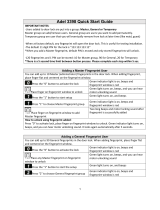Page is loading ...

Essential Series YDME - 90

Installation
Operation Note
Enrolling Fingerprint User
4
6
6
Deleting Fingerprint User
Enrolling Code User
Deleting Code User
7
8
9
Enrolling Card User
Deleting Card User
Unlocking
9
9
10
Change Batteries
Reset
Extension Functions
11
11
12
Solutions for Common Error
Template
13
14
CONTENTS
YDME - 90 Essential Series
Important Tips
1. The factory default master code is . Please change the master code on the
initial use. After the master code is changed, all the exist users are deleted automatically.
2. Carefully keep the override key, take one override key with you and put the spare key
in your office or car in case of power failure of door lock.
3. Sound definitions: one short beep indicates a sound of key pressing; one long beep
indicates a successful operation; two short beeps(three times) indicates this user is exist;
three short beeps indicates a failed operation; four very short beeps indicates low voltage
or full storage.
4. If a code is wrongly input for 3 times, the keypad is shut down for 10s.
5. The lock can store 37 fingerprint users, 78 code users and 30 card users.
6. A user ID is a random 3-digit number(0-9); a user code is a random 8-digi number
(0-9); the user ID of master code is 888; a user without user ID or wrong user ID will
show 999.Other users can not use the two user ID.
7. Don't use corrosive cleaner liquid on lock surface. Clean it with furniture spray wax
in time.
“11111111”
8.
Ensure the fingerprint core is put on the fingerprint scanner
during the enrollment and verification.
When placing your finger on the scanner, make sure the fingerprint
core is directly touching the scanner.
To wash your hands will improve your fingerprint accuracy
on the scanner.
Choose the best finger when enrolling or verifying your
fingerprint. Clear, clean and without scars.

Essential Se
ries
4 5
1.Insta
llati
on
1.1 Install the mortise
1.2 Install the front lock body
1.3 Install the back
lock body
1.4 Install batteries
(8X AA Alkaline)
1.5 Install the battery
cover(switch on
“Lock” status)
UNLOC K
LOCK
UNLOC KLOCK
UNLOCKLOCK
Battery Cover
Card Reading
Area
LCD Screen
Keypad
Fingerprint Sensor
1.
2.
4.
5.
7.
3.
6.
Mortise
Batter Cover
Switch
Components
1
2
3
4
5
7
6
Essential Series
YDME - 90
YDME - 90

6
Enrolling Fingerprint User at Random(Suitable for Home Use)
Note: You can keep enrolling fingerprints one
after another at this stage.
Ope r at ion
Ex am ple
Essential Series Essential Series
2.Operation Note
Operation Note:
Press “ ”*0
Press
“ ”*0
Press
“#” Press “#”
Change Master Code(or User Code)
Please change the master code before enrolling code user.
Please touch the screen to wake up the lock before operation.
Operation
Example
3. Enrolling Fingerprint User
Input “Old Code”
Press
“ ”1# Press “ ”1#
Press
“ ”# Press “ ”#
Input “Master Code” Input “12345678”
Scanner Light on”
Scanner Light on”
Place a Finger on Scanner Place a Finger on Scanner
Place Same Finger on Scanner Place Same Finger on Scanner
(A long Beep Sounds, Success) (A long Beep Sounds, Success)
(A long Beep Sounds, Success) (A long Beep Sounds, Success)
(Light off, Remove Finger, Light on)
(Light off, Remove Finger, Light on)
Input “11111111”
Input “New Code” (twice) Input “12345678” (twice)
Enrolling Fingerprint User with User ID (Recommended for
of
convenient for future management )
Ex a m pl e
O
pe r at i on
(Scanner Light on ) (Scanner Light on )
Note: 1. You should the same operation once more
to delete the fingerprint thoroughly since the
fingerprint is registered twice.
Press
“ ”1# Press “ ”1#
Press
“ ”#
Press
“ ”#
Input “Master Code” Input “12345678”
Input “3- Digit User Id” Input “001”
Place a Finger on Scanner Place a Finger on Scanner
(Light off, Remove Finger, Light on) (Light off, Remove Finger, Light on)
(Place Same Finger on Scanner) (Place Same Finger on Scanner)
(A Long Beep Sounds, Success) (A Long Beep Sounds, Success)
Ex a m pl e
Press 2#“ ”
Ope r at i on
4. Deleting Fingerprint User
Deleting with Fingerprint
Press “ ”2#
Input “Master Code” Input “12345678”
Press
“ ”# Press “ ”#
Place Finger Place Finger
7
YDME - 90 YDME - 90

Deleting all Fingerprints
Ex a m pl e
Ex a m pl e
Press “3#” Press “3#”
Press “#”
Press “#” Press “#”
Press “#”
Press “2#”Press “2#”
Input Master Code“ ”
Input Master Code“ ”
Ope r at i on
Ope r at i on
Deleting with User ID
Essential Series Essential Series
Ex a m pl e
Press “ 1* ”
Press
1 *“ ”
O
pe r at i on
Note:
Input “12345678”
Input “12345678”
Input “3-Digit User ID (Twice)
Input “001” “001”
Input Master Code“ ” Input “12345678”
Input “3-Digit User ID (Twice)
Input “8-Digit User Code (Twice)
Input “01230123” (Twice)
Input “001”
Press “#” Press “#”
1. User ID is a random 3-digit number (0-9)
2. A code user ID can be the same as a
fingerprint user ID.
Ex a m pl e
Ex a m pl e
Press “2*” Press “2*”
Ope r at i on
Ope r at i on
6.Deleting Code User
Deleting with U se r ID
Deleting All Code Users
Input Master Code
“ ”
Input “12345678”
Input “3-Digit User ID (Twice)
Input “001” “001”
Press “#”
Press “#”
Press “#”
Press “3*”
Input Master Code
“ ”
Press “#”
Press “3*”
Input “12345678”
Example
Ex a m pl e
Press “ 5# ”
Press “ 6# ” Press “ 6# ”
Press “ 5# ”
Operation
Ope r at i on
7. Enrolling Card User
8. Deleting Card User
Deleting with User ID
Input Master Code
“ ”
Input “12345678”
Input “3-Digit User ID
Place a Card on Reading Area Place a Card
Input “001”
Press “#”
Press “#”
8 9
YDME - 90 YDME - 90

Deleting All Card Users
9.Unlocking
Unlocking with a Fingerprint
Essential Series Essential Series
Example
Operation
Unlocking with a Card
Unlocking with a Code
Turn the Handle
Turn the Handle
Unlocking with a Key
Keep pressing the switch
on back side of the handle.
Push the handle
panel to the right.
10 11
Input “Master Code”
Input “Master Code”
Turn the Handle
Press”#”
Press”#” Press”#”
Press”6#” Press”6#”
Press”#”
Input “3-Digit User ID”(Twice)”
Input “12345678”
Input “12345678”
Input “001”
Input a valid 8-digit code
Swipe a valid card
Front Lock Body
Reset
11.Reset
10.Change Batteries(8 ) x1.5V AA Alkaline Batteries
Turn the battery cover switch to “Unlock Status”
Turn the battery cover switch to “Lock Status”
Replace all old batteries with new batter
Remove the battery Cover
Install battery Cover
Connect the power wire on the front lock body with the batteries.
Keep pressing the RESET button on the rear metal plate of the front
lock body with a small stick for several seconds and touch the screen
to wake up the lock. Operation succeeds after hearing a long beep.
Lock will return to factory default status with master code 11111111
and all its memory is cleared.
“ ”
YDME - 90 YDME - 90

Essential Series Essential Series
12.Extension Functions
9V external battery is used in emergency, eg the power failure. Please
connect the 9v external battery electrodes with the electrodes of the lock
for seconds as the picture shows, then you can operate the lock.
12.1 9V External Battery (Available when electrodes exist on the bottom
surface of the front lock body)
12 13
12.3 Audit Trail
Setting Date and Time:
Press: 7 + # + Master Code + “YY/MM/DD/HH/MM”
(twice, 24-hour system) + #
Eg. 2012-6-18, 22:30pm,
Press: 7 + # + 11111111 +
“1206182230”
“1206182230” + #
Operation
12.2 Enabling/Disabling Passage Mode
Note: Under passage mode, you can unlock it by touching the screen.
Example
Press “**”
Press “**”
Press
#“ ”
Press
#“ ”
Input “Master Code” Input “12345678”
Check Date and Time:
Press: 7 + # + Master Code + #
Reading Fingerprint Records:
Press: 6 + * + Master Code + #
records will be shown on LCD screen.
Reading Code Records:
Press: 7 + * + Master Code + #
records will be shown on LCD screen.
Reading Card Records:
Press: 8 + * + Master Code + #
records will be shown on LCD screen.
1. 600 recordscan be stored in the lock.
2. After the records are shown on LCD screen,
press “*” means “page up”;
press “#” means “page down”;
press “0” means “back to 1st record”;
press any key to extend display time.
13. Solutions for Common Error
Phenomenon
Cause
Solution
2.The fingerprint might be deleted
To Enroll the fingerprint again
2.The fingerprint is damaged
1.The fingerprint is pressed
incorrectly
2.Enroll the fingerprint with another
finger
1.Try to press the fingerprint in correct
location
Four beeps sound when opening the door
Low battery voltage
Change the batteries
No response when pressing the buttons
No battery
Change the batteries
Often fail to verify the fingerprints
1. The finger is too dirty/dry/wet
.The scanner is too dirty2
1.Clean/ Moisten/ Wipe the finger
2. Clean the scanner
Fail to enter the enrollment or deletion
mode
1.The code for enrollment or
deletionis not the master code.
2.The operational procedure is
incorrect
1.Confirm that you enroll or delete with
the master code
2.Review the instructions
Place the finger on the scanner, the red
light is on with three short beeps, and
fail to open the door
Open the door with a valid fingerprint, the
red light is on with three short beeps, and
fail open the door
1.The fingerprint might not be
enrolled
YDME - 90 YDME - 90

Essential Series
14. Template
240.5
165. 5
57
18
42
27. 5
212
180.5
Depth95
D:3
D:3
22
15
55
62
55
15
24.5
6600-309 Template
( Euro Automatic
Reverse Mortise)
Unit:mm
YDME - 90
14
/