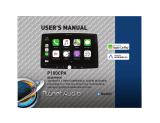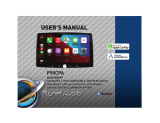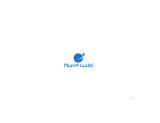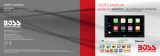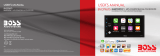Page is loading ...

TELEPHONE
805-751-4854 Customer Service
TECHNICAL SUPPORT
www.planetaudio.com/support
www.planetaudio.com
USER’S MANUAL
USER’S MANUAL
0920
PCPA975W
PCPA975W
iPhone® is a trademark of Apple, Inc. registered in the U.S. and other countries.
Planet Audio is not affiliated with Apple, Inc.
The Bluetooth® word mark and logos are registered trademarks owned by Bluetooth SIG, Inc. and any use of such marks by Planet Audio is under license.
Other trademarks and trade names are those of their respective owners.
Android Auto is a trademark of Google LLC.
Use of the Apple CarPlay logo means that a vehicle user interface meets Apple performance standards. Apple is not responsible for the operation of this vehicle or its
compliance with safety and regulatory standards. Please note that the use of this product with iPhone or iPad may affect wireless performance.
WIRELESS Apple CarPlay & Android Auto
™
BLUETOOTH
®
| 320 WATTS | IN-DASH DOUBLE-DIN
FEATURING 6.75" (171 mm) CAPACITIVE TOUCHSCREEN
WIRELESS Apple CarPlay & Android Auto
™
BLUETOOTH
®
| 320 WATTS | IN-DASH DOUBLE-DIN
FEATURING 6.75" (171 mm) CAPACITIVE TOUCHSCREEN

1

2
Contents
Contents
.......................................................
2-3
Notes
................................................................
4
FCC Statement
.................................................
5
Cautions
........................................................
6-8
About this Manual
...........................................
8
California Prop. 65
...........................................
8
Basic Product Operation
............................
9 -14
Product Basics
...........................................
10-15
Using/Caring for the Touchscreen
.................
12
Product Setup
................................................
13
Navigating the Menus
....................................
14
Apple CarPlay
.................................................
15
Warnings
........................................................
15
Using CarPlay
.................................................
15
Gestures & Control
........................................
15
Apple CarPlay Display
.....................................
16
Disable Apps
...................................................
16
Android Auto
..................................................
17
Warnings
........................................................
17
Using Android Auto
..................................
17-18
Bluetooth®
.....................................................
19
Setup & Connections
....................................
1 9
Phone book
...................................................
1 9
Device Status
.................................................
19
Calling
............................................................
20
History
............................................................
20
Private Mode
.................................................
20
Call Waiting
....................................................
20
Audio
..............................................................
21
Track Control
..................................................
21
Media
.............................................................
22
Warnings
........................................................
22
USB Playback
..................................................
22
Navigating Menu
............................................
22
Photos
............................................................
22
Radio
..............................................................
23
Tuning
............................................................
23
Bands
.............................................................
23
RBDS
...............................................................
23
Aux-In
.............................................................
24
Playback
.........................................................
24
Camera
...........................................................
24
Warnings
........................................................
24
Reverse View
..................................................
24
Audio Settings
................................................
24
System Tone
...................................................
25
Loudness
........................................................
25
Subwoofer
......................................................
25

3
Contents
Volume
...........................................................
25
Source Level
...................................................
25
Audio Effect
...................................................
25
Balance Fader
................................................
26
General Settings
.............................................
26
Date & Time
...................................................
26
Android Auto
..................................................
26
Camera Settings
.............................................
26
ACC OFF
.........................................................
26
System Language
...........................................
26
Power Off Delay
.............................................
26
Display Settings
..............................................
27
Day Brightness
...............................................
27
Night Brightness
.............................................
27
Gamma
..........................................................
27
LED Animation
...............................................
27
LED Color
........................................................
27
Animation Effect
............................................
27
Illumination Default
.......................................
27
Bluetooth® Settings
.......................................
27
Bluetooth Device
...........................................
27
Apple CarPlay Device
.....................................
27
Bluetooth Setting
...........................................
27
Bluetooth Power
............................................
27
Auto Connect
.................................................
27
Auto Answer
..................................................
27
Auto Download Phone Book
..........................
28
Radio Settings
................................................
28
Seek Quality
...................................................
28
Region
............................................................
28
RBDS
...............................................................
28
Alternative Frequency (AF)
............................
28
Traffic Announcement (TA)
............................
28
About Settings
................................................
29
Troubleshooting
.......................................
30-31
Specifications
.................................................
32

4
Important
This symbol with “WARNING” is intended to alert
the user to the presence of critical
instructions/procedures. Failure to observe the
instructions/procedures can result in
injury, death, damage to the product and or
property.
WARNING
This symbol with “CAUTION” is intended to alert
the user to the presence of important
instructions/procedures. Failure to observe the
instructions/procedures can result in
injury or damage to the product and or property.
CAUTION
Apple CarPlay is a trademark of Apple Inc.
Use of the Apple CarPlay logo means that a
vehicle user interface meets Apple
performance standards.
Apple is not responsible for the operation of
this vehicle or its compliance with safety and
regulatory standards. Please note that the use
of this product with iPhone or iPod may affect
wireless performance.
The Bluetooth® word mark and logos are
registered trademarks owned by Bluetooth
SIG, Inc. and any use of such marks by
Planet Audio is under license.
Other trademarks and trade names are those
of their respective owners
i
IMPORTANT
Record the serial number of the
Product:
Model:
Serial Number:

5
Caution
Adjustments or alterations of this device may result in hazardous radiation exposure.
Caution
FCC Compliance Statement
This device complies with part 15 of the FCC Rules. Operation is subject to the following two conditions: (1) this device may not cause interference, and (2) this
device must accept any interference, including interference that may cause undesired operation of this device. This transmitter must not be co-located or
operated in conjunction with any other antenna or transmitter. The Bluetooth antenna cannot be removed (or replaced) by user. This equipment complies with
FCC/ IC radiation exposure limits set forth for an uncontrolled environment and meets the FCC radio frequency (RF) Exposure Guidelines and RSS-102 of the IC
radio frequency (RF) Exposure rules. This equipment has very low levels of RF energy that it deemed to comply without maximum permissive exposure
evaluation (MPE). But it is desirable that it should be installed and operated keeping the radiator at least 20 cm or more away from person’s body
(excluding extremities: hands, wrists, feet and ankles). Alteration or modifications carried out without appropriate authorization may invalidate the user’s right
to operate the equipment.
NOTE: This equipment has been tested and found to comply with the limits for a Class B digital device, pursuant to Part 15 of the F CC Rules. These limits are
designed to provide reasonable protection against harmful interference in a residential installation. This equipment generates, uses and can radiate radio
frequency energy and, if not installed and used in accordance with the instructions, may cause harmful interference to radio communications. However, there
is no guarantee that interference will not occur in a particular installation. If this equipment does cause harmful interference to radio or television reception,
which can be determined by turning the equipment off and on, the user is encouraged to try to correct the interference by one or more of the following
measures: □ Relocate or reorient the receiving antenna. □ Increase the separation between the equipment and receiver. □ Connect the equipment into an
outlet on a circuit different from that to which the receiver is connected. □ Consult the dealer or an experienced radio/TV technician for help.

6
Caution
Precautions
BE SURE TO OBSERVE THE FOLLOWING GUIDELINES: Do not turn up the volume so high that you can’t hear what’s around you.
Use caution or temporarily discontinue use in potentially hazardous situations.
Do not operate mobile video equipment while driving a motorized vehicle – safe driving and safety consideration of others should always be your highest
priority.
Set your volume control at a low setting, then slowly increase the sound until you can hear it comfortably without distortion, or ear discomfort.
In the event you should notice smoke, strange noises or odor from this product, or any other abnormal signs, immediately turn off the power and consult your
dealer or the nearest authorized PLANET AUDIO Service Center.
Using this product in this condition may result in permanent damage to the system.
InstallationPrecautions
Planet Audio does not recommend to install the product yourself.
We recommend to have it professionally installed by a certified professional.
Always consult with a professional installer .
Do not attempt to install or service this product by yourself. Installation or servicing of this product by persons without professional training and
experience in electronic equipment and motorized vehicle accessories may be dangerous and could expose you to the risk of electric shock, injury or other
hazards
Refer any repairs to a qualified PLANET AUDIO Service Center

7
CAUTION
RISK OF ELECTRIC SHOCK
DO NOT OPEN
CAUTION: TO REDUCE THE RISK OF ELECTRICL SHOCK,
DO NOT REMOVE COVERS.
NO USER SERVICABLE PARTS INSIDE. REFER SERVICING
TO A QUALIFIED SERVICE PROFESIONAL
Caution
Before Installing
To avoid potential shorts in the electrical system, be sure to disconnect the (–) battery cable before installation.
Use this unit with a 12-volt battery and negative grounding only. Failure to do so may result in a fire or malfunction.
Product Safety
It is against Federal and Local laws for video to be viewed by the driver while the vehicle is in motion. This video product was intended to be used with the
parking brake safety feature. Video cannot be seen without the proper parking brake powered connection. Tampering or disabling this feature will void any
and all warranty. Please check with a professional installer to have your product installed properly.
Due to ongoing enhancements, example images on screens may slightly differ from actual product.
Important Note
i

8
Caution
Images and Video
Watching video while driving is against Federal, State, and Local laws.
Drive safely, know and obey traffic rules. Watching this screen and making selections while driving can lead to a serious accident.
Check surroundings for safety while camera images are displayed.
Do not use features of this product while driving if it cannot be operated safely and legally in your location. Before operation of smartphone Apps accessible
from this device, read safety instructions in your Owner’s Manual. When using navigation Apps stay alert to observe real world conditions.
About this manual
To entirely understand how to properly use your new Planet product, it is recommended to read this entire user's manual, and keep it in a safe place for
future reference.
-Read the entire manual
-Keep the manual
-Follow all instructions
-Clean with a dry cloth only
-Do not use or operate nearwater
-Do not defeat any safetyfeatures
California Residents (Proposition 65)
This product may contain chemicals known to the State of California to cause cancer, birth defects or other reproductive harm.

Basic Product Operation
Control Details
Microphone
Volume Control
Power/Home
Mute/Screen Off
9
Voice Recognition
2
3
5
4
1

10
Parking
RCA_Power
Radio Antenna Input
Power / Speaker
Harness
Steering Wheel Control
Input
15 Amp Mini-ATM Fuse
Hands-free
Microphone
Input
H
Basic Product Operation
Rear Details
Apple CarPlay &
Android Auto
USB
(2 A Charging)
*Lightning Cable Not Included
GPS Antenna Input
I/O Ports
Camera Input
Camera Power output
Aux-Audio
Front ,Rear,Sub outputs
Camera Input

11
Basic Product Operation
Product Basics
Power On /Standby
1. Touch once to Power ON
2. Touch and Hold for Standby
NOTE
In Standby Mode, the LED will slowly
pulse on and off.
Volume
1.Touch once on either “+” / “-”
2.Touch and Hold for quicker operation
Mute
1. Touch to Mute
Power On /Standby
1. Touch once to Power ON
2. Touch and Hold for Standby
Display Off
1.Touch and Hold Mute
Display On
1.Touch the display to reactive
NOTE
Apple CarPly or Android Auto must
be active

12
Basic Product Operation
Using and Caring for the Touch Screen
Use:
This head unit utilizes a Capacitive Touchscreen, the same type that is used on high-end mobile devices. It should be used for and cared for like that type of
device. As with all capacitive type technology, if your fingers are wet or sweaty, it will not function properly.
Do not allow any sharp objects to come in contact with the screen glass.
Care and Cleaning:
To clean the screen, use a dry microfiber type cloth to clean. Do not use ammonia, window cleaner, or any other type of household chemicals to clean the
screen. Abrasives should not be used at all.

13
Basic Product Operation
Product Setup (Date & Time)
Setup Option A: Apple CarPlay Method
Connect your Apple ® device using a Light-
ning® cable*. The CarPlay USB port mustbe
used.
This will automatically setup the time and
date.
User must set Time Zone manually.
Default is Pacific Time Zone
Setup Option B: Date and Time Additional Setup see pg. 27
General > Language
Audio > EQ, Other Audio Settings
Display > Illumination, Brightness, LED

14
Navigating the Menus
Radio
Streaming
Phone
Media
Apple CarPlay
Android Auto
Front and Rear camera
Settings
Basic Product Operation

15
Apple CarPlay
Using Apple CarPlay
NOTE
WARNING
Familiarize yourself with your Local and State
laws regarding mobile devices.
Certain functions of an iPhone might be
prohibited and or illegal while driving in your
location.
When in doubt, park the vehicle and engage
the parking brake first before performing the
function(s).
For other cautions and warnings see pg. 9
Connecting to USB Port
1. Connect the CarPlay compatible device
via Lightning® cable (notincluded).
2.The iPhone will load the CarPlay
function.
3.On the display, the CarPlay will
illuminate green, touch it to enter the
CarPlay menu.
4.To return to the product homemenu
1.When connected to Bluetooth, CarPlay
will be reminded to load.
2.The iPhone will load the CarPlay function.
3.On the display, the CarPlay will
illuminate green, touch it to enter the
CarPlay menu.
NOTE
The product’s Bluetooth will turn OFF
Automatically when CarPlay is in use
Hands-free phoning will function
through the CarPlay feature.
When using CarPlay, there is no need to pair
your iPhone, the USB cable connected through
the USB Port will enable this feature.
If other devices are connected via Bluetooth,
they will be disconnected for the duration of
CarPlay use.
Basic controls, but not limited to:
Other gestures and controls might differ on
each App.
NOTE
Volume control is handled exclusively by the
product.
Apple CarPlay usage is limited while driving.
Functions, contents, and usability is
determined by the App provider(s).
Controls will vary with each App that is
available for CarPlay.
For more details visit:
http://www.apple.com/ios/carplay
Radio
Touch
Wireless connection
Gestures & Control
Touch
Swipe
Dragging

16
Wired and wireless Apple CarPlay
Using CarPlay
CarPlay Display Setup
1. Using your iPhone:
2. Settings > General > CarPlay
3. Touch and Hold each App icon to move.
To remove an App, Touch
NOTE
Only Apps with the icon can be
removed from CarPlay.
To Disable other Apps see pg. 15
How to Disable Apps
Using your iPhone:
Settings >Screen time > Content & Privacy Restrictions
> Allowed Apps > CarPlay

17
Wired and wireless Android Auto
Using Android Auto
NOTE
Android Auto usage is limited while driving.
Functions, contents, and usability is
determined by the App provider(s).
Controls will vary with each App that is
available for Android Auto.
For more details visit:
https://www.android.com/auto/
WARNING
Familiarize yourself with your Local and State
laws regarding mobile devices.
Certain functions of the mobile device might
be prohibited and or illegal while driving in
your location.
When in doubt, park the vehicle and engage
the parking brake first before performing the
function(s).
For other cautions and warnings see pg. 9
NOTE
To complete the setup properly, the
Parking Brake status wire must be
connected. See pg. 38
WARNING
For your safety, the setup process must be
accomplished while the vehicle is parked and
parking brake engaged.
Android Auto App
1. Using your Android device, download the
Android Auto app on Google Play.
Minimum Requirements:
Android 8.0 Lollipop
For a list of compatible devices:
https://www.android.com/auto/
Updating Related Apps
1. During the first start up and setup of the
Android Auto app, the Maps, Music, Google
apps will install/update automatically.
Connecting to USB Port
1. Connect the Android compatibledevice
via the appropriate USB cable
(not included).
2. The Android device will load the
Android Auto function.
3. Bluetooth will connect
automatically when the setup is
completed.
4. To return to the product home menu,
Touch
5.
6.
7.
Wireless connection
When connected to Bluetooth,
Android Auto will be reminded to load.
The Android device will load the
Android Auto function.
Bluetooth will connect
automatically when the setup is
completed.

18
Android Auto
Using Android Auto
Android Auto Permissions
Permissions
Several features can be allowed or denied access to customize your usability of the
product.
The access can always be modified in Settings on the Android device.

19
Touch
Bluetooth®
Setup & Connection
Phone Menu
NOTE
CarPlay must not be active. If being used,
disconnect the iPhone to start Bluetooth.
Compatibility with all mobile devices is not
guaranteed. Please read through the user’s
guide of the mobile device.
CAUTION
For your safety, the setup process should be
accomplished while the vehicle is parked and
parking brake engaged.
First time Pairing
Navigate to the Hands-free menu (pg. 19)
Touch search to begin searching for devices
Mobile Device:
Search for Planet Audio PCPA975W_XXXX
iOS Devices: Settings > Bluetooth
Android Devices: Settings > Connections >
Bluetooth
NOTE
XXXX is the data randomly generated by th
e unit, which meet the requirements of cer
tification
A passcode is generated and will display on
both the head unit and mobile device for
secure pairing.
Touch to confirm
Every time the product is powered ON, the
mobile device will automatically connect if
within range.
NOTE
Once paired and connected, the device list will
display the available Bluetooth profiles.
Contacts and History
To Download Phone book:
1. Touch Contact > Download
Contacts will always be stored once
downloaded
To Download History:
Device Status
Battery strength and signal strength
is displayed on the top right of the home
menu.
The phone book will be automatically sync
hronized after downloading
/