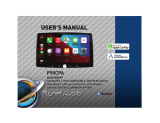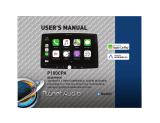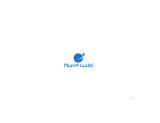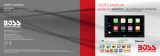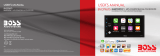Page is loading ...


1
IMPORTANT! Fill Out And Keep For Your Records.
Thank you for choosing PLANET PRO!

2
Contents
…… …………………………………....
Notes…………………………………………………………….4
5-7
About this Manual………………………………..……… 7
California Prop. 65…..…………………………………… 7
………………...
What Comes in the Box……………………………… …. 8
Product Basics……………………..……..………….. 9-16
Opera�on Instruc�on ....…………..12
Prod
Naviga�ng the Menus
uct Setup……………………………………..………15
……………………………….
Warnings……….…………………...……………………...17
Using CarPlay……………………...……………………...17
CarPlay Display…………………………………………...18
Disable Apps………………………………………………. 18
Warnings……………..………………………………….…. 19
Using Android Auto……………………………….......
………… …………………………........
19
Phonebook………………………………………………… 20
Device Status……………………………………………... 20
Calling..…………………………………………………….… 21
History……………………………………………………….. 21
Private Mode……………………………………………... 21
Audio…………………………………………………………..22
Track Control……………………………………………....22
Media Player Source Switching……………….…..22
…………………………………………....
16
20
20
…………………………………………..
Warnings……….…………………...……………………...23
USB Playback……………………...……………………...23
Ph
Naviga�ng Menu
otos………………………………………………………...23
23
Unit Installa�on.. ....………….. 11....…………......……
....…………....
Using and Caring for the Touchscreen………..14
Display Screen Disassembly Instruc�on.........13
.
.
.
.
.
.
.
Android Auto™
Bluetooth®
Contents Media
Radio
Apple CarPlay
Basic Product Opera�on..
……………………………........
2
8
17
19
20
23
24
Voice Assistant (Push-To-Talk).......................21
Gestures & Control……………………………………...17
Radio Home Screen........................................
Tune to a Radio Sta�on..................................24
Store Radio Sta�ons Automa�cally............... 24
24
24
24
24
Select a Stored Radio Sta�on.........................24
Set a Favorite Sta�on.....................................
Stereo and Mono FM.....................................
Local and Distant FM......................................

EQ.………………………………………………………….….. 27
Balance/Fader…………………………………………….. 27
3
Contents
Internal Amp…………………………………………….… 27
Loudness……………………………………………………..27
Subwoofer……………………………………………….…. 27
.
Gamma……………..……………………………………….. 28
Device Name………………………………………….……29
Rear Camera Input………………....…………….……29
Rear View Delay…………………………………….…
…29
Region……………………………….………………………..29
Warnings….……………………………………………..…. 25
Reverse View……………………………………………....25
AV IN...............................................25
Camera............................................25
Audio..............................................
Playback…….…………………………………………….…. 25
Date & Time…..………………………………………..…. 26
Auto Adjust Daylight Saving…..………...…….…. 26
System Tone…..……………………………………...….. 26
System Language.………………………………….…….26
Time Zone……………………………………………........26
Power O Delay…………………………………………..26
26
28
30-35
Power/SWC 30
Speaker…….………………………………………………....31
Audio Pre-amp/AV IN/ Radio………………...….....32
Camera/USB/MIC………………………………………...33
Parking Brake…………………………………………….....34
Hands-Free Mic...............................................35
Front Camera Input……………………………….……29
28
28LED Anima�on..
Parking Assist Guide…………........…………………29
Parking Assist Guide Adjust……….....……………29
27
Bluetooth®
37
………… ………………...............………...
.
SWC Compati
Volume……………………………….....……………….….27
Source Level……………………………...…………….….27
28
30

4
Important
ARNING
This symbol with “WARNING” is intended to
injury, death, damage to the product and/or
property.
AUTION
This symbol with “CAUTION” is intended to
alert the user to the presence of important
injury or damage to the product and/or
property.
TheBluetooth® word mark and logos are
registered trademarks owned by Bluetooth
SIG, Inc. and any use of such marks by
Other trademarks and trade names are those
Apple CarPlay is a trademark of Apple Inc.
Use of the Apple CarPlay logo means that a
vehicle user interface meets Apple
performance standards.
this vehicle or its compliance with safety and
regulatory standards.
Android Auto is a trademark of Google LLC.
.
iPhone® is a trademark of Apple Inc., registered in the
U.S. and other countries.
Planet Audio is under license.

5
BE SURE TO OBSERVE THE FOOWING GES: Do not turn up the volume so hih that you can’t hear what’s around you.
Do not operate mobile video equipment while drivina motorized vehicle – always be your hihest
priority.
, or ear discomfort.
o the power and consult your
dealer or the nearest authorized Planet Audio Service Center.
Planet Audio does not recommend to install the product yourself.
Always consult with a professional installer .
experience in electronic equipment and motorized vehicle accessories may be danerous and could expose you to the risk of electric shock, injury or other
hazards
Refer any repairs to a quali ed Planet Audio Service Center

6
Product Safety
was intended to be used with the
this feature will void any
and all warranty. Please check with a professional installer to have your product installed properly.
Important Note
Due to ongoing enhancements, example images on screens may slightly di r from actual product.
CAUTION
RISK OF EECTRIC SHOCK
DO NOT OPEN
CAUTION: TO REDUCE THE RISK OF EECTRICSHOCK,
DO NOT REMOVE COVERS.
NO USER SERVICABE PARTS INSIDE. REFER SERVICING
TO A QUAIFIED SERVICE PROFESSIONA
Before Installing
–
Use this unit with a 12-
i

7
Images and Video
Watchinvideo while drivinis aainst Federal, State, and ocal laws.
ident.
Check surroundins for safety while camera imaes are displayed.
n of smartphone Apps accessible
d c
About this manual
-
-Keep the manual
-
-Clean with a dry cloth only
-Do not use or operate near water
-Do not defeat any safety features
.
future reference.

8
What comes in the box
Hardware
Qty 1 P100CPAP
Qty 1
Qty 1
Qty 1
Qty 8
Qty 1
Qty 1
Qty 2 Qty 1 Power/Harness
Qty 1 Hands-free Microphone
Rubber Grommet
Hex Bolt
Hex Nut
Screw M5x6
Tapping Screw 5X18 B/A
Spring Washer
Plain Washer
Key
Moun�ng Bracket
Qty 2
Qty 1
Brackets
Qty 2

9
Front Detail
Touch to return to the home menu or the previously selected source.
1. Menu Button
2. Voice Assistant
2. Press to mute or restore volume.
3. Rotate to increase or decrease volume.
3. Power/Volume Knob
Touch to select a system mode.
4. MODE Button
Touch to select FM or AM tuner.
5. BAND Button
Press with a pin to restore the factory. Reset the unit
when it has no response.
6. Reset Pinhole
1 2 3 4 5
6
P100CPAP
voice assistant.

10
Rear Detail
USB1
USB2
Wire Harness Connector
Pre-Amp Audio
Outputs
Audio/Video Inputs
FM/AM Antenna Jack
Fuse (15A)
Apple CarPlay Android Auto
Rear Camera Input
Front Camera Input
Microphone Input
FL
RL
SUB1 SUB2
RADIO
FR
RR
L-IN
R-IN
V-IN

11

12
The display screen can be freely
The display screen can be freely
The up and down
screen can be freely
adjusted

13
CAUTION!
Display screen removal

14
Using and Caring for the Touchscreen
Use:
-end mobile devices. It should be used for and cared for like that type of
Do not allow any sharp objects to come in contact with the screen lass.
Care and Cleaning:
To clean the screen, use a dry micro ber type cloth to clean. Do not use ammonia, window cleaner, or any other type of household chemicals to clean the
screen. Abrasives should not be used at all.
P100CPAP

15
Product Setup (Date & Time)
General > anuae
date.
User must set Time Zone manually.
Default is Paci c Time Zone.
Connect your Apple ® device usina
® cable. The CarPlay USB port must
be used.

16
CarPlay
Camera
Hands-free
EQ
AV IN
Home
Android Auto
Tuner
Media

17
Apple CarPlay
Using CarPlay
Note
Apple CarPlay usae is limited while drivin.
determined by the App provider(s).
Controls will vary with each App that is
available for CarPlay.
For more details visit:
Familiarize yourself with your ocal and State
laws reardinmobile devices.
prohibited and or illeal while drivinin your
When in doubt, park the vehicle and enae
the parkinbrake rst before performinthe
ARNING
1.
vi® cable (not included).
2. The iPhone will load the CarPlay
3. On the display, the CarPlay will
illuminate reen, touch it to enter the
CarPlay menu.
4. To return to the product Home menu,
Touch
Gestures & Control
Basic controls, but not limited to:
Touch
Swipe
Dragging
Other estures and controls miht di er on
each App.
NOTE
The product’s Bluetooth will turn OFF
Hands-
CarPlay feature.
When usin CarPlay, there is no need to pair
your iPhone, the USB cable connected
throuh the rear USB Port (1) will enable this
feature.
If other devices are connected via Bluetooth,
CarPlay use.
NOTE
Volume control is handled exclusively by the
product.

18
Apple CarPlay
Using CarPlay
CarPlay Display Setup
You can add, remove, or arrange the order of
the apps on the CarPlay screen of the unit.
1. On your iPhone, go to
> CarPlay, select this unit's name from the
device list (shown below). Then select
Customize to access CarPlay apps.
PLANET PRO P100CPAP
2. Touch and drag an app ( ) to change the
order of an app.
Touch or to remove and add apps.
Note
Only apps with
or can be removed
from CarPlay or added in CarPlay.
Disable Apps
You can disable all CarPlay apps to restrict
CarPlay use on this unit.
On your iPhone, go to
Apps > CarPlay.

19
Android Auto
Using Android Auto
For your safety, the setup process MUST be
accomplished while the vehicle is Parked and
Parking Brake Engaged.
WARNING
Note
Android Auto usae is limited while drivin.
determined by the App provider(s).
Controls will vary with each App that is
available for Android Auto.
For more details visit:
WARNING
Familiarize yourself with your ocal and State
laws reardinmobile devices.
be prohibited and or illeal while drivinin
When in doubt, park the vehicle and enae
the parkinbrake rst before performinthe
Android Auto App
Minimum Requirements:
Android 5.0
NOTE
USB Port
1.
via the appropriate USB cable
(not included).
2. The Android device will load the Android
3.
when the setup is completed.
1. Durinthe rst start up and setup of the
Android Auto app, the Maps, Music, Goole
Android Auto Permissions
Permissions
Several features can be allowed or denied
access to customize your usability of the
product.
device.
1. For Android 9.0 or earlier, download and
Play. For smartphone with Android 10.0 or
prompts on your phone to accept the
permissions that Android Auto requires.
To complete the setup properly, the
connected.
/