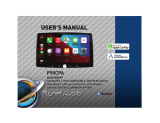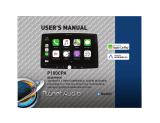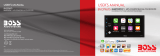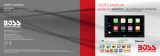Page is loading ...

1

2
Contents
Contents……………………………………...2
Notes……………………………………………………………4
FCC Statement……………………………………………..6
Cauons…………………………………………………….7-9
About this Manual………………………………..………9
California Prop. 65…..……………………………………9
Basic Product Operaon …………….10
What comes in the box……………………………….10
Product Basics……………………..……..………..11-16
Using/Caring for the Touchscreen....…………..14
Product Setup……………………………………..…..…15
Navigang the Menus…..…………………………...16
Apple CarPlay …………………………...17
Warnings……….…………………...……………………..17
Using CarPlay……………………...……………………..17
Gestures & Control…………………………………….17
CarPlay Display…………………………………………..18
Disable Apps……………………………………………….18
Bluetooth® ……………….……………….19
Cauons………………….………………………………….19
Setup & Connecons………………………………….19
Phonebook…………………………………………………19
Device Status……………………………………………..19
Calling..………………………………………………………20
History………………………………………………………..20
Private Mode……………………………………………..20
Call Waing….…………………………………………….20
Audio………………………………………………………….21
Track Control……………………………………………..21
Media Player Source Switching…………………..21
Media ………………………………………..22
Warnings……….…………………...……………………..22
USB Playback……………………...……………………..22
Navigang Menu………………………………………..22
Photos………………………………………………………..22
Radio………………………………………….23
Display Overview………………………………………..23
Controls……….…………………...……………………….23
Tuning……………………...………………………………..23
Bands……………………………………………..…..……..23
RBDS…………………………………………………………..23
Presets……………………………………………………….23
Favorites…………………………………………………….23
Aux-In………………………………………..24
Playback…….……………………………………………….24
Camera.……………………………………..24
Warnings….…………………………………………….….24
Audio………….……………………………..25
EQ.………………………………………………………….….25
Balance/Fader…………………………………………….25
Key Beep…………………………………………………….25
Internal Amp………………………………………………25
Loudness…………………………………………………….25
Subwoofer………………………………………………….25

3
Contents
General Sengs.………………………..26
Cauons…….…..……………………………………….….26
Date & Time…..……………………………………….….26
System Language.……………………………………….26
User Interface…………………………………………….26
Rear View Sengs………………………………………26
Power O Delay………………………………………….26
Factory Sengs………………………………………….26
Display Sengs.…………………………27
Blur Eect….…..……………………………………….….27
Illuminaon Control……………………………….…..27
Gamma……………..……………………………………….27
LED Touch Buons.…………………………………….27
LED Brightness…..……………………………………….27
Animaon Eect…………………………………………27
Illuminaon Default…………………………………...27
Bluetooth® Sengs.……………………27
Power….…..……………………………………….………..27
Auto Connect……………………………….…………….27
Auto Answer………………………………………………27
Phonebook Download………………………………..28
Contact Display…………………………………………..28
Device Name………………………………………………28
Radio Sengs.……………………………28
Seek Quality …………………………………….………..28
Region……………………………….……………………….28
RBDS……………………..……………………………………28
Alternave Frequency (AF)………………………...28
Trac Announcement (TA)………………………...28
Steering Wheel Controls.……………29
Connecons …………………………………….………..34
Programming Funcons…….……………………….29
Reset ………………..…………………………………….…29
Connecons……………………………….30
Cauons & Warnings…………………...……….30-33
Warnings…………………...………………………………36
Power …………………………………….………………….30
Speaker…….………………………………………………..31
Pre-amp Outputs………………………………….….…32
Camera…………………………………………………..….33
Aux-In…………………………………………………………33
Steering Wheel Controls…………………………….34
USB…………………………………………………………….35
Parking Brake……………………………………………..36
Hands-free Mic…………………………………………..37
Troubleshoong…………………………38
Specicaons…..…………………………40
User’s Notes..…..…………………………40

4
Important
WARNING
This symbol with “WARNING” is intended to
alert the user to the presence of crical
instrucons/procedures. Failure to observe
the instrucons/procedures can result in
injury, death, damage to the product and/or
property.
CAUTION
This symbol with “CAUTION” is intended to
alert the user to the presence of important
instrucons/procedures. Failure to observe
the instrucons/procedures can result in
injury or damage to the product and/or
property.
IMPORTANT
Record the serial number of the product:
Model:
Serial Number:
Date of Purchase:
The serial number is located on the top part of the chassis.
The Bluetooth® word mark and logos are
registered trademarks owned by Bluetooth
SIG, Inc. and any use of such marks by
Planet Audio is under license.
Other trademarks and trade names are those
of their respecve owners
Apple CarPlay is a trademark of Apple Inc.
Use of the Apple CarPlay logo means that a
vehicle user interface meets Apple
performance standards.
Apple is not responsible for the operaon of
this vehicle or its compliance with safety and
regulatory standards. Please note that the use
of this product with iPhone or iPod may aect
wireless performance.

5
This Page Intenonally Le Blank

6
Cauon
FCC Compliance Statement
This device complies with part 15 of the FCC Rules. Operaon is subject to the following two condions: (1) this device may not cause interference, and (2) this
device must accept any interference, including interference that may cause undesired operaon of this device. This transmier must not be co-located or
operated in conjuncon with any other antenna or transmier. The Bluetooth antenna cannot be removed (or replaced) by user. This equipment complies with
FCC/ IC radiaon exposure limits set forth for an uncontrolled environment and meets the FCC radio frequency (RF) Exposure Guidelines and RSS-102 of the IC
radio frequency (RF) Exposure rules. This equipment has very low levels of RF energy that it deemed to comply without maximum permissive exposure
evaluaon (MPE). But it is desirable that it should be installed and operated keeping the radiator at least 20 cm or more away from person’s body
(excluding extremies: hands, wrists, feet and ankles). Alteraon or modicaons carried out without appropriate authorizaon may invalidate the user’s right
to operate the equipment.
NOTE: This equipment has been tested and found to comply with the limits for a Class B digital device, pursuant to Part 15 of the FCC Rules. These limits are
designed to provide reasonable protecon against harmful interference in a residenal installaon. This equipment generates, uses and can radiate radio
frequency energy and, if not installed and used in accordance with the instrucons, may cause harmful interference to radio communicaons. However, there
is no guarantee that interference will not occur in a parcular installaon. If this equipment does cause harmful interference to radio or television recepon,
which can be determined by turning the equipment o and on, the user is encouraged to try to correct the interference by one or more of the following
measures: □ Relocate or reorient the receiving antenna. □ Increase the separaon between the equipment and receiver. □ Connect the equipment into an
outlet on a circuit dierent from that to which the receiver is connected. □ Consult the dealer or an experienced radio/TV technician for help.
Cauon
Adjustments or alteraons of this device may result in hazardous radiaon exposure.

7
Cauon
BE SURE TO OBSERVE THE FOLLOWING GUIDELINES: Do not turn up the volume so high that you can’t hear what’s around you.
Use cauon or temporarily disconnue use in potenally hazardous situaons.
Do not operate mobile video equipment while driving a motorized vehicle – safe driving and safety consideraon of others should always be your highest
priority.
Set your volume control at a low seng, then slowly increase the sound unl you can hear it comfortably without distoron, or ear discomfort.
In the event you should noce smoke, strange noises or odor from this product, or any other abnormal signs, immediately turn o the power and consult your
dealer or the nearest authorized PLANET AUDIO Service Center.
Using this product in this condion may result in permanent damage to the system.
Precauons
Installaon Precauons
Planet Audio does not recommend to install the product yourself.
We recommend to have it professionally installed by a cered professional.
Always consult with a professional installer .
Do not aempt to install or service this product by yourself. Installaon or servicing of this product by persons without professional training and
experience in electronic equipment and motorized vehicle accessories may be dangerous and could expose you to the risk of electric shock, injury or other
hazards
Refer any repairs to a qualied PLANET AUDIO Service Center

8
Product Safety
It is against Federal and Local laws for video to be viewed by the driver while the vehicle is in moon. This video product was intended to be used with the
parking brake safety feature. Video cannot be seen without the proper parking brake powered connecon. Tampering or disabling this feature will void any
and all warranty. Please check with a professional installer to have your product installed properly.
Cauon
Important Note
Due to ongoing enhancements, example images on screens may slightly dier from actual product.
CAUTION
RISK OF ELECTRIC SHOCK
DO NOT OPEN
CAUTION: TO REDUCE THE RISK OF ELECTRICL SHOCK,
DO NOT REMOVE COVERS.
NO USER SERVICABLE PARTS INSIDE. REFER SERVICING
TO A QUALIFIED SERVICE PROFESIONAL
Before Installing
To avoid potenal shorts in the electrical system, be sure to disconnect the (–) baery cable before installaon.
Use this unit with a 12-volt baery and negave grounding only. Failure to do so may result in a re or malfuncon.

9
Cauon
Images and Video
Watching video while driving is against Federal, State, and Local laws.
Drive safely, know and obey trac rules. Watching this screen and making selecons while driving can lead to a serious accident.
Check surroundings for safety while camera images are displayed.
Do not use features of this product while driving if it cannot be operated safely and legally in your locaon. Before operaon of smartphone Apps accessible
from this device, read safety instrucons in your Owner’s Manual. When using navigaon Apps stay alert to observe real world condions.
About this manual
To enrely understand how to properly use your new Boss product, it is recommended to read this enre user's manual, and keep it in a safe place for future
reference.
-Read the enre manual
-Keep the manual
-Follow all instrucons
-Clean with a dry cloth only
-Do not use or operate near water
-Do not defeat any safety features
California Residents (Proposion 65)
This product may contain chemicals known to the State of California to cause cancer, birth defects or other reproducve harm.

10
Basic Product Operaon
What comes in the box
Hardware
Qty 1 PCP9800
Qty 1 Mounng Hardware Set
(Not Pictured)
-M5 x 6mm Bolts (4)
-Brackets (2)
-Back strap (1)
-Rear Mount Support (1)
Connecons
Qty 1 Power/Speaker Harness
Qty 1 Hands-free Microphone
Qty 1 Audio Pre-amp Harness
Qty 1 External Source Harness
Qty 1 SWC Plug

11
Basic Product Operaon
Front Detail
1
Microphone Power/Home Siri Buon
Volume Control Mute/Screen O System Reset
2 3
4 6 5
1
2
3
4
6
5

12
Basic Product Operaon
Rear Detail
Apple CarPlay
USB 1*
(1 A Charging)
*Lightning Cable Not
Included
USB 2
Charging/USB
Media Playback
Power / Speaker
Harness
10 Amp Mini-ATM Fuse
I/O Ports
Rear Camera Input
Camera Power Output
Front, Rear, Sub Outputs
Remote Output (500 mA Max)
Steering Wheel Control Input
Aux-In (RCA) Input
Radio Antenna Input
Hands-free
Microphone
Input

13
Basic Product Operaon
Product Basics
Power On /Standby
1. Touch once to Power ON
2. Touch and Hold for Standby
Volume
1. Touch or Swipe the Volume Dots
Siri
-Touch to command
Display O
-Touch and Hold Mute
Display On
-Touch the display to
reacvate
NOTE
CarPlay must be acve
NOTE
In Standby Mode, the LED will slowly
pulse on and o.
Mute
1. Touch to Mute

14
Basic Product Operaon
Using and Caring for the Touchscreen
Use:
This head unit ulizes a Capacive Touchscreen, the same type that is used on high-end mobile devices. It should be used for and cared for like that type of
device. As with all capacive type technology, if your ngers are wet or sweaty, it will not funcon properly.
Do not allow any sharp objects to come in contact with the screen glass.
Care and Cleaning:
To clean the screen, use a dry microber type cloth to clean. Do not use ammonia, window cleaner, or any other type of household chemicals to clean the
screen. Abrasives should not be used at all.

15
Basic Product Operaon
Product Setup (Date & Time)
Setup Opon A: CarPlay Method
Connect your Apple ® device using a Light-
ning® cable*. The CarPlay USB port must be
used.
This will automacally setup the me and
date.
User must set Time Zone manually.
Default is Pacic Time Zone
Setup Opon B: Date and Time
Addional Setup pg. 26
General > Language
Audio > EQ, Other Audio Sengs
Display > Illuminaon, Brightness, LED
Steering Wheel Controls > Programming
Vehicle Specic Buons

16
Basic Product Operaon
Navigang the Menus
CHECK SURROUNDINGS BEFORE PROCEEDING
CarPlay
Radio
Media
Camera
Hands-free
Sengs
EQ
Aux-In
Home

17
Apple CarPlay
Using CarPlay
Note
Apple CarPlay usage is limited while driving.
Funcons, contents, and usability is
determined by the App provider(s).
Controls will vary with each App that is
available for CarPlay.
For more details visit:
hp://www.apple.com/ios/carplay
Familiarize yourself with your Local and State
laws regarding mobile devices.
Certain funcons of an iPhone might be
prohibited and or illegal while driving in your
locaon.
When in doubt, park the vehicle and engage
the parking brake rst before performing the
funcon(s).
For other cauons and warnings see pg. 9
WARNING
Connecng to CarPlay USB Port 1
1. Connect the CarPlay compable device
via Lightning® cable (not included).
2. The iPhone will load the CarPlay
funcon.
3. On the display, the CarPlay will
illuminate green, touch it to enter the
CarPlay menu.
4. To return to the product Home menu,
Touch
Gestures & Control
Basic controls, but not limited to:
Touch
Swipe
Dragging
Other gestures and controls might dier on
each App.
NOTE
The product’s Bluetooth will turn OFF
automacally when CarPlay is in use.
Hands-free phoning will funcon through the
CarPlay feature.
When using CarPlay, there is no need to pair
your iPhone, the USB cable connected
through the USB Port (1) will enable this
feature.
If other devices are connected via Bluetooth,
they will be disconnected for the duraon of
CarPlay use.
NOTE
Volume control is handled exclusively by the
product.
See pg. 13 for volume.

18
Apple CarPlay
Using CarPlay
CarPlay Display Setup
1. Using your iPhone:
Sengs > General > CarPlay
2. Touch and Hold each App icon to move.
To remove an App, Touch
NOTE
Only Apps with the icon can be
removed from CarPlay.
To Disable other Apps see pg 18
How to Disable Apps
1. Using your iPhone:
Sengs > Nocaons > App to Disable

19
Phonebook and History
To Download Phonebook:
1. Touch Contact > Download
Contacts will always be stored once
downloaded
To Download History:
1. Touch History > Download
History will not be stored the product is
powered o.
Bluetooth®
Setup & Connecon
First me Pairing
Navigate to the Hands-free menu (pg. 16)
Touch Search to begin searching for devices
Mobile Device:
Search for PLANET AUDIO PCP9800
iOS Devices: Sengs > Bluetooth
Android Devices: Sengs > Connecons >
Bluetooth
A passcode is generated and will display on
both the head unit and mobile device for
secure pairing.
Touch to conrm
Every me the product is powered ON, the
mobile device will automacally connect if
within range.
NOTE
Once paired and connected, the device list will
display the available Bluetooth proles.
Hands-Free Menu
Touch
For your safety, park the vehicle to take a
phone call if using private mode.
Be aware of all laws regarding mobile devices
and phone calls .
CAUTION
NOTE
CarPlay must not be acve. If being used,
disconnect the iPhone to start Bluetooth.
Compability with all mobile devices is not
guaranteed. Please read through the user’s
guide of the mobile device.
For your safety, the setup process should be
accomplished while the vehicle is parked and
parking brake engaged.
CAUTION
Device Status
Baery and Cellular Strength is displayed on
the top right of the Home menu.
GATT Prole support is required on the mobile
device.

20
Bluetooth®
Hands-Free
Calling
Making & Receiving Calls
1. Dialing from the dial pad
Touch to make call
2. Contacts
Touch the contact name
3. History
Choose the name, then
To End a call Touch
To Mute a call Touch
History
1. Outgoing Call
2. Incoming Call
3. Missed Call
Private Mode
When a call needs to be transferred to the
mobile device:
Touch
to switch the mobile device
Touch
to return to hands-free mode
Call Waing
To accept another call:
Touch
To toggle between calls:
Touch
Note
Acve calls will be illuminated green
To End a call, Touch
Note
Call must be acve (Illuminated Green)
Call 1 Call 2
Searching Contacts
Contacts must be downloaded to search.
1. Touch
2. Enter the Contact Name, then
OK
Dial pad
To use the dial pad while on a call
Touch
Searching History
Swipe Up or Down to search
Default Sengs
Auto Connect: ON
Auto Answer: OFF
Auto Download Phonebook: OFF
First Name First: ON
Device Name: PLANET AUDIO PCP9800
For all sengs see pg. 26
/