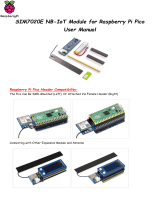Page is loading ...

Rev. 0.7 10/16 Copyright © 2016 by Silicon Laboratories AN633
AN633
PROGRAMMING GUIDE FOR EZRADIOPRO® Si4X6X DEVICES
1. Introduction
This document is intended to serve as a guide for application development with EZRadioPRO® radio ICs. It
introduces the major parts of the hardware platform, such as the RF Pico board, which contains the radio and the
necessary RF components required to operate the device according to a desired regulatory standard. It also
introduces the 8-bit wireless motherboard (WMB), which is required to control the radio, evaluate the RF
parameters, and develop custom application programs. Besides the hardware, it also describes the application
programming interface (API) that makes it possible for the WMB and RF pico board to communicate with each
other. Using the software tools provided by Silicon Labs and following this programming guide will make software
development as easy as possible, as these items will assist you in configuring the radio effectively. Additionally, the
first boot of the radio and the whole configuration process are clearly described so that software developers can
primarily concentrate on their own applications without experiencing time-consuming configuration problems.
Several example projects are also provided as good starting points for real applications. A layered software
approach is followed in all the source codes. The software modules are logically separated, and they focus on their
own specific tasks. The document refers to the corresponding data sheets, manuals, and application notes.
2. Supported Radio Types
This document provides programming guidance for the following EZRadioPRO RF ICs:
Si4060 Transmitter
Si4063 Transmitter
Si4362 Receiver
Si4438 Transceiver
Si4460 Transceiver
Si4461 Transceiver
Si4463 Transceiver
Si4464 Transceiver
Si4467 Transceiver
Si4468 Transceiver

AN633
2 Rev. 0.7
3. Development Kits
The EZRadioPRO development kits contain two complete RF nodes of different radio ICs. See Table 1.
Table 1. EZRadioPRO Development Kit Content
Description Part Number
Dev Kit 4060-868-PDK 4063-915-PDK 4461-868-PDK 4438-490-PDK 4463-915-PDK
RF Pico
Board 4060-PCE10B868
(1 pc)
4362-PRXB868
(1 pc)
4063-PCE20B915
(1 pc)
4362-PRXB915
(1 pc)
4461-PCE14D868
(2 pcs) 4438-PCE20D490
(2pcs) 4463-PCE20C915
(2pcs)
Mother-
board 2 pcs MSC-WMB93X
MCU Pico
Board 2 pcs UPPI-930-RF
Antenna 868 MHz 915 MHz 868 MHz 490 MHz 915 MHz
Others 2 pcs USB Cable
Kit user’s guide

AN633
Rev. 0.7 3
4. The Wireless Motherboard Hardware Platform
The wireless motherboard platform is a demo, evaluation, and development platform for EZRadioPRO radio ICs. It
consists of a wireless motherboard and interchangeable MCU and RF pico boards.
Figure 1. 8-bit Wireless Motherboard Platform

AN633
4 Rev. 0.7
4.1. The Wireless Motherboard
Figure 2. Wireless Motherboard
The wireless motherboard contains four pushbuttons, four LEDs, and a buzzer as simple user interfaces. A
graphical LCD displays menu items for range testing purposes and a potentiometer demonstrates analog
capabilities of the MCU. A switch supports the power options of the MCU's built-in dc/dc converter. Using the
current measurement jumpers, current consumption can be measured separately either for the MCU, the radio, or
the peripherals. The motherboard contains test pins for all I/O pins of the MCU and for all digital pins of the radio. In
addition, there are SMA connectors for the GPIOs of the radio for test equipment connection. A USB
communication interface as well as a built-in Silicon Labs USB-to-C2 debug adapter are integrated onto the board
so that the wireless motherboard (WMB) can be directly connected via USB to the PC for downloading and
debugging code on the MCU.
An interface connection towards sensor modules can also be found. The MCU is also connected to the RF pico
board through a connector pair.
MCU Pico Board RF Pico Board
Current
Measurement
Pins
Radio
Test
Pins
Radio GPIO
Connectors
BuzzerReset ButtonPush ButtonsPotentiometer
MCU DC/DC
Converter
Switch
MCU Test
Pins
Power
Supply
Switch
Sensor
Module
Connector
External
Power
Supply
Connection
USB
Communication
and Debug
Interface

AN633
Rev. 0.7 5
4.2. Power Scheme
The power source of the platform can be selected with the power supply selector switch “SUPPLY SELECT” on the
WMB board. If this switch is in the “USB” position, supply voltage is provided by the PC that is connected to the
“J16” mini USB connector. If this switch is in the “BAT” position, the supply voltage is provided by two AA batteries
in the battery holder on the bottom side of the board. If the “SUPPLY SELECT” switch is in the “EXT” position,
supply voltage is provided by an external power source through the “TP7” and “TP9” points.
Using the “MCU dc/dc” switch, the internal dc/dc converter of the C88051F930 MCU on the MCU pico board can
be activated if the connected pico board supports this function. If the switch is in the “OFF” position, the MCU's
dc/dc converter is inactive and the supply voltage is only determined by the state of the “SUPPLY SELECT” switch.
Positioning the switch to either the “LDO (1.25 V)” or “1 CELL” position will turn on the MCU's dc/dc converter by
connecting 1.25–1.5 V supply voltage to the VBAT pin and removing external power from the VDC pin. The MCU
will provide 1.9 V in default setting on its VDC pin to all the other connected loads. Since this current is limited, it
may be necessary to disconnect or disable some loading part of the board. For further details, see the MCU data
sheet and the board schematic. The board schematic can be found in the EZRadioPRO Development Kit User's
Guide. A complete CAD design pack of the board is also available at www.silabs.com.
4.3. RF Pico Board
Figure 3. RF Pico Board Front Side
The RF pico board is a radio module that contains an EZRadioPRO radio IC, matching network and an SMA
connector on the top side. These components apart from the antenna connector are covered by a metal shield for
noise reduction. The digital signals of the radio (SCLK, SDI, SDO, NSEL, SCL, SDA, VDD and GND) can be
accessed on test points at the edge of the board. The boards also have a factory loaded board identification
memory (EBID) on the bottom side that contains data that describes the board properties. Via the unified RF pico
connector pair on the bottom side of the board, any RF pico board can be connected to the WMB.

AN633
6 Rev. 0.7
Table 2. Connections between the WMB Board and the RF Pico Board
Si446x, Si4362, Si406x, Si4438 WMB C8051F930
Pin Number Pin Name Pin Function RF Pico board J1
connector WMB Con2
connector Pin Name
EP,18 GND Ground 2 1,2,19,20 GND
8 VDD Voltage Supply input 1 17,18 VDD
11 NIRQ Interrupt output
active low 10 7 P0.1
1 SDN Shutdown input
active high 38P2.3
15 NSEL SPI select input 6 6 P1.4
12 SCLK SPI clock input 9 5 P1.0
14 SDI SPI data input 7 3 P1.2
13 SDO SPI data output 8 4 P1.1
9 GPIO_0 General Purpose I/O 12 11 P2.6 (2nd)
10 GPIO_1 General Purpose I/O 11 12 P1.3
19 GPIO_2 General Purpose I/O 5 13 P2.5
20 GPIO_3 General Purpose I/O 4 14 P2.4

AN633
Rev. 0.7 7
A schematic of an RF Pico Board can be found in the EZRadioPRO Development Kit User's Guide. A complete
CAD design pack of all boards is also available at www.silabs.com.
4.4. Setting up and Connecting the WMB to the PC
Steps for connecting the platform to the PC:
1. Connect an RF Pico Board to the WMB board through the CON1 and CON2 connectors.
2. Insert a UPPI-930-RF MCU pico board in the connectors J5, J6, J7, J8 on the WMB. The dotted corner of
the C8051F930 MCU has to point to the triangle symbol on the WMB.
3. Connect an antenna to the SMA connector on the RF Pico Board.
4. Select the desired power source with the SUPPLY SELECT switch.
5. Ensure that all the CURRENT MEASUREMENT jumpers are in place.
6. Connect the WMB board to a USB port of the PC.
7. Wait for Windows to install the driver of the debug interface if necessary.

AN633
8 Rev. 0.7
5. Software Development Tools
5.1. Wireless Development Suite
Silicon Labs provides two software tools to help with EZRadioPRO software development: the wireless
development suite (WDS) and the Silicon Labs integrated development environment (IDE). Both software tools are
available at www.silabs.com. The recommended starting point for Si406x, Si4362, Si446x, and Si4438
development is the WDS software tool. After connecting one of the hardware platforms to the PC, WDS is able to
identify the connected boards by reading the EBID memories of the boards. The EZConfigPRO Setup GUI is part
of the WDS program. This setup interface provides an easy path to quickly selecting and loading the desired
configuration for the Si406x, Si4362, Si446x, and Si4438 device. The EZConfigPRO Setup allows four different
methods for device setup. After the desired configuration is selected, the program gives the option to configure
directly the EZRadioPRO chip of the connected hardware, or to modify a selected example code with the
configuration and download it to the connected hardware. It is possible to export and save the example projects
and radio configuration file (radio_config.h) from the WDS. Using the header file generated by the WDS is highly
recommended. Manual editing in the header file may cause problems and prevent the radio from working correctly.
For more complete information on WDS and EZConfigPRO usage, refer to the WDS User's Guide. Figure 4 is a
summary of the WDS configuration workflow.

AN633
Rev. 0.7 9
Figure 4. Device Configuration Options
For more details about the selectable actions, refer to the WDS User Guide for EZRadioPRO devices.
Unmodulated Carrier
Pseudo Random Transmission
Direct Transmission (sync)
Direct Reception (sync/async)
Standard Packet Transmission
Standard Packet Transmission
Standard Packet Reception
Custom Packet Transmission
Custom Packet Reception
Empty Project
Select active project
Open
Radio Configuration Application
in WDS
Frequency and Power
RF Parameters
Packet
Interrupt
GPIO, Fast Response Registers
Configure Active Project
Select Action
Save batch file
to use with Register Setting
Panel
Configure
and Evaluate
Setup Download customized project
to the device
Generate project source
1. Deploy Silabs IDE project
2. Preview RF configuration header file
3. Save RF configuration header file

AN633
10 Rev. 0.7
5.2. Silicon Labs IDE
The Silicon Laboratories integrated development environment (IDE) is a standard tool for program development for
any Silicon Labs 8-bit MCUs, including the C8051F930 that is used on the hardware platforms described in this
document. The Silicon Laboratories IDE integrates a project manager, a source-code editor, source-level
debugger, and an in-system flash programmer. The IDE interfaces to third party development tool chains to provide
system designers a complete embedded software development environment. The Keil Demonstration Toolset
includes a compiler, linker, and assembler and easily integrates into the IDE.
Workflow for downloading and running a project:
1. Connect the hardware platform to the PC according to the description of the used platform.
2. Start Silicon Labs IDE (IDE 4.40 or higher required) on your computer.
3. Select ProjectOpen Project... to open a previously saved project.
4. Before connecting to the target device, several connection options may need to be set. Open the
Connection Options window by selecting OptionsConnection Options... in the IDE menu.
5. Select USB Debug Adapter in the "Serial Adapter" section.
6. If more than one adapter is connected, choose the appropriate serial number from the drop-down list.
7. Check “Power target after disconnect" if the target board is currently being powered by the USB Debug
Adapter. The board will remain powered after a software disconnect by the IDE.
8. Next, the correct "Debug Interface" must be selected. Check the C2 Debug Interface.
9. Once all the selections are made, click the OK button to close the window.
10. Click the Connect button in the toolbar or select DebugConnect from the menu to connect to the MCU
of the platform.
11. Erase the flash of the MCU in the DebugDownload object codeErase all code space menu item.
12. Download the desired HEX file either by hitting the Download code (Alt+D) toolbar button or from the
DebugDownload object code menu item.
13. Hit the Disconnect toolbar button or invoke the DebugDisconnect menu item to release the device
from halt and to let it run.
5.3. Toolstick Terminal
The ToolStick Terminal program provides the standard terminal interface to the target microcontroller’s UART.
However, instead of requiring the usual RS-232 and COM port connection, ToolStick Terminal uses the USB
interface of the ToolStick Base Adapter to provide the same functionality. The firmware on the target microcontroller
does not need to be customized to sue the UART and communicate with ToolStick Terminal. The firmware on the
microcontroller should write to the UART as it would in any standard application and all of the translation is handled
by the ToolStick Base Adapter. The ToolStick Base Adapter is integrated on the WMB and is also part of the
RFStick platform as a separate device.
The ToolStick Terminal program is part of the Silicon Labs IDE and is also available as a separate application. Both
can be installed as part of the Silicon Labs 8-bit Microcontroller Studio from
http://www.silabs.com/products/mcu/Pages/8-bit-microcontroller-software.aspx.
The IDE and its built-in Toolstick Terminal can communicate with the target MCU simultaneously on the C2
interface and on the UART respectively.
To use the ToolStick Terminal in the IDE (above v4.60.00) follow these steps:
1. Open the Silabs IDE from the Start Programs Silicon Laboratories menu.
2. Go to the Options Connection Options menu and select the desired ToolStick Base Adapter from the
drop down list.
3. Click on the Connect button to connect the IDE to the target MCU via the C2 interface.
4. From the Tools menu start the ToolStick Terminal. In the top left-hand corner of the Terminal application, go
to the ToolStick Settings menu and set the communications parameters. Now the ToolStick Terminal is
ready for use. In the Receive Data window, text indicating the received characters will appear.

AN633
Rev. 0.7 11
In addition to the standard two UART pins (TX and RX), there are two GPIO/UART handshaking pins on the
ToolStick Base Adapter. On both the WMB and RFStick platforms GPIO0 is used for the internal purpose of the
WDS to select between the C2 interface of the target MCU and the EBID MCU. GPIO1 is not connected. Although
the separate ToolStick Terminal application provides the functionality to control these GPIOs, default settings for
GPIO0 should not be changed.
5.4. Prerequisites for Code Development
All the sample projects have a unified structure and common driver set. This section provides a brief introduction of
the structure of the example software projects. The settings in the sample project files assume that some Silicon
Labs or third party software tools are already installed on the PC where the sample project is going to be compiled.
The tools that need to be installed depends on the functionality to be used. The following list contains a complete
set of such programs:
Silicon Laboratories IDE—Used to open the preconfigured project files and manage the build process.
Keil C51 v9.0+ or SDCC v3.0+—Compilers to use with the Silicon Laboratories IDE to manage build
process.
Silicon Labs Flash Programming Utility (optional)—Needed only if programming outside the Silicon Labs
IDE is necessary.
Make (optional)—This tool is needed in case another compiler is used or the build process takes place
outside of the SiLabs IDE. "Makefile" can be generated with the wsp2make.exe utility. It is only
recommended for advanced users since it may need manual editing.
5.5. Supported Compilers
The projects come with one Silicon Labs IDE project file which is prepared to use the Keil C51 toolchain. An
evaluation version of the Keil toolchain can be downloaded from the Keil website at http://www.keil.com. The Keil
free evaluation version can be unlocked to become a full version with no code placement limitation. Visit the Silicon
Labs website at http://www.silabs.com/products/mcu/Pages/8-bit-microcontroller-software.aspx#keil-pk51 to get
the full license. The project files in examples assume that the Keil tool chain is installed to the C:\Keil directory. The
location of the Keil tool chain can be easily changed in the Silabs IDE in the Project Tool Chain Integration menu.
However, the sample projects can be complied not only with the two mentioned compilers, but with almost any
ANSI C compiler for 8051 architecture with little or no modifications. Each project already contains a "Makefile" in
order to provide an easy and convenient way to compile the code outside the Silicon Labs IDE with the tool chain
of choice. Each sample project described in this document contains a compiled version of the source code in Intel
hex format that is widely supported by a variety of programming and debugging tools. The compiled file in the
projects has been generated using the Silicon Labs IDE and the Keil C51 tool chain. AN104: Integrating Keil 8051
Tools into the Silicon Labs IDE covers toolchain integration and license management in more detail.

AN633
12 Rev. 0.7
6. Radio Hardware Interface
The EZRadioPRO devices can be controlled by the host MCU over an SPI bus and six additional signals. The user
has access to the radio's API via the SPI bus.
Figure 5. Connections between the Host MCU and the Radio
The high state of the shutdown (SDN) pin is used to completely disable the radio and put the device into the lowest
power consumption state. The radio has an interrupt output pin (NIRQ) which can be used to promptly notify the
host MCU of multiple events. The NIRQ pin is active low, and goes back to high if the pending interrupt flag is
cleared by reading the appropriate interrupt pending registers.
Table 3. Serial Peripheral Interface Signals
Signal Description
SCLK serial clock output from master
SDI master output, slave input
SDO master input, slave output
NSEL slave select, active low

AN633
Rev. 0.7 13
7. Application Programming Interface
The programming interface allows the user to do the following:
Send commands to the radio.
Read status information.
Set and get radio parameters.
Handle the Transmit and Receive FIFOs.
The API commands are listed in Table 4. The following sections describe the SPI transactions of sending
commands and getting information from the chip.
Table 4. Command Summary
Command ID Name Description
BOOT_COMMANDS
0x02 POWER_UP Command to power-up the device and select the operational
mode and functionality.
COMMON_COMMANDS
0x00 NOP No operation command.
0x01 PART_INFO Reports basic information about the device.
0x10 FUNC_INFO Returns the Function revision information of the device.
0x11 SET_PROPERTY Sets the value of one or more properties.
0x12 GET_PROPERTY Retrieves the value of one or more properties.
0x13 GPIO_PIN_CFG Configures the GPIO pins.
0x15 FIFO_INFO Access the current byte counts in the TX and RX FIFOs and pro-
vide for resetting the FIFOs.
0x20 GET_INT_STATUS Returns the interrupt status of ALL the possible interrupt events
(both STATUS and PENDING). Optionally, it may be used to
clear latched (PENDING) interrupt events.
0x33 REQUEST_DEVICE_STATE Request current device state and channel.
0x34 CHANGE_STATE Manually switch the chip to a desired operating state.
0x38 OFFLINE_RECAL Recalibrates due to temperature change.
0x44 READ_CMD_BUFF Used to read CTS and the command response.
0x50 FRR_A_READ Reads the fast response registers (FRR) starting with FRR_A.
0x51 FRR_B_READ Reads the fast response registers (FRR) starting with FRR_B.
0x53 FRR_C_READ Reads the fast response registers (FRR) starting with FRR_C.
0x57 FRR_D_READ Reads the fast response registers (FRR) starting with FRR_D.

AN633
14 Rev. 0.7
The following sections describe the SPI transactions of sending commands and getting information from the chip.
7.1. Sending Command to Radio
The behavior of the radio can be changed by sending API commands to the radio (e.g., changing the power states,
start packet transmission, etc.). The radio can be configured through several so called "properties". The properties
hold radio configuration settings, such as interrupt settings, modem parameters, packet handler settings, etc. The
properties can be set and read via API commands. For most of the commands the host MCU does not expect any
response from the radio chip. Other commands are used to read back a property from the chip such as checking
the interrupt status flags, reading the transmit/receive FIFOs.
After the radio receives a command, it processes the request. During this time, the radio is not capable of receiving
a new command. The host MCU has to poll the radio and identify when the next command can be sent. The clear
IR_CAL_COMMANDS
0x17 IRCAL Image rejection calibration.
0x19 IRCAL_MANUAL Image rejection calibration.
TX_COMMANDS
0x31 START_TX Switches to TX state and starts transmission of a packet.
0x37 TX_HOP Hop to a new frequency while in TX.
0x66 WRITE_TX_FIFO Writes data byte(s) to the TX FIFO.
RX_COMMANDS
0x16 PACKET_INFO Returns information about the length of the variable field in the
last packet received and (optionally) overrides field length.
0x22 GET_MODEM_STATUS Returns the interrupt status of the Modem Interrupt Group (both
STATUS and PENDING). Optionally, it may be used to clear
latched (PENDING) interrupt events.
0x32 START_RX Switches to RX state and starts reception of a packet.
0x36 RX_HOP Manually hop to a new frequency while in RX mode.
0x77 READ_RX_FIFO Reads data byte(s) from the RX FIFO.
ADVANCED_COMMANDS
0x14 GET_ADC_READING Performs conversions using the Auxiliary ADC and returns the
results of those conversions.
0x21 GET_PH_STATUS Returns the interrupt status of the Packet Handler Interrupt
Group (both STATUS and PENDING). Optionally, it may be
used to clear latched (PENDING) interrupt events.
0x23 GET_CHIP_STATUS Returns the interrupt status of the Chip Interrupt Group (both
STATUS and PENDING). Optionally, it may be used to clear
latched (PENDING) interrupt events.
Table 4. Command Summary (Continued)
Command ID Name Description

AN633
Rev. 0.7 15
to send (CTS) signal shows the actual status of the command buffer of the radio. It can be monitored over the SPI
or on GPIOs, or the chip can generate an interrupt if it is ready to receive the next command. These three options
are detailed below.
7.2. Checking the Radio is Ready to Receive Command
7.2.1. Software Polling Method
To ensure the radio is ready to receive the next command, the host MCU has to pull down the NSEL pin to monitor
the status of CTS over the SPI port. The 0x44 command ID has to be sent and eight clock pulses have to be
generated on the SCLK pin. During the additional eight clock cycles, the radio clocks out the CTS as a byte on the
SDO pin. When completed, the NSEL should be pulled back to high. If the CTS byte is 0xFF, it means that the radio
processed the last command successfully and is ready to receive the next command; in any other case, the CTS
read procedure has to be repeated from the beginning as long as the CTS byte is not 0xFF.
Figure 6. Polling the Radio Availability
0x44
NSEL
SDO
SDI
SCK
CTS

AN633
16 Rev. 0.7
7.2.2. GPIO Checking Method
Any GPIO can be configured for monitoring the CTS. GPIOs can be configured to go either high or low when the
chip has completed the command. The function of the GPIOs can be changed by the GPIO_PIN_CFG command.
By default, GPIO1 is set as "High when command completed, low otherwise" after Power On Reset. Therefore, this
pin can be used for monitoring the CTS right after Power On Reset to know when the chip is ready to boot up.
7.2.3. NIRQ Interrupt Checking Method
The radio asserts the CHIP_READY interrupt flag if a command is completed. The interrupt flag can be monitored
by either the GET_CHIP_STATUS or the GET_INT_STATUS command. Apart from monitoring the interrupt flags,
the radio may pull down the NIRQ pin if this feature is enabled. If a new command is sent while the CTS is
asserted, then the radio ignores the new command. The Si446x can generate an interrupt to communicate this
error to the MCU by the CMD_ERROR interrupt flag in the CHIP_STATUS group. The interrupt flag has to be read
(by issuing a GET_CHIP_STATUS or GET_INTERRUPT_STATUS command) to clear the pending interrupt and
release the NIRQ pin. No other action is needed to reset the command buffer of the radio, but, after a
CMD_ERROR, the host MCU should repeat the new command after the radio has processed the previous one.
All the commands that are sent to the radio have the same structure. After pulling down the NSEL pin of the radio,
the command ID should be sent first. The commands may have up to 15 input parameters.
Figure 7. Host MCU Sends Command to Radio
7.3. Getting Response to a Command from the Radio
Reading from the radio requires several steps to be followed. The host MCU should send a command with the
address it requests to read. The radio holds the CTS while it retrieves the requested information. Once the CTS is
set (0xFF), the host MCU can read the answer from the radio.
Figure 8. Read Procedure
If the CTS is polled on the GPIOs, or the radio is configured to provide interrupt if the answer is available, then the
response can be read out from the radio with the following SPI transaction.
Send Command Read CTS Re trieve
Response
CTS Value
Not
0xFF
0xFF

AN633
Rev. 0.7 17
Figure 9. Read the Response from Radio
If the CTS is polled over the SPI bus, first the host MCU should pull the NSEL pin low. This action should be
followed by sending out the 0x44 Read command ID and providing an additional eight clock pulses on the SCLK
pin. The radio will provide the CTS byte on its SDO pin during the additional clock pulses. If the CTS byte is 0x00,
then the response is not yet ready and the host MCU should pull up the NSEL pin and repeat the procedure from
the beginning as long as the CTS becomes 0xFF. If CTS is 0xFF, then the host MCU should keep the NSEL pin low
and provide clock cycles on the SCLK pin, as many as the data to be read out requires. The radio will clock out the
requested data on its SDO pin during the additional clock pulses.
Figure 10. Monitor CTS and Read the Response on the SPI Bus
Reading the response from the radio can be interrupted earlier. For example, if the host MCU asked for five bytes
of response, it may read fewer bytes in one SPI transaction. As long as a new command is sent, the radio keeps
the response for the last request in the command buffer. The host MCU can read the response several times in a
new SPI transaction. In such a case, the response is always provided from the first byte.
Notes:
Up to 16 bytes of response can be read from the radio in one SPI transaction. If more bytes are read, the
radio will provide the same 16 bytes of response in a circular manner.
If the command says that the host MCU expects N bytes of response, but during the read sequence, the
host MCU provides less than N bytes of clock pulses, it causes no issue for the radio. The response buffer
is reset if a new command is issued.
If the command says that the host MCU expects N bytes of response, but during the read sequence, the
host MCU provides more than N bytes of clock pulses, the radio will provide unpredictable bytes after the
first N bytes. The host MCU does not need to reset the SPI interface; it happens automatically if NSEL is
pulled low before the next command is sent.
0x44
NSEL
SDO
SDI
SCLK
CTS = 0xFF Response Byte 0 Response Byte n
0x44
NSEL
SDO
SDI
SCLK
NSEL
SDO
SDI
SCLK
Read CTS
Retrieving Response
CTS
Response Byte 0 Response Byte n
CT S V alue
Not
0xFF
0xFF
NSE L
SDO
SDI
SCLK

AN633
18 Rev. 0.7
7.4. Using Fast Response Registers
There are several types of status information that can be read out from the radio faster. The FRR_CTL_x_MODE
(where x can be A, B, C or D) properties define what status information is assigned to a given fast response
register (FRR). The actual value of the registers can be read by pulling down the NSEL pin, issuing the proper
command ID, and providing an additional eight clock pulses on the SCLK pin. During these clock pulses, the radio
provides the value of the addressed FRR. The NSEL pin has to be pulled high after finishing the register read.
Figure 11. Reading a Single Fast Response Register
It is also possible to read out multiple FRRs in a single SPI transaction. The NSEL pin has to be pulled low, and
one of the FRRs has to be addressed with the proper command ID. Providing an additional 8 x N clock cycles will
clock out an additional N number of FRRs. After the fourth byte is read, the radio will provide the value of the
registers in a circular manner. The reading stops by pulling the NSEL pin high.
Figure 12. Reading More Fast Response Registers in a Single SPI Transaction
Note: If the pending interrupt status register is read through the FRR, the NIRQ pin does not go back to high. The pending
interrupt registers have to be read by a Get response to a command sequence in order to release the NIRQ pin.
0x51
Fast Response R. B
0x51
Fast Response R. B Fast Response R. C Fast Response R. D Fast Response R. A Fast Response R B

AN633
Rev. 0.7 19
7.5. Write and Read the FIFOs
There are two 64-byte FIFOs for RX and TX data in the Si4x6x.
To fill data into the transmit FIFO, the host MCU should pull the NSEL pin low and send the 0x66 Transmit FIFO
Write command ID followed by the bytes to be filled into the FIFO. Finally, the host MCU should pull the NSEL pin
high. Up to 64 bytes can be filled into the FIFO during one SPI transaction.
Figure 13. Transmit FIFO Write
If the host MCU needs to read the receive FIFO, it has to pull the NSEL pin low and send the 0x77 Receive FIFO
Read command ID. The MCU should provide as many clock pulses on the SCLK pin as necessary for the radio to
clock out the requested amount of bytes from the FIFO on the SDO pin. Finally, the host MCU should pull up the
NSEL pin.
Figure 14. Receive FIFO Read
If more than 64 bytes are written into the Transmit FIFO, then a FIFO overflow occurs. If more bytes are read from
the Receive FIFO than it holds, then FIFO underflow occurs. In either of these cases, the
FIFO_UNDERFLOW_OVERFLOW_ERROR interrupt flag will be set. The radio can also generate an interrupt on
the NIRQ pin if this flag is enabled. The interrupt flag has to be read, issuing a GET_CHIP_STATUS or
GET_INTERRUPT_STATUS command, to clear the pending interrupt and release the NIRQ pin.
0x66 Byte 0 Byte n
NSEL
SDO
SDI
SCLK
0x77
NSEL
SD O
SDI
SCLK
Byte 0 Byte 1 Byte n

AN633
20 Rev. 0.7
7.6. SPI Communication Capture Example
Figure 15 shows an actual SPI communication capture taken by a logic analyzer. The signals being monitored are
SDI, SDO, and NSEL between the radio IC and the host MCU. The first command being sent is FIFO_INFO
(command ID 0x15) with an input parameter of 0x01, which will reset the TX FIFO. Right after sending the
FIFO_INFO command, the CTS is being monitored (0x44). For the first attempt, it is still busy; the returned value is
NOT 0xFF, so NSEL goes back high. For the second attempt, the CTS value will be 0xFF, meaning that the radio
IC has processed the command (i.e. resetting the TX_FIFO), and it is ready to provide the response bytes of the
FIFO_INFO command. Therefore, NSEL stays low, and two dummy bytes are provided via SDI to read out the two
response bytes through SDO. The response bytes are RX FIFO count and TX FIFO count numbers for the
FIFO_INFO command. The next sequence is sending GET_STATUS command with three input bytes, all zeroes,
to clear all ITs, and then retrieving the response bytes of the command after checking CTS. Once the ITs are
cleared, six bytes are being written to the TX FIFO via WRITE_TX_FIFO command (0x66). Lastly, START_TX
command is being sent to initiate an actual transmission. For more details of the commands described here, please
see the html-based API documentation.
Figure 15. SPI Communications Example
/