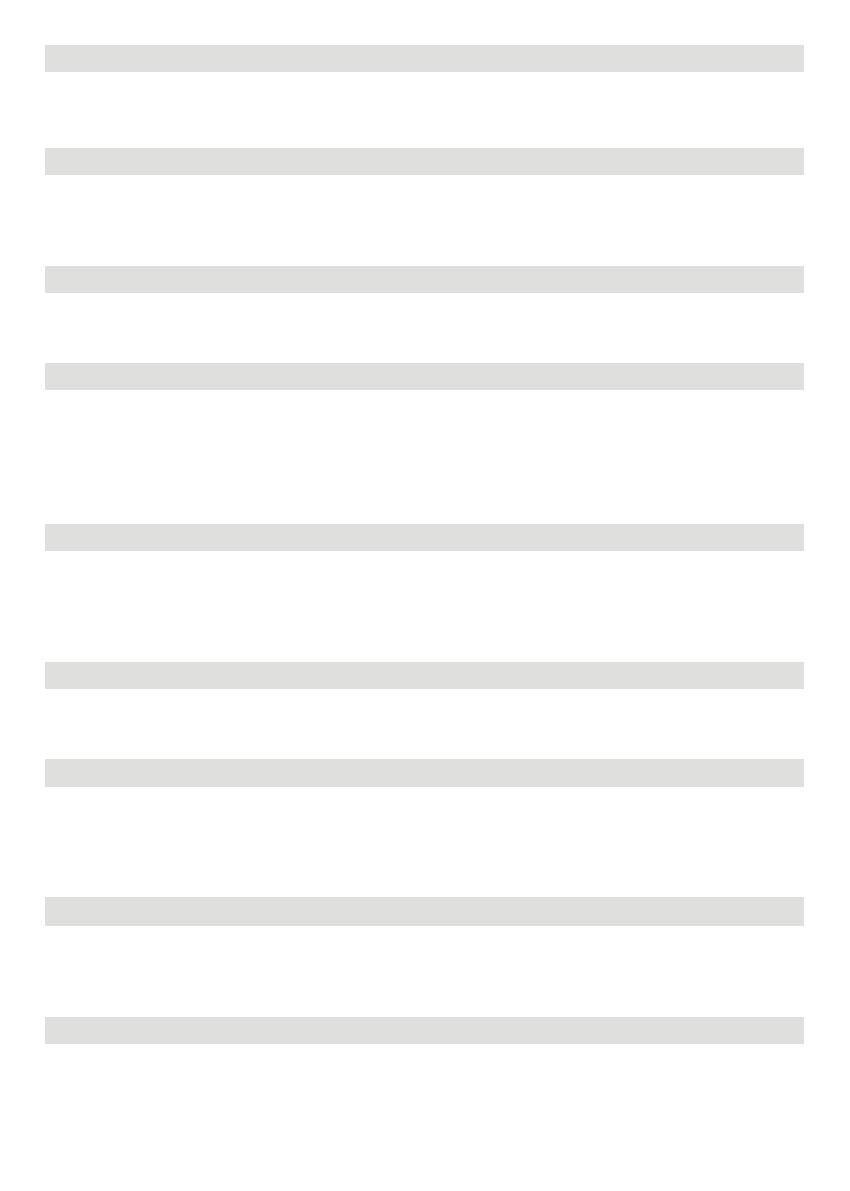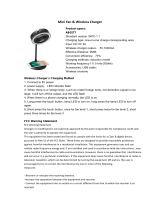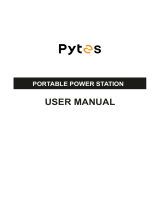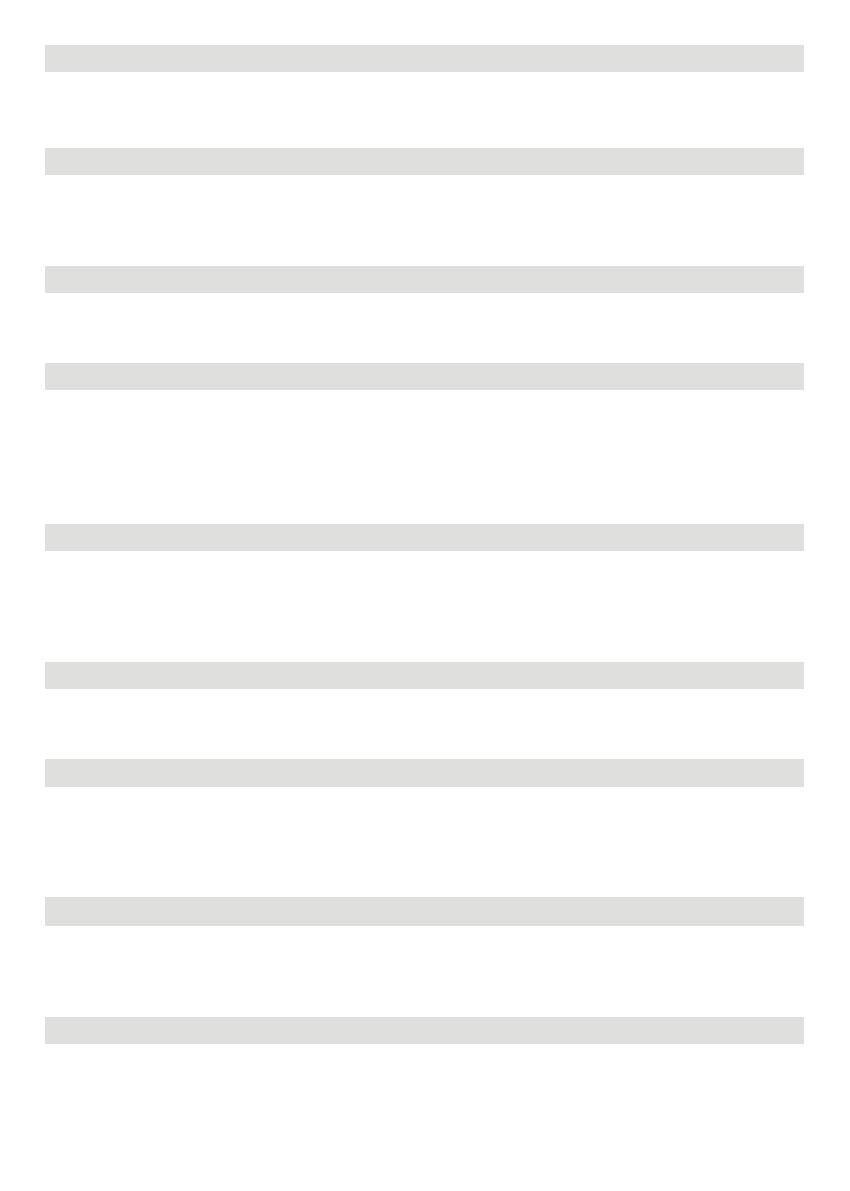
5Power A Free Life
3. ON/OFF Button of LED Light
4. IOT Reset Button (PRESS & HOLD 3s to reset WiFi)
5. USB-C 100W Output Port
6. System Power Button & LCD Display Screen ON/OFF Power Indicator
7. DC Output Port (Car Outlet, 2 DC 5521 Output Ports) DC Output Indicator
8. Fast Charge USB-A Output Port
9. AC Power Button AC Output Indicator
10. 3 AC Output Sockets (100-120V) / 2 AC Output Sockets (220-240V)
11. Ventilation Fan
There’re three types of LED light: low light, strong light, and SOS rescue signal flash. Press it once to turn on
the low light; press it twice to turn on the strong light; press it one more time to turn on the SOS rescue signal
flash; then press it again to turn off the LED light. Long press can turn off the LED directly.
When you first use IOT function or you are changing the network environment, you need to press and hold IOT
Reset button for 3 seconds to reset the WiFi. It can connect with the mobile phone, then reconfigure the
wireless network through the APP. When using the IOT mode, make sure the power station has sufficient
amount of power or is connected to a power source to keep IOT standby.
Devices that charge through a USB-C port, such as a MacBook Pro, Android phone, or other devices can be
charged by the RIVER 600 MAX USB-C port. The USB-C Output icon will appear on LCD Display when a USB
port is in use.
The USB-A Output Indicator Light will automatically light up when a USB-A port is in use. Fast charge-enabled
devices can be charged at a maximum speed of 28W. If your device does not support fast charging, the device
will charge in a normal speed.
The AC power button controls the AC output of the RIVER 600 MAX. The AC power needs to be turned on man-
ually. To enable AC power, press the AC power button. When AC power is not in use to charge a device, press
the AC power button to turn off the AC power. Make sure to unplug the power cord from the AC port. When the
AC power of the RIVER 600 MAX is enabled, the AC indicator will light up. If the AC power is not used for more
than 12 hours, the product will turn off automatically (You can set up the system standby time via APP).
Charging devices that require a 230V (220-240V region)/100-120V (220-240V region) wall charger such as
laptops, TVs, mini-refrigerators, vacuums, etc. The X-Boost function supports an additional 600W-1,200W of
power reduction. This function does not support all electrical devices with higher power rating, please test to
confirm before use.
Press DC ON/OFF to turn on or off RIVER 600 MAX DC power. The 13.6V DC power button controls the RIVER
600 MAX's car charger output and two direct currents (DC 5521) outputs. The car charger output supports an
output up to 10A, which is sufficient to power most electrical appliances use in vehicles (such as mini-refrigera-
tor). It can also be used to fully charge a 12V lead-acid car battery (must be used under the guidance of profes-
sionals).
Press and hold the system power button to turn RIVER 600 MAX on or off. When RIVER 600 MAX is turned on,
the power indicator is in breathing mode, and the display is on; to turn on or off the LCD and keep RIVER 600
MAX running, short press the power button; when RIVER 600 MAX senses that any output port is in use, the
display will automatically light up. Also, if no output port is in use, the RIVER 600 MAX screen will enter into
the sleep mode after being idle for more than 5 minutes, but the battery is still running; two hours after the idle
mode, the RIVER 600 MAX will automatically shut down (You can set up the system standby time via APP).
The fan prevents RIVER 600 from overheating. Please make sure nothing blocks the vents at both ends of the
RIVER 600 MAX.