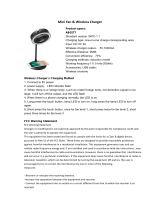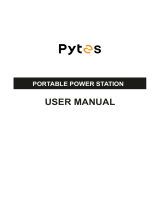8. If the product falls into the water during use, take the product out immediately and put it in a safe and open
area. Keep a safe distance from it until it is completely dry. Never use it again and dispose it properly as
described in the Battery Disposal section below. If the product catches fire, it is recommended to use fire
extinguishing methods in the following order: water or water mists, sand, fire blanket, dry powder fire extinguish-
er, carbon dioxide fire extinguisher.
9. DO NOT put the product in a microwave oven or in a pressurized container.
10. Do Not allow pins, wires or other metal pieces to insert to the RIVER Pro case, outlets or controls. Metal piec-
es may short circuit the product.
11. Avoid collision. DO NOT place heavy objects on top of the RIVER Pro.
12. If there is dirt on any plug or outlet surface, use a dry cloth to clean it. Otherwise, it will cause abrasion and
result in energy loss or inability to charge.
13. Store the product in a dry and ventilated place.
14. It is recommended to use moisture barrier bags in wet environments (for example, places by the sea or wa-
terways) to prevent the product from getting soaked. If water is found inside the product, it must not be used or
turned on again. Please take anti-eletric shock measures before touching the product. Following this, place the
product in a safe, waterproof and open area. Once complete contact EcoFlow Customer Service immediately.
15. This product is not recommended for powering medical emergency equipment related to personal safety,
including but not limited to medical grade ventilators (hospital version CPAP: Continuous Positive Airway Pres-
sure), artificial lungs (ECMO, Extracorporeal Membrane Please follow your doctor’s instructions and consult with
the manufacturer for restrictions on the use of the equipment. If used for general medical equipment, please be
sure to monitor the power status to ensure that the power does not run out.
16. When in use, power supply products will generate electromagnetic fields, which are likely to aect the nor-
mal operation of medical implants or personal medical equipment such as pacemakers, cochlear implants, hear-
ing aids, defibrillators etc. If these types of medical equipment are being used, please contact the manufacturer
to inquire about any restrictions on the use of such equipment. These measure are fundamental to ensure a safe
distance between the medical implants (for example, pacemakers, cochlear implants, hearing aids, defibrillators
etc.) and this product while in use.
17. When the power supply is connected in normal mode to a refrigerator, power fluctuations may cause the
power supply to automatically shut down. When connecting the power supply to a refrigerator that stores med-
icine, vaccines or other valuable items, it is recommended to set the AC output to “Always on” in the app. This
helps support a continuous power supply and ensures a safe and ecent power consumption state.
Product Storage and Transportation:
Product Charging:
1. Always use EcoFlow approved charging cables. EcoFlow does not take any responsibiliies for any damages
caused by using non-EcoFlow charging cables.
2. DO NOT use RIVER series portable power station AC charging cables on DELTA series power stations. Eco-
Flow takes no responsibilities for any damages caused by customers’ failure to follow instructions. Doing so will
void the warranty.
3. When charging, please place the RIVER Pro on the ground with no flammable or combustible materials
around. To prevent accidents, never leave the RIVER Pro unattended during charging.
4. DO NOT charge the product immediately after a long or heavy load, because the product temperature may
have become too high. DO NOT charge the product until it cools down to room temperature.
1. Keep the RIVER Pro out of the reach of children. If any children accidentally swallow parts, please seek medical
attention immediately.
2. If a low-battery warning appears, charge the product before storing it. Otherwise, long-term storage may cause
damage to the batteries in the product. Batteries in the product will enter hibernation mode if they are depleted
and stored for a long time. Recharging the product can bring the battery out of hibernation.
3. DO NOT place the product near a heat source or under high temperature, such as inside a car in direct sunlight,
a fire source, or an operating stove.
4. Store the product in dry environments. Please keep it way from water.
5. Make sure no objects can fall on or around the product while it is being stored.
6. Never ship a product with a battery power level higher than 30%.
Product Battery Disposal:
1. Dispose of RIVER Pro in specific recycling boxes only after a complete discharge. Batteries are hazardous
chemicals. Please strictly follow your local regulations regarding the battery disposal and recycling.
2. Dispose of the product if the power cannot be turned on after over-discharging.