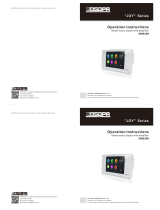Figure 81: GAC2500 Call History Details .................................................................................................... 81
Figure 82: Call History Count ...................................................................................................................... 81
Figure 83: Call History Count Details .......................................................................................................... 82
Figure 84: GAC2500 Add Contact Screen .................................................................................................. 82
Figure 85: GAC2500 Conference Call History Screen ............................................................................... 83
Figure 86: GAC2500 Intercepted History Screen ....................................................................................... 83
Figure 87: GAC2500 Add MPK Number ..................................................................................................... 84
Figure 88: GAC2500 Add Number from Contacts ...................................................................................... 84
Figure 89: GAC2500 MPK Number Screen ................................................................................................ 85
Figure 90: GAC2500 MPK URI Screen ....................................................................................................... 85
Figure 91: GAC2500 MPK List .................................................................................................................... 86
Figure 92: GAC2500 MPK Settings Screen ................................................................................................ 86
Figure 93: GAC2500 Notices Screen .......................................................................................................... 87
Figure 94: GAC2500 View Notices ............................................................................................................. 87
Figure 95: GAC2500 Notices Settings Screen............................................................................................ 88
Figure 96: GAC2500 Incoming Call Screen ................................................................................................ 88
Figure 97: File Manager .............................................................................................................................. 89
Figure 98: GAC2500 Recorder Main Screen .............................................................................................. 90
Figure 99: GAC2500 Normal Record - Recording ...................................................................................... 91
Figure 100 GAC2500 Call Recordings ........................................................................................................ 91
Figure 101: GAC2500 Recorder Settings Screen ....................................................................................... 92
Figure 102: GAC2500 FTP Server Connection .......................................................................................... 94
Figure 103: GAC2500 FTP Server Settings ................................................................................................ 94
Figure 104: GAC2500 Quick User Guide .................................................................................................... 95
Figure 105: Downloads ............................................................................................................................... 95
Figure 106: GAC2500 Web GUI - Login ..................................................................................................... 96
Figure 107: GAC2500 Web UI Tool Bar ...................................................................................................... 97
Figure 108: GAC2500 Web UI – Call .......................................................................................................... 98
Figure 109: GAC2500 Web UI - Single Incoming Call ................................................................................ 99
Figure 110: GAC2500 Web UI - Minimize Call Screen ............................................................................... 99
Figure 111: GAC2500 Web UI - Conference Control ................................................................................ 100
Figure 112: GAC2500 Web UI - Minimize Conference Screen ................................................................. 100
Figure 113: GAC2500 Web UI - Contacts ................................................................................................. 101
Figure 114: GAC2500 Web UI - Groups ................................................................................................... 102
Figure 115: GAC2500 Web Page - Blacklist ............................................................................................. 102
Figure 116: GAC2500 Web Page - Upcoming Conference ...................................................................... 103
Figure 117: GAC2500 Web Page - History Conference ........................................................................... 104
Figure 118: GAC2500 Web UI - Call History ............................................................................................. 104
Figure 119: Factory reset .......................................................................................................................... 106
Figure 120: Factory Reset on Web UI ...................................................................................................... 107
Figure 121: Web UI - Factory Reset Confirmation .................................................................................... 107