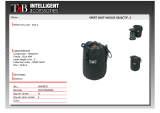Page is loading ...

Network and Security Guide
Inspired XPert
Inspired XPert
Last Revised: 2012/05/21

i
IS XPert Network and Security Guide
Networking and Security Guide .........................................................................1
Introduction .............................................................................................................. 1
IS XPert Components................................................................................................ 2
Network Ports and Protocols used by IS XPert ........................................................ 2
Security..................................................................................................................... 3
Network Bandwidth Requirements........................................................................... 3
Networking Hardware Requirements ....................................................................... 4
Network Setup for displaying Video Feeds .............................................................. 4

ii
IS XPert Network and Security Guide

Networking and Security Guide
1
IS XPert Network and Security Guide
Networking and Security Guide
Introduction
This guide explains the networking requirements for an IS XPert installation and any security issues that users
should be aware of. An IS XPert installation consists of the following:
Composer - Content Management application
Babel - Data Integration application
A number of Players - customized PCs running the Player application which renders and displays
signage content on attached screens
Previewer - Modified Player application used to preview signage content before display
Post Office - Data transfer application - transfers updated signage content from Composer to the
Players for display
Composer users access the Composer server over the network using a web browser and Microsoft Silverlight
client. The Composer Server is connected via the network to a number of IS XPert Players. Each Player is
attached to one or more display. FIG. 1 provides a simplified overview of this arrangement:
FIG. 1 Composer Server Network Overview
Composer
Server
Users accessing
Composer via web
browser
Players

Networking and Security Guide
2
IS XPert Network and Security Guide
IS XPert Components
The different IS XPert components are described in detail below:
The following table describes the applications installed on each IS XPert Player:
IS XPert Components
Component Description
Composer Web based client/server Content Management application used to
configure Playlists and Messages for display on IS XPert Players.
All Composer data is stored in a SQL Server database. The Com-
poser client is implemented using Microsoft Silverlight. The Com-
poser web application runs under either IIS or the Cassini web
server
Post Office Application used to transfers updated content comprising new or
changed Playlists and Messages from Composer to the IS XPert
Players via FTP. The Post Office Application is installed on the
same machine as Composer by default.
Player Customized PC running Player application. Renders and displays
signage content on attached screen or screens
Babel Data integration application, used to integrate data from selected
sources such as RSS feeds, Twitter, XML, Picassa, Flickr and
Google Calendar, etc. with signage content. Each IS XPert Player
hosts a copy of Babel.
SQL Server Microsoft SQL Server Database, used to store Composer data
Previewer Custom version of the Player application used to preview Messages
prior to display
IS XPert Player Main Components
Component Description
Player
Application
Software which renders signage content to an attached screen or
screens
Web
configuration
Tool
Web based tool to configure Player settings e.g. screen resolution
and to setup data feeds for Player
Serial port
controller
Allows remote control over the Player serial port. A typical use
would be to power on/off an attached display.
Babel Data Integration Application

Networking and Security Guide
3
IS XPert Network and Security Guide
Network Ports and Protocols used by IS XPert
The IS XPert component applications use a number of network ports for communication and data transfer,
see FIG. 2 for details.
The following protocols are used:
HTTP for Serial port control and to fetch data feed information. HTTP is also used to access the
Player web-configuration tool (webconfig)
HTTPS to access the Composer silverlight web client.
FTP for Publishing changes to Messages/Playlists and for transferring media files between the Post
Office and the Players
VNC for maintenance to Player PCs for problems which cannot be fixed via remote updates or
through webconfig. Note, this facility is rarely used
By default Composer uses the Cassini webserver as it allows users to get up and running out of the box
however AMX recommend that users switch to IIS for greater security and scalability.
Security
All communication between Composer Silverlight clients and the Composer Server uses HTTPS and is
secured using RSA public/private key encryption. Communications between Composer and SQL Server and
Composer and the Players is unsecured, as a result you should make sure that Composer and the Players are
installed on a private secure network protected by a firewall. The Player webconfiguration tool uses SHA1
encryption for the login password.
FIG. 2 Detailed Network Diagram showing ports used by IS XPert Components
COMPOSER MACHINE PLAYER
MS SQL Server
Post Office
IIS/Cassini Web Server
Composer
Web Application
FTP
Service
Player Application
IIS
Webconfiguration
Tool
21
1433
5143
Serial Port
Handler
VNC
5900
Screenshot
Handler
25050
HDMI/VGA
Previewer
16754
80
Babel
Data Feed Application
Serial Port
Can be hosted on
another machine
Can be hosted on a
another machine
User
25002
Data Feeds (Internet/Local Network
depending on Feeds)
Administrator

Networking and Security Guide
4
IS XPert Network and Security Guide
Network Bandwidth Requirements
The IS XPert solution uses network bandwidth when transferring new Messages, Media (image or video files)
and Playlists to Players, this happens whenever a user updates a Playlist with new Messages and publish the
changes to the Players. Once content has been published to a Player it is retained and will continue to play, it
does not need to be republished. If you plan to show digital tv or other digital video streams using the
Livemedia capabilities, then you will need to reserve some bandwidth to carry this data.
A small amount of network bandwidth is also used for
Player status updates e.g. screenshots, network status
Data Feeds, fetching data from the internet or local network to integrate with signage content
The highest bandwidth usage occurs when transferring video to Players as part of video messages. If you
frequently change the content you want to display on a Player and that content contains a lot of videos then it
will impose a higher burden on your network. However if your content does not need updating regularly (more
than once or twice a day) or in a time critical manner then you will not need a large bandwidth, 100Mbit/s
should suffice.
As an example a 30 sec 1080p h264 HD video could require approximately 30MB (on average the bit rate for
an 1080p video is 8-15 Mb/s). The following table shows the approximate time required to transfer a video of
this size to a large installation of 400 Players
If you adding 5 new videos of this size then the transfer could take 1 hour over a 100Mbit/s network. However
typically you would only be updating your signage to this extent on a monthly basis at most, for example to
coincide with a new advertising campaign.
Networking Hardware Requirements
Networking kit requirements:
AMX recommend that you provide a DHCP Server (or router with DCHP Server facility) to give
fixed IP addresses to the IS XPert Players based on their MAC Addresses. This is the easiest and
most flexible way to configure Player IP addresses. IS XPert Players are setup to use DHCP out of
the box.
If you plan to display a digital video stream on your Players then you will need to ensure that your
routers and switches support IGMP snooping
Network Setup for displaying Video Feeds
IS XPert Players can display digital video streams in selected areas of your Player screens using the Livemedia
system. FIG. 3 shows how to connect a Vision2 system to an IS XPert system to display video streams from
the Vision2 server, it also shows a video encoder used to display analogue video channels.
Transfer Time to send HD Video Clip to 400 Players
Network Speed Time Needed
100Mbit/s 20 minutes
1Gbit/s 2 minutes

Networking and Security Guide
5
IS XPert Network and Security Guide
FIG. 3 Network setup to display analogue/digital video streams on IS XPert Players
ISXPertPlayer
Encoder
Multicast
Screen
Multicast HDMI/VGA
V2Master
Network

5
S XPert Network and Security Guide

3/09
©
2009 AMX. All rights reserved. AMX and the AMX logo are registered trademarks of AMX. AMX reserves the right to alter specifications without notice at any time.
It’s Your World - Take Control™
3000 RESEARCH DRIVE, RICHARDSON, TX 75082 USA • 800.222.0193 • 469.624.8000 • 469-624-7153 fax • 800.932.6993 technical support • www.amx.com
93-1200-39 REV A
/