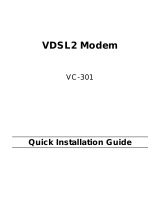Page is loading ...

VDSL2 Modem
ALL126AM2 (CO) / ALL126AS2 (CPE) USER’S MANUAL
Best viewed at full screen.

VDSL2 Modem ALL126AM2 (CO) / ALL126AS2 (CPE) USER’S MANUAL
(C) 2007 ALLNET GmbH - www.allnet.de 1
VDSL2 Point to Point Solution
VDSL2 (Very-High-Bit-Rate Digital Subscriber Line 2, ITU-T G.993.2 Standard) is an access technology that exploits the
existing infrastructure of copper wires that were originally deployed for POTS services. It can be deployed from central
offices, from fibre-fed cabinets located near the customer premises, or within buildings.
ITU-T G.993.2 VDSL2 is the newest and most advanced standard of DSL broadband wireline communications. Designed
to support the wide deployment of Triple Play services such as voice, video, data, high definition television (HDTV) and
interactive gaming, VDSL2 enables operators and carriers to gradually, flexibly, and cost efficiently upgrade existing
xDSL-infrastructure.
ITU-T G.993.2 (VDSL2) is an enhancement to G.993.1 VDSL that permits the transmission of asymmetric and symmetric
(Full-Duplex) aggregate data rates up to 200 Mbit/s on twisted pairs using a bandwidth up to 30 MHz.
VDSL2 deteriorates quickly from a theoretical maximum of 200 Mbit/s (Full-Duplex) at 'source' to 100 Mbit/s at 0.3 km
(symmetric).

VDSL2 Modem ALL126AM2 (CO) / ALL126AS2 (CPE) USER’S MANUAL
(C) 2007 ALLNET GmbH - www.allnet.de 2
CONTENT
1. Unpacking Information 3
Checkl List 3
2. Installation 4
Hardware Installation 4
2.1 Pre-installation Requirements 4
General Rules 5
Connecting the ALL126AM2/AS2 5
3. Hardware Description 6
4. Setup the ALL126AM2/AS2 by Web Browser 10
4.1 Login 10
4.2 Run the Setup Wizard 11
4.3 Select LAN 13
5. Building a VDSL2 System 16
5.1 Connect the CO and the CPE to the Line 17
5.2 Connect the CO and the CPE to the LAN Devices 17
5.3 Run Demos and Tests 17
6. Operating the VDSL 2 19
6.1 Configuration Settings 19
6.2 Status Displays 25
7. Configuration Interface of the Router 29
7.1 Logging on the ALL126AM2/AS2 29
7.2 Configuration Menu for Administrators 30
Appendix A: Product Features & Specification 64
Appendix B: Troubleshooting 68
Appendix C: Compliance and Safety Information 69
Appendix D: CE Certification 70
Appendix E: GPL Declaration 72

VDSL2 Modem ALL126AM2 (CO) / ALL126AS2 (CPE) USER’S MANUAL
(C) 2007 ALLNET GmbH - www.allnet.de 3
1.Unpacking Information
Check List
Carefully unpack the package and check its contents against the checklist.
Package Contents
VDSL2 Modem (ALL126AM2 (CO) / ALL126AS2 (CPE))
Two plastic feet
User’s Manual
AC to DC 12V Power Adapter
RJ-45 cable
RJ-11 cable
Please inform your dealer immediately for any missing, or damaged parts. If possible, retain the carton,
including the original packing materials. Use them to repack the unit in case there is a need to return for
repair.

VDSL2 Modem ALL126AM2 (CO) / ALL126AS2 (CPE) USER’S MANUAL
(C) 2007 ALLNET GmbH - www.allnet.de 4
2. Installation
Hardware Installation
This chapter describes how to install the ALL126AM2/AS2 and establishes network connections. You may install
the ALL126AM2/AS2 on any level surface (e.g, a table or shelf). However, please take note of the following
minimum site requirements before you begin.
2.1 Pre-installation Requirements
Before you start actual hardware installation, make sure you can provide the right operating environment, including
power requirements, sufficient physical space, and proximity to other network devices that are to be connected.
Verify the following installation requirement:
Power requirements: DC12V/1A or above.
The ALL126AM2/AS2 should be located in a cool dry place, with at least 10cm/4in of space at the front and back
for ventilation.
Place the ALL126AM2/AS2 out of direct sunlight, and away from heat sources or areas with a high amount of
electromagnetic interference.
Check if network cables and connectors needed for installation are available

VDSL2 Modem ALL126AM2 (CO) / ALL126AS2 (CPE) USER’S MANUAL
(C) 2007 ALLNET GmbH - www.allnet.de 5
General Rules
Before making any connections to the ALL126AM2/AS2, note the following rules:
Ethernet Port (RJ-45)
All network connections to the Modem Ethernet port must be made using Category 5 UTP for 100Mbps;
Category 3,4 UTP for 10Mbps.
No more than 100 meters of cabling may be use between the MUX or HUB and an end node.
Phone Port (RJ-11)
All Phone set connections to the RJ-11 Port made using 24~26 Gauge phone wiring.
Connecting the ALL126AM2/AS2
The ALL126AM2/AS2 can be controlled by a PC, henceforth, called the "Control PC". For this purpose, you need
a PC with an Ethernet network interface and a DB-9 RS232 serial interface. Two programs are required: A Web
browser is mandatory and a terminal program should be available optionally.
The board has several connectors.
• 4 Ethernet RJ45 jacks (connect LAN devices to route); the Auto MDIX feature of the ports switches automatically
between MDI and MDI-X (MDI = Media Dependant Interface), therefore straight Ethernet cables can be used.
• 2 x RJ11 jack (LINE Port is for connects VDSL client side to Line Interface, Phone port is for connects phone set or
FAX machine)
•1 x Console port (monitoring, access to operating system via shell for firmware downloads, starting drivers and web
etc.,)
•1 Power Supply (as described above)

VDSL2 Modem ALL126AM2 (CO) / ALL126AS2 (CPE) USER’S MANUAL
(C) 2007 ALLNET GmbH - www.allnet.de 6
Figure 2.1 VDSL2 Point to Point application

VDSL2 Modem ALL126AM2 (CO) / ALL126AS2 (CPE) USER’S MANUAL
(C) 2007 ALLNET GmbH - www.allnet.de 7
3. Hardware Description
This section describes the important parts of the ALL126AM2/AS2. It features the front indicators and rear connectors.
Front Indicators
The following figure shows the front panel.
Figure Chapter 3.1 ALL126AM2
Figure Chapter 3.2 ALL126AS2
Six LED indicators.
At a quick glance of the front panel, it will be easy to tell if the modem has power, signal from its Ethernet
RJ-45 port or there is phone line signal RJ-11port

VDSL2 Modem ALL126AM2 (CO) / ALL126AS2 (CPE) USER’S MANUAL
(C) 2007 ALLNET GmbH - www.allnet.de 8
Front Indicators
LED Description and Operation
The Modem has three LED indicators.
LEDs Status Descriptions
PWR
(Ready LED)
Steady
Green
It will light up (ON) to show that the product is
power good, and system reset OK.
E1~E4
(Ethernet
LED)
Steady
Green
Flashing
(LINK/ACT)
Each RJ-45 station port on the Ethernet is
assigned an LED light for monitoring port “Good
Linkage”. LED is normally OFF after the power
on operation, but will light up steadily to show
good linkage and flashing to show data
transmission.
Link
(VDSL LED)
Steady
Green
RJ11 station port on the VDSL is assigned an
LED light for monitoring port “Good Linkage”.
LED is normally OFF after the power on
operation, but will light up steadily to show good
linkage.

VDSL2 Modem ALL126AM2 (CO) / ALL126AS2 (CPE) USER’S MANUAL
(C) 2007 ALLNET GmbH - www.allnet.de 9
Rear Panel
The following figure shows the rear connectors
Figure Chapter 3.3 Rear Connectors
ALL126AM2/AS2 Rear Connectors
Connectors Description Type
Line
For connecting to the VDSL Modem Using
a RJ-11 cable
RJ-11
Phone
For connecting to the telephone or
FaxISDN modem
RJ-11
E1~E4
For connecting to a Ethernet equipped
device
RJ-45
Console port
For connecting to PC with RS-232 serial
port over a D-SUB Cable
RS-232
Power On
1. Check the adapter is properly connected.
2.
Verify the power LED is steadily on.

VDSL2 Modem ALL126AM2 (CO) / ALL126AS2 (CPE) USER’S MANUAL
(C) 2007 ALLNET GmbH - www.allnet.de 10
4. Setup the ALL126AM2/AS2 by Web Browser
The ALL126AM2/AS2 provides a built-in web browser. You can use Web browser to configure the ALL126AM2/AS2.
First please input the IP address 192.168.16.249 (ALL126AM2 (CO) and 192.168.16.250 (ALL126AS2 (CPE)) in the
Web page.
4.1 Login.
The password is “admin“.
Figure 4.1 Login

VDSL2 Modem ALL126AM2 (CO) / ALL126AS2 (CPE) USER’S MANUAL
(C) 2007 ALLNET GmbH - www.allnet.de 11
4.2 Setup Wizard
There is a simple Setup Wizard for end users and an Advanced Setup Menu.
You have to run the Setup Wizard on both VDSL2 Modems to configure the VDSL2 Connection
4.2.1 Host & Domain Name
Configure Host Name and Domain Name on the ALL126AM2 and the ALL126AS2
Figure 4.2.1 Mastermodem configuration
Figure 4.2.2 Clientmodem configuration

VDSL2 Modem ALL126AM2 (CO) / ALL126AS2 (CPE) USER’S MANUAL
(C) 2007 ALLNET GmbH - www.allnet.de 12
4.2.2 WAN Type
In this Menu you can configure the WAN Type on the ALL126AM2/AS2.
The following Connectionstypes can be selected:
• Cable Modem
• Fixed-IP xDSL
• Dial-UP xDSL (PPPOE)
Figure 4.2.3 WAN Type

VDSL2 Modem ALL126AM2 (CO) / ALL126AS2 (CPE) USER’S MANUAL
(C) 2007 ALLNET GmbH - www.allnet.de 13
4.3 Select LAN
The menus below will not be used very often. But when connecting the ALL126AM2/AS2 to a new control PC, you may
want to go through the following steps in order to make the IP address previously set by ifconfig in the terminal
console permanent. Or on some later occasion you may want to change it again without using the console. Then the
menu below will help you too. In order to set the IP address, click on “LAN Settings”.
Figure 4.3 LAN menu

VDSL2 Modem ALL126AM2 (CO) / ALL126AS2 (CPE) USER’S MANUAL
(C) 2007 ALLNET GmbH - www.allnet.de 14
4.3.1 Select LAN Settings and set the IP Address
The form below is used to change the IP address of the LAN port “adm0” in the ALL126AM2/AS2.
• The proposed IP address either is the default address of adm0 or it is the address changed by an ifconfig
command via the shell running in the terminal.
• The Subnet Mask display can be ignored.
• In case the DHCP checkbox is checked, some additional data and options will be on display
(see Chapter 7.2.4.1 on Page 50). The DHCP server is not required to work with VDSL2 in a lab environment.
It is recommended to uncheck the box if it is not unchecked already.
Figure 4.3.1 LAN Settings
Now the IP address either may be changed or left as it is. If it has been changed in the form or after it has been
changed using the ifconfig command via the shell running in the terminal, it needs to be stored permanently Hit
the “APPLY” button in order to make the displayed IP address new default address.

VDSL2 Modem ALL126AM2 (CO) / ALL126AS2 (CPE) USER’S MANUAL
(C) 2007 ALLNET GmbH - www.allnet.de 15
4.3.2 Restart the Settings Dialog
After the “APPLY” button has been hit, the displayed IP address “adm0” port will be stored in a non volatile
memory on the ALL126AM2/AS2. Also, the Ethernet link between the control PC and the ALL126AM2/AS2 will
be re-initialized – even if the IP address has not been changed. Refresh the display of the HTTP browser
running on the control PC and login again.
Figure 4.4.2 Login after Storing the IP Address as Default Value
The ALL126AM2/AS2 now is prepared to be controlled by the control PC.

VDSL2 Modem ALL126AM2 (CO) / ALL126AS2 (CPE) USER’S MANUAL
(C) 2007 ALLNET GmbH - www.allnet.de 16
5. Building a VDSL2 System
First a quick overview over a complete setup:
Figure 5 VDSL2 Application

VDSL2 Modem ALL126AM2 (CO) / ALL126AS2 (CPE) USER’S MANUAL
(C) 2007 ALLNET GmbH - www.allnet.de 17
5.1 Connect the ALL126AM2 (CO) and the ALL126AS2 (CPE) to the Line
The objective for VDSL2 is passing data over a twisted pair cable at high speed. In the setup, either such a cable
connects the ALL126AM2 (CO) and the ALL126AS2 (CPE), or a line simulator or any other hardware
representation of a cable network, with or without noise injection and crosstalk simulations.
5.2 Connect the ALL126AM2 (CO) and the ALL126AS2 (CPE) to LAN Devices
In the setup, usually a Ethernet tester serves as representation of the LAN side as well as representation of the
WAN side.
5.3 Run Demos and Tests
The Ethernet tester may send data downstream as well as upstream. It also receives the data in order to check the
integrity of the data transmission.
Different data rates can be tested under different line conditions.

VDSL2 Modem ALL126AM2 (CO) / ALL126AS2 (CPE) USER’S MANUAL
(C) 2007 ALLNET GmbH - www.allnet.de 18
6. Operating the VDSL2 System
After the VDSL2 system has been set up, you may want to configure the settings which are related to VDSL2.
Configuration of operation modes, test modes (loop back) and the display of status information is supported by an
graphical user interface.
6.1 Configuration Settings
Configure and start the ALL126AM2 (CO) and the ALL126AS2 (CPE)
•Configuration: As a minimum configuration, usually selecting the bandplan is required.
See Chapter 6.1.3, Profile Configuration.
•Next, both sides should be activated from the web interface.
See Chapter 6.1.6, Line Activation
•The connection status of the link can be monitored.
See Chapter 6.2.1, Line Status

VDSL2 Modem ALL126AM2 (CO) / ALL126AS2 (CPE) USER’S MANUAL
(C) 2007 ALLNET GmbH - www.allnet.de 19
6.1.1 Channel Configuration
This function is for setting VDSL channel. Click on VDSL 2 and then on Channel config
Figure 6.1.1 Channel Configuration Menu
Channel Configuration Settings
Setting Description
Channel Number To which bearer channel number shall the settings
apply?
•Channel 0
Direction To which direction shall the settings apply?
•Upstream
•Downstream
Min Data Rate Minimum Payload Data Rate
Max Data Rate Maximum Payload Data Rate
Max Int Delay Maximum Interleaver Delay
/