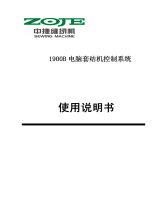Page is loading ...

TI332 Handheld Thermal Imaging Camera User Manual
Version
number
Date Modified
Author
Approved By
Note
V1.0
202001
New

Contents
OVERVIEW .............................................................................................. 1 1
1.1 APPEARANCE .................................................................................... 1
1.2 POWER ON/OFF ................................................................................. 6
1.3 QUICK MEASUREMENT ........................................................................... 6
1.4 SAVE, DELETE AND VIEW INFRARED THERMAL IMAGE ............................................. 12
1.5 MAIN PAGE ................................................................................... 16
1.6 CONTROL AND TRIGGER KEYS .................................................................... 17
1.7 CHARGE AND EXPORT PICTURES ................................................................. 17
1.7.1 Charge ............................................................................. 17
1.7.2 Export Picture ..................................................................... 18
OPERATION AND SETTINGS .......................................................................... 19 2
2.1 MAIN PAGE OPERATION ........................................................................ 19
2.1.1 Quick Operation .................................................................. 19
2.1.1.1 Quick Switch Color Palettes ........................................ 19
2.1.1.2 Quickly Switch Image Modes ....................................... 19
2.1.2 First Level Menu .................................................................. 20
2.1.3 Second Level Menu ............................................................... 21
2.1.3.1 Measurement ....................................................... 22
2.1.3.2 Image Mode ......................................................... 23
2.1.3.3 Thermal AGC ........................................................ 24
2.1.3.4 Color Palette ........................................................ 24
2.2 SETTINGS ...................................................................................... 25
2.2.1 Language .......................................................................... 25
2.2.2 Emissivity .......................................................................... 27
2.2.3 Temperature alarm ............................................................... 27
2.2.3.1 Alarm above threshold ............................................. 28

2.2.3.2 Alarm below threshold ............................................. 29
2.2.4 WiFi ................................................................................ 29
2.2.4.1 Enable and Disable WiFi ............................................ 29
2.2.4.2 WiFi Configuration .................................................. 29
2.2.5 LED ................................................................................. 30
2.2.6 More ............................................................................... 30
2.2.6.1 Temperature Unit ................................................... 31
2.2.6.2 Storage .............................................................. 31
2.2.6.3 Date .................................................................. 32
2.2.6.4 Automatic Power Off ............................................... 33
2.2.7 Temperature Bar .................................................................. 34
2.2.8 Brightness ......................................................................... 34
2.2.9 Restore factory settings .......................................................... 34
2.2.10 About .............................................................................. 34
MAINTENANCE ....................................................................................... 36 3
3.1 BATTERY SERVICE AND REPLACEMENT ........................................................... 36
3.2 CALIBRATION .................................................................................. 36
3.3 CLEAN ......................................................................................... 36
SPECIFICATION ........................................................................................ 37 4
APPENDIX ............................................................................................. 38 5
5.1 EMISSIVITY .................................................................................... 38
TECHNICAL SUPPORT ................................................................................. 39 6

1.Overview
1
Overview 1
1.1 Appearance
TI332 handheld thermal imaging camera appearance is shown below,

1.Overview
2

1.Overview
3
The front of TI332 handheld thermal imaging camera has 6 buttons, as shown below,
OK & Homepage
Up arrow
Down arrow
Left arrow
Right arrow
Return & Power

1.Overview
4
The back of TI332 handheld thermal imaging camera has 1 button,
Trigger

1.Overview
5

1.Overview
6
1.2 Power On/Off
Press “Return & Power” key >1 second to power on TI332 handheld thermal imaging
camera, the thermal imaging will display later.
Press “Return & Power” key >3 seconds to power off TI332 handheld thermal imaging
camera
If TI332 handheld thermal imaging camera has any abnormal issue, Press “Return &
Power” key >8 seconds to force shutdown the camera.
1.3 Quick Measurement
Power on the thermal imaging camera, press and hold the “Return & Power” reuse key>
1 second as shown in the below figure, wait for the thermal imaging camera to start up,
and the main page appears.

1.Overview
7
Point the lens at the measured object as shown in the figure below, and the infrared
image of the measured object will be displayed on the screen.

1.Overview
8
If the temperature value is not displayed on the screen, press "OK & Homepage", then
select the "Measurement" icon , and then select "Center Spot", "Hot Spot" and
"Cold Spot" in the figure below to display the temperature,

1.Overview
9

1.Overview
10
Press the trigger button will freeze the image as the figure below,

1.Overview
11
As shown in the figure below, you can save the thermal image and visible light image by
pressing the "trigger button" or "OK & Homepage", and press the "Return & Power" to
cancel saving.

1.Overview
12
1.4 Save, Delete and View Infrared Thermal Image
Power on the thermal camera.
Point the lens to the object.
Press the "trigger" to freeze the thermal image and visible light image, continue to press
the "trigger" or "OK & Homepage" to save the thermal image and visible light image,
press the "Return & Power" cancel saving.

1.Overview
13
Press Return will view the saved thermal images and visible images.

1.Overview
14
Every time take pictures will save 3 frames into 1 picture,
o 1st frame: the image frame of what you see is what you get
o 2nd frame: the raw image frame of thermal image

1.Overview
15
o 3rd frame: the raw image frame of visible light image
In the album, press "OK & Homepage" to preview the image in full screen. You can view
the 3 frames of each picture by using the up and down arrow keys. The left and right
arrow keys select the previous or next picture.
When previewing the picture in full screen, press "OK & Homepage" to choose deleting
the picture, press "Return & Power" to return to the album.

1.Overview
16
1.5 Main Page
1. Current Emissivity
2. Hot spot, cold spot and central spot
3. Time
4. WiFi
5. Battery
/