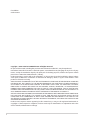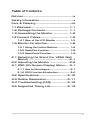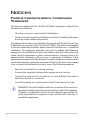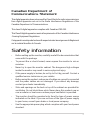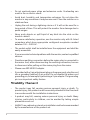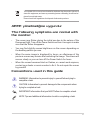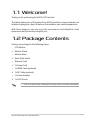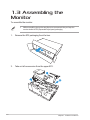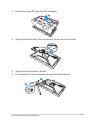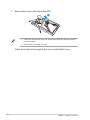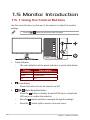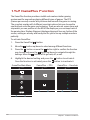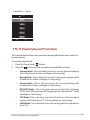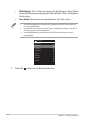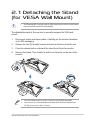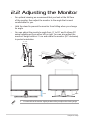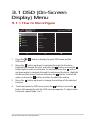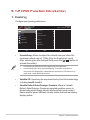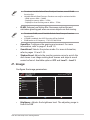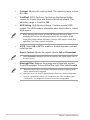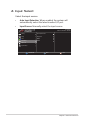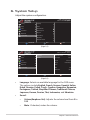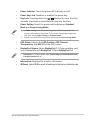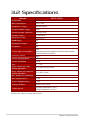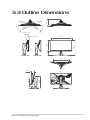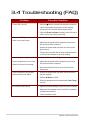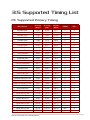Asus ROG strix XG27AQV Curved Gaming Monitor User manual
- Category
- TVs & monitors
- Type
- User manual
This manual is also suitable for

Curved GAMING MONITOR
ROG
strix XG27AQV

ii
Copyright © 2022 ASUSTeK COMPUTER INC. All Rights Reserved.
No part of this manual, including the products and software described in it, may be reproduced,
transmitted, transcribed, stored in a retrieval system, or translated into any language in any form or by any
means, except documentation kept by the purchaser for backup purposes, without the express written
permission of ASUSTeK COMPUTER INC. (“ASUS”).
Product warranty or service will not be extended if: (1) the product is repaired, modied or altered, unless
such repair, modication of alteration is authorized in writing by ASUS; or (2) the serial number of the
product is defaced or missing.
ASUS PROVIDES THIS MANUAL “AS IS” WITHOUT WARRANTY OF ANY KIND, EITHER EXPRESS OR IMPLIED,
INCLUDING BUT NOT LIMITED TO THE IMPLIED WARRANTIES OR CONDITIONS OF MERCHANTABILITY
OR FITNESS FOR A PARTICULAR PURPOSE. IN NO EVENT SHALL ASUS, ITS DIRECTORS, OFFICERS,
EMPLOYEES OR AGENTS BE LIABLE FOR ANY INDIRECT, SPECIAL, INCIDENTAL, OR CONSEQUENTIAL
DAMAGES (INCLUDING DAMAGES FOR LOSS OF PROFITS, LOSS OF BUSINESS, LOSS OF USE OR DATA,
INTERRUPTION OF BUSINESS AND THE LIKE), EVEN IF ASUS HAS BEEN ADVISED OF THE POSSIBILITY OF
SUCH DAMAGES ARISING FROM ANY DEFECT OR ERROR IN THIS MANUAL OR PRODUCT.
SPECIFICATIONS AND INFORMATION CONTAINED IN THIS MANUAL ARE FURNISHED FOR INFORMATIONAL
USE ONLY, AND ARE SUBJECT TO CHANGE AT ANY TIME WITHOUT NOTICE AND SHOULD NOT BE
CONSTRUED AS A COMMITMENT BY ASUS. ASUS ASSUMES NO RESPONSIBILITY OR LIABILITY FOR
ANY ERRORS OR INACCURACIES THAT MAY APPEAR IN THIS MANUAL, INCLUDING THE PRODUCTS AND
SOFTWARE DESCRIBED IN IT.
Products and corporate names appearing in this manual may or may not be registered trademarks or
copyrights of their respective companies, and are used only for identication or explanation and to the
owners’ benet, without intent to infringe.
First Edition
October 2022

iii
Table of Contents
Notices ...............................................................iv
Safety information ............................................v
Care & Cleaning ............................................. viii
1.1 Welcome! ................................................ 1-1
1.2 Package Contents .............................. 1-1
1.3 Assembling the Monitor .................... 1-2
1.4 Connect Cables .................................... 1-5
1.4.1 Rear of the LCD Monitor ....................... 1-5
1.5 Monitor Introduction ........................... 1-6
1.5.1 Using the Control Buttons .................... 1-6
1.5.2 GamePlus Function .................................. 1-8
1.5.3 GameVisual Function ............................... 1-9
2.1 Detaching the Stand (for VESA Wall
Mount) ................................................... 2-1
2.2 Adjusting the Monitor ........................ 2-2
3.1 OSD (On-Screen Display) Menu ..... 3-1
3.1.1 How to Reconfigure ................................. 3-1
3.1.2 OSD Function Introduction .................... 3-2
3.2 Specifications ....................................3-10
3.3 Outline Dimensions ...........................3-11
3.4 Troubleshooting (FAQ) ....................3-12
3.5 Supported Timing List .....................3-13

iv
Notices
Federal Communications Commission
Statement
This device complies with Part 15 of the FCC Rules. Operation is subject to the
following two conditions:
• This device may not cause harmful interference.
• This device must accept any interference received including interference
that may cause undesired operation.
This equipment has been tested and found to comply with the limits for a Class
B digital device, pursuant to Part 15 of the FCC Rules. These limits are designed
to provide reasonable protection against harmful interference in a residential
installation. This equipment generates, uses and can radiate radio frequency
energy and, if not installed and used in accordance with the instructions, may
cause harmful interference to radio communications. However, there is no
guarantee that interference will not occur in a particular installation. If this
equipment does cause harmful interference to radio or television reception, which
can be determined by turning the equipment off and on, the user is encouraged
to try to correct the interference by one or more of the following measures:
• Reorient or relocate the receiving antenna.
• Increase the separation between the equipment and receiver.
• Connect the equipment to an outlet on a circuit different from that to
which the receiver is connected.
• Consult the dealer or an experienced radio/TV technician for help.
WARNING: The use of shielded cables for connection of the monitor to
the graphics card is required to assure compliance with FCC regulations.
Changes or modications to this unit not expressly approved by the
party responsible for compliance could void the user’s authority to
operate this equipment.

v
Canadian Department of
Communications Statement
This digital apparatus does not exceed the Class B limits for radio noise emissions
from digital apparatus set out in the Radio Interference Regulations of the
Canadian Department of Communications.
This class B digital apparatus complies with Canadian ICES-003.
This Class B digital apparatus meets all requirements of the Canadian Interference
-Causing Equipment Regulations.
Cet appareil numérique de la classe B respecte toutes les exigences du Réglement
sur le matériel brouiller du Canada.
Safety information
• Before setting up the monitor, carefully read all the documentation that
came with the package.
• To prevent re or shock hazard, never expose the monitor to rain or
moisture.
• Never try to open the monitor cabinet. The dangerous high voltages
inside the monitor may result in serious physical injury.
• If the power supply is broken, do not try to x it by yourself. Contact a
qualied service technician or your retailer.
• Before using the product, make sure all cables are correctly connected
and the power cables are not damaged. If you detect any damage,
contact your dealer immediately.
• Slots and openings on the back or top of the cabinet are provided for
ventilation. Do not block these slots. Never place this product near or
over a radiator or heat source unless proper ventilation is provided.
• The monitor should be operated only from the type of power source
indicated on the label. If you are not sure of the type of power supply
to your home, consult your dealer or local power company.
• Use the appropriate power plug which complies with your local power
standard.

vi
• Do not overload power strips and extension cords. Overloading can
result in re or electric shock.
• Avoid dust, humidity, and temperature extremes. Do not place the
monitor in any area where it may become wet. Place the monitor on a
stable surface.
• Unplug the unit during a lightning storm or if it will not be used for a
long period of time. This will protect the monitor from damage due to
power surges.
• Never push objects or spill liquid of any kind into the slots on the
monitor cabinet.
• To ensure satisfactory operation, use the monitor only with UL listed
computers which have appropriate congured receptacles marked
between 100 ~ 240V AC.
• The socket-outlet shall be installed near the equipment and shall be
easily accessible.
• If you encounter technical problems with the monitor, contact a qualied
servicer.
• Provide an earthing connection before the mains plug is connected to
the mains. And, when disconnecting the earthing connection, be sure
to disconnect after pulling out the mains plug from the mains.
• Please use ADP 65GD D adapter.
• If provided with a 3-pin attachment plug on the power cord, plug the cord
into a grounded (earthed) 3-pin outlet. Do not disable the power cord
grounding pin, for example, by attaching a 2-pin adapter. The grounding
pin is an important safety feature.
Stability Hazard
• The product may fall, causing serious personal injury or death. To
prevent injury, this product must be securely attached to the oor/wall
in accordance with the installation instructions.
• A product may fall, causing serious personal injury or death. Many
injuries, particularly to children, can be avoided by taking simple
precautions such as:
• ALWAYS use cabinets or stands or installation methods recommended
by the manufacturer of the product set.

vii
• ALWAYS use furniture that can safely support the product.
• ALWAYS ensure the product is not overhanging the edge of the
supporting furniture.
• ALWAYS educate children about the dangers of climbing on furniture
to reach the product or its controls.
• ALWAYS route cords and cables connected to your product so they
cannot be tripped over, pulled or grabbed.
• NEVER place a product in an unstable location.
• NEVER place the product on tall furniture (for example, cupboards or
bookcases) without anchoring both the furniture and the product to a
suitable support.
• NEVER place the product on cloth or other materials that may be located
between the product and supporting furniture.
• NEVER place items that might tempt children to climb, such as toys
and remote controls, on the top of the product or furniture on which
the product is placed.
• If the existing product is going to be retained and relocated, the same
considerations as above should be applied.
WARNING: Usage of other than specied head- or earphones can
result in hearing loss due to excessive sound pressures.
Restriction on Hazardous Substances
statement (India)
This product complies with the “India E-Waste (Management) Rules, 2016”
and prohibits use of Lead, Mercury, Hexavalent Chromium, polybrominated
biphenyls(PBBs) and polybrominated diphenyl ethers(PBDEs) in concentration
exceeding 0.1% by weight in homogenous materials and 0.01% by weight in
homogenous materials for cadmium, except of exemptions listed in Schedule
2 of the Rule.

viii
Prevent Tipping
When using the display, fasten the LCD to a wall using a cord or chain that can
support the weight of the monitor in order to prevent the monitor from falling.
Cord or chain
• Display design may differ from those illustrated.
• Installing must be done by a qualied technician , and please
contact your supplier for more information.
• For the Models with net weight >=7kg. Please select the
suitable way to Prevent Tipping.
• Please use the method discribed in the above image to tie the
cord or chain to the stand and then x it to the wall.
Care & Cleaning
• Before you lift or reposition your monitor, it is better to disconnect the
cables and power cord. Follow the correct lifting techniques when
positioning the monitor. When lifting or carrying the monitor, grasp the
edges of the monitor. Do not lift the display by the stand or the cord.
• Cleaning. Turn your monitor off and unplug the power cord. Clean the
monitor surface with a lint-free, non-abrasive cloth. Stubborn stains
may be removed with a cloth dampened with mild cleaner.
• Avoid using a cleaner containing alcohol or acetone. Use a cleaner
intended for use with the LCD. Never spray cleaner directly on the
screen, as it may drip inside the monitor and cause an electric shock.

ix
This symbol of the crossed out wheeled bin indicates that the product (electrical,
electronic equipment, and mercury-containing button cell battery) should not be
placed in municipal waste.
Please check local regulations for disposal of electronic products.
AEEE yönetmeliğine uygundur
The following symptoms are normal with
the monitor:
• The screen may icker during the initial use due to the nature of the
uorescent light. Turn off the Power Switch and turn it on again to make
sure that the icker disappears.
• You may nd slightly uneven brightness on the screen depending on
the desktop pattern you use.
• When the same image is displayed for hours, an afterimage of the
previous screen may remain after switching the image. The screen will
recover slowly or you can turn off the Power Switch for hours.
• When the screen becomes black or ashes, or cannot work anymore,
contact your dealer or service center to x it. Do not repair the screen
by yourself!
Conventions used in this guide
WARNING: Information to prevent injury to yourself when trying to
complete a task.
CAUTION: Information to prevent damage to the components when
trying to complete a task.
IMPORTANT: Information that you MUST follow to complete a task.
NOTE: Tips and additional information to aid in completing a task.

x
Where to find more information
Refer to the following sources for additional information and for product and
software updates.
1. ASUS websites
The ASUS websites worldwide provide updated information on ASUS
hardware and software products. Refer to http://www.asus.com
2. Optional documentation
Your product package may include optional documentation that may
have been added by your dealer. These documents are not part of the
standard package.

1-1
ROG Strix XG27AQV Series Gaming Monitor
1.1 Welcome!
Thank you for purchasing the ASUS® LCD monitor!
The latest widescreen LCD monitor from ASUS provides a crisper, broader, and
brighter display, plus a host of features that enhance your viewing experience.
With these features, you can enjoy the convenience and delightful visual
experience that the monitor brings to you!
1.2 Package Contents
Check your package for the following items:
LCD Monitor
Monitor Stand
Monitor Base
Quick Start Guide
Warranty Card
1x Power Cord
1x HDMI Cable (optional)
1x DP Cable (optional)
1x Power Adapter
1 x ROG Pouch
•If any of the above items is damaged or missing, contact your retailer immediately.

1-2 Chapter 1: Product Introduction
1.3 Assembling the
Monitor
To assemble the monitor:
•While assembling the monitor arm/base, we recommend that you keep the
monitor inside its EPS (Expanded Polystyrene) packaging.
1. Remove the EPS packaging from the box.
1
2. Take out all accessories from the upper EPS.
2

1-3
ROG Strix XG27AQV Series Gaming Monitor
3. Remove the upper EPS from the EPS packaging.
3
4. Align and install the arm to its compartment on the rear of the monitor.
4
5. Align and install the base to the arm.
6. Fix the base to the arm by fastening the two (2) bundled screws.
6
5

1-4 Chapter 1: Product Introduction
7. Remove the monitor from the bottom EPS.
7
•Please do not hold the panel, we recommend hold the monitor stand to
pick up monitor.
•Base screw size is M6 x 15 mm.
Adjust the monitor to the angle that is most comfortable for you.

1-5
ROG Strix XG27AQV Series Gaming Monitor
1.4 Connect Cables
1.4.1 Rear of the LCD Monitor
1
2 3 6 74 5
HDMI-1 HDMI-2
1. Kensington Lock
2. This port is for service only
(USB Type-A Port)
3. DC-IN Port
4. DisplayPort
5. HDMI-1 Port
6. HDMI-2 Port
7. Earphone Jack

1-6 Chapter 1: Product Introduction
1.5 Monitor Introduction
1.5.1 Using the Control Buttons
Use the control buttons on the rear of the monitor to adjust the monitor
settings.
•Press the ( ) button to call out the quick OSD menu.
1. Power Indicator:
• The color denition of the power indicator is as the table below.
Status Description
White ON
Amber Standby mode
OFF OFF
2. Power Button:
• Press this button to turn the monitor on/off.
3. / / Menu/Navigation Button:
• Press the button to display the quick OSD menu , activate the
OSD menu, or conrm the selection.
• Move the button up/down to navigate through the settings.
• Move the button right to move to the next menu.

1-7
ROG Strix XG27AQV Series Gaming Monitor
• Move the button left to exit the OSD menu or move to the
previous menu.
4. GamePlus Button:
• This is a Shortcut 1 key. The default setting is GamePlus.
- Activate FPS Counter, Crosshair, Timer, Stopwatch, or Display
Alignment function.
- Move the button up/down to select and press the button
to conrm the function needed.
•For more information on GamePlus function, refer to page 1-8.
5. GameVisual Button:
• This is a Shortcut 2 key. The default setting is GameVisual.
- Switch from eight video preset modes (Scenery Mode, Racing
Mode, Cinema Mode, RTS/RPG Mode, FPS Mode, sRGB Mode,
MOBA Mode, and User Mode) with GameVisual ™ Video
Intelligence Technology.
•For more information on GameVisual function, refer to page 1-9.
6. Close Button:
• Exit the OSD menu.

1-8 Chapter 1: Product Introduction
1.5.2 GamePlus Function
The GamePlus function provides a toolkit and creates a better gaming
environment for users when playing different types of games. The FPS
(frames per second) counter lets you know how smooth the game is running.
The crosshair overlay with 6 different crosshair options lets you choose the
one that best suits the game you're playing. There are also on screen timer and
stopwatch you can position on the left of the display so you can keep track of
the gaming time. Display Alignment displays alignment lines on 4 sides of the
screen, serving as an easy and handy tool for you to line up multiple monitors
perfectly.
To activate GamePlus:
1. Press the GamePlus( ) button.
2. Move the button up/down to select among different functions.
3. Press the button or move the button right to conrm the function
you choose, and move the button up/down to navigate through the
settings. Move the button left to go back, off, or exit.
4. Highlight the desired setting and press the button to activate it.
Once the function is activated, press the button to inactivate it.
NEX
TB
ACK/EXIT
GamePlus
Crosshair
(Practice Mode)
FPS
FPS Counter
Timer
Stopwatch
Display Alignment
NEXT BACK/EXIT
GamePlus
FPS
NEX
TB
ACK/EXIT
GamePlus
GamePlus Main Menu GamePlus — FPS GamePlus — Crosshair

1-9
ROG Strix XG27AQV Series Gaming Monitor
GamePlus — Timer
NEXT BACK/EXIT
GamePlus
GamePlus
1.5.3 GameVisual Function
The GameVisual function helps you select among different picture modes in a
convenient way.
To activate GameVisual:
1. Press the GameVisual ( ) button.
2. Move the button up/down to select among different modes.
• Scenery Mode: This is the best choice for scenery photo displaying
with GameVisualTM Video intelligence Technology.
• Racing Mode: This is the best choice for racing game playing with
GameVisualTM Video intelligence Technology.
• Cinema Mode: This is the best choice for movie watching with
GameVisualTM Video intelligence Technology.
• RTS/RPG Mode: This is the best choice for Real-Time Strategy
(RTS)/ Role-Playing Game (RPG) playing with GameVisualTM Video
intelligence Technology.
• FPS Mode: This is the best choice for First Person Shooter game
playing with GameVisualTM Video intelligence Technology.
• sRGB Mode: This is the best choice for viewing photos and graphics
from PCs.

1-10 Chapter 1: Product Introduction
• MOBA Mode: This is the best choice for Multiplayer Online Battle
Arena (MOBA) games playing with GameVisualTM Video intelligence
Technology.
• User Mode: More items are adjustable in the Color menu.
•In the Racing Mode, the Saturation, Sharpness, and ASCR functions are
not user-configurable.
•In the sRGB, the Saturation, Color Temp., Sharpness, Contrast, and ASCR
functions are not user-congurable.
•In the MOBA Mode, the Saturation and ASCR functions are not user-
congurable.
Scenery Mode
sRGB Mode
FPS Mode
RTS/RPG Mode
Cinema Mode
Racing Mode
MOBA Mode
User Mode
GameVisual
3. Press the button to conrm the selection.
GameVisual
Page is loading ...
Page is loading ...
Page is loading ...
Page is loading ...
Page is loading ...
Page is loading ...
Page is loading ...
Page is loading ...
Page is loading ...
Page is loading ...
Page is loading ...
Page is loading ...
Page is loading ...
Page is loading ...
Page is loading ...
Page is loading ...
Page is loading ...
-
 1
1
-
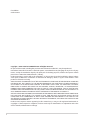 2
2
-
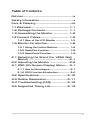 3
3
-
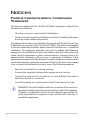 4
4
-
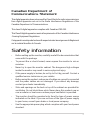 5
5
-
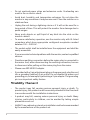 6
6
-
 7
7
-
 8
8
-
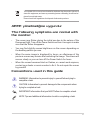 9
9
-
 10
10
-
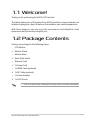 11
11
-
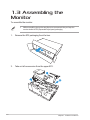 12
12
-
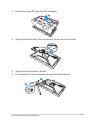 13
13
-
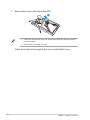 14
14
-
 15
15
-
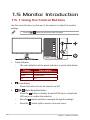 16
16
-
 17
17
-
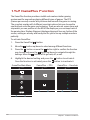 18
18
-
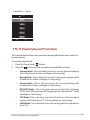 19
19
-
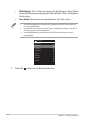 20
20
-
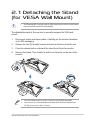 21
21
-
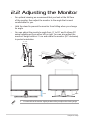 22
22
-
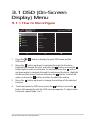 23
23
-
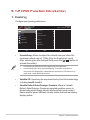 24
24
-
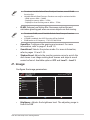 25
25
-
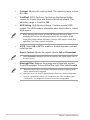 26
26
-
 27
27
-
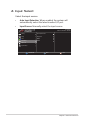 28
28
-
 29
29
-
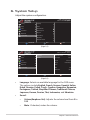 30
30
-
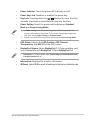 31
31
-
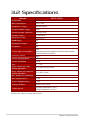 32
32
-
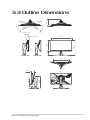 33
33
-
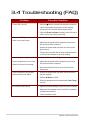 34
34
-
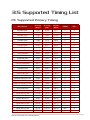 35
35
-
 36
36
-
 37
37
Asus ROG strix XG27AQV Curved Gaming Monitor User manual
- Category
- TVs & monitors
- Type
- User manual
- This manual is also suitable for
Ask a question and I''ll find the answer in the document
Finding information in a document is now easier with AI
Related papers
-
Asus ROG Strix XG349C User guide
-
Asus ROG STRIX XG27WQ User manual
-
Asus ROG Swift XG27AQ User guide
-
Asus ROG STRIX XG27VQ User manual
-
Asus XG248Q User guide
-
Asus XG25BQ Republic of Gamers ROG Strix Gaming Monitor User manual
-
Asus VG249Q3A User guide
-
Asus ROG STRIX XG49WCR 49" DQHD-GAMINGSKJERM User manual
-
Asus TUF Gaming VG27AQML1A-W User guide
-
Asus TUF GAMING VG24VQE Owner's manual