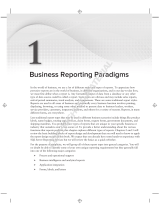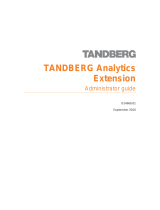Page is loading ...

cobas
®
infinity insights
User Manual Version 2.0
Software Version 2.0.0

Roche Diagnostics
cobas infinity insights · Software Version 2.0.0 · User Manual · Version 2.0
2
Publication information
Edition notice This publication is intended for operators of the
cobas
®
infinity insights module.
Every effort has been made to ensure that all the
information is correct at the time of publishing. However,
Roche Diagnostics reserves the right to change this
publication as necessary and without notice as part of
ongoing product development.
Where to find information The User Manual focuses on routine operation and
configuration. The information is organized according to
the normal operation workflow.
General attention
To avoid incorrect results, ensure that you are familiar
with the instructions and safety information.
r Pay particular attention to all safety notices.
r Always follow the instructions in this publication.
r Do not use the software in a way that is not described
in this publication.
r Store all publications in a safe and easily retrievable
place.
Training Do not carry out operation tasks or maintenance actions
unless you have received training from Roche
Diagnostics. Leave tasks that are not described in the
user documentation to trained Roche Service
representatives.
Screenshots The screenshots in this publication have been added
exclusively for illustration purposes. Configurable and
variable data, such as tests, results, or path names visible
therein must not be used for laboratory purposes.
Warranty Any customer modification to the system renders the
warranty or service agreement null and void.
Publication
version
Software version Revision date Change description
1.0 1.0.0 October 2014 First version
2.0 2.0.0 May 2015 Software update
y Revision history

Roche Diagnostics
cobas infinity insights · Software Version 2.0.0 · User Manual · Version 2.0
3
For conditions of warranty, contact your local sales
representative or refer to your warranty contract partner.
Always leave software updates to a Roche Service
representative or perform such updates with their
assistance.
Copyright © 2014-2015, F. Hoffmann-La Roche Ltd. All rights
reserved.
License information
The cobas
®
infinity insights software is protected by
contract law, copyright law, and international treaties.
cobas
®
infinity insights contains a user license between
F. Hoffmann-La Roche Ltd. and a license holder, and only
authorized users may access the software and use it.
Unauthorized use and distribution may result in civil and
criminal penalties.
Open Source and Commercial Software
cobas
®
infinity insights may include components or
modules of commercial or open-source software. For
further information on the intellectual property and other
warnings, as well as licenses pertaining to the software
programs included in cobas
®
infinity insights, refer to
the electronic distribution included with this product.
This open source and commercial software and
cobas
®
infinity insights as a whole can constitute a
device regulated in accordance with applicable law. For
more detailed information, refer to the user manual and
labeling.
Please note that the respective authorization is no longer
valid according to the corresponding legislation should
any unauthorized changes be made to
cobas
®
infinity insights.
Trademarks The following trademarks are acknowledged:
COBAS, COBAS P, and LIFE NEEDS ANSWERS are
trademarks of Roche.
All other trademarks are the property of their respective
owners.
Feedback Every effort has been made to ensure that this publication
fulfills the intended use. All feedback on any aspect of
this publication is welcome and is considered during
updates. Contact your Roche representative, should you
have any such feedback.

Roche Diagnostics
cobas infinity insights · Software Version 2.0.0 · User Manual · Version 2.0
4
Contact address
Roche Diagnostics GmbH
Sandhofer Strasse 116
68305 Mannheim
Germany
Made in Spain

Roche Diagnostics
cobas infinity insights · Software Version 2.0.0 · User Manual · Version 2.0
5
T
able of contents
Preface . . . . . . . . . . . . . . . . . . . . . . . . . . . . . . . . . . . . . . . 8
Intended use . . . . . . . . . . . . . . . . . . . . . . . . . . . . . . . 9
Symbols and abbreviations . . . . . . . . . . . . . . . . . . . 9
Safety classifications . . . . . . . . . . . . . . . . . . . . . . . . 10
What is new in publication version 2.0 . . . . . . . . . 11
Overview . . . . . . . . . . . . . . . . . . . . . . . . . . . . . . . . . . . . . 12
System requirements . . . . . . . . . . . . . . . . . . . . . . . . 12
Who uses this module . . . . . . . . . . . . . . . . . . . . . . . 12
Using the predefined reports . . . . . . . . . . . . . . . . . . . . 13
Accessing the predefined report types . . . . . . . . . 13
Viewing a report . . . . . . . . . . . . . . . . . . . . . . . . . . . . 14
About the report general features . . . . . . . . . . . . . 16
Overview of the predefined reports . . . . . . . . . . . . . . . 18
About the report types. . . . . . . . . . . . . . . . . . . . . . . 18
About the Central Lab report set . . . . . . . . . . . . . . 19
About the Activity by instrument report . . . . . 20
About the Activity by orderer report . . . . . . . . 22
About the Activity by location report . . . . . . . . 23
About the TAT distribution report . . . . . . . . . . . 25
About the TAT details report . . . . . . . . . . . . . . . 27
About the Daily TAT distribution report . . . . . . 29
About the Test count statistics report . . . . . . . 31
About the Microbiology report set . . . . . . . . . . . . . 32
About the Susceptibility statistics report. . . . . 33
About the Susceptibility statistics by sample
type report . . . . . . . . . . . . . . . . . . . . . . . . . . . . . . 35
About the Susceptibility statistics details
report . . . . . . . . . . . . . . . . . . . . . . . . . . . . . . . . . . 37
About the Patient infection statistics report . . 39
About the Microorganism statistics report . . . 40
About the Microbiology culture count report . 41
About the Microbiology culture per sample
report . . . . . . . . . . . . . . . . . . . . . . . . . . . . . . . . . . 42
About the Microbiology sample culture count
report . . . . . . . . . . . . . . . . . . . . . . . . . . . . . . . . . . 44
About the Microbiology value statistics report 45
Using an external tool to generate reports . . . . . . . . . 47
Configuring PowerPivot . . . . . . . . . . . . . . . . . . . . . . 47
Creating a PivotTable . . . . . . . . . . . . . . . . . . . . . . . . 48
Appendix: Data model specifications. . . . . . . . . . . . . . 50
List of Central Lab fact tables. . . . . . . . . . . . . . . . . 50
Diagrams of the Central Lab fact tables . . . . . 51
Description of the Central Lab dimensions. . . 54
Description of the Central Lab fact tables . . . 57
Description of the Central Lab TAT tables. . . . 62
List of Central Lab aggregation tables. . . . . . . . . . 64

Roche Diagnostics
cobas infinity insights · Software Version 2.0.0 · User Manual · Version 2.0
6
Diagrams of the Central Lab aggregation
tables . . . . . . . . . . . . . . . . . . . . . . . . . . . . . . . . . . 64
Description of the Central Lab aggregate
tables . . . . . . . . . . . . . . . . . . . . . . . . . . . . . . . . . . 65
List of Microbiology fact tables . . . . . . . . . . . . . . . 66
Diagrams of the Microbiology fact tables . . . . 67
Description of the Microbiology dimensions . 70
Description of the Microbiology fact tables . . 73
List of demographic fact tables . . . . . . . . . . . . . . . 75
Diagram of the demographic fact table. . . . . . 76
Description of the demographic dimensions . 77
Description of the demographic fact table . . . 78

Roche Diagnostics
cobas infinity insights · Software Version 2.0.0 · User Manual · Version 2.0
Preface 7
Preface
This publication provides information about the routine
use of the cobas
®
infinity insights module, as well as an
overview of all the types of reports provided.
u
• Intended use (9)
• Symbols and abbreviations (9)
• Safety classifications (10)
• What is new in publication version 2.0 (11)

Roche Diagnostics
cobas infinity insights · Software Version 2.0.0 · User Manual · Version 2.0
8 Preface
Intended use
The cobas
®
infinity insights module provides a data
repository for statistical purpose and a set of predefined
statistical reports used for test consumption and
production monitoring by laboratory management. The
functionality includes an extraction layer (ETL, Extract,
Transform, Load) to import the data from an IT
information system, a storage layer to keep consolidated
data for a period of time defined by the users, a reporting
layer to display the result of queries on the data storage.
cobas
®
infinity insights is used only for driving
laboratory management decisions. It is not intended for
making medical decisions regarding patient treatment
and health.
Symbols and abbreviations
Product names Except where the context clearly indicated otherwise, the
following product names and abbreviations are used.
Symbols used in the publication
Product name Abbreviation
cobas
®
infinity insights
module
cobas
®
infinity IT solutions
application
y Product names
Symbol Explanation
o List item
u Related topics containing further information
q
Tip. Extra information on correct use or useful
hints.
r Start of a task
I Extra information within a task
f Result of an action within a task.
c Frequency of a task.
n Duration of a task.
d Materials that are required for a task.
j Prerequisites of a task.
u Topic. Used in cross-references to topics.
p Task. Used in cross-references to tasks.
w
Figure. Used in figure titles and cross-
references to figures.
y Symbols used in the publication

Roche Diagnostics
cobas infinity insights · Software Version 2.0.0 · User Manual · Version 2.0
9
Abbreviations The following abbreviations are used.
Safety classifications
The safety precautions and important user notes are
classified according to the ANSI Z535.6 standard.
Familiarize yourself with the following meanings and
icons:
Safety alert
r The safety alert symbol is used to alert you to potential
physical injury hazards. Obey all safety messages that
follow this symbol to avoid possible damage to the
system, injury, or death.
These symbols and signal words are used for specific
hazards:
WARNING
Warning...
r ...indicates a hazardous situation which, if not avoided,
could result in death or serious injury.
y
Table. Used in table titles and cross-references
to tables.
z
Equation. Used in cross-references to
equations.
k
Code example. Used in code titles and cross-
references to codes.
Symbol Explanation
y Symbols used in the publication
Abbreviation Definition
ANSI American National Standards
Institute
DWH Data warehouse
EC European Community
ETL Functionality to Extract, Transform,
and Load data
IVD In vitro diagnostic
LIS Laboratory information system
n/a not applicable
OTSS Off-the-Shelf software
QC Quality Control
TAT Turnaround time
y Abbreviations

Roche Diagnostics
cobas infinity insights · Software Version 2.0.0 · User Manual · Version 2.0
10 Preface
CAUTION
Caution...
r ...indicates a hazardous situation which, if not avoided,
could result in minor or moderate injury.
NOTICE
Notice...
r ...indicates a hazardous situation that, if not avoided,
may result in damage to the system.
Important information that is not safety relevant is
indicated with the following icon:
q Tip...
...indicates additional information on correct use or useful
tips.
What is new in publication version 2.0
New layout and structure Due to customer feedback, we have updated the layout
and the structure of this publication to help you find
information easier and perform tasks quicker.
New predefined reports We have included the new reports added in this software
version.
Data access with external tools For advanced users who want to access the database
through an external tool, we have explained how to use
PowerPivot for Excel with the module. We have also
included the specifications of the data model for a better
understanding of data.

Roche Diagnostics
cobas infinity insights · Software Version 2.0.0 · User Manual · Version 2.0
11
Overview
The cobas
®
infinity insights module provides statistics
and custom report capabilities. It is composed of an open,
statistics oriented, comprehensive data repository and a
set of standard predefined reports
u
• System requirements (12)
• Who uses this module (12)
System requirements
To view correctly the reports produced by the module,
you need to fulfill the following requirements:
• Operating system:
- Microsoft Windows 7 Professional 64 bits
• Internet browser:
- Internet Explorer 8
- Internet Explorer 9
- Internet Explorer 10
- Internet Explorer 11
Who uses this module
You can find different user profiles using the
cobas
®
infinity insights module.
Report consumers Need periodic reports about the tests consumed (for
example, for budget and internal billing purposes) or the
performance of their center. They have no experience in
business analytics.
Data analysts Need a more detailed access to data than the one offered
by the predefined reports. They are not experts in
business analytics, but can use a reporting tool to
customize the predefined reports to meet some specific
needs.

Roche Diagnostics
cobas infinity insights · Software Version 2.0.0 · User Manual · Version 2.0
12 Using the predefined reports
Using the predefined reports
The module offers several predefined reports to get the
desired data in an easy way.
u
• Accessing the predefined report types (13)
• Viewing a report (14)
• About the report general features (16)
Accessing the predefined report types
The cobas
®
infinity insights reports can be accessed via
an Internet Explorer browser using SQL Server Reporting
Services.
d • A Microsoft Internet Explorer browser
j • User access assigned by the system administrator
r To access the predefined reports
1
Open an Internet Explorer window.
2
Go to the URL address provided by the system
administrator.
3
Enter your Windows user name and password.
f The module’s home window is displayed.
4
To access the available reports, choose the
corresponding folder.
• StandardReports: For Central Lab reports
• StandardReportsMIB: For Microbiology reports
f All the reports included in that report set are
displayed.
3
4

Roche Diagnostics
cobas infinity insights · Software Version 2.0.0 · User Manual · Version 2.0
13
u Related topics
• Viewing a report (14)
• Report sets:
- About the Central Lab report set (19)
- About the Microbiology report set (32)
Viewing a report
Reports are generated with the SQL Server Reporting
Services tool from a set of predefined reports and
displayed on an Internet Explorer browser. Then, they can
be printed or exported to Word or Excel files.
d • A Microsoft Internet Explorer browser
j • User access assigned by the system administrator
r To view a report
1
Access the module’s home window, and then choose
the folder containing the report type that you want to
use.
2
Choose the report type that you want to use.
3
In the upper area of the window, apply the
corresponding filters to select the data that you want
to include in the report.
I Depending on the type of report, the filters are
different.
4
Choose the View Report button.
f The report is generated and displayed in the same
window.
5
To navigate through the pages, use the page
navigation buttons.
2
3
4
5

Roche Diagnostics
cobas infinity insights · Software Version 2.0.0 · User Manual · Version 2.0
14 Using the predefined reports
6
To zoom in or out the report view, select the
corresponding option in the drop-down list.
7
To search text in the report, enter it in this field and
choose one of these buttons:
• To find the first match, choose the Find button.
• To find the following match, choose the Next
button.
8
To export data, choose this button and then one of the
available options: PDF or Excel.
9
To update the displayed data, choose this button.
10
To print the report, choose this button.
u Related topics
• Accessing the predefined report types (13)
• Report sets:
- About the Central Lab report set (19)
- About the Microbiology report set (32)
6
7
8
9
10

Roche Diagnostics
cobas infinity insights · Software Version 2.0.0 · User Manual · Version 2.0
15
About the report general features
The predefined reports are designed to include the
elements detailed below.
w Example of a report
Header The report header is aimed at displaying the center name,
address, and logo.
The information for the header is set during the
installation process. If you need to change it, contact a
Roche Service representative.
Grouping icons The reports grouping information display the groups with
an icon to show or hide the items in the group.
The amount of items inside each group is always
displayed in the grouping row.
Report specifications Under the header, the report specifies the type of report,
the time frame of the included data, and the selected
filters.
A Header E Report specifications
B Icon to expand F Report data
C Icon to collapse G Footer
D Number of items in the group
C
D
B
A
E
F
G

Roche Diagnostics
cobas infinity insights · Software Version 2.0.0 · User Manual · Version 2.0
16 Using the predefined reports
Footer The report footer displays the date and time when it was
generated, the report name, the module version, the
server name, the report ID, and the pagination.

Roche Diagnostics
cobas infinity insights · Software Version 2.0.0 · User Manual · Version 2.0
17
Overview of the predefined reports
The cobas
®
infinity insights module includes different
sets of predefined reports to get information about the
laboratory activity and its performance.
u
• About the report types (18)
• About the Central Lab report set (19)
• About the Microbiology report set (32)
About the report types
You use a different type of predefined reports depending
on the kind of information that you want to view.
Test consumption The test consumption reports count the number of tests
performed and how they are distributed.
To view information about test consumption, use one of
these reports:
• Activity by instrument
• Activity by orderer
• Activity by location
• Test count statistics
Workflow management The workflow management reports measure the
performance of the lab according to the specified
conditions.
To view information about workflow management, use
one of these reports:
• TAT distribution
• TAT details
• Daily TAT distribution

Roche Diagnostics
cobas infinity insights · Software Version 2.0.0 · User Manual · Version 2.0
18 Overview of the predefined reports
Microbiology These reports provide you with information about tested
samples, microorganisms found or the antibiotics
sensitivity results.
To view information about epidemic trends and
antibiotics, use one of these reports:
• Microbiology culture count
• Microbiology sample culture count
• Microbiology value statistics
• Susceptibility statistics
• Susceptibility statistics details
• Susceptibility statistics by sample type
• Patient infection statistics
• Microorganism statistics
• Microbiology culture per sample
u Related topics
• About the Central Lab report set (19)
• About the Microbiology report set (32)
About the Central Lab report set
You can find the predefined reports for the biochemisty
laboratory in the StandardReports folder.
u To access the reports, see Accessing the predefined
report types (13).
u
• About the Activity by instrument report (20)
• About the Activity by orderer report (22)
• About the Activity by location report (23)
• About the TAT distribution report (25)
• About the TAT details report (27)
• About the Daily TAT distribution report (29)
• About the Test count statistics report (31)

Roche Diagnostics
cobas infinity insights · Software Version 2.0.0 · User Manual · Version 2.0
19
About the Activity by instrument report
This report counts the tests processed by each
instrument, including details about reruns, QC, and
calibrations.
w Example of an Activity by instrument report
Report name Report_ActivityByInstrument
Purpose To help the customer monitor the activity of each
instrument.

Roche Diagnostics
cobas infinity insights · Software Version 2.0.0 · User Manual · Version 2.0
20 Overview of the predefined reports
Filters • From and To: Time frame when the instrument
activity takes place based on result production date.
You can only select one value at a time. By default, the
last month is selected.
• Instrument group: Groups of instruments to be
monitored. You can select multiple values at a time. By
default, all groups are selected.
• Instrument: Specific instrument to be monitored.
• Test group: Groups of tests associated with the
orderer. You can select multiple values at a time. By
default, all groups are selected.
• Sample type: Sample types to be tested and
measured by the selected instruments. You can select
multiple values at a time. By default, all types are
selected.
• Group by: You can select the grouping element in the
report or no grouping.
Report details The report presents the instruments grouped by test,
displaying the following details:
• Test short name: Test short name
• Test description: Test long name
• Instrument: Instrument name
• Patient results: Sum of patient tests
• QC: Sum of QC tests
• Reruns: Sum of reruns
• Calibrations: Sum of calibrations
• QC in %: Ratio QC (Sum of QC / Total sum of tests *
100, 1 decimal digit)
• Rerun in %: Ratio reruns (Sum of reruns / Patient
results * 100, 1 decimal digit)
• Total amount: Total sum of tests (Sum of patient
tests + Sum of QC tests + Sum of reruns + Sum of
calibrations)
• Last summary Total amount line: Total sum of tests
per test type for the instrument group
/