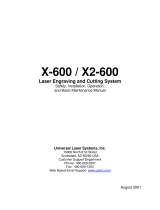Page is loading ...

1100 Series Data Terminal
USER’S GUIDE
" " " " " " " " " " " " " " " " " " " " " " " " " " " "
PN: 961-047-069
Revision B
September 1998

" NOTICE The information contained herein is proprietary and is provided solely for the
purpose of allowing customers to operate and service Intermec manufactured
equipment and is not to be released, reproduced, or used for any other purpose
without written permission of Intermec.
We welcome your comments concerning this publication. Although every effort has
been made to keep it free of errors, some may occur. When reporting a specific
problem, please describe it briefly and include the book title and part number, as
well as the paragraph or figure number and the page number.
Send your comments to:
Intermec Technologies Corporation
Publications Department
550 Second Street SE
Cedar Rapids, IA 52401
INTERMEC, NORAND, NOR*WARE, and PEN*KEY are registered trademarks
of Intermec Technologies Corporation.
Ó 1994 Intermec Technologies Corporation. All rights reserved.
This publication printed on recycled paper.
FCC Computer Compliance
"
NOTICE This equipment meets Class B digital device limits per Part 15 of FCC Rules.
These limits protect against interference in a residential area. It emits, uses, and
can radiate radio frequency energy. If you do not install and use the equipment
according to its instructions, it may interfere with radio signals. However, there is
no guarantee that interference will not occur in a particular installation.
If this equipment does cause harmful interference to radio or television reception,
which can be determined by turning our equipment off and on, the user is encour-
aged to try to correct the interference by one or more of the following measures:
S Reorient or relocate the radio or television receiving an-
tenna.
S Increase the separation between the computer equipment
and receiver.
S Connect the equipment into an outlet on a circuit differ-
ent from that to which the radio or television receiver is
connected.
S Consult the dealer or an experienced radio or television
technician for help.
FCC Spread Spectrum Radio Certification
"
NOTICE This device is certified to operate under Part 15, Subpart C, Section 15.247 of the
FCC rules for Intentional Radiation Products. This certification includes Docket
87-389 covering rules effective June 1994. It may not cause interference to autho-
rized radio communication devices, and must accept any interference caused by
those devices.

Antenna Requirements
"
NOTICE FCC rules section 15.203 and Canada’s RSS-210 require that this device be oper-
ated using an antenna furnished by Intermec Technologies Corporation. The an-
tenna coupling on this product has been designed to accept only antennas
manufactured by us. Use of an antenna other than that furnished with the equip-
ment is prohibited by FCC and Industry Canada rules.
Canadian Computer Compliance
This Class B digital apparatus meets all requirements of the Canadian Interfer-
ence-Causing Equipment Regulations.
Cet appareil numérique de la classe B respecte toutes les exigences du Reglèment
sur le material boilleur du Canada.
Canadian Spread Spectrum Radio Certification
"
NOTICE This device complies with RSS-210 of Industry Canada. Operation is subject to the
following two conditions: (1) this device may not cause interference, and (2) this
device must accept any interference, including interference that may cause unde-
sired operation of the device.
Canadian 2.4 GHz Radio License
"
NOTICE This device requires a radio license, unless it is installed totally inside a building.
(Users must obtain this license.)
Une licence radio est requise pour ces dispositifs, sauf pour ceux installés tout à
fait à l’intérieur d’un bâtiment. (Il faut que l’utilisateur obtienne cette licence.)
European Notice
The 902--928 MHz SST (Spread Spectrum Transmission) radio referred to in this
manual is not available for sale or use in Europe (including, but not limited to,
Great Britain, Italy, Germany, France, Spain, Norway, Denmark, Sweden,
Finland, Portugal, and the Benelux countries). Any references in this manual to
902--928 MHz SST, or modules containing 902--928 MHz SST radios, should be
disregarded by users of this product in Europe.
Telephone Installation Warning Notices
The following notices apply to equipment that may be connected to telephone lines
or systems. For your personal safety, and to protect this equipment from potential
electrical or physical damage, do NOT connect equipment to telephone lines or
data communication equipment unless the following warnings have been read,
understood, and complied with.

S Never install telephone wiring during a lightning storm.
S Never install telephone jacks in wet locations unless the
jack is specifically designed for wet locations.
S Never touch uninsulated telephone wires or terminals
unless the telephone line has been disconnected at the
network interface.
S Use caution when installing or modifying telephone lines.
S Avoid using a telephone (other than cordless type) during
an electrical storm. There may be a remote risk of electric
shock from lightning.
S Do not use the telephone to report a gas leak in the vicin-
ity of the leak.
Installation du téléphone : avertissements
Les avertissements qui suivent s’appliquent à tout équipement qui peut être
branché aux lignes ou systèmes téléphoniques. Pour votre sécurité personnelle et
pour protéger l’équipement de tout dommage électrique ou physique potentiel, NE
PAS brancher un ordinateur tablette électronique ou ses périphériques aux lignes
téléphoniques ou équipements avant que les avertissements suivants aient été lus,
compris et observés :
S Ne jamais installer de câblage téléphonique pendant un
orage électrique.
S Ne jamais installer de prise téléphonique dans un endroit
humide à moins que la prise ait été spécifiquement conçue
pour être utilisée dans les endroits humides.
S Ne jamais toucher les fils de téléphone ou de l’équipement
terminal non isolés à moins que la ligne téléphonique n’ait
été débranchée de l’interface réseau.
S User de prudence lors de l’installation ou de la modifica-
tion de lignes téléphoniques.
S Éviter d’utiliser un téléphone (autre qu’un appareil télé-
phonique sans fil) pendant un orage électrique. Il pour-
rait y avoir un faible risque d’électrocution par la foudre.
S Ne pas utiliser le téléphone afin de signaler une fuite de
gaz à proximité de la fuite.
B
CAUTION: Intermec Technologies Corporation suggests you buy cables from us
to connect with other devices. Our cables are safe, meet FCC rules,
and suit our products. Other cables may not be tested. They may
cause problems from electrostatic discharge or induced energy. Our
warranties do not cover loss, injury, or damage from other cables.

B
CAUTION: Intermec Technologies Corporation recommends that you only
purchase Norand Mobile Systems Division certified modems.
Intermec does not certify all modems available in the marketplace.
Intermec does not warrant noncertified modems; furthermore, these
modems may cause problems from electrostatic discharge and may
not conform to FCC regulations. For a list of Norand Mobile Systems
Division certified modems call Customer Support at 1-800-221-9236.


CONTENTS "
1100 Series Data Terminal User’s Guide i
CONTENTS
" " " " " " " " " " " " " " " " " " " " " " " " " " " "
SECTION 1
General Information
Introduction 1-1. . . . . . . . . . . . . . . . . . . . . . . . . . . . . . . . . . . . . . . . . . . . . . . .
Who to Call for Help 1-4. . . . . . . . . . . . . . . . . . . . . . . . . . . . . . . . . . . . . . . . .
Unpacking and Inspecting 1-4. . . . . . . . . . . . . . . . . . . . . . . . . . . . . . . . . . . .
Terminal Description 1-5. . . . . . . . . . . . . . . . . . . . . . . . . . . . . . . . . . . . . . . .
Terminal Keyboard 1-6. . . . . . . . . . . . . . . . . . . . . . . . . . . . . . . . . . . . . .
The Programmable Keys 1-7. . . . . . . . . . . . . . . . . . . . . . . . . . . . . . . . .
Scrolling Keys 1-9. . . . . . . . . . . . . . . . . . . . . . . . . . . . . . . . . . . . . . . . . .
Terminal Display 1-9. . . . . . . . . . . . . . . . . . . . . . . . . . . . . . . . . . . . . . . .
Terminal Buzzer 1-11. . . . . . . . . . . . . . . . . . . . . . . . . . . . . . . . . . . . . . . .
Scanner Connector 1-11. . . . . . . . . . . . . . . . . . . . . . . . . . . . . . . . . . . . . .
Charger Connector and Port for Data Cable 1-12. . . . . . . . . . . . . . . . . .
Internal Antenna 1-12. . . . . . . . . . . . . . . . . . . . . . . . . . . . . . . . . . . . . . . .
Backlight 1-12. . . . . . . . . . . . . . . . . . . . . . . . . . . . . . . . . . . . . . . . . . . . . .
Battery Compartment 1-12. . . . . . . . . . . . . . . . . . . . . . . . . . . . . . . . . . . .
Battery Pack 1-12. . . . . . . . . . . . . . . . . . . . . . . . . . . . . . . . . . . . . . . . . . .
Handstrap 1-12. . . . . . . . . . . . . . . . . . . . . . . . . . . . . . . . . . . . . . . . . . . . . .
Internal Memory 1-13. . . . . . . . . . . . . . . . . . . . . . . . . . . . . . . . . . . . . . . .
SECTION 2
Terminal Operation
Introduction 2-1. . . . . . . . . . . . . . . . . . . . . . . . . . . . . . . . . . . . . . . . . . . . . . . .
Preparation 2-1. . . . . . . . . . . . . . . . . . . . . . . . . . . . . . . . . . . . . . . . . . . . . . . . .
Battery Pack Installation 2-2. . . . . . . . . . . . . . . . . . . . . . . . . . . . . . . . . . . . . .
Charging the Battery Pack in the Terminal 2-4. . . . . . . . . . . . . . . . . . .
Backlight Operation 2-5. . . . . . . . . . . . . . . . . . . . . . . . . . . . . . . . . . . . . . . . .
Terminal Installation 2-5. . . . . . . . . . . . . . . . . . . . . . . . . . . . . . . . . . . . . . . . .
Cabling 2-6. . . . . . . . . . . . . . . . . . . . . . . . . . . . . . . . . . . . . . . . . . . . . . . . . . . .

CONTENTS "
ii 1100 Series Data Terminal User’s Guide
Programming Your Terminal 2-7. . . . . . . . . . . . . . . . . . . . . . . . . . . . . . . . . .
Data Terminal with 12-Volt FLASH ROM 2-7. . . . . . . . . . . . . . . . . . . . .
Data Terminal with 5-Volt FLASH ROM 2-8. . . . . . . . . . . . . . . . . . . . . .
Terminal Operation 2-9. . . . . . . . . . . . . . . . . . . . . . . . . . . . . . . . . . . . . . . . . .
Turning the Terminal On 2-9. . . . . . . . . . . . . . . . . . . . . . . . . . . . . . . . .
Turning the Terminal Off 2-10. . . . . . . . . . . . . . . . . . . . . . . . . . . . . . . . .
Attaching a Bar Code Scanner 2-11. . . . . . . . . . . . . . . . . . . . . . . . . . . . . . . . .
Setting the Parameters 2-11. . . . . . . . . . . . . . . . . . . . . . . . . . . . . . . . . . . . . . .
Keyboard Functions 2-12. . . . . . . . . . . . . . . . . . . . . . . . . . . . . . . . . . . . . . . . .
Gold and Black Shift Keys 2-12. . . . . . . . . . . . . . . . . . . . . . . . . . . . . . . . .
[ENTER] Key 2-12. . . . . . . . . . . . . . . . . . . . . . . . . . . . . . . . . . . . . . . . . . .
Numeric Keys 2-12. . . . . . . . . . . . . . . . . . . . . . . . . . . . . . . . . . . . . . . . . .
Up and Down Arrows 2-13. . . . . . . . . . . . . . . . . . . . . . . . . . . . . . . . . . . .
[Y] (Yes) Response 2-13. . . . . . . . . . . . . . . . . . . . . . . . . . . . . . . . . . . . . .
Main Menu Screen 2-13. . . . . . . . . . . . . . . . . . . . . . . . . . . . . . . . . . . . . .
Set-Up Parms 2-14. . . . . . . . . . . . . . . . . . . . . . . . . . . . . . . . . . . . . . . . . . .
LCD Parms 2-15. . . . . . . . . . . . . . . . . . . . . . . . . . . . . . . . . . . . . . . . . . . . .
Beeper Setup 2-15. . . . . . . . . . . . . . . . . . . . . . . . . . . . . . . . . . . . . . . . . . .
Tests 2-15. . . . . . . . . . . . . . . . . . . . . . . . . . . . . . . . . . . . . . . . . . . . . . . . . .
Version Info (Information) 2-15. . . . . . . . . . . . . . . . . . . . . . . . . . . . . . . .
Exit Menus 2-15. . . . . . . . . . . . . . . . . . . . . . . . . . . . . . . . . . . . . . . . . . . . .
More 2-15. . . . . . . . . . . . . . . . . . . . . . . . . . . . . . . . . . . . . . . . . . . . . . . . . .
SECTION 3
Terminal Emulation Menu Screens
Introduction 3-1. . . . . . . . . . . . . . . . . . . . . . . . . . . . . . . . . . . . . . . . . . . . . . . .
Keyboard Functions 3-1. . . . . . . . . . . . . . . . . . . . . . . . . . . . . . . . . . . . . . . . .
Yellow and Blue Shift Keys 3-1. . . . . . . . . . . . . . . . . . . . . . . . . . . . . . . .
ENTER Keys 3-1. . . . . . . . . . . . . . . . . . . . . . . . . . . . . . . . . . . . . . . . . . .
Number Keys [0] Through [9] 3-1U. . . . . . . . . . . . . . . . . . . . . . . . . . . . .
and Down Arrows 3-2. . . . . . . . . . . . . . . . . . . . . . . . . . . . . . . . . . . . . . .
Setting the Operating Parameters 3-2. . . . . . . . . . . . . . . . . . . . . . . . . . . . . .
Opening the Main Menu 3-2. . . . . . . . . . . . . . . . . . . . . . . . . . . . . . . . . .
Opening the Set-Up Parms Menu 3-7. . . . . . . . . . . . . . . . . . . . . . . . . . .
Protocol Options 3-19. . . . . . . . . . . . . . . . . . . . . . . . . . . . . . . . . . . . . . . .
Display Options 3-29. . . . . . . . . . . . . . . . . . . . . . . . . . . . . . . . . . . . . . . . .
Radio Comm 3-30. . . . . . . . . . . . . . . . . . . . . . . . . . . . . . . . . . . . . . . . . . . .
Cold Start 3-31. . . . . . . . . . . . . . . . . . . . . . . . . . . . . . . . . . . . . . . . . . . . . .
More 3-31. . . . . . . . . . . . . . . . . . . . . . . . . . . . . . . . . . . . . . . . . . . . . . . . . .

CONTENTS "
1100 Series Data Terminal User’s Guide iii
LCD Parms 3-32. . . . . . . . . . . . . . . . . . . . . . . . . . . . . . . . . . . . . . . . . . . . . . . .
Screen Size 3-33. . . . . . . . . . . . . . . . . . . . . . . . . . . . . . . . . . . . . . . . . . . . .
Screen Mode 3-34. . . . . . . . . . . . . . . . . . . . . . . . . . . . . . . . . . . . . . . . . . .
Key Uppercase 3-35. . . . . . . . . . . . . . . . . . . . . . . . . . . . . . . . . . . . . . . . . .
Scroll Window 3-35. . . . . . . . . . . . . . . . . . . . . . . . . . . . . . . . . . . . . . . . . .
Beeper Setup 3-36. . . . . . . . . . . . . . . . . . . . . . . . . . . . . . . . . . . . . . . . . . . . . . .
Key Click 3-36. . . . . . . . . . . . . . . . . . . . . . . . . . . . . . . . . . . . . . . . . . . . . .
Error Tone 3-37. . . . . . . . . . . . . . . . . . . . . . . . . . . . . . . . . . . . . . . . . . . . .
Beeper Select 3-37. . . . . . . . . . . . . . . . . . . . . . . . . . . . . . . . . . . . . . . . . . .
Tests 3-38. . . . . . . . . . . . . . . . . . . . . . . . . . . . . . . . . . . . . . . . . . . . . . . . . . . . . .
Peripherals 3-38. . . . . . . . . . . . . . . . . . . . . . . . . . . . . . . . . . . . . . . . . . . . .
Memory View 3-43. . . . . . . . . . . . . . . . . . . . . . . . . . . . . . . . . . . . . . . . . .
Packet Driver Test 3-43. . . . . . . . . . . . . . . . . . . . . . . . . . . . . . . . . . . . . . .
Histogram Opts 3-45. . . . . . . . . . . . . . . . . . . . . . . . . . . . . . . . . . . . . . . . .
Numbers 3-46. . . . . . . . . . . . . . . . . . . . . . . . . . . . . . . . . . . . . . . . . . . . . .
Timed Numbers 3-46. . . . . . . . . . . . . . . . . . . . . . . . . . . . . . . . . . . . . . . . .
Version Info (Information) 3-46. . . . . . . . . . . . . . . . . . . . . . . . . . . . . . . . . . . .
Exit Menus 3-46. . . . . . . . . . . . . . . . . . . . . . . . . . . . . . . . . . . . . . . . . . . . . . . . .
More 3-47. . . . . . . . . . . . . . . . . . . . . . . . . . . . . . . . . . . . . . . . . . . . . . . . . . . . . .
Keyboard Opts 3-47. . . . . . . . . . . . . . . . . . . . . . . . . . . . . . . . . . . . . . . . . .
Save Parms 3-48. . . . . . . . . . . . . . . . . . . . . . . . . . . . . . . . . . . . . . . . . . . .
Cloning Opts 3-49. . . . . . . . . . . . . . . . . . . . . . . . . . . . . . . . . . . . . . . . . . .
Session Menu 3-51. . . . . . . . . . . . . . . . . . . . . . . . . . . . . . . . . . . . . . . . . . .
SECTION 4
Module Replacementt
Introduction 4-1. . . . . . . . . . . . . . . . . . . . . . . . . . . . . . . . . . . . . . . . . . . . . . . .
Electrostatic Safe Environment 4-4. . . . . . . . . . . . . . . . . . . . . . . . . . . . . . . .
Antenna Removal (UHF, RM10/15 only) 4-4. . . . . . . . . . . . . . . . . . . . . . . . .
Radio Module Removal 4-5. . . . . . . . . . . . . . . . . . . . . . . . . . . . . . . . . . . . . . .
SST Radio Module Replacement 4-7. . . . . . . . . . . . . . . . . . . . . . . . . . . . . . .
UHF Radio With Integrated Scanning Module Replacement 4-11. . . . . . . . .

CONTENTS "
iv 1100 Series Data Terminal User’s Guide
SECTION 5
Maintenance and Troubleshooting
Introduction 5-1. . . . . . . . . . . . . . . . . . . . . . . . . . . . . . . . . . . . . . . . . . . . . . . .
Terminal Maintenance 5-1. . . . . . . . . . . . . . . . . . . . . . . . . . . . . . . . . . . . . . .
Battery Pack 5-2. . . . . . . . . . . . . . . . . . . . . . . . . . . . . . . . . . . . . . . . . . .
Case 5-2. . . . . . . . . . . . . . . . . . . . . . . . . . . . . . . . . . . . . . . . . . . . . . . . . .
Handstrap 5-3. . . . . . . . . . . . . . . . . . . . . . . . . . . . . . . . . . . . . . . . . . . . . .
Case Cleaning 5-4. . . . . . . . . . . . . . . . . . . . . . . . . . . . . . . . . . . . . . . . . .
Troubleshooting the Terminal 5-5. . . . . . . . . . . . . . . . . . . . . . . . . . . . . . . . .
Power-up Screens 5-5. . . . . . . . . . . . . . . . . . . . . . . . . . . . . . . . . . . . . . .
Troubleshooting Procedures 5-6. . . . . . . . . . . . . . . . . . . . . . . . . . . . . .
Returning A Module For Service 5-9. . . . . . . . . . . . . . . . . . . . . . . . . . . . . . .
APPENDIX A
Terminal Specifications
Introduction A-1. . . . . . . . . . . . . . . . . . . . . . . . . . . . . . . . . . . . . . . . . . . . . . . .
1100 UHF Specifications
Dimensions A-1. . . . . . . . . . . . . . . . . . . . . . . . . . . . . . . . . . . . . . . . . . . .
Environmental A-2. . . . . . . . . . . . . . . . . . . . . . . . . . . . . . . . . . . . . . . . . .
UHF Radio A-2. . . . . . . . . . . . . . . . . . . . . . . . . . . . . . . . . . . . . . . . . . . . .
Memory A-2. . . . . . . . . . . . . . . . . . . . . . . . . . . . . . . . . . . . . . . . . . . . . . .
1100 SST Specifications
Dimensions A-3. . . . . . . . . . . . . . . . . . . . . . . . . . . . . . . . . . . . . . . . . . . .
Environmental A-3. . . . . . . . . . . . . . . . . . . . . . . . . . . . . . . . . . . . . . . . . .
SST Radio A-4. . . . . . . . . . . . . . . . . . . . . . . . . . . . . . . . . . . . . . . . . . . . . .
Memory A-4. . . . . . . . . . . . . . . . . . . . . . . . . . . . . . . . . . . . . . . . . . . . . . .
Battery Pack Characteristics
Recharging A-4. . . . . . . . . . . . . . . . . . . . . . . . . . . . . . . . . . . . . . . . . . . . .
Recommended Battery Pack Chargers A-5. . . . . . . . . . . . . . . . . . . . . .
CCD Scanner Specifications
Environmental Specifications A-6. . . . . . . . . . . . . . . . . . . . . . . . . . . . . .
Scan Characteristics A-6. . . . . . . . . . . . . . . . . . . . . . . . . . . . . . . . . . . . .
Reading Conditions A-6. . . . . . . . . . . . . . . . . . . . . . . . . . . . . . . . . . . . . .
VLD Scanner Specifications
Environmental Characteristics A-7. . . . . . . . . . . . . . . . . . . . . . . . . . . . .
Scan Characteristics A-7. . . . . . . . . . . . . . . . . . . . . . . . . . . . . . . . . . . . .
Reading Conditions A-7. . . . . . . . . . . . . . . . . . . . . . . . . . . . . . . . . . . . . .

CONTENTS "
1100 Series Data Terminal User’s Guide v
Depth of Field (DOF) A-8. . . . . . . . . . . . . . . . . . . . . . . . . . . . . . . . . . . .
Reference Material A-8. . . . . . . . . . . . . . . . . . . . . . . . . . . . . . . . . . . . . . . . . .
Product Accessories A-10. . . . . . . . . . . . . . . . . . . . . . . . . . . . . . . . . . . . . . . . .
APPENDIX B
Bar Code Symbologies
Introduction B-1. . . . . . . . . . . . . . . . . . . . . . . . . . . . . . . . . . . . . . . . . . . . . . . .
Bar Code Symbology B-3. . . . . . . . . . . . . . . . . . . . . . . . . . . . . . . . . . . . . . . . .
UPC B-4. . . . . . . . . . . . . . . . . . . . . . . . . . . . . . . . . . . . . . . . . . . . . . . . . .
EAN B-5. . . . . . . . . . . . . . . . . . . . . . . . . . . . . . . . . . . . . . . . . . . . . . . . . .
Codabar B-5. . . . . . . . . . . . . . . . . . . . . . . . . . . . . . . . . . . . . . . . . . . . . . .
C11 (Code 11) B-6. . . . . . . . . . . . . . . . . . . . . . . . . . . . . . . . . . . . . . . . . .
C39 B-6. . . . . . . . . . . . . . . . . . . . . . . . . . . . . . . . . . . . . . . . . . . . . . . . . . .
Extended Code 39, also called Concatenation B-7. . . . . . . . . . . . . . . . .
Encoded Code 39, also called Full ASCII B-7. . . . . . . . . . . . . . . . . . . . .
C93 B-8. . . . . . . . . . . . . . . . . . . . . . . . . . . . . . . . . . . . . . . . . . . . . . . . . . .
C128 B-8. . . . . . . . . . . . . . . . . . . . . . . . . . . . . . . . . . . . . . . . . . . . . . . . . .
2 of 5 (Straight 2 of 5) B-11. . . . . . . . . . . . . . . . . . . . . . . . . . . . . . . . . . . .
I 2 of 5 B-12. . . . . . . . . . . . . . . . . . . . . . . . . . . . . . . . . . . . . . . . . . . . . . . . .
CI 2 Of 5 B-13. . . . . . . . . . . . . . . . . . . . . . . . . . . . . . . . . . . . . . . . . . . . . . .
Plessey B-13. . . . . . . . . . . . . . . . . . . . . . . . . . . . . . . . . . . . . . . . . . . . . . . .
APPENDIX C
Keyboard Overlays
APPENDIX D
Connectors and Pin Definitionss
APPENDIX E
1100 Data Terminal Specification
Pen Wands E-2. . . . . . . . . . . . . . . . . . . . . . . . . . . . . . . . . . . . . . . . . . . . . . . . .
Laser and CCD Scanners E-2. . . . . . . . . . . . . . . . . . . . . . . . . . . . . . . . . . . . .
Wand Emulation Scanners E-2. . . . . . . . . . . . . . . . . . . . . . . . . . . . . . . . . . . .

CONTENTS "
vi 1100 Series Data Terminal User’s Guide
FIGURES
Figure 1-1 RT1140 Terminal 1-5. . . . . . . . . . . . . . . . . . . . . . . . . . . . . . . . . . .
Figure 1-2 Standard Keyboard Layout 1-8. . . . . . . . . . . . . . . . . . . . . . . . . . .
Figure 2-1 Handstrap Removal 2-2. . . . . . . . . . . . . . . . . . . . . . . . . . . . . . . . .
Figure 2-2 Battery Pack Insertion 2-3. . . . . . . . . . . . . . . . . . . . . . . . . . . . . .
Figure 2-3 NC100T Wall Charger 2-4. . . . . . . . . . . . . . . . . . . . . . . . . . . . . . .
Figure 2-4 Charger Connection 2-6. . . . . . . . . . . . . . . . . . . . . . . . . . . . . . . .
Figure 2-5 12-Volt FLASH Data Cable Connection 2-7. . . . . . . . . . . . . . . . .
Figure 2-6 5-Volt FLASH Data Cable Connection 2-8. . . . . . . . . . . . . . . . . .
Figure 3-1 12-Volt FLASH Cloning Cable Connection 3-49. . . . . . . . . . . . . . .
Figure 3-2 5-Volt FLASH Cloning Cable Connection 3-50. . . . . . . . . . . . . . . .
Figure 3-3 Cloning Cable Connection 3-50. . . . . . . . . . . . . . . . . . . . . . . . . . .
Figure 4-1 Antenna Removal 4-4. . . . . . . . . . . . . . . . . . . . . . . . . . . . . . . . . . .
Figure 4-2 Handstrap Removal 4-5. . . . . . . . . . . . . . . . . . . . . . . . . . . . . . . . .
Figure 4-3 Radio Terminal Major Parts 4-6. . . . . . . . . . . . . . . . . . . . . . . . . .
Figure 4-4 CPU Board, Interconnect Board Alignment 4-8. . . . . . . . . . . . .
Figure 4-5 Interconnect Board Fit 4-9. . . . . . . . . . . . . . . . . . . . . . . . . . . . . .
Figure 4-6 RM80/90 Module 4-10. . . . . . . . . . . . . . . . . . . . . . . . . . . . . . . . . .
Figure 4-7 CPU Board, Interconnect Board Alignment 4-12. . . . . . . . . . . . .
Figure 4-8 Interconnect Board Fit 4-12. . . . . . . . . . . . . . . . . . . . . . . . . . . . . .
Figure C-1 3270 Keyboard and Overlay C-2. . . . . . . . . . . . . . . . . . . . . . . . . .
Figure C-2 5250 Keyboard and Overlay C-3. . . . . . . . . . . . . . . . . . . . . . . . . .
Figure C-3 NATIVE Keyboard and Overlay C-4. . . . . . . . . . . . . . . . . . . . . .
Figure C-4 7527 Keyboard and Overlay C-5. . . . . . . . . . . . . . . . . . . . . . . . . .
Figure C-5 PC/AT Keyboard and Overlay C-6. . . . . . . . . . . . . . . . . . . . . . . .
Figure C-6 VT220 Keyboard and Overlay C-7. . . . . . . . . . . . . . . . . . . . . . . .
Figure D-1 TM1100 Connector End View 9-Pin D-Sub D-1. . . . . . . . . . . . . .
Figure D-2 TM1100 Connector End View 6-Pin Mini-DIN D-2. . . . . . . . . . .
Figure D-3 TM1100 Surface Contact Pin Descriptions D-3. . . . . . . . . . . . . .
TABLES
Table A-1 Depth of Field (DOF) A-8. . . . . . . . . . . . . . . . . . . . . . . . . . . . . . . .
Table B-1 Bar Code Data String Formats B-2. . . . . . . . . . . . . . . . . . . . . . . .
Table E-1 Scanner Modes E-1. . . . . . . . . . . . . . . . . . . . . . . . . . . . . . . . . . . . .

1100 Series Data Terminal User’s Guide 1-1
Section 1
General Information
" " " " " " " " " " " " " " " " " " " " " " " " " " " "
Introduction
This user’s guide contains information that will allow you to become
familiar with your NORANDr 1100 Series data terminal.
The RT1100 terminal with SST (Spread Spectrum Transmission) is
ready for use—no special license required—and operates within the
902-928 Mhz2.4 Ghz frequency range. This model collects and sends
data across the entire radio frequency spectrum. This reduces the im-
pact of while maintaining high data rates.
The RT1100 terminal with Ultra High Frequency (UHF) capability
requires that you receive a license from the FCC to transmit and re-
ceive data. Your RT1100 UHF terminal is designed to operate in the
450 to 470 MHz band of radio waves.
This document covers both models of the 1100 Series data terminal.
Most information contained within this document is generic to the
1100 Series data terminals. However, for those instances that are spe-
cific to either the SST or the UHF model, we have titled those as such.
This RF technology is, by definition, just like listening to your favorite
FM radio stations. However, with the radio data terminal (RT1100),
the terminal transmits data to the host computer instead of music to
your radio.
The 1100 Series data terminals are also available as a batch type device
only. The 1100 Series data terminal used for batch only data collection
is the model DT1100. This terminal does not contain a radio module
but, at a later date, can be equipped with either an SST or UHF radio
module, several choices of integrated scanning, or tethered scanning.

SECTION 1General Information
1-2 1100 Series Data Terminal User’s Guide
The 1100 Series data terminal consists of modules, some of which can
be interchanged to reflect your application needs. The basic modules
are:
" TM1100 (Terminal module)
" RM10, RM20, or RM30 (UHF radio modules)
" RM40 or RM50 (902-928 Mhz SST radio modules)
" RM80 or RM90 (2.4 Ghz SST radio modules)
This guide includes instructions on setting-up, operating, and main-
taining your terminal. Your guide contains five sections:
" General Information
" Terminal Operation
" Menu Screens
" Module Replacement
" Maintenance & Troubleshooting
Appendixes (at the rear of this guide) contain:
" Terminal specifications
" Explanation of bar code symbologies
" Overlays available for various host computers
" Terminal Module (TM1100) connector pin definitions for both
the 9 pin D-Sub and the 6 pin Mini-DIN connectors
" Specifications for scanner operation
The General Information section contains a summary of this user’s
guide, instructions on unpacking and inspecting your terminal, and a
description of the terminal components. We have simplified the techni-
cal descriptions in our component descriptions.
The Terminal Operation section contains detailed instructions nec-
essary to operate your 1100 Series Data Terminal.
The Menu Screens section contains description and screens for set-
ting the parameters for your terminal. This information will depend
upon the choices made available by your host system.
The Module Replacement section contains instructions on installing
and replacing a RM10, RM20, RM30, RM40 or RM50RM80 or RM90
radio module, and integrated scanner.

SECTION 1 General Information
1100 Series Data Terminal User’s Guide 1-3
The Maintenance and Troubleshooting section contains the care
and maintenance instructions that help ensure trouble-free operation.
The Maintenance part of this section explains how to clean the termi-
nal, what steps you take if liquid is accidentally spilled on the terminal,
and the procedures for removing and replacing various user-replace-
able parts on the terminal.
In the Troubleshooting section we have included those events that
would cause your terminal to malfunction or not work as expected.
This section will suggest some things to try first before calling our
Customer Support Specialists (CSS) or sending the terminal to the No-
rand Customer Support Center.
Appendix A contains technical equipment specifications for your
terminal.
Appendix B contains an explanation of the various bar code symbolo-
gies. Your 1100 Series data terminal is capable of reading all of those
types of bar codes. However, your application determines which of
those codes you use for your day-to-day business activity.
Appendix C contains the keyboard overlays available for the 1100
Series data terminals. This will be a handy reference when first using
your terminal.
Appendix D contains the connector pin definitions for both the 9 pin
D-Sub, used for scanning, and the 6 pin Mini-DIN RS-232 port. Also
contained is the surface contact pin descriptions your terminal uses for
docking purposes.
Appendix E contains the specifications for scanner operation. This
appendix describes laser, CCD, wand, and wand emulation scanners. It
contains examples of each type of scanner and selection instructions in
Section 3, Menu Screens, Scanner Options.

SECTION 1General Information
1-4 1100 Series Data Terminal User’s Guide
Who to Call for Help
For product assistance call your:
1. Norand Sales Team
2. Norand Service Center, Customer Support Specialist
3. The 24-hour Norand Customer Response Center 1-800-221-9236
U.S. or 1-800-633-6149 in Canada.
Unpacking and Inspecting
The following procedures explain what to do when you receive your
terminal, and what procedures you should take if your terminal has
received any damage during shipping.
1. Remove the terminal from its shipping container and inspect the
terminal for obvious signs of damage. Things that might be ob-
vious might include a broken display, things rattling around in-
side or extra pieces loose in the shipping container. Terminals
receive a thorough inspection in our factory before shipment
and should be received in perfect condition.
2. If any damage has occurred to your product during shipping,
record the model number, part number, and serial numbers of
the damaged unit.
This information is on the back side of your terminal under the hand
strap. Save all paperwork pertaining to the shipment (bills of lading,
invoices, etc.). Immediately notify the transport company of the dam-
aged item(s) and follow their instructions for filing a claim.
Damaged or defective terminals will receive prompt service at our des-
ignated Norand Customer Support Centers. Please refer to the Norand
Customer Support Center wall chart included with your shipment.

SECTION 1 General Information
1100 Series Data Terminal User’s Guide 1-5
Terminal Description
The following descriptions will familiarize you with the name, function,
and location of the main terminal components. See Figure 1-1 for the
location of these key components.
Display
On/Off
Button
Alpha
Numeric
Keypad
Special
Function
Keys
Radio Module
TM1100
Terminal
Module
Figure 1-1
RT1140 Terminal

SECTION 1General Information
1-6 1100 Series Data Terminal User’s Guide
Terminal Keyboard
Your terminal keyboard is one of two ways you enter information to
send to the host computer. The other way, scanning, will be discussed
later in this guide. Your data terminal can operate either in a terminal
emulation mode or as a programmable device.
Terminal emulation is an application program that is loaded into
your terminal. This program makes your 1100 terminal emulate (imi-
tate) a terminal connected to your host computer, i.e. 5250, 3270, etc.
Your terminal communicates directly to your host computer and re-
ceives its direction from the host. Thereby, all operations are con-
trolled directly by the host computer.
You will notice notes through this document that let you know that cer-
tain things apply depending on whether you are emulating a particular
terminal or if your terminal is a programmable device.
If you are using your terminal as a programmable device, the opera-
tion and options change. In a programmable mode, you can program
the 47 color-coded alphanumeric keys. An overlay with key functions
provides you a reminder of the purpose you assigned to each key.
These alphanumeric and graphic symbols provide additional key op-
tions when the terminal is in its shifted modes. Using the shifted
modes occurs by pressing the black or yellow key. Figure 1-2 on page
1-8 provides a standard keyboard layout.
Appendix C contains all available keyboard overlays.

SECTION 1 General Information
1100 Series Data Terminal User’s Guide 1-7
The Programmable Keys
"
NOTE: This section does not apply if you are using your terminal in terminal emulation
mode.
All the 47 color-coded alphanumeric keys are programmable, meaning
they can be defined by your particular application needs. These keys
serve special applications on the host or are programmed by using the
Application Development Kit (ADK) capabilities.
Thet ADK is a tool that lets you change key functions.
When programmed keys are pressed, your terminal will display any
symbol or graphic pattern that will fit within the display window. To
program keys refer to these two NORAND publications:
1. Application Development Kit (ADK) Programmers
Reference Manual Norand Part Number NPN: 961-051-001.
2. Application Development Kit (ADK) Programmers
User Manual Norand Part Number NPN: 961-051-002.
On the following page is a graphic showing the keyboard layout for
your terminal. Please refer to Appendix C for the overlay that supports
the terminal emulation associated with your network.

SECTION 1General Information
1-8 1100 Series Data Terminal User’s Guide
Figure 1-2
Standard Keyboard Layout
A B
C D E
F G
H I J
K L
M N O
P Q
R S T
U V
W X Y
Z SP
7
4 5 6
1 2 3
0
ENTER
8 9
ON/OFF
Button
Special
Function
Keys
(Dark Gray)
SHIFT Key
(Black)
SHIFT Key
(Gold)
CLEAR Key
(Black)
ENTER
Key
/