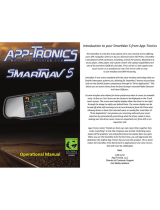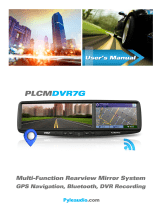Page is loading ...

NM100
Rearview Mirror with Built-In Navigation and Touch Screen Controls
• Built-in iGo Primo™ navigation with 19 on-screen display
languages
• US and Canada maps with 11 million POIs
• Text-to-Speech recorded voice guidance in English, French and
and Spanish
• Built-in Bluetooth® with Phone Book
• Internal Microphone, Speakers and GPS Antenna
• 4.3” LED backlit digital monitor w ith touch screen
• Screen not visible with camera and navigation turned off
• Includes universal GM/Ford/Chrysler mounts
• Additional mounts available separately

Introduction
Controls
No. Icon Description
Volume down
Monitor Power on/off
Navigation / Safety mode (see instructions)
Home Menu
Enter or Exit Bluetooth interface
Volume up
Reset System Button
Screen Displays the map and Backup camera if Equipped
1. Volume Down: This adjusts the speaker volume for Navigation instructions as well as Bluetooth
calls.
2. Power on and off: This allows you to shut the Navigation system off when you do not require its
operation.
3. Navigation Safety Mode: This feature shuts off the monitor until your next turn or Navigation
instruction needs to be displayed. The next turn will come up and then the screen will shut off
unless your next instruction is less than one minute away.
4. Home Menu: This Button will take you to the main selection menu or toggle the screen off if you
are in the main menu currently.
5. Bluetooth: This will take you directly to the Bluetooth Menu from any other screen to make or
answer a call.
6. Volume Up: This adjusts the speaker volume for Navigation instructions as well as Bluetooth
calls.
7. Reset: This will reset the Navigation system to its factory default settings.
8. Screen / Monitor: Your Navigation / Bluetooth / Back-up Camera will be displayed here. This is a
capacitive touch screen (similar to most smart phones), it does not need to be pressed hard, and
just a light touch will operate it. Do not tap on or poke the screen with your finger nail or other
objects. It requires contact with your finger to operate. In cold weather it may require a longer
touch. The screen will not respond when wearing gloves or if your fingers are covered.
1

Main Menu
GPS
Touch the GPS Icon
or press button the Navigation Key to Start or Enter the Navigation
mode. Follow the instructions in the Navigation Manual for use of the iGo Primo Nav software.
NOTE: You must be in an open clear area for Navigation to operate, the vehicle cannot be in a garage,
parking structure, or the view of the sky blocked for proper operation.
You Navigation software can be updated by following the procedures listed at the following website:
www.naviextras.com . Support, updates, extras, and add-on’s can be obtained at this web site. All
Advent navigation devices come with a “latest map guarantee”; this means that when you purchase your
navigation mirror you will have the latest available data. By following the instructions at naviextras.com
you will have access to any updates available within 90 days of the starting use of your mirror. Updates
after this point are available for purchase when they are made available by NavNGo Navigation. All
mapping support is directly supported only by NavnGo at this website. Please refer to the navigation
manual for more details.
BT - Bluetooth
Your NM100 is equipped with a Bluetooth-enabled hands free function to enable you to make
and receive cellular phone calls in safety while driving. The process of creating a secure
connection between your cellular phone and the mirror unit is called pairing. (Note: your
cellular phone MUST have Bluetooth capability and have its Bluetooth function turned on in
order to make a connection with the mirror unit. If you are not sure, please consult the
manual that came with your phone.) Pairing is only required one time unless you delete the
connection information from your Phone or Pair another device over the current device. You
can Pair up to 5 Phones in the memory of the NM100, but you can only use one at a time. The
Most recently paired phone will take priority.
Pairing Your Phone with the Mirror Unit
1. Please make sure that your phone is in “Discoverable Mode”. Then you are ready to
begin the pairing process.
2

2.
Press the Bluetooth Button (located on the bottom of a mirror) to enter the
Main Bluetooth Control screen. Next press the ‘Settings’ icon. Then Press the ‘Search
Device’ icon on the Bluetooth settings menu
.
Select
Select
3. After the ‘Search Device” process completes, you will then see a list of
devices those are ready to be connected. Choose the one you would like to
connect by touching it on the screen, and then touch the ‘LINK’ icon on the
right side of the screen next to the phone you have chosen.
4. Occasionally the screen may show ‘Connection Failed’, because the
Bluetooth module may try to connect to the previously connected
device (Auto-Reconnect Feature) or due to other devices or
interference in the area. Touch the ‘LINK’ icon again and the new
device will be connected. If your Phone did not show up in the list
insure that it is in discovery mode and press the refresh button.
5. If searching from your phone Select ‘Advent NM100’ on your phone, and
it will ask you to enter the pairing code used by the mirror unit. (The
default code is 1234) Once the code is entered, your phone should
indicate the pairing process is successful.
6. Depending on the model of your phone, it may offer you the option of
connecting to the mirror unit whenever the mirror unit is on and in range
(approximately 10 feet, up to 30 feet distance) of your phone. If you do not
select this feature, you will need to manually connect your phone to the
mirror unit, either by using your phone’s menu to select and connect, or by
using the ‘Paired Devices’ selection in the mirror unit’s Bluetooth menu.
7. Note: If your phone does not locate the mirror unit, repeat the pairing
procedure, ensuring that you are within acceptable range and completing
the process within the 60-second period. If the pairing code is incorrect,
check to ensure that the code has not been changed on the mirror (see
‘Properties’ in the Settings menu for changing the “Pairing PIN Code.”)
3

8. If you’re still having difficulties pairing please refer to your phones owner’s
manual or call your cell service providers technical support number.
Making Calls Using Bluetooth
You can initiate calls four ways:
1. Use your handset to initiate a call. Your phone will automatically use
the microphone and playback capability of the mirror unit.
2. Use the Key Pad on the mirror unit to initiate a call. Press the
Bluetooth hard key button. From the Bluetooth menu, press the
‘Keypad’ icon. You can then either use the Keypad to directly dial a number.
Press the ‘Phone’ icon to start your call.
3. Use the Call Log on the mirror unit to initiate a call. From the
Bluetooth menu, press the ‘Dial Pad’ icon, then press the ‘Call Log’ icon to
view a list of previously called, received and missed numbers. Select the
number you want and press the ‘Phone’ icon to initiate a call.
4. Use the Redial feature on the mirror unit to initiate a call. From the
Bluetooth menu, press the ‘Keypad’ icon. Simply press the ‘Phone’ icon to
immediately redial the last number called.
Phonebook button for
select phones
Call Log button to show call
history & memory dial
Dial and Redial
button
Receiving and Ending Calls
When you receive a call on a phone that is connected to the mirror unit via
Bluetooth, you also will see a pop-up graphic on the screen, accompanied by the
number of the calling party (if Caller ID is enabled).
4

Press (locate on the mirror control buttons) to control the volume.
Touch to switch the voice between the mirror and mobile phone.
Touch to input numbers or dial extension number.
Touch to end the call.
Viewing or Changing the Pairing Code
1. Press ‘Setting’ from the Bluetooth menu. Then press ‘Properties”. In the
‘PIN Code’ field is the current pairing code.
2. To change it, press the ‘PIN Code’ field then a keypad will show. Enter a
new code.
3. Press the ENTER key to complete your change.
To Connect to Other Phones
. To see which phones are paired with your mirror unit, you will see
the connected phone’s ‘NAME’ appeared on the top of Bluetooth Main
Menu.
. Press ‘DisConn’ to disconnect from the currently connected phone.
Then go through the ‘Pairing’ process from the beginning.
Note: The Bluetooth device can only connect to one
phone at a time.
5

3.3 Settings
Touch icon at the main menu to enter setting interface.
Volume
Touch “ ” to enter the volume setting interface. You can select to set the volume.
“Tap Sound” Selected will activate a confirmation tone each time you touch the screen. If not selected
there will be no confirmation tone.
Backlight
Touch “ ” to enter the backlight setting interface. You can select to set the backlight.
6

Click
to adjust lightness
Language
Touch “ ” to enter the language setting interface.
Choose the language you want, and then touch
to save the language setting.
System
Touch “ ” to enter the system information interface.
7

GPS test will identify how many satellites are being received. Note the antenna is
located in the mirror housing. Do not place any object over the mirror housing or on the windshield above
the mirror or this will block the signal.
This will reset the mirror to all factory settings. This will delete all data, phone numbers,
and settings from the mirror. Use only when a full reset is required.
2.1 Standby and screen timeout
In order not to influence the driver’s rear-view judgment during traveling, you can switch to screen
standby and timeout mode by manual.
① If you don’t operate the device after some time, it will automatically switch to the standby mode. And
if you touch the screen, it will switch to the system interface.
② During navigation with map displayed on the screen, if you press the navigation button , it will
turn to the safety navigation mode and the screen will only show the diversion and distance
information. Press the navigation button
again and it will display the map with road
information on the screen.
③ Press the home button and it will go to the main menu interface. Press the home button
again and the screen will shut off. You can just use it like a normal rear-view mirror at this
time. If you want to use the navigation again, just press the home button
to wake up the
screen.
2.2 Reverse camera
If you have a reverse camera connected to the mirror:
① When you switch to reverse gear, the screen will show the rear camera.
8

② When you switch to Park, neutral, or forward gear, the camera will shut off and the mirror will return
to normal operation.
4. Maintaining Your NM100
1, Use a soft, dry cloth to wipe away dirt.
2. If the dirt cannot be wiped away, dampen the cloth with water to clean the unit.
NOTE: Do not wash the unit with running water as this unit is not water proof.
3. Use a dry cloth to wipe away residual moisture when d one .
NOTE: Do not use solvent, car cleaner or organic cleaners to clean the unit. These substances may
damage the GPS unit.
Cleaning the LCD Display:
1. Turn off the system while cleaning the display to prevent static electricity.
2. Use a soft, dry cloth to wipe away dirt.
3. The display surface is easily scratched. Use only soft cloths designed for screens to clean the glass.
5. Disclaimer
The information in this user manual is for general guidance. Images in the manual may resemble but not
exactly match the images that are displayed in the navigation software. Some features described in the
manual may not be available or the features described may be limited, depending on the navigation
software.
1.4 General specification
9

10

2012 Audiovox Electronics Corp., 150 Marcus Blvd., Hauppauge, N.Y. 11788
/