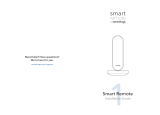Page is loading ...

REMOTE and BLASTER
USER GUIDE

SAVANT REMOTE AND BLASTER USER GUIDE2
FOR MORE INFORMATION, TUTORIAL VIDEOS, AND FAQS,
V I S I T SAVA N T. C O M
/
SUPPORT
OR CALL US TOLL-FREE AT 1-855-5SAVANT
Savant Systems, LLC. 45 Perseverance Way, Hyannis, MA 02601
© 2015-2016 Savant Systems, LLC. All rights reserved. Savant, Savant App, Savant Host, Savant Instant, and the Savant logo are
trademarks of Savant Systems, LLC. Android, Google, Google Play, and other Google marks are trademarks of Google Inc. Wi-Fi® and
Wi-Fi CERTIFIED™ are trademarks of Wi-Fi Alliance®. All other brand names, product names, and trademarks are the property of their
respective owners. Product images are simulated and for instructional purposes only. They may dier from the actual products and are
subject to change without notice. Savant Systems, LLC reserves the right to change product specifications without notice.
009-1396-01_01 Ver 1.1.H

SAVANT REMOTE AND BLASTER USER GUIDE3
CONTENTS
INTRODUCTION .......................................................................................................................................................................................................... 5
PRODUCT OVERVIEW .............................................................................................................................................................................. 5
GESTURES ................................................................................................................................................................................................................ 6
TUTORIALS .............................................................................................................................................................................................................. 6
CUSTOMER SUPPORT ................................................................................................................................................................................ 6
NOTICES ............................................................................................................................................................................................................................... 7
A QUICK TOUR OF YOUR SAVANT REMOTE ......................................................................................................................... 9
OVERVIEW ............................................................................................................................................................................................................... 9
THE REMOTE BASE ....................................................................................................................................................................................... 9
THE POWER BUTTON .............................................................................................................................................................................. 10
MAIN SCREENS .................................................................................................................................................................................................. 11
OTHER SCREENS ............................................................................................................................................................................................ 13
SAVANT BLASTERS ...................................................................................................................................................................................... 13
GETTING STARTED ............................................................................................................................................................................................... 14
BEFORE YOU BEGIN ................................................................................................................................................................................... 14
SETTING UP YOUR SAVANT REMOTE. ................................................................................................................................. 14
USING FAVORITES ................................................................................................................................................................................................. 16
USING SERVICES ................................................................................................................................................................................................... 17
UNDERSTANDING DEVICES AND SERVICES ............................................................................................................... 17
CONTROLLING AN INDIVIDUAL DEVICE .......................................................................................................................... 17
CONTROLLING SONOS IN A SINGLE ROOM ................................................................................................................ 18
CONTROLLING SONOS DEVICES IN MULTIPLE ROOMS ............................................................................... 18
USING SCENES .......................................................................................................................................................................................................... 21
ABOUT SCENES ............................................................................................................................................................................................... 21
ADDING SCENES TO YOUR SAVANT HOME ................................................................................................................. 21
ACTIVATING A SCENE ............................................................................................................................................................................ 24
USING PROFILES .................................................................................................................................................................................................... 25
ABOUT USER PROFILES ..................................................................................................................................................................... 25
CREATING AND EDITING PROFILES ...................................................................................................................................... 25
SWITCHING BETWEEN PROFILES ON THE SAVANT REMOTE ............................................................. 25
SETTINGS ........................................................................................................................................................................................................................ 28
DEVICE COMMANDS ........................................................................................................................................................................................ 29

SAVANT REMOTE AND BLASTER USER GUIDE4
USING SMART TVS .............................................................................................................................................................................................. 30
USING VOICE COMMANDS ........................................................................................................................................................................ 32
TROUBLESHOOTING ........................................................................................................................................................................................ 33
WI-FI NETWORKS AND YOUR SAVANT HOME ....................................................................................................... 33
SOFTWARE UPDATES ............................................................................................................................................................................. 34
UNDERSTANDING LED STATUS LIGHTS ON SAVANT PRODUCTS .................................................. 35
FINDING LED STATUS LIGHTS ON SAVANT PRODUCTS ............................................................................. 36
RESETTING SAVANT PRODUCTS ............................................................................................................................................... 37
CARING FOR YOUR SAVANT REMOTE ...................................................................................................................................... 39
GLOSSARY .................................................................................................................................................................................................................... 40
BLASTER ................................................................................................................................................................................................................. 40
HOST ............................................................................................................................................................................................................................ 40
NOTIFICATIONS .............................................................................................................................................................................................. 40
PROFILE ................................................................................................................................................................................................................... 40
REMOTE PASSCODE ................................................................................................................................................................................. 40
ROOM .......................................................................................................................................................................................................................... 40
SCENE ......................................................................................................................................................................................................................... 40
SERVICES ............................................................................................................................................................................................................... 40
SMART TV .............................................................................................................................................................................................................. 40
REGULATORY NOTICES ................................................................................................................................................................................. 41
FCC INTERFERENCE STATEMENT: SAVANT REMOTE ...................................................................................... 41
INDUSTRY CANADA STATEMENT: SAVANT REMOTE ..................................................................................... 42
FCC INTERFERENCE STATEMENT: REMOTE BASE ............................................................................................ 43
INDUSTRY CANADA STATEMENT: REMOTE BASE ............................................................................................. 44
NEW PRODUCT LIMITED WARRANTY ....................................................................................................................................... 45
INDEX ................................................................................................................................................................................................................................... 47

SAVANT REMOTE AND BLASTER USER GUIDE5
INTRODUCTION
Savant is a premium automation experience that will change the way you enjoy your home. Using
advanced technology to make things simple, it oers you convenient control of your home from
anywhere.
– Use a Savant Remote to control all your entertainment—TV, smart TV
1
, cable TV, Sonos, Apple
TV, and more
– Stream Sonos playlists through Savant and enjoy the best of both worlds when entertaining
friends or hanging out with family
– Adjust lamps anywhere in the house when you wake up—and if you leave home in a hurry, just
turn them o remotely
– Create instant ambiance with Savant Scenes that combine lighting and entertainment
This User Guide tells you everything you need to know about how to set up and enjoy your Savant
Home using the Savant Remote.
NOTE: Each Savant Remote is paired with a specific Remote Base. Savant Remotes and Savant
Bases are not interchangeable. If you have multiple Remotes, ensure that each Remote
remains paired with the Remote Base that it was originally packed with in its box.
PRODUCT OVERVIEW
The Savant Remote enables you to:
– Control over 380,000 entertainment devices
– Control lighting with Savant Lamp Controllers
– Stream your favorite playlists to any room with a Sonos speaker
– Define and activate scenes that control multiple devices at once
– Tailor experiences for individual people in your home through user profiles
The Savant App™ and the Savant Host™
Setting up a Savant Remote requires the Savant App and a Savant Host. The Savant App runs on an
Android or iOS smartphone or tablet. You can download the free Savant App from the Google Play
Store or the Apple App Store.
The Savant Host acts as a communication hub in your Savant Home, enabling the Savant App and
the Savant Remote to communicate with Savant devices and supported 3rd-party devices you have
added to your Savant Home.
For technical requirements and other information about using the Savant App, see the Savant App,
Host, and Lamp Control User Guide. Savant User Guides are available at www.savant.com/support.
The Savant Blaster
An optional addition to your Savant Home, the Savant Blaster enables your Savant Remote to
communicate with entertainment devices that are not in a direct line of sight with the Remote Base.
For example, if an entertainment device is behind a cabinet door that blocks IR signals from the
Remote Base, you can place a Savant Blaster inside the cabinet to relay commands from the
1 Savant supports most smart TV models by Sony, Samsung, and LG

SAVANT REMOTE AND BLASTER USER GUIDE6
Remote Base. The Blaster receives commands over Bluetooth and issues infrared (IR) commands to
devices within its direct line of sight.
Each Savant Remote supports up to three Savant Blasters.
GESTURES
In this User Guide, you will occasionally find directions to swipe right or swipe left on the screen of
your Savant Remote.
To swipe right, place your finger on the left side of the screen and slide your finger to the right.
To swipe left, place your finger on the right side of the screen and slide your finger to the left.
TUTORIALS
The Savant App includes animated tutorials showing you how to use Savant products, including the
Savant Remote.
To access the tutorials, do the following:
1. Download the Savant App from the Apple App Store or the Google Play Store and install it on
your smartphone or tablet.
2. Launch the Savant App.
3. On the Home View of the Savant App, tap the Menu icon ( ) at the top of the screen.
4. On the Rooms View screen, tap the Settings icon ( ) in the upper right corner of the screen.
5. Scroll to the bottom of the Settings screen, and tap Tutorials.
The Savant App displays panels with tutorials for Savant products and features.
6. To activate a tutorial, tap on it.
CUSTOMER SUPPORT
For help with your Savant products, please visit Savant Support:
www.savant.com/support
You can also call Savant Support toll-free at:
1-855-5SAVANT (1-855-572-8268)

SAVANT REMOTE AND BLASTER USER GUIDE7
NOTICES
Warning
Risk of Electric Shock. Install in accordance with all regional, national, and local
electrical codes.
Warning
Risk of Serious Injury, Death, or Property Damage or Loss. Install and use
properly
—
as described in this and other product documents
—
to avoid danger of
injury, death, or property damage or loss.
Warning
Risk of Serious Injury, Death, or Property Damage or Loss. If you are unsure
about any part of these instructions, consult Customer Service or a qualified
dealer.
Warning
Risk of Overheating. To reduce the risk of overheating and possible damage to
other equipment, install and use properly as described in this and other product
documents.
Warning
For the Savant Lamp Control: Prior to changing a light bulb or performing any
other maintenance to the light fixture, turn o the lamp controller via the Savant
App™ or unplug the lamp itself from the Savant Lamp Control.
Caution
This product generates heat during normal operation.
Caution
Charging your device: Please use only the Savant power adaptor and USB
charging cable packed with and intended for use with your Savant product.
Other power adaptors and accessories may damage your device. Do not use a
power adaptor and cable intended for other models of Savant products. Do not
use a power adaptor or cable that has frayed or otherwise been damaged.
Caution
Your Savant product is an electronic/electrical device. Follow the same basic
safety procedures and cautions you would follow with any electrical device.

SAVANT REMOTE AND BLASTER USER GUIDE8
Caution
Your Savant device, USB cables, and adaptors are not waterproof. To avoid
risk of electric shock, overheating, melting, burns or other injury or damage,
keep the device and all accessories away from water and other liquids. Do not
use the cable if either end of the cable gets wet or is exposed to liquid spray
or excessive moisture. Do not expose your Savant device, cables, and power
adaptor to food or any liquids, or to wet or damp conditions.
Caution
The small hole next to the power button on the top of the Remote is the
microphone. This opening is not a reset pinhole. Do not insert objects into the
microphone opening.

SAVANT REMOTE AND BLASTER USER GUIDE9
A QUICK TOUR OF YOUR SAVANT REMOTE
OVERVIEW
The diagram below shows the main features of your Savant Remote.
The Savant Remote includes these features:
– A power button at the top of the Remote
– A built-in microphone at the top of the Remote
– A touchscreen display that provides a smartphone-like interface for your Remote
– Navigation controls (a pad with four arrows)
– Volume controls (two raised buttons on the left)
– Channel controls (two raised buttons on the right)
– A voice command button ( ) to activate the built-in microphone
– Standard TV remote buttons, such as Mute, Last, Exit, and Guide, so you can replace all your
other remotes with the Savant Remote
– Buttons for Rewind, Play, Fast Forward, Select, Pause, and Stop
– A Remote Base that serves as a cradle and charging station for the Remote
Caution
The small hole next to the power button on the top of the Remote is the
microphone. This opening is not a reset pinhole. Do not insert objects into the
microphone opening.
THE REMOTE BASE
The Remote Base is an important element of your Savant Remote. The Remote Base, which
should always be connected to a power outlet, recharges the Remote when it is placed in the
Base. In addition, the Remote Base includes six IR emitters, which transmit IR signals to TVs and
The features of your Savant Remote
TOUCHSCREEN
DISPLAY
CHANNEL
VOLUME
POWER
MICROPHONE
VOICE
COMMAND
NAVIGATION
(
D-pad
)
REMOTE
BASE

SAVANT REMOTE AND BLASTER USER GUIDE10
other entertainment devices. The IR emitters are arranged to simultaneously transmit signals in all
directions, increasing coverage for nearby devices.
NOTE: Because the Savant Remote’s IR emitters are located in the Remote Base, pointing the
Remote itself at a TV or other device has no eect on the transmission of IR signals. To
ensure that IR commands are transmitted easily, please ensure that the Remote Base is
set up in direct line of sight and within 30 feet of the entertainment devices it is expected
to control. Also, remove any obstacles between the Remote Base and the devices you
want to control. If you cannot remove the obstacles, place a Savant Blaster directly in
front of the entertainment devices themselves, so the Blaster can relay signals from the
Remote Base.
THE POWER BUTTON
Use power button on the top of the Savant Remote to control power for the Remote and for
entertainment devices.
– To turn the Remote on or o, press and hold the button for 5 seconds.
– To turn o all the entertainment devices in the room, press the button for less than 1 second.
– To turn on the devices that were most recently active, press the button for less than 1 second.
When the Remote is on, it will sleep when not in use and wake up automatically when you lift it.

SAVANT REMOTE AND BLASTER USER GUIDE11
MAIN SCREENS
There are three main screens on your Savant Remote: Favorites, Services, and Scenes. These
screens appear in the touchscreen display.
Favorites
The leftmost screen, Favorites, displays the TV channels you use most often. Your Savant Remote
automatically generates a list of popular channels as your Favorites and updates the ordering of
them based on your usage.
Your Savant Home can support multiple user profiles, one for each person in your Savant Home.
Each user profile has its own list of Favorites.
The Favorites Screen
A scrollable list
of Favorites. Tap
a channel to
activate it.
Battery charge
indicator.
Menu to access
other screens,
including Settings.
The Now Playing
icon, which appears
when devices are
active.

SAVANT REMOTE AND BLASTER USER GUIDE12
Services
The center screen, Services, lists all the services available from the devices in your Savant Home.
Typical services might include a smart TV (such as the Sony smart TV in the example below),
DirecTV, Sonos, and Lighting.
The Services screen
Menu to access
other screens,
including Settings.
Battery charge
indicator.
The Now Playing
activity indicator.
A scrollable list
of services. Tap
a service to
activate it.

SAVANT REMOTE AND BLASTER USER GUIDE13
Scenes
The rightmost screen, Scenes, lists all the scenes available to the current profile.
A scene is a collection of device settings that you activate at one time. Using your Savant Remote,
you can set up scenes and activate them.
OTHER SCREENS
Profiles
Your Savant Remote can tailor its features for specific users in your Savant Home. To learn more,
see “Using Profiles” on page 25.
Settings
The Settings screen enables you to adjust the configuration of your Savant Remote. For example,
you can adjust the brightness of the screen and how long the Remote should remain idle before
turning o its screen to save power. To learn more, see “Settings” on page 28.
SAVANT BLASTERS
You may pair up to three Savant Blasters with a Savant Remote, giving you control over
entertainment devices that are not in a direct line of sight with the Remote Base.
Each Blaster includes its own IR emitters, which send control signals to entertainment devices
within its direct line of sight. All Blasters must be placed within 30 feet of the Savant Remote Base
and within 30 feet and in front of the devices they will control.
The Scenes screen
Battery charge
indicator.
A scrollable list of
scenes. Tap a scene
to activate it.
Menu to access
other screens,
including Settings.
The Now Playing
activity indicator.
Feature for adding
scenes.

SAVANT REMOTE AND BLASTER USER GUIDE14
GETTING STARTED
BEFORE YOU BEGIN
Before you set up your Savant Remote, do the following:
1. Unpack and plug in your Savant Host. Make sure the Host is set up in a central location of your
home with good Wi-Fi® connectivity. A solid green LED status light indicates that the Host is
connected to your Wi
-
Fi network. If you need help setting up your Host, please refer to the Host
Quick Start Guide.
2. Follow the instructions in the Savant App, Host, and Lamp Control User Guide to create a Savant
account and set up your Savant Host.
NOTE: You will not be able to use your Savant Remote without a Savant account and a Savant
Host.
SETTING UP YOUR SAVANT REMOTE.
1. Unpack the Savant Remote.
2. Plug in the Remote Base using the power cable included with your Remote.
3. Position the Remote Base so that it has a clear line of sight to any TV or entertainment device
that you want to control without using Savant Blasters.
A green LED status light on a Savant Host
Plugging in your Savant Remote

SAVANT REMOTE AND BLASTER USER GUIDE15
4. Position a Savant Blaster next to any entertainment device you want to control with your Savant
Remote that is not in a direct line of sight with the Remote Base.
– The Remote Base communicates over Bluetooth with the Blaster, which issues IR commands
to the device.
– To support Bluetooth communications, each Blaster must be within 30 feet of the Remote
Base.
– A single Blaster can communicate with multiple entertainment devices as long as they are
close by and not blocked from line of sight to the Blaster.
5. Follow the instructions in the Savant App, Host, and Lamp Control User Guide to add your
Savant Remote and other devices to your Savant Home. The Savant App also enables you to
pair Blasters with specific entertainment devices.

SAVANT REMOTE AND BLASTER USER GUIDE16
USING FAVORITES
The Favorites panel displays a scrollable list of icons for a profile’s most popular TV channels. To
activate a channel, tap its icon.
Favorites can be edited in the Savant App. For more information, please refer to the Savant App,
Host, and Lamp Control User Guide.
The Favorites screen

SAVANT REMOTE AND BLASTER USER GUIDE17
USING SERVICES
UNDERSTANDING DEVICES AND SERVICES
On the Savant Remote and in the Savant App, the term “devices” refers to all the devices that you
can control in your Savant Home—everything from TVs to lighting to Sonos speakers.
“Services” refers to the capabilities of those devices. For example, Lighting is the service of a Savant
Lamp Controller.
Use the Savant App to add and configure devices in your Savant Home. Please refer to the Savant
App, Host, and Lamp Control User Guide for details.
CONTROLLING AN INDIVIDUAL DEVICE
To control an individual device, do the following:
6. On the Devices screen, tap the name of the device you want to control.
Your Savant Remote displays a list of commands for the device. For example, here is the keypad
for controlling cable TV.
7. Control the device using the onscreen keypad or list of commands. In some cases can swipe to
access additional controls.
Keypad for controlling a Cable TV

SAVANT REMOTE AND BLASTER USER GUIDE18
CONTROLLING SONOS IN A SINGLE ROOM
NOTE: To learn how to add Sonos devices to your Savant Home, please refer to the Savant App,
Host, and Lamp Control User Guide.
To control Sonos in a single room, do the following:
1. Open the Services screen on your Savant Remote, and tap Sonos.
The Sonos system begins playing the content currently selected. To change the content, use the
Savant App.
2. To adjust the volume of your Sonos system, use the volume buttons on the front of your Savant
Remote.
CONTROLLING SONOS DEVICES IN MULTIPLE ROOMS
You can use your Savant Remote to play content on Sonos devices in multiple rooms, including
rooms where a Savant Remote is not set up. All Sonos devices will play the same content. Using the
Savant Remote, you can adjust the volume and start and stop Sonos in individual rooms.
Selecting Rooms for Streaming Sonos Content
To control the distribution of Sonos content, do the following:
1. Open the Services screen on the Savant Remote, and tap Sonos.
The Savant Remote displays its Sonos screen and begins playing the content currently selected
for your Sonos system. To change the content, use the Savant App..
2. To change the rooms where Sonos is playing, tap the name of the room at the top of the screen.
The Savant Remote displays a screen listing the rooms in your Savant Home with Sonos devices.
The Now Playing screen

SAVANT REMOTE AND BLASTER USER GUIDE19
3. Select the rooms where you want Sonos to play. Tap Done.
The Savant Remote displays volume controls for all the rooms you select.
4. Use the volume controls to adjust the volume of your Sonos devices.
5. Tap Close.
Selecting rooms for Sonos
Sonos volume controls
for multiple rooms

SAVANT REMOTE AND BLASTER USER GUIDE20
Playing Sonos Content Once Rooms Have Been Selected
If you have already selected multiple rooms for streaming content, the Sonos screen shows the
number of rooms you selected. In the example below, Sonos is playing in the Living Room and two
other rooms..
To open volume controls for all the rooms, tap the room name at the top of the screen.
On the volume controls screen, tap Rooms if you want add or remove rooms streaming Sonos.
The Now Playing screen showing the
number of rooms playing Sonos
/