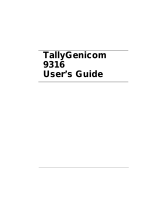Contents > 5
Operation . . . . . . . . . . . . . . . . . . . . . . . . . . . . . . . . . . . . . . . . . . . . . . . .39
Printer settings in Windows . . . . . . . . . . . . . . . . . . . . . . . . . . . . . . . . . .39
Printing preferences in Windows applications . . . . . . . . . . . . . . . . . . . .39
PCL emulation. . . . . . . . . . . . . . . . . . . . . . . . . . . . . . . . . . . . . . . . . .39
PS emulation . . . . . . . . . . . . . . . . . . . . . . . . . . . . . . . . . . . . . . . . . .43
Setting from Windows control panel . . . . . . . . . . . . . . . . . . . . . . . . . .45
Printer settings in Macintosh. . . . . . . . . . . . . . . . . . . . . . . . . . . . . . . . . .48
2-sided printing . . . . . . . . . . . . . . . . . . . . . . . . . . . . . . . . . . . . . . . . . . .49
Auto duplex printing . . . . . . . . . . . . . . . . . . . . . . . . . . . . . . . . . . . . . . .49
Manual duplex printing using the paper tray (Windows only) . . . . . . . . . . .50
Manual duplex printing using the Manual Feed Tray (B410d, B410dn) . . . .52
Overlays and Macros (Windows only). . . . . . . . . . . . . . . . . . . . . . . . . . .53
What are overlays and macros? . . . . . . . . . . . . . . . . . . . . . . . . . . . . . . .53
Creating PostScript overlays . . . . . . . . . . . . . . . . . . . . . . . . . . . . . . . . . .53
Creating the overlay image. . . . . . . . . . . . . . . . . . . . . . . . . . . . . . . . .53
Create and download the project. . . . . . . . . . . . . . . . . . . . . . . . . . . . .54
Test printing the overlay . . . . . . . . . . . . . . . . . . . . . . . . . . . . . . . . . .54
Defining overlays . . . . . . . . . . . . . . . . . . . . . . . . . . . . . . . . . . . . . . .54
Printing with PostScript overlays . . . . . . . . . . . . . . . . . . . . . . . . . . . . . . .55
Creating PCL Overlays . . . . . . . . . . . . . . . . . . . . . . . . . . . . . . . . . . . . . .56
Creating the overlay image. . . . . . . . . . . . . . . . . . . . . . . . . . . . . . . . .56
Create and download macros . . . . . . . . . . . . . . . . . . . . . . . . . . . . . . .56
Test printing the macro . . . . . . . . . . . . . . . . . . . . . . . . . . . . . . . . . . .57
Defining overlays . . . . . . . . . . . . . . . . . . . . . . . . . . . . . . . . . . . . . . .57
Printing with PCL overlays . . . . . . . . . . . . . . . . . . . . . . . . . . . . . . . . . . .58
Consumables and maintenance. . . . . . . . . . . . . . . . . . . . . . . . . . . . . . . .59
Consumable order details . . . . . . . . . . . . . . . . . . . . . . . . . . . . . . . . . . . .59
Toner cartridge life . . . . . . . . . . . . . . . . . . . . . . . . . . . . . . . . . . . . . . . .59
When to replace the toner cartridge . . . . . . . . . . . . . . . . . . . . . . . . . . . .59
Replacing the toner cartridge . . . . . . . . . . . . . . . . . . . . . . . . . . . . . . . . .59
Image drum life . . . . . . . . . . . . . . . . . . . . . . . . . . . . . . . . . . . . . . . . . .63
When to replace the image drum . . . . . . . . . . . . . . . . . . . . . . . . . . . . . .63
Replacing the image drum.. . . . . . . . . . . . . . . . . . . . . . . . . . . . . . . . . . .63
Generating a cleaning page . . . . . . . . . . . . . . . . . . . . . . . . . . . . . . . . . .65
B410d, B410dn . . . . . . . . . . . . . . . . . . . . . . . . . . . . . . . . . . . . . . . . .65
B430d, B430dn, B440dn . . . . . . . . . . . . . . . . . . . . . . . . . . . . . . . . . .65
Cleaning the LED array . . . . . . . . . . . . . . . . . . . . . . . . . . . . . . . . . . . . .66
Troubleshooting . . . . . . . . . . . . . . . . . . . . . . . . . . . . . . . . . . . . . . . . . . .67
Status and error messages. . . . . . . . . . . . . . . . . . . . . . . . . . . . . . . . . . .67
Paper Jams. . . . . . . . . . . . . . . . . . . . . . . . . . . . . . . . . . . . . . . . . . . . . .67
Input jam . . . . . . . . . . . . . . . . . . . . . . . . . . . . . . . . . . . . . . . . . . . . . . .68
Feed jam or exit jam . . . . . . . . . . . . . . . . . . . . . . . . . . . . . . . . . . . . . . .68
Print quality problems . . . . . . . . . . . . . . . . . . . . . . . . . . . . . . . . . . . . . .71
Paper feed problems . . . . . . . . . . . . . . . . . . . . . . . . . . . . . . . . . . . . . . .73
Software problems . . . . . . . . . . . . . . . . . . . . . . . . . . . . . . . . . . . . . . . .74
Hardware problems . . . . . . . . . . . . . . . . . . . . . . . . . . . . . . . . . . . . . . . .74
Installing options . . . . . . . . . . . . . . . . . . . . . . . . . . . . . . . . . . . . . . . . . .75
Installing options order numbers. . . . . . . . . . . . . . . . . . . . . . . . . . . . . . .75
Installation procedure . . . . . . . . . . . . . . . . . . . . . . . . . . . . . . . . . . . . . .75
Specifications . . . . . . . . . . . . . . . . . . . . . . . . . . . . . . . . . . . . . . . . . . . . .76
General . . . . . . . . . . . . . . . . . . . . . . . . . . . . . . . . . . . . . . . . . . . . . . . .76
Paper and tray information . . . . . . . . . . . . . . . . . . . . . . . . . . . . . . . . . . .78
Notes/symbols/terms. . . . . . . . . . . . . . . . . . . . . . . . . . . . . . . . . . . . .80
Index . . . . . . . . . . . . . . . . . . . . . . . . . . . . . . . . . . . . . . . . . . . . . . . . . . . .81
Oki contact details. . . . . . . . . . . . . . . . . . . . . . . . . . . . . . . . . . . . . . . . . .82