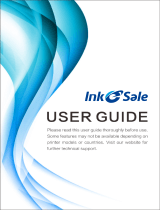- 2 -
Table of contents
1 Before starting .............................................................................................. 4
For Your Safety ..............................................................................................................................5
About This Manual .........................................................................................................................7
About Descriptions .......................................................................................................................................7
Preface ..........................................................................................................................................9
Trademarks ..................................................................................................................................10
License ........................................................................................................................................11
2 Setup ........................................................................................................... 12
Setup Flow ...................................................................................................................................13
Checking the Placement Environment .........................................................................................14
Checking Package Contents .......................................................................................................16
Names of Components ................................................................................................................17
How to Use of the Operator Panel ...............................................................................................18
How to Use the Numeric Keypad ...............................................................................................................19
How to Use the Fn Key ...............................................................................................................................19
Function Menu List .....................................................................................................................................20
Preparing Your Printer .................................................................................................................21
Unpacking ...................................................................................................................................................21
Installing Consumables ..............................................................................................................................22
Loading Paper ............................................................................................................................................24
About the Power Supply ..............................................................................................................27
Power Supply Conditions ...........................................................................................................................27
Connecting the Power Code .......................................................................................................................28
Turning On the Power .................................................................................................................................29
Turning Off the Power .................................................................................................................................29
What You Should Do If You Do Not Use This Machine for an Extended Period of Time ............................30
Test Printing from the Printer .......................................................................................................31
Changing the Administrator Password ........................................................................................32
3 Connecting to a Computer ........................................................................ 33
Connection Method and Flow ......................................................................................................34
Product Requirements .................................................................................................................35
Types of Drivers ...........................................................................................................................36
Connecting to a Wireless LAN .....................................................................................................37
Connecting to an Access Point (Infrastructure) ..........................................................................................37
Connecting to the Machine Directly (AP Mode) ..........................................................................................41
Connecting a USB Cable ............................................................................................................ 42
Connecting a LAN Cable ............................................................................................................ 43
Installing a Printer Driver to a Computer ..................................................................................... 46
For Windows .............................................................................................................................................. 46
For Mac ...................................................................................................................................................... 49
Selecting a connecting method between different segments ...................................................... 50
4 Print ..............................................................................................................51
Supported Paper ......................................................................................................................... 52
Paper Loaded on the Tray .......................................................................................................... 54
How to Print from the Tray .......................................................................................................... 56
How to Print from the MP Tray .................................................................................................... 59
Paper Output .............................................................................................................................. 64
Canceling Printing ....................................................................................................................... 66
5 Energy Saving Function .............................................................................67
About Energy Saving .................................................................................................................. 68
Setting the Time Before Entering the Power Save Mode ........................................................... 69
Setting the Time Before Entering the Sleep Mode ...................................................................... 70
Automatically Turning the Machine Off (Auto Power Off) ........................................................... 71
Setting the Time Before Entering the Auto Power Off Mode ...................................................... 72
6 Troubleshooting ..........................................................................................73
When an Error Message Appears on the Display Screen (When the ATTENTION Indicator Lights
Up/Blinks) ................................................................................................................................... 74
Error Messages .......................................................................................................................... 75
When Paper Jams Occur ............................................................................................................ 83
Error Code "370", "371", "373" ................................................................................................................... 83
Error Code "372" ........................................................................................................................................ 84
Error Code "380", "401", "637" ................................................................................................................... 86
Error Code "381", "638" ............................................................................................................................. 87
Error Code "382", "383", "385", "639", "640" .............................................................................................. 90
Error Code "390", "637" ............................................................................................................................. 94
Error Code "391", "392", "393", "394", "632", "633", "634" ......................................................................... 95
Other Issues ............................................................................................................................... 97
Unable to Print from a Computer ............................................................................................................... 97
Unable to Install a Printer Driver Successfully ......................................................................................... 100
Image Quality Issues ............................................................................................................................... 101
Vertical White Lines Appear ..................................................................................................................... 102
Printed Images are Fading Vertically ....................................................................................................... 103