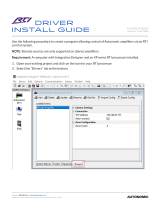Page is loading ...

B-HDMATRIX Crestron Drivers
pg. 1
© 2012 Binary™ Rev: 120927-0915
Overview
The following information outlines the use of the Crestron modules for communication via RS232 and TCP-IP
with Binary HDMATRIX Switcher. Read through all information before using these modules.
Module Details
Release Date:
9/26/12
Release Version:
v1
Supported Binary
Products:
B-100-HDMATRIX-4x4
B-100-HDMATRIX-8x8
B-300-HDMATRIX-4x4
B-300-HDMATRIX-8x8
Supported Binary
Software Version:
B-100-HDMATRIX-4x4 1.06.05
B-100-HDMATRIX-8x8 1.01.05
B-300-HDMATRIX-4x4 1.03.08
B-300-HDMATRIX-8x8 1.01.05
Supported Crestron
Processors:
Crestron Series 2
Crestron Series 3
Supported Crestron
Applications:
SIMPL Windows
System Builder
Port Configuration and Settings
The Binary™ HDMatrix receives control data on pin 2 (RxD – Data Receive) and transmits control data on
pin 3 (TxD - Data Transmit). The connection cable between the HD MATRIX and the Automation System will
need to be configured so that pin2 (RxD) on the HD MATRIX is connected to the Automation Systems Txd
pin, and pin3 (TxD) on the HD MATRIX is connected to the Automation Systems RxD (Receive Data) pin.
Note: Configuration for the Crestron Processor control ports can vary. Refer to the documentation for the
Crestron Processor being used to ensure proper connection and configuration.
Do not connect any other pins.
Do not use a factory made cable unless you know that only pins 2-3-5 are populated.
TxD (Data Transmit)
RxD (Data Receive)
GND
2 3 5
B-HDMATRIX RS232 DSUB9
Male Connection
Pin Function
2 RxD (Data Receive)
3 TxD (Data Transmit)
5 GND
Comport Settings
Baud Rate:
9600
Data Bits:
8
Stop Bits:
1
Parity:
None
Hardware Handshaking:
None
Software Handshaking:
None

B-HDMATRIX Crestron Drivers Usage Guide
pg. 2
www.snapav.com Support: 866.838.5052
System Builder Support
Once the module is added to SystemBuilder, you will need to make all the appropriate connections to the
system logic and touch panel template that you are using.
1. Drop the modules into your default User Module path.
o Binary_HDMatrix(Ethernet)_v1.umc
o Binary_HDMatrix(Serial)_v1.umc
2. This path can be found under EDIT>PREFERENCES>USER DATABASE PATHS. Once you have placed the
modules in the appropriate folder, be sure to click rebuild.
3. Next open up your project and select the Equipment view.
4. In the lower right hand corner, open the User
Database and drill down the By Device Type until
you see SnapAV.
5. Expand the category until you see the B-
100HDMATRIX.
6. Right click B-100HDMATRIX (Ethernet) or B-
100HDMATRIX (Serial) and select add to system.
Once you have added the object to your
program, you have to setup the parameters for
the module.
7. Right click on the object and select Properties.
Then select I/O Assignment from the left hand
pane. Here you should verify that the Serial or IP
settings are correctly set on the I/O tab. Also, for
the Ethernet version, make sure to fill out the
parameter values on the properties tab.
8. Next select Audio from the left hand pane and
verify that this is NOT defined as a distributed
audio source.

B-HDMATRIX Crestron Drivers Usage Guide
pg. 3
© 2012 Binary™ Rev: 120927-0915
Signal and Parameter Descriptions
DIGITAL INPUTS
[connect_fb>>tcp-ip_client]
Connect to the output of the TCP-IP client
[tcp-ip_connect]
Pulse to make a TCP-IP connection to the switcher
[tcp-ip_disconnect]
Pulse to disconnect the TCP-IP connection from the switcher
[power_on]
Pulse to power on the switcher
[power_off]
Pulse to power off the switcher
[output1-x_selection_+]
Pulse to increment the input feeding output #1
[output1-x_selection_-]
Pulse to decrement the input feeding output #1
[output1-x_on]
Pulse to turn the #1 HDMI output on
[output1-x_off]
Pulse to turn the #1 HDMI output off
[input_n1-8]
Pulse to select this input as the “x” of your “xy” selection
[output_n1-8]
Pulse to select this input as the “y” of your “xy” selection
[xy_take]
Pulse to update the switcher with the “x” and “y” values
from the above two digitals
[status_poll]
Pulse to have the switcher update the module with the
current settings for each output
[firmware_poll]
Pulse to have the switcher update its firmware version as well
as series and model values
Analog Inputs
Matrix_tcpip_status
(Ethernet version only) Route from the TCP-IP client symbol
for the matrix. Tracks connection status between the
Crestron processor and the matrix
[output1-8]
Feed an analog value from a symbol such as an INIT to force
the switcher output to a new input
Serial Inputs
switcher_rx$
Connect to the rx$ line of the com port or tcp-ip client

B-HDMATRIX Crestron Drivers Usage Guide
© 2012 Binary™
120927-0915
Digital Outputs
[client_connect>>tcp-ip_client_connect]
(Ethernet version only)Tie to the connect line of the TCP-IP
client
[matrix_tcp-ip_logged_in]
(Ethernet version only) Held high when tcp-ip client is
connected and the module has successfully logged in to
the switcher
[matrix_tcp-ip_not_logged_in]
(Ethernet version only) Held high when the module did not
successfully log in to the switcher
[power_on_fb]
High if the switcher is powered on
[power_off_fb]
High if the switcher is powered off
[output1-8_on_fb]
High if the output is enabled
[output1-8_off_fb]
High if the output is disabled
[input_n1-8_fb]
High when this input is selected as the “x” of your “xy”
selection
[output_n1-8_fb]
High when this input is selected as the “y” of your “xy”
selection
[product_series_b100]
High to indicate this product series
[product_series_b300]
High to indicate this product series
[product_model_4x4]
High to indicate a 4x4 model switcher
[product_model_8x8]
High to indicate a 8x8 model switcher
[command_error]
Pulses high for 1s when the switcher does not acknowledge
the transmitted string
ANALOG OUTPUTS
[output1-8_feedback]
Current analog value of the input assigned to this output
Serial Outputs
switcher_tx$
Connect to the tx$ line of the com port
Parameters (Ethernet Version Only)
username
Enter the TCP-IP login credentials in ASCII for the switcher
password
Enter the password in ASCII characters that for the above
TPC_IP login
Tcp_port
This parameter has only one valid value and is used for
SystemBuilder support
Contacting Technical Support
Binary HDMATRIX Support
Phone:
(866) 838-5052
Email:
Crestron Module and Programming Support
Contact Crestron for all support relating the use of these modules within Crestron programming software.
/