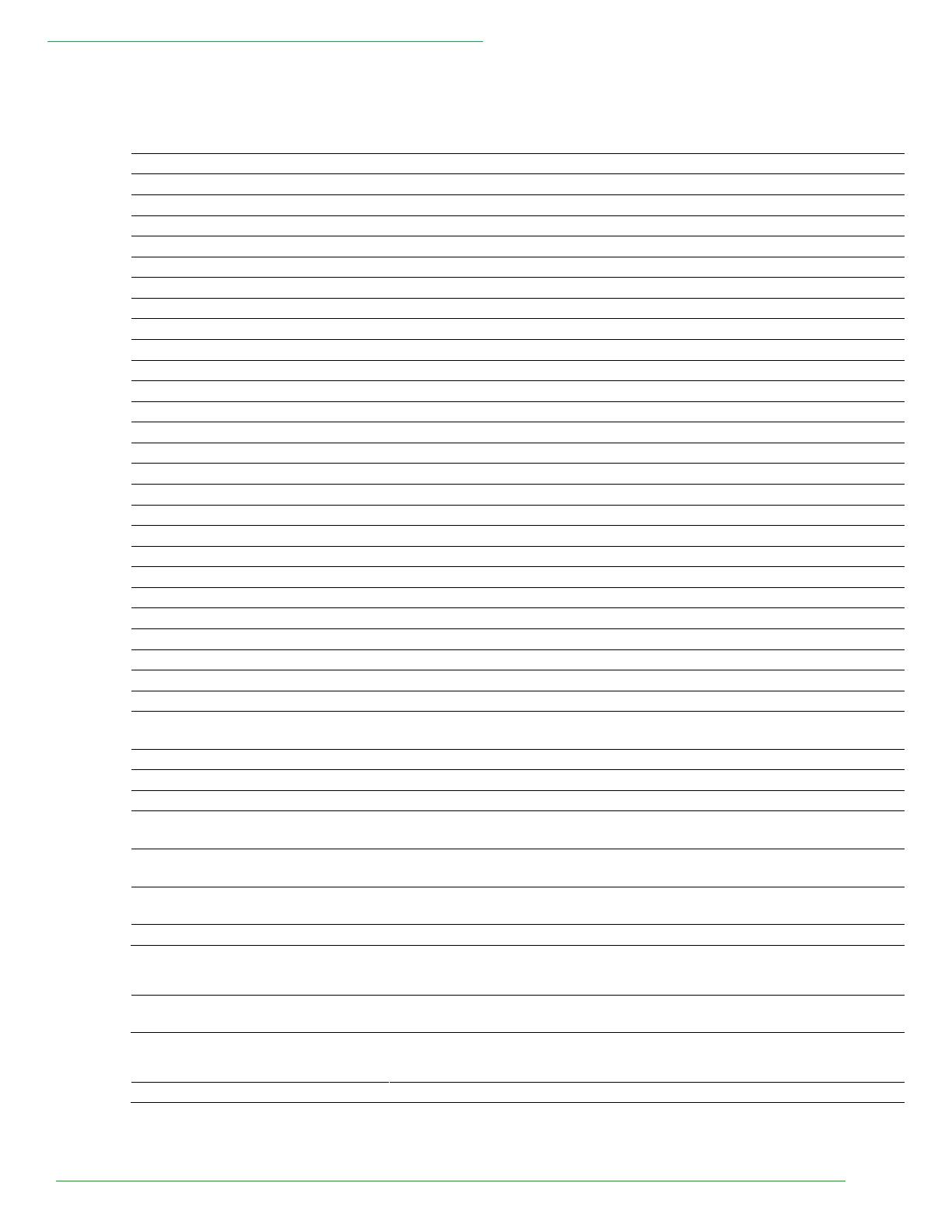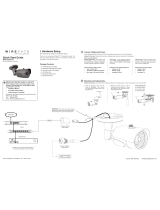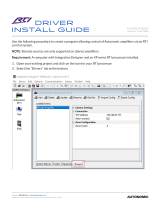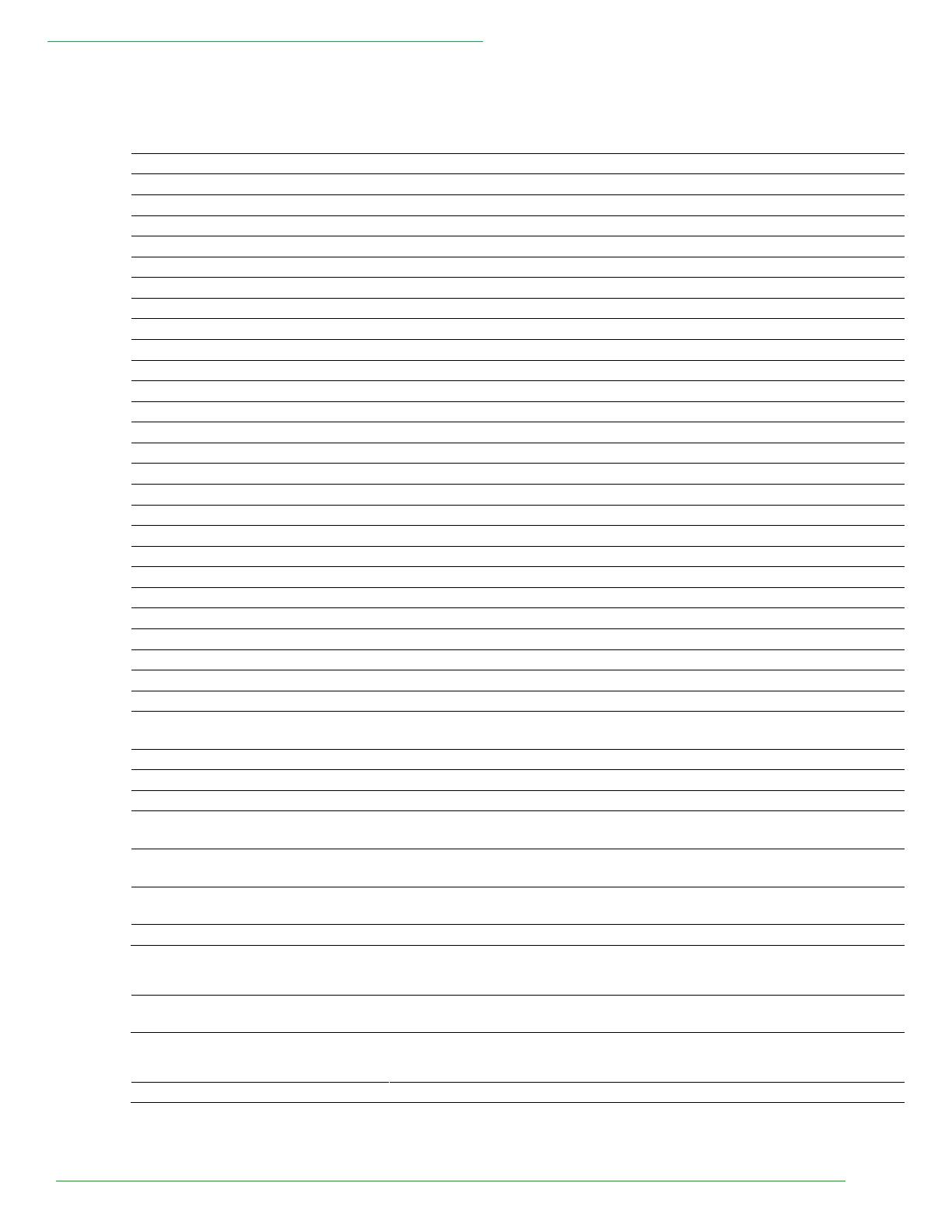
WPS-DVR Crestron Drivers Usage Guide
© 2012 Wirepath™ Surveillance Rev: 120926-1450
Signal and Parameter Descriptions
Digital Inputs
Selects the 2x2 grid camera display on the monitor
Selects the 3x3 grid camera display on the monitor
Selects the 4x4 grid camera display on the monitor. (For 16 input DVRs)
Functions as the */Mark button on the IR remote
Functions as the #/code button on the IR remote
Toggles through DVR modes
Toggles video output between static output and sequence output
Pulse for this DVR function
Displays the on-screen search menu
Pulse for this DVR function
Scans forward or backwards during playback
Advances one frame at a time during playback
Toggles playback between play and pause
Displays the on-screen copy menu
Displays the on-screen system menu
Pulse for this DVR function
Pulse for this DVR function
Functions as the Up/BS button on the IR remote
Functions as the down/DEL button on the IR remote
Functions as the Left or Right arrow keys on the IR remote
Functions as the enter key on the IR remote
[dvr_volume+] [dvr_volume-]
Raises or lowers the audio output level
Pulse for this DVR function
[dvr_main_aux_on]
[dvr_main_aux_off]
Pulse for this DVR function
[dvr_call_aux_on] [dvr_call_aux_off]
Pulse for this DVR function
[dvr_up_left] [dvr_down_left]
Functions as the up-left and down-left keys on the IR remote
[dvr_up_right] [dvr_down_right]
Functions as the up-right and down-right keys on the IR remote
[dvr_alarm_out_on]
[dvr_alarm_out_off]
Turns the alarm output on or off
dvr_tcpip_client_connected
(Ethernet version only) Route from the connect-f signal of the TCP-IP
client symbol for the DVR
(Ethernet version only) Pulse to begin a telnet connection and login to
the DVR.
(Ethernet version only) Pulse to end telnet communication with the DVR
Analog Inputs
(Ethernet version only) Route from the TCP-IP client symbol for the DVR.
Tracks connection status between the Crestron processor and the DVR.
Serial Inputs
(Ethernet version only) Connect to the rx$ line of the tcp-ip client symbol