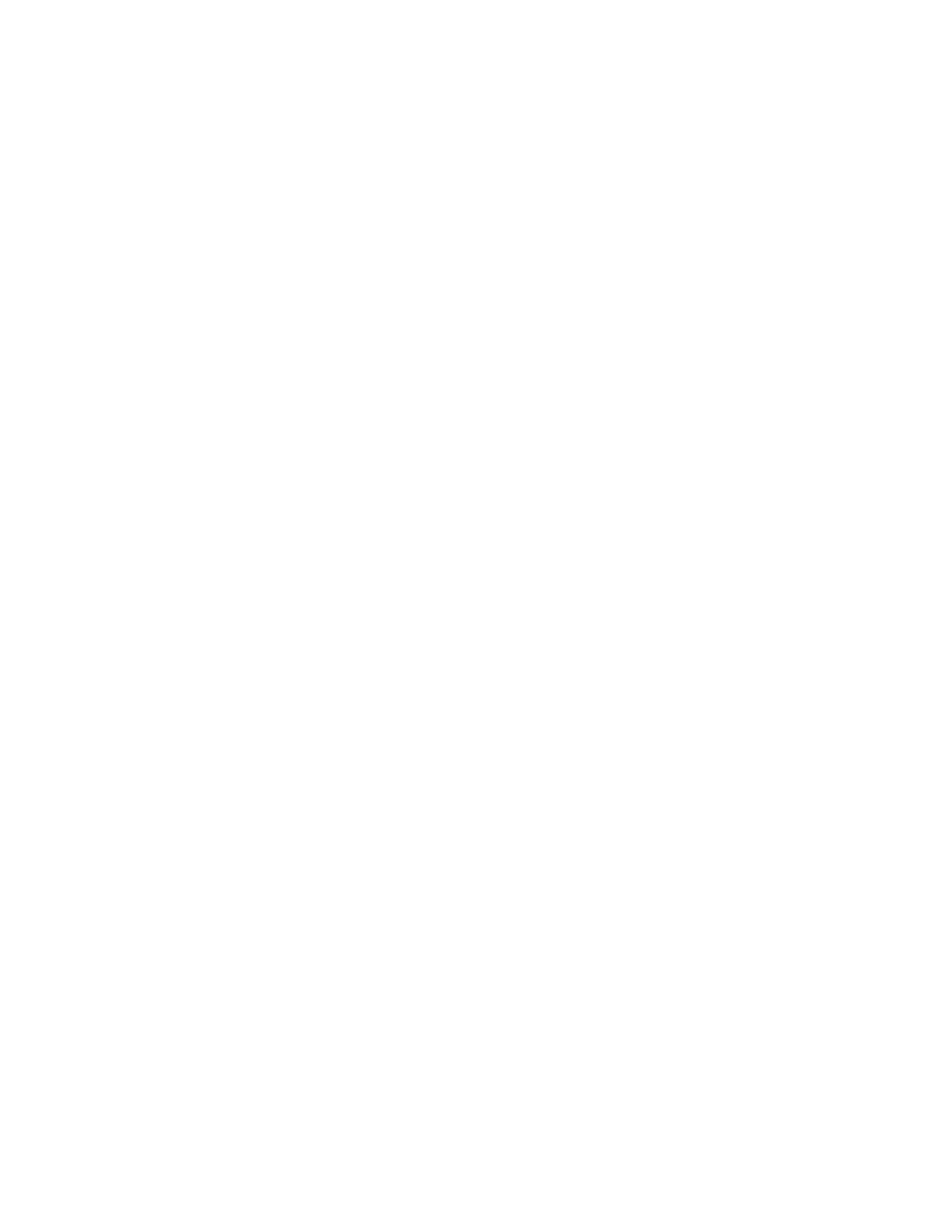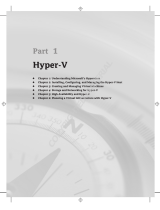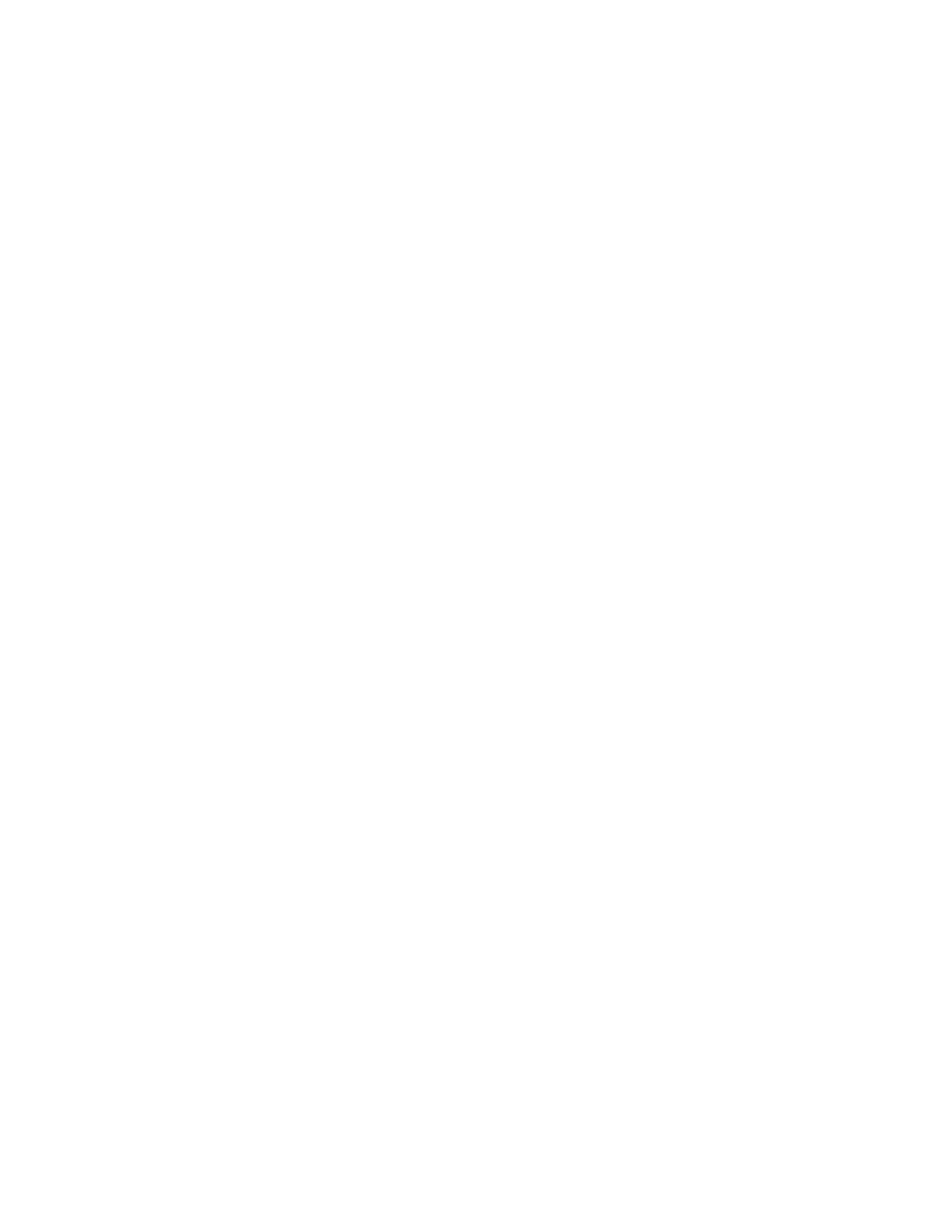
InstallingdriversforaRedHatEnterprise
LinuxAS6.4operatingsystem......37
InstallingtheRedHatEnterpriseLinuxAS6.5
operatingsystem..............37
InstallingdriversforaRedHatEnterprise
LinuxAS6.5operatingsystem......39
InstallingtheVMwareESXi5.1Update1
hypervisor................39
InstallingdriversfortheVMwareESXi5.1
Update1hypervisor...........40
InstallingtheVMwareESXi5.5hypervisor....40
InstallingtheHyper-VServer2008orHyper-V
Server2008R2operatingsystem.......41
Installingthedriverforthechipset.....42
InstallingthedriverforanEthernetcard...42
Installingthedriverforanonboardgraphics
card.................42
InstallingthedriverforIntelManagement
EngineInterface............43
InstallingthedriverforanHBAcard....43
InstallingthedriverforaCNAcard.....43
InstallingtheHyper-VServer2012operating
system..................43
Installingthedriverforthechipset.....44
InstallingthedriverforIntelManagement
EngineInterface............44
InstallingthedriverforanEthernetcard...45
Installingthedriverforanonboardgraphics
card.................45
InstallingthedriverforanHBAcard....45
InstallingthedriverforaCNAcard.....45
InstallingtheHyper-VServer2012R2operating
system..................46
Installingthedriverforthechipset.....46
Installingthedriverforanonboardgraphics
card.................47
InstallingthedriverforEthernetcard....47
InstallingthedriverforanHBAcard....47
InstallingthedriverforaCNAcard.....48
InstallingthedriverforIntelManagement
EngineInterface............48
InstallingtheCitrixXenServerhypervisor....48
InstallingdriversfortheCitrixXenServer
hypervisor...............49
Chapter3.Installinganoperating
systeminUEFImode.........51
BeforeinstallinganoperatingsysteminUEFI
mode..................51
InstallingtheMicrosoftWindowsServer2008
operatingsystemanddrivers.........51
InstallingtheMicrosoftWindowsServer2008
operatingsystem............52
InstallingdriversforaWindowsServer2008
operatingsystem............52
InstallingtheMicrosoftWindowsServer2008R2
operatingsystemanddrivers.........52
InstallingtheMicrosoftWindowsServer2008
R2operatingsystemwithServicePack1..52
InstallingdriversfortheWindowsServer2008
R2operatingsystemwithServicePack1..52
InstallingtheMicrosoftWindowsServer2012
operatingsystemanddrivers.........52
InstallingtheMicrosoftWindowsServer2012
operatingsystem............53
InstallingdriversforaWindowsServer2012
operatingsystem............53
InstallingtheMicrosoftWindowsServer2012
Essentialsoperatingsystem.........53
InstallingdriversfortheWindowsServer2012
Essentialsoperatingsystem.......53
InstallingaMicrosoftWindowsServer2012R2
operatingsystem..............53
InstallingaMicrosoftWindowsServer2012
R2operatingsystem..........53
InstallingdriversforWindowsServer2012
R2..................53
InstallingtheMicrosoftWindowsServer2012R2
Essentialsoperatingsystem.........54
InstallingdriversfortheMicrosoftWindows
Server2012R2Essentialsoperatingsystem.54
InstallingtheMicrosoftWindowsSmallBusiness
Server2011Essentialsoperatingsystem....54
InstallingdriversfortheWindowsSmall
BusinessServer2011Essentialsoperating
system................54
InstallingtheMicrosoftWindowsSmallBusiness
Server2011Standardoperatingsystem.....54
InstallingdriversfortheWindowsSmall
BusinessServer2011Standardoperating
system................54
InstallingtheMicrosoftWindowsSmallBusiness
Server2011PremiumAdd-onoperatingsystem.54
InstallingdriversfortheWindowsSmall
BusinessServer2011PremiumAdd-on
operatingsystem............55
InstallingtheHyper-VServer2008R2operating
system..................55
InstallingdriversfortheHyper-VServer2008
R2operatingsystem..........55
InstallingtheHyper-VServer2012operating
system..................55
InstallingdriversfortheHyper-VServer2012
operatingsystem............55
InstallingtheHyper-VServer2012R2operating
system..................55
InstallingdriversfortheHyper-VServer2012
R2..................55
InstallingtheRedHatEnterpriseLinuxAS6.4
operatingsystem..............56
InstallingdriversforaRedHatEnterprise
LinuxAS6.4operatingsystem......56
iiThinkServerRD340andRD440OperatingSystemInstallationGuide